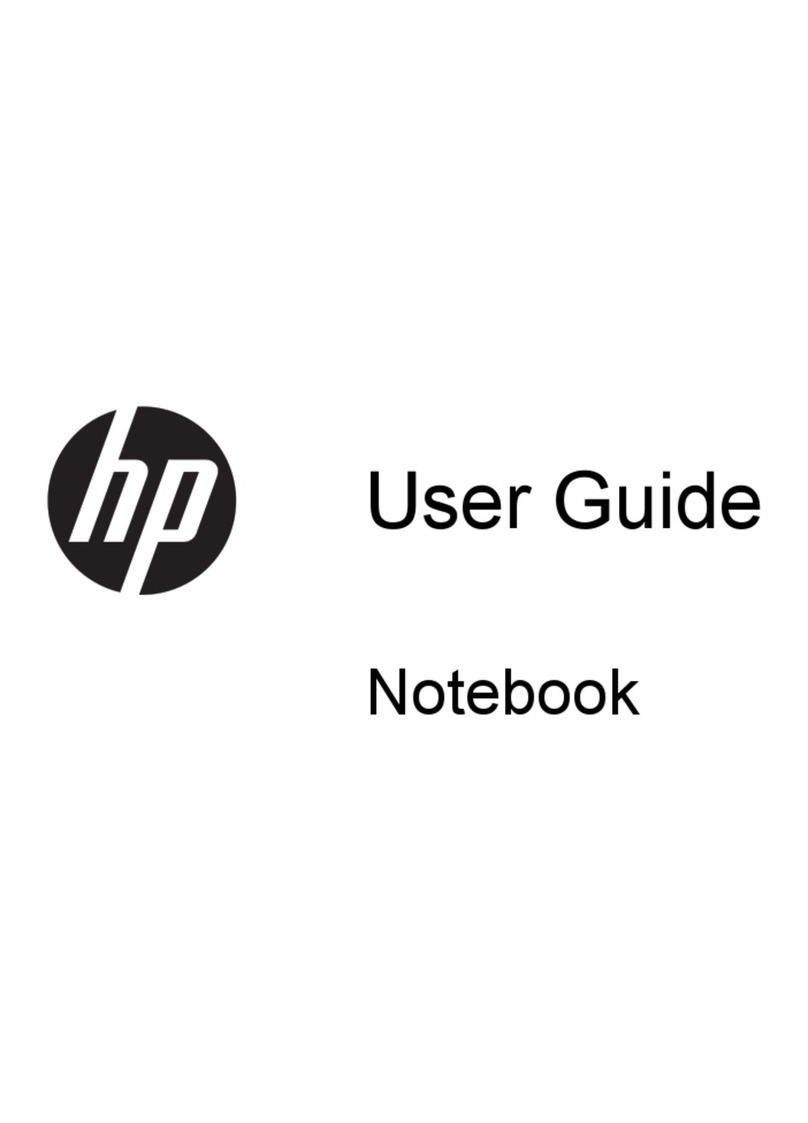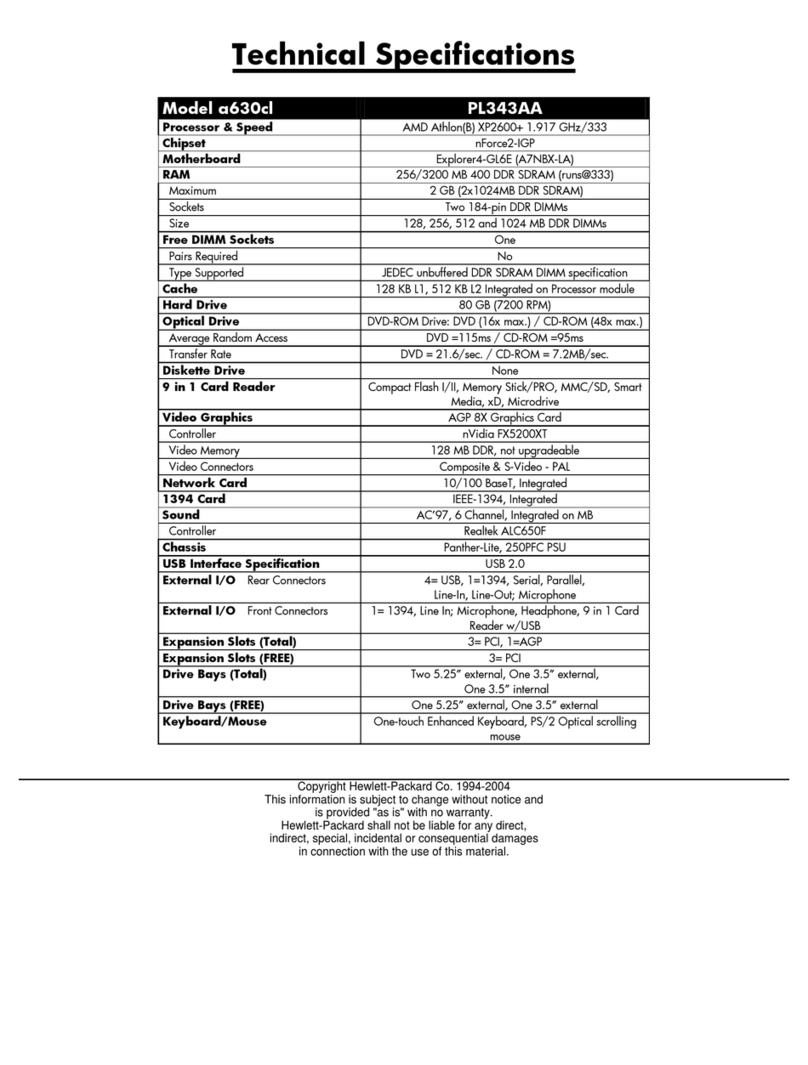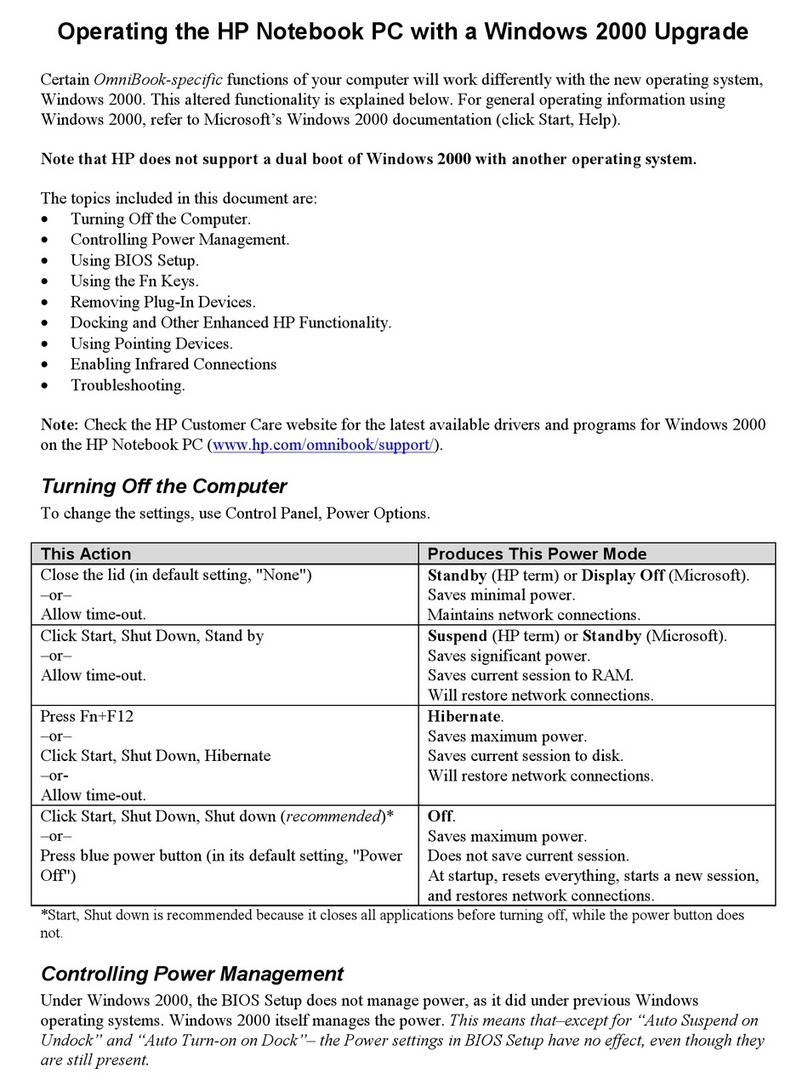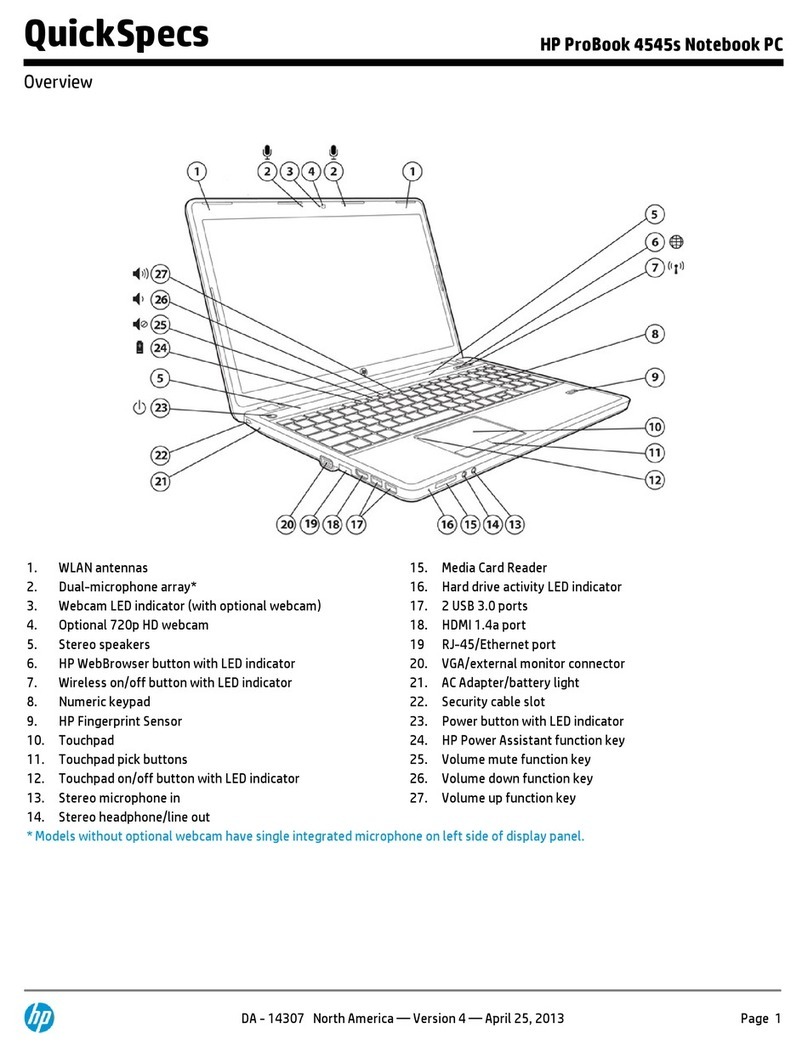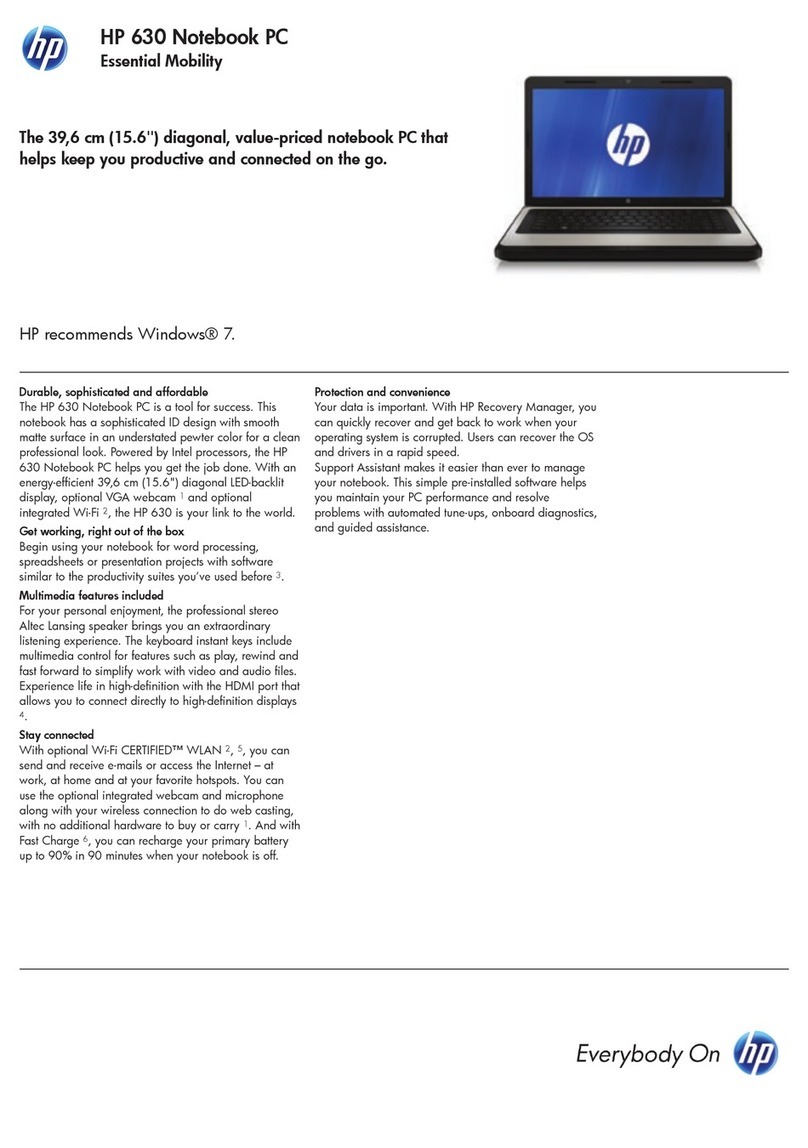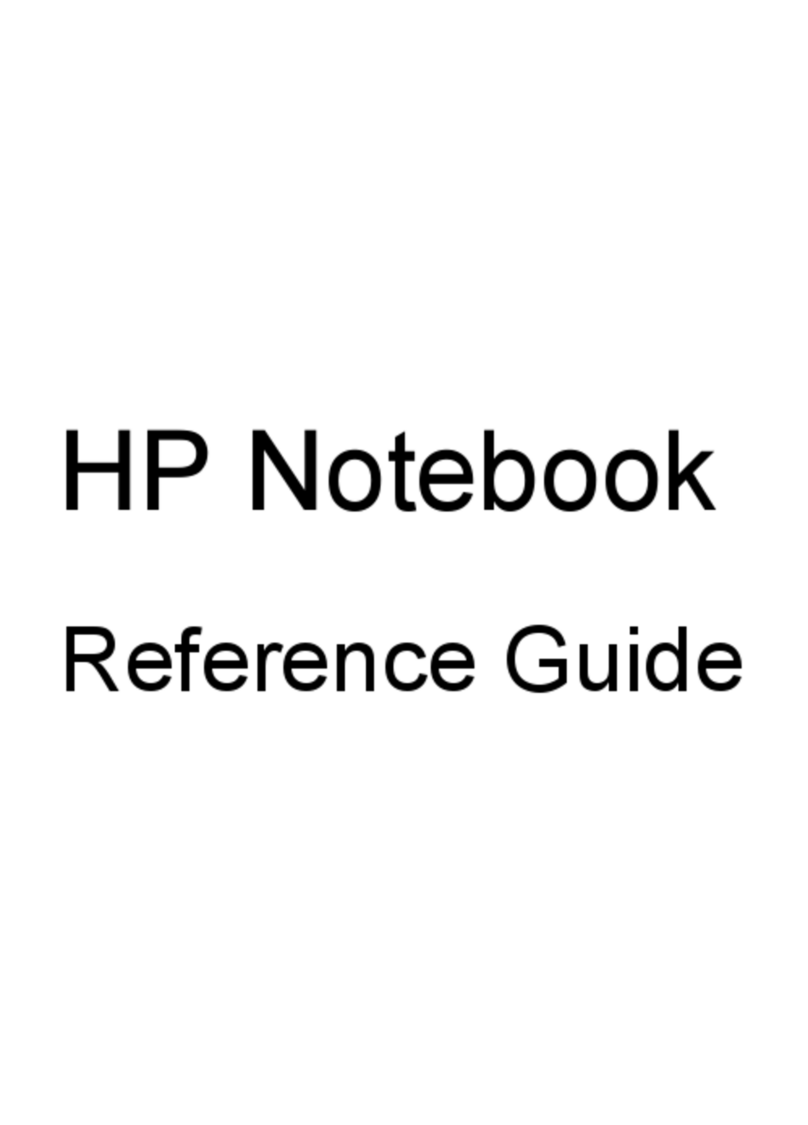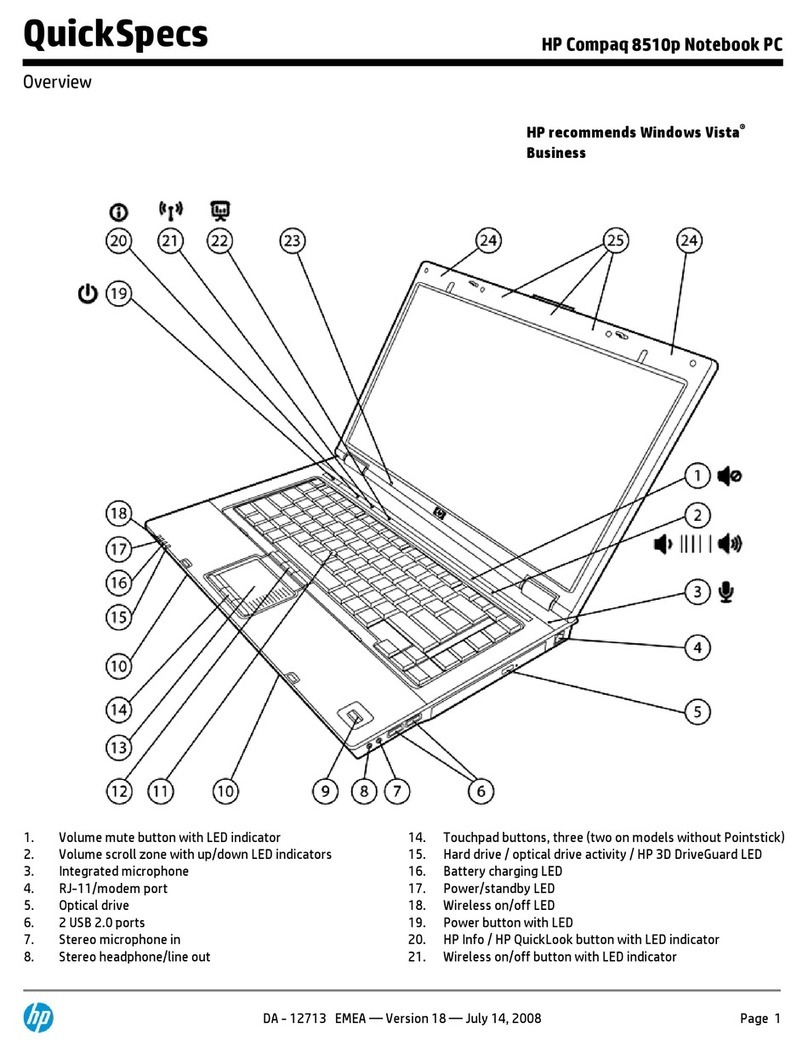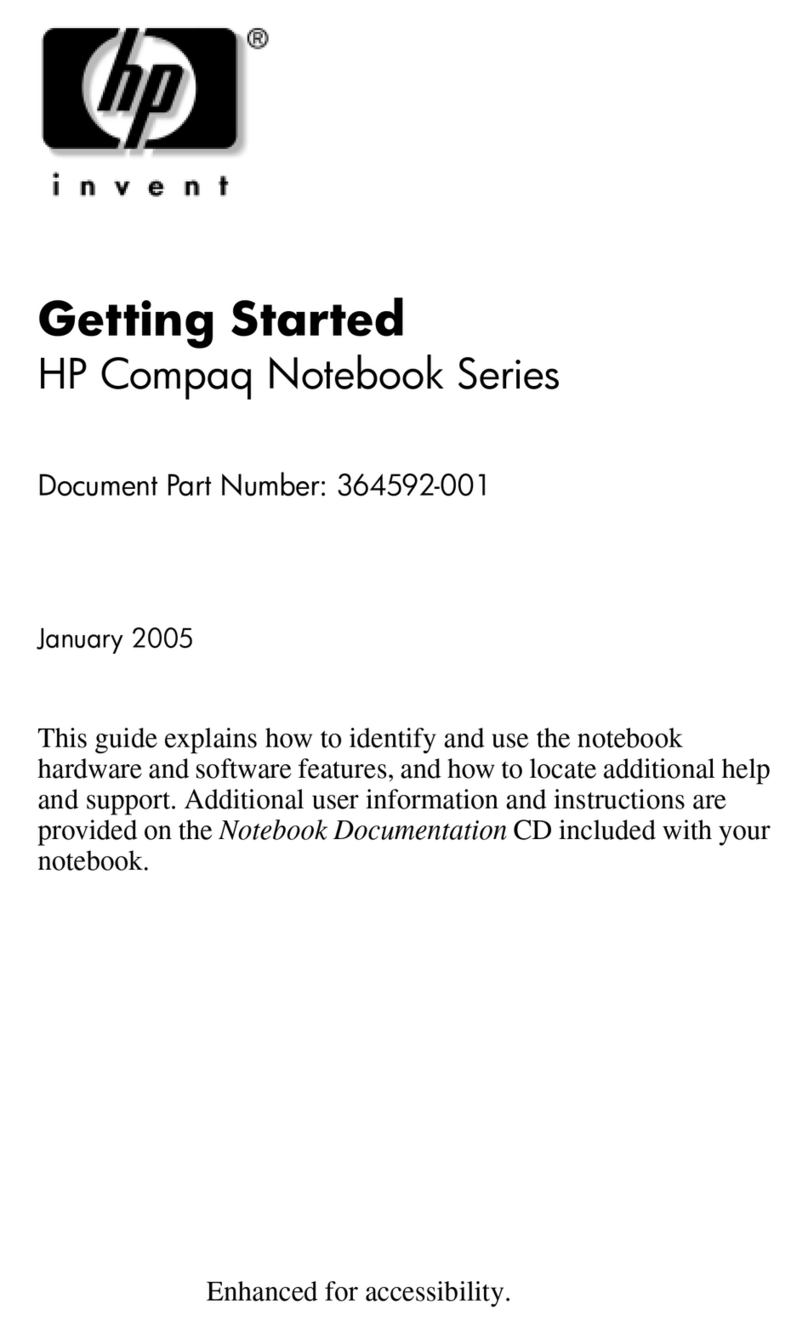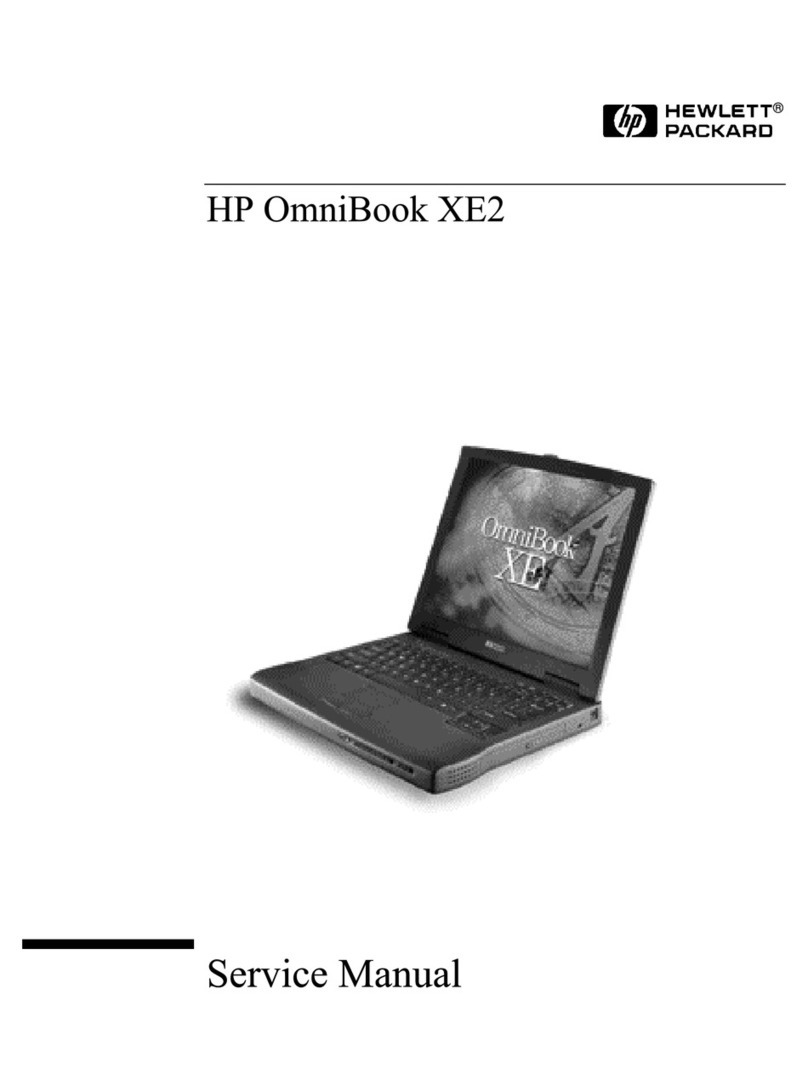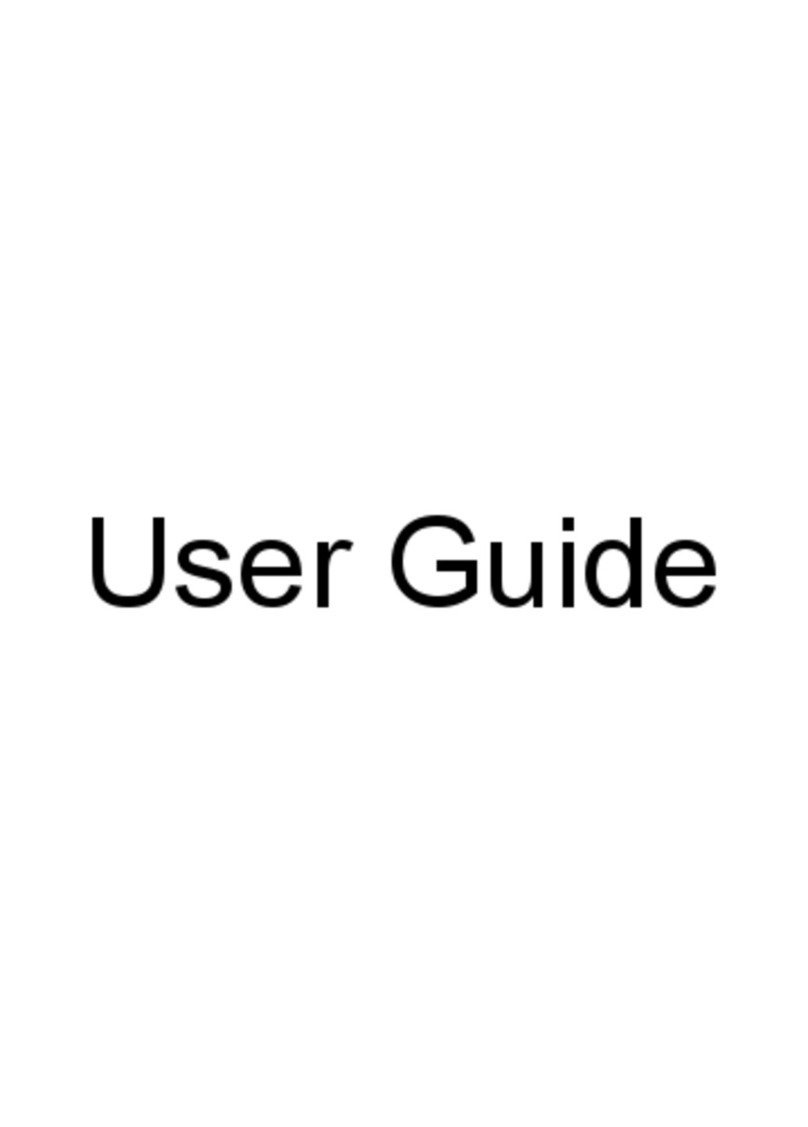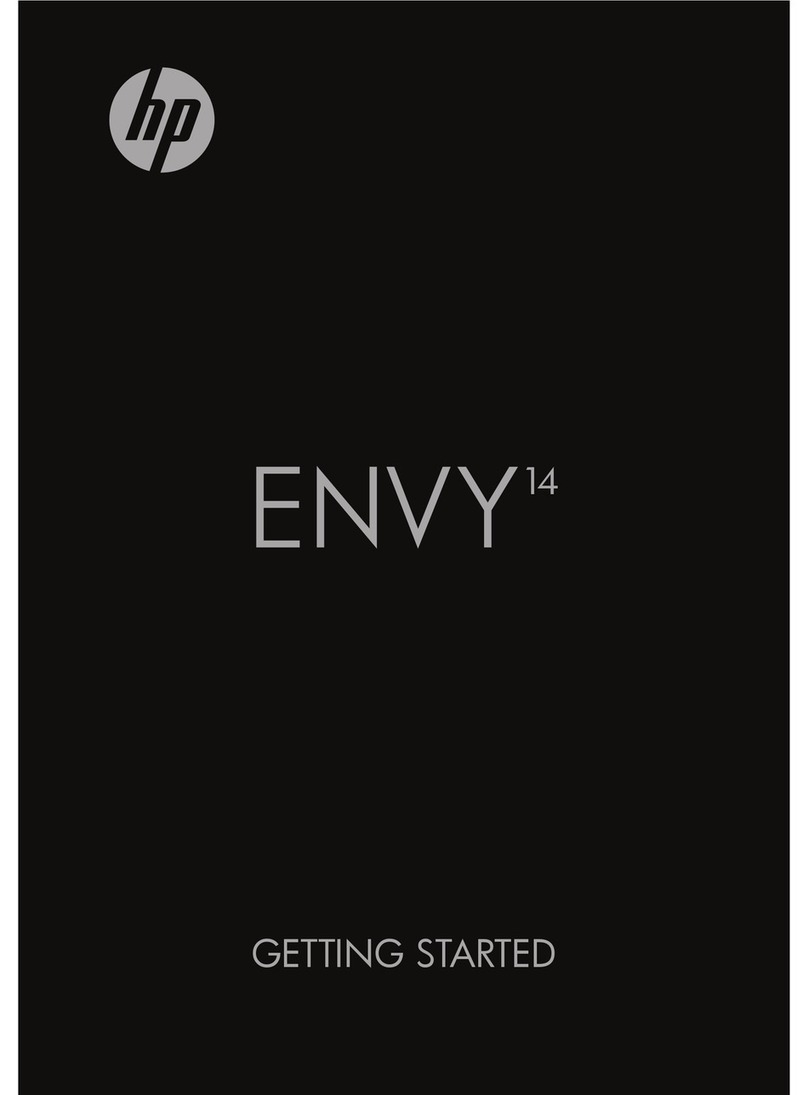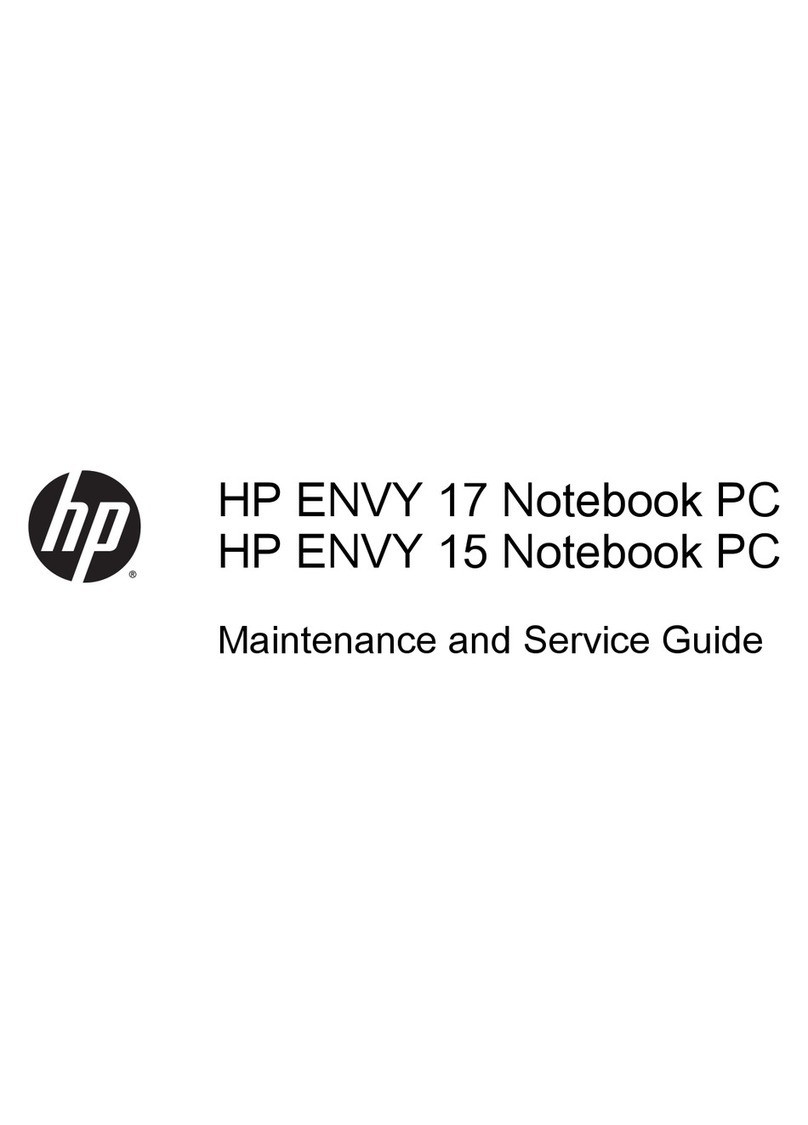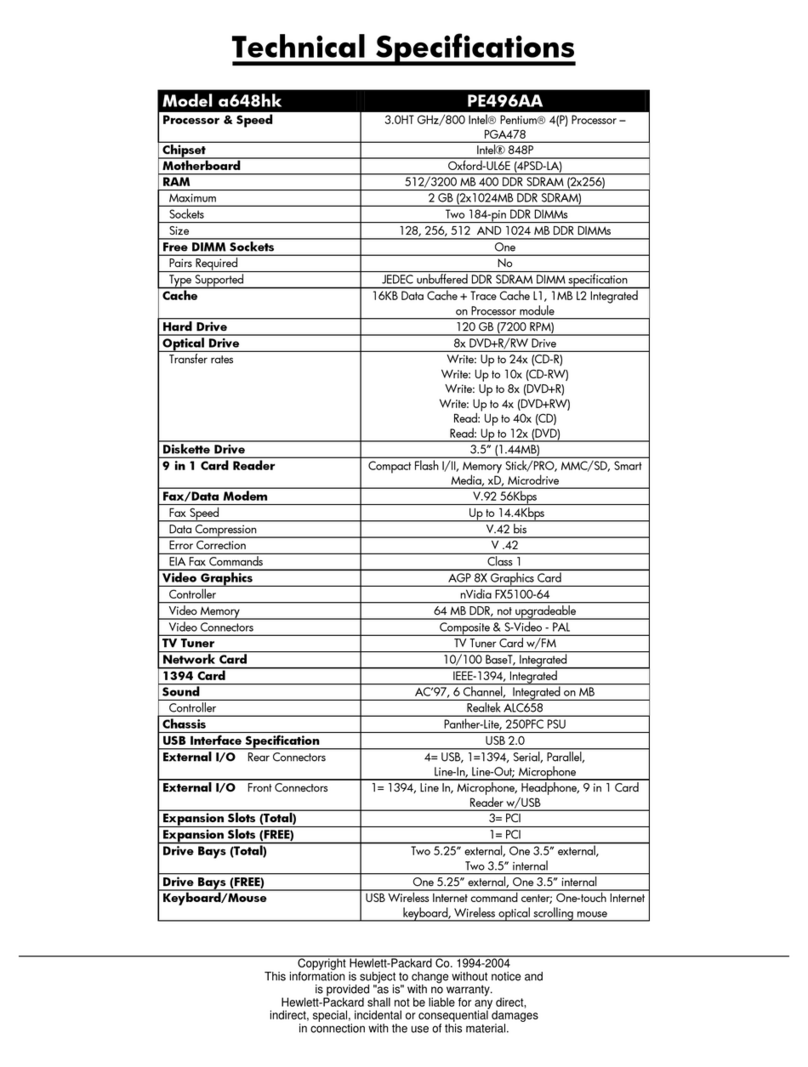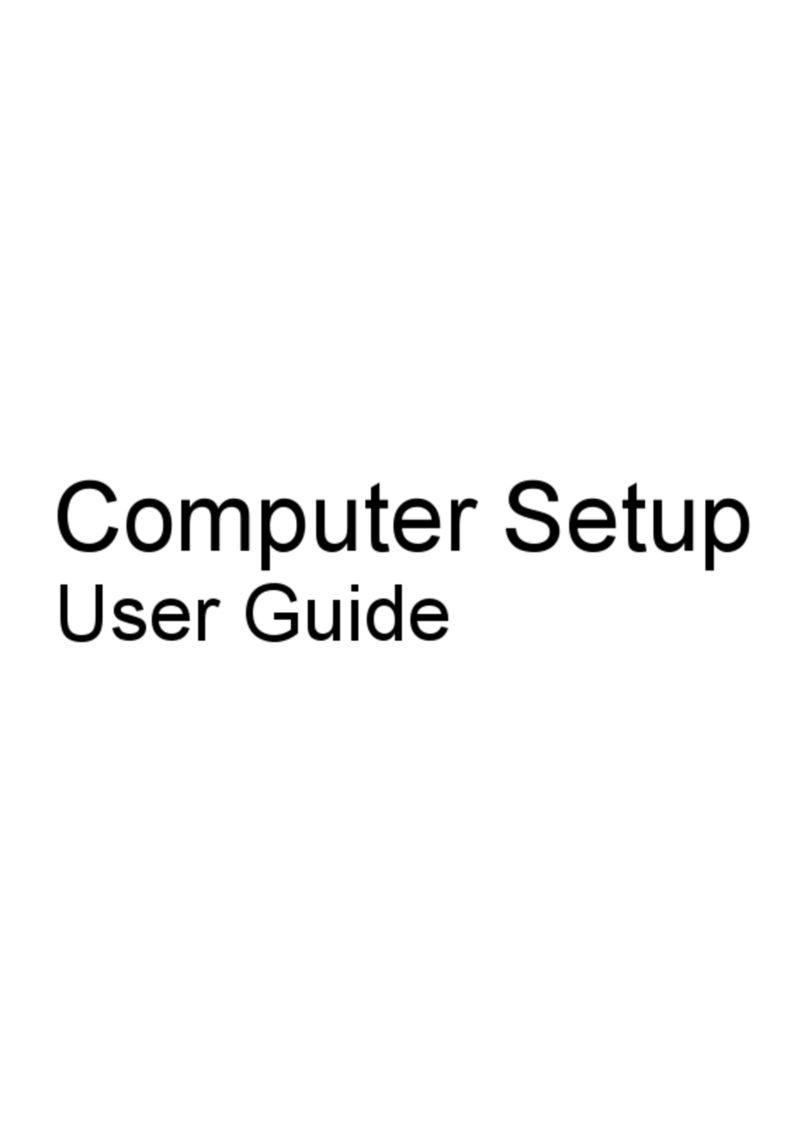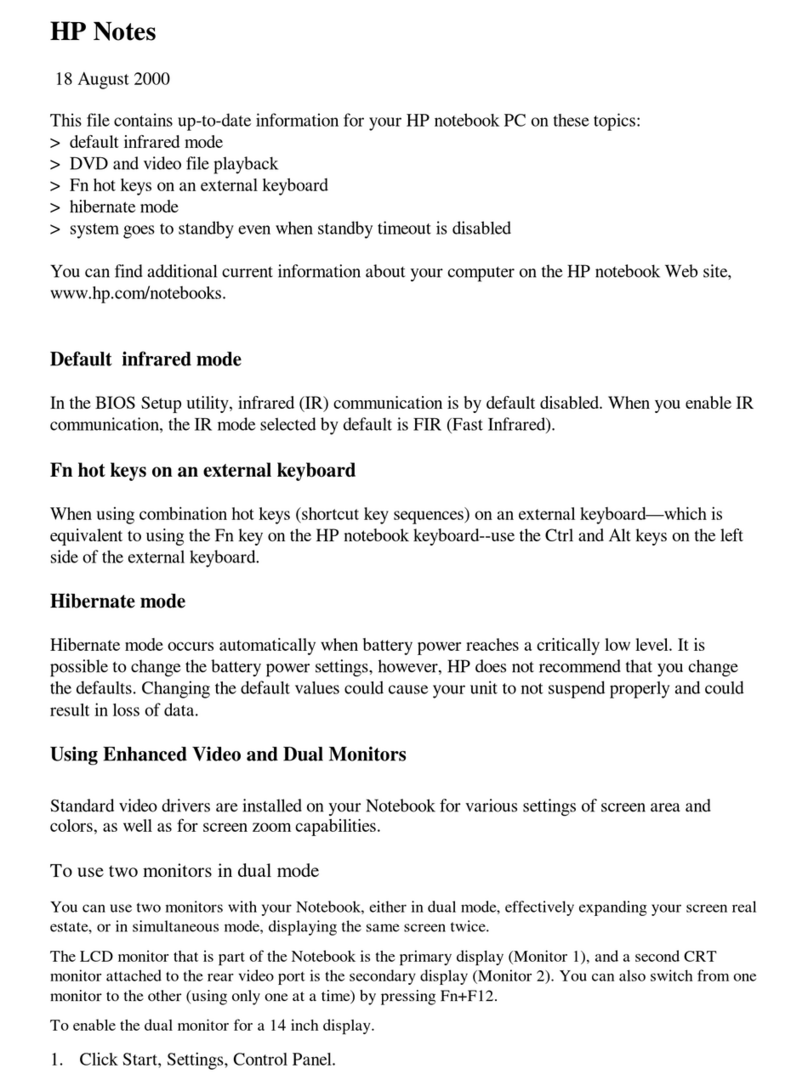5 Removal and replacement procedures for Customer Self-Repair parts ............................................................. 29
Component replacement procedures ................................................................................................................. 29
Service door ....................................................................................................................................... 29
Battery ............................................................................................................................................... 31
Solid-state drive ................................................................................................................................ 32
Memory module ................................................................................................................................ 34
WLAN module .................................................................................................................................... 36
Keyboard ........................................................................................................................................... 38
6 Removal and replacement procedures for Authorized Service Provider parts ................................................... 41
Component replacement procedures ................................................................................................................. 41
Display panel ..................................................................................................................................... 41
RTC battery ........................................................................................................................................ 45
Internal base enclosure .................................................................................................................... 46
Fan ..................................................................................................................................................... 49
Card reader board ............................................................................................................................. 50
VGA/USB board .................................................................................................................................. 51
Heat sink ............................................................................................................................................ 52
Power button board .......................................................................................................................... 55
System board .................................................................................................................................... 57
Speaker assembly ............................................................................................................................. 61
Display assembly .............................................................................................................................. 63
7 Device management .................................................................................................................................... 69
8 Computer Setup (BIOS), MultiBoot, and HP PC Hardware Diagnostics (UEFI) ...................................................... 71
Starting Computer Setup ..................................................................................................................................... 71
Navigating and selecting in Computer Setup ...................................................................................................... 71
Restoring factory settings in Computer Setup ................................................................................................... 72
Updating the BIOS ................................................................................................................................................ 72
Determining the BIOS version ........................................................................................................... 73
Downloading a BIOS update .............................................................................................................. 73
Computer Setup (F10) Utilities ............................................................................................................................ 74
Using Computer Setup (F10) Utilities ............................................................................................... 75
Changing BIOS Settings from the HP BIOS Configure Utility (HPBCU) ................................................................ 76
Using MultiBoot ................................................................................................................................................... 78
About the boot device order ............................................................................................................. 78
Choosing MultiBoot preferences ...................................................................................................... 78
Setting a new boot order in Computer Setup ................................................................. 78
Dynamically choosing a boot device using the f9 prompt ............................................. 79
viii ENWW