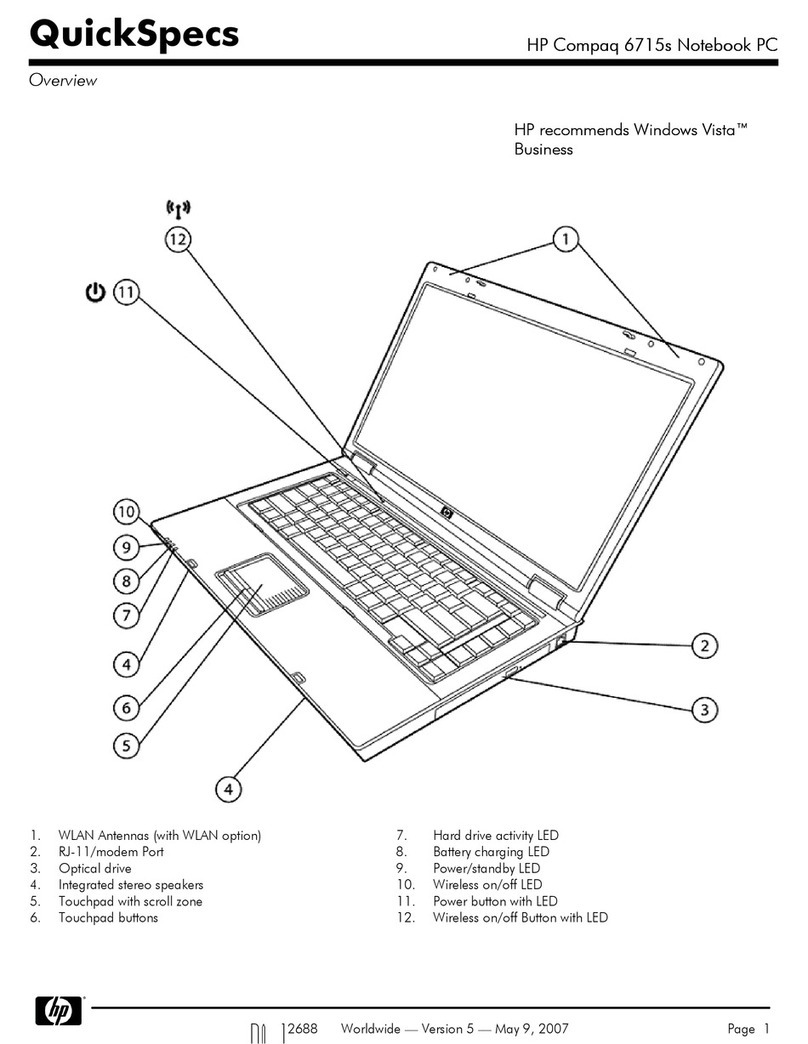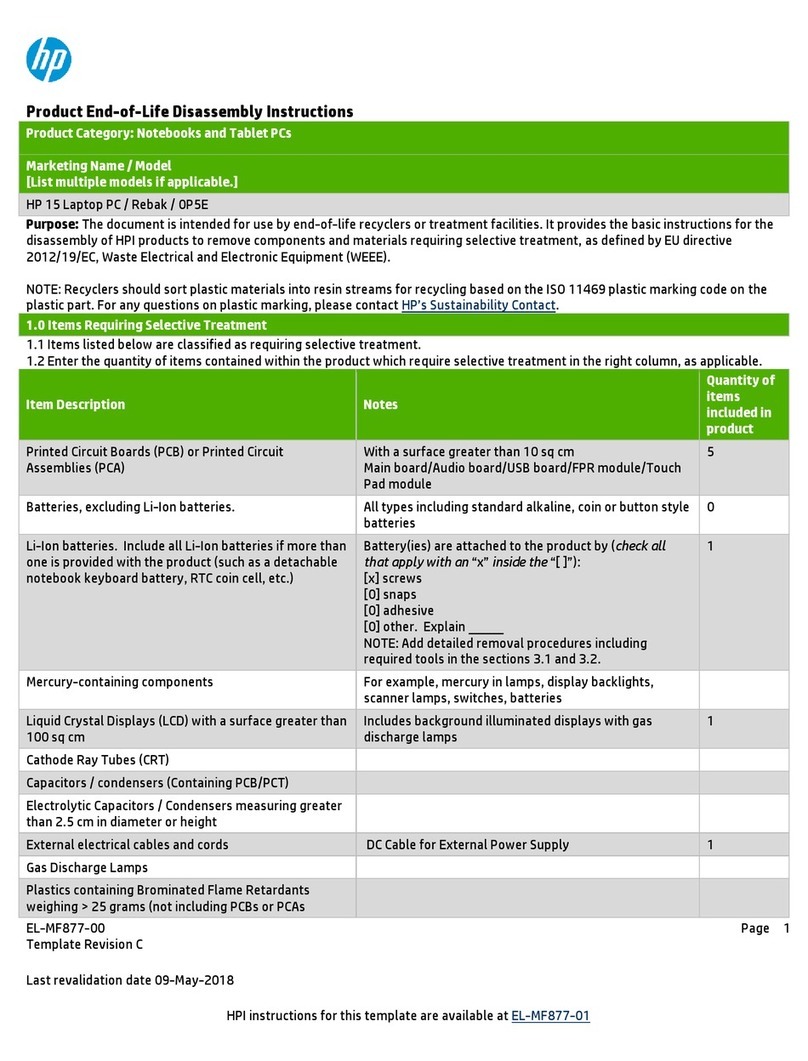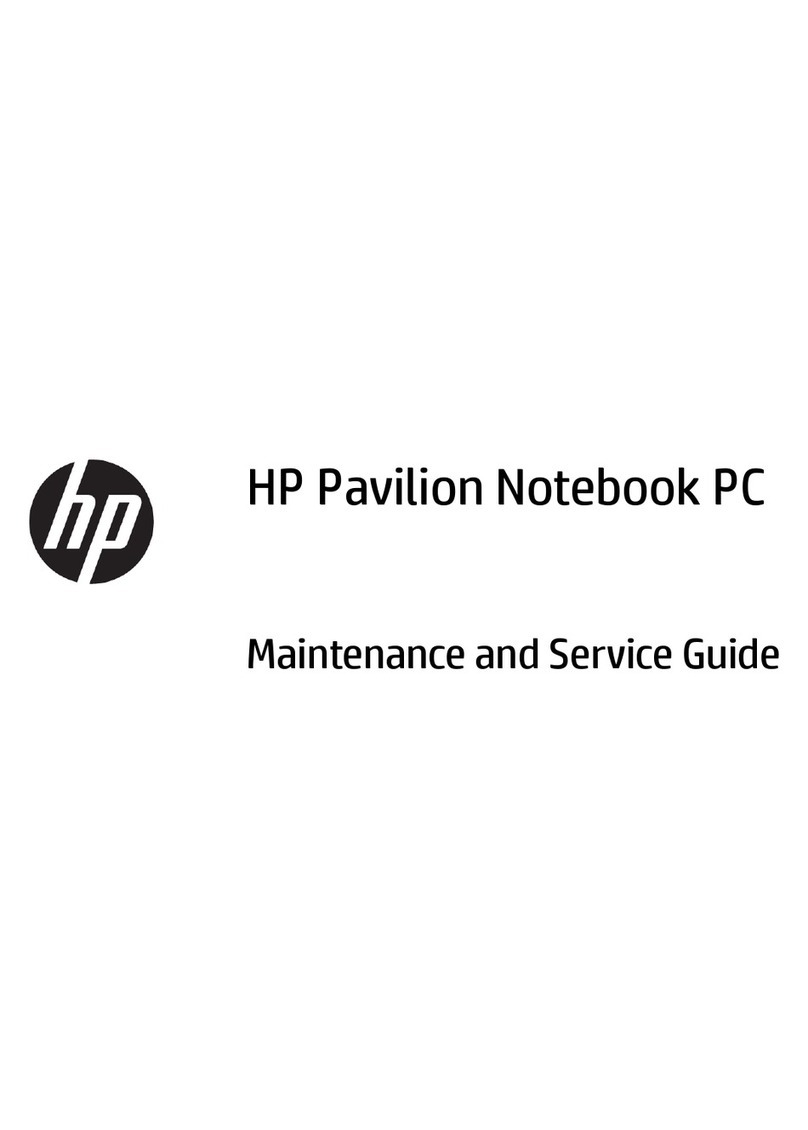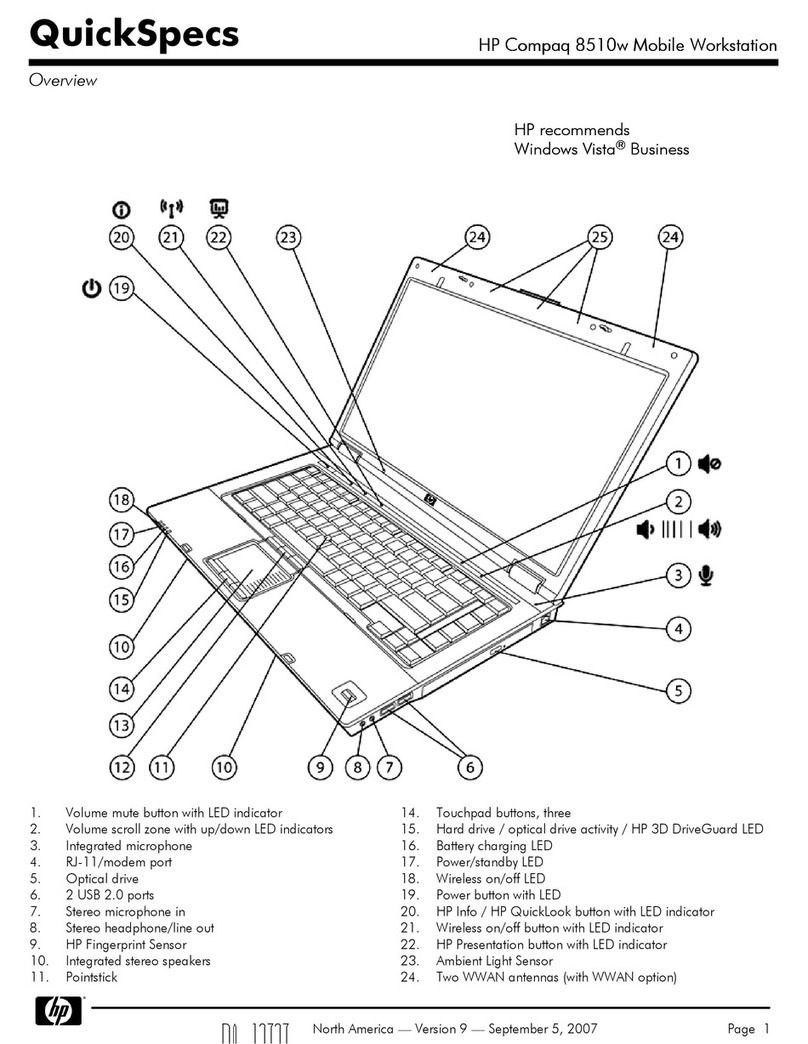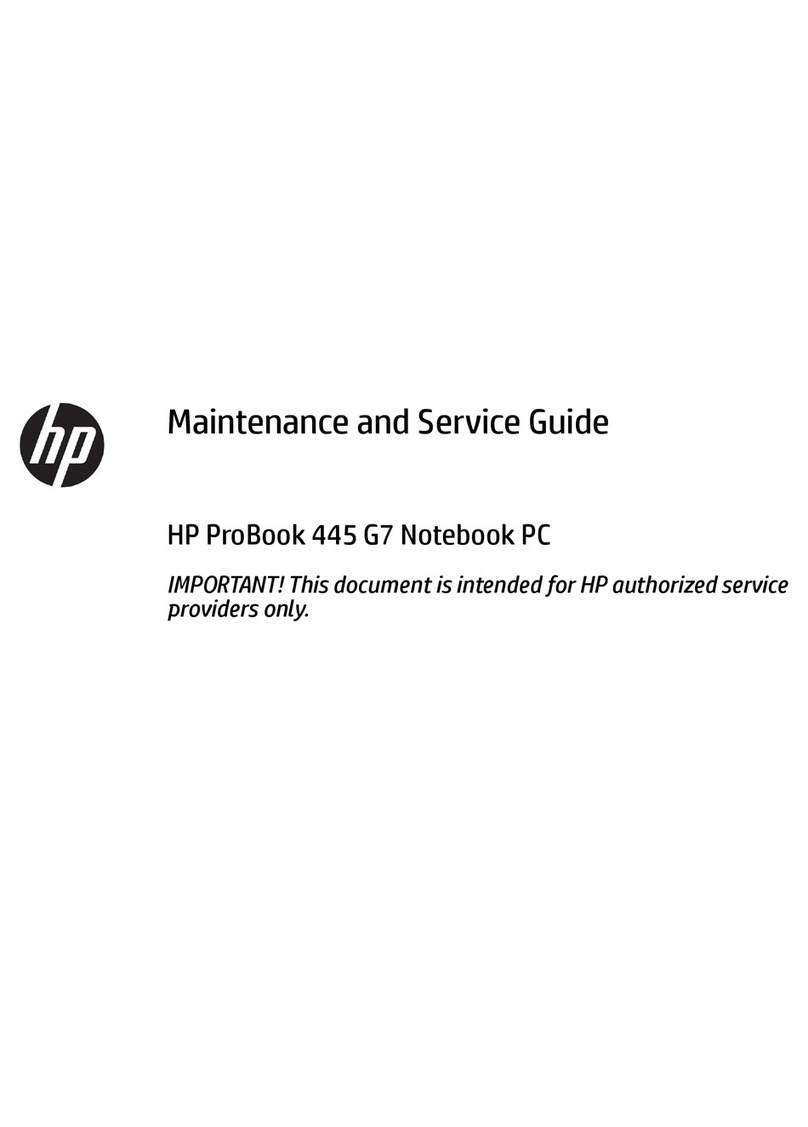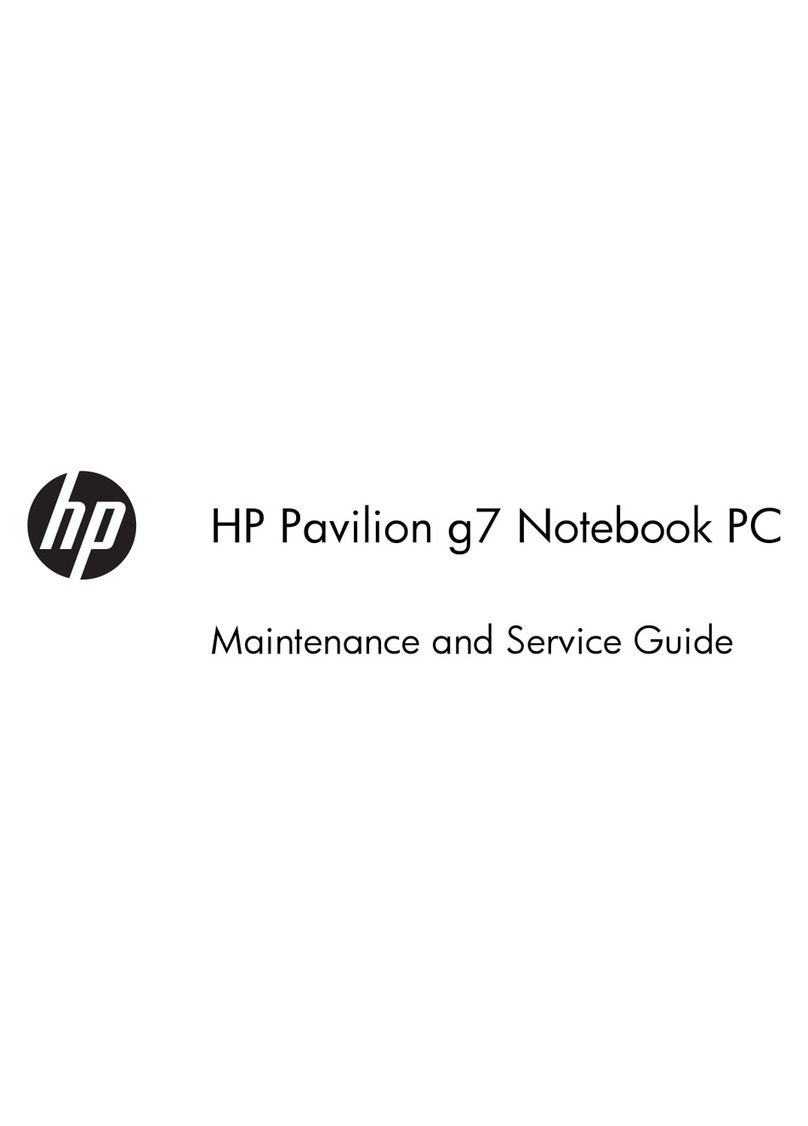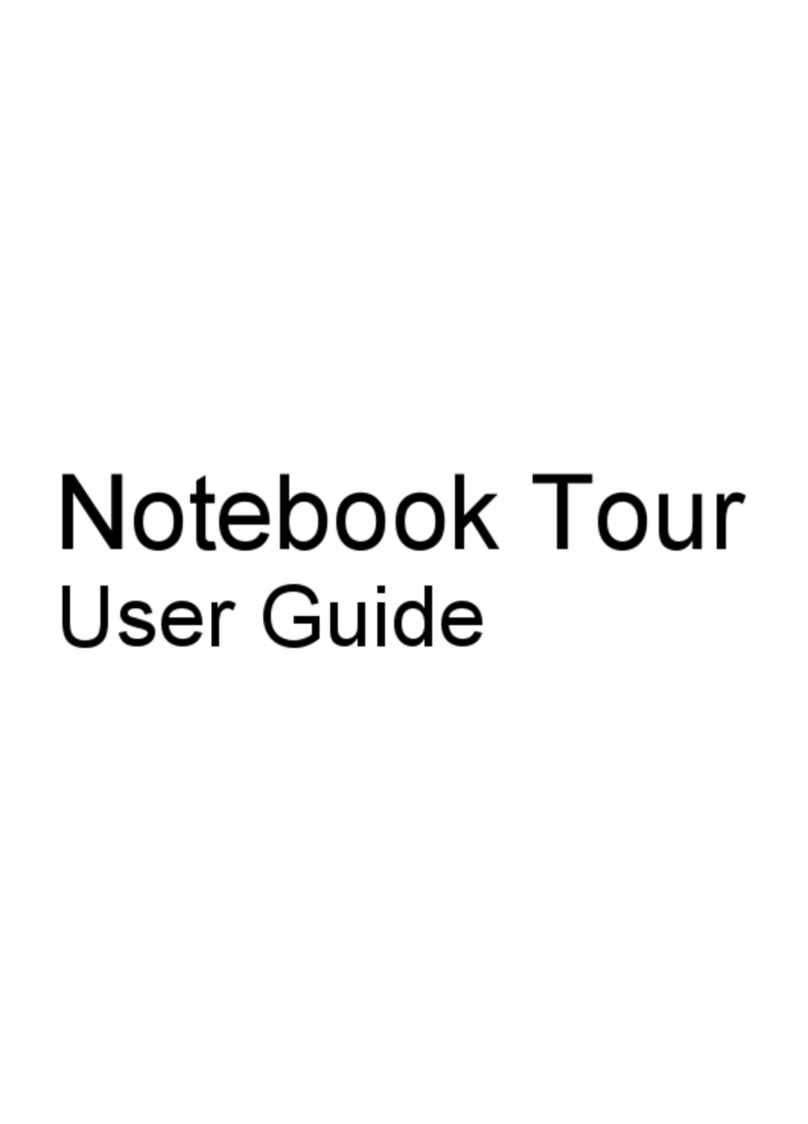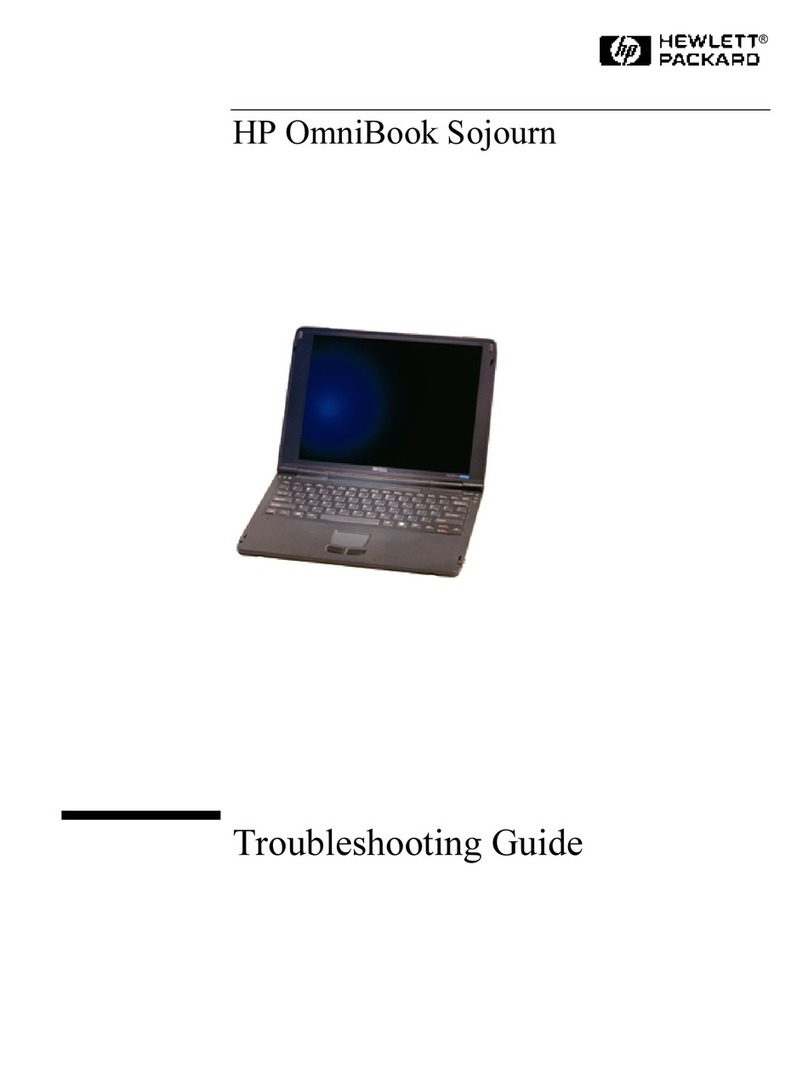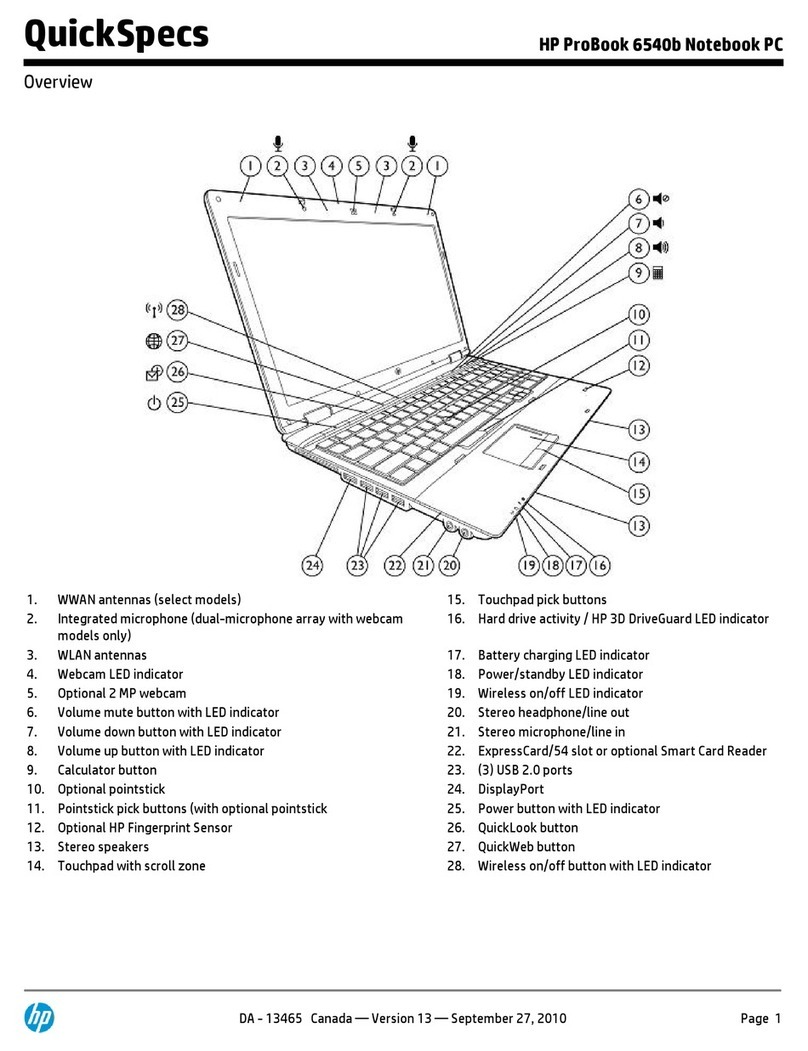iv Maintenance and Service Guide
Contents
Flowchart 2.7—No Video, Part 2 . . . . . . . . . . . . . . 2–18
Flowchart 2.8—Nonfunctioning Port Replicator
(if applicable) . . . . . . . . . . . . . . . . . . . . . . . . . . . . . 2–19
Flowchart 2.9—No Operating System (OS)
Loading . . . . . . . . . . . . . . . . . . . . . . . . . . . . . . . . . . 2–20
Flowchart 2.10—No OS Loading, Hard Drive,
Part 1 . . . . . . . . . . . . . . . . . . . . . . . . . . . . . . . . . . . . 2–21
Flowchart 2.11—No OS Loading, Hard Drive,
Part 2 . . . . . . . . . . . . . . . . . . . . . . . . . . . . . . . . . . . . 2–22
Flowchart 2.12—No OS Loading, Hard Drive,
Part 3 . . . . . . . . . . . . . . . . . . . . . . . . . . . . . . . . . . . . 2–23
Flowchart 2.13—No OS Loading,
Diskette Drive . . . . . . . . . . . . . . . . . . . . . . . . . . . . . 2–24
Flowchart 2.14—No OS Loading, CD-ROM or
DVD-ROM Drive . . . . . . . . . . . . . . . . . . . . . . . . . . 2–25
Flowchart 2.15—No Audio, Part 1. . . . . . . . . . . . . 2–26
Flowchart 2.16—No Audio, Part 2. . . . . . . . . . . . . 2–27
Flowchart 2.17—Nonfunctioning Device. . . . . . . . 2–28
Flowchart 2.18—Nonfunctioning Keyboard . . . . . 2–29
Flowchart 2.19—Nonfunctioning
Pointing Device. . . . . . . . . . . . . . . . . . . . . . . . . . . . 2–30
Flowchart 2.20—No Network/Modem
Connection . . . . . . . . . . . . . . . . . . . . . . . . . . . . . . . 2–31
3Illustrated Parts Catalog
3.1 Serial Number Location . . . . . . . . . . . . . . . . . . . . . . 3–2
3.2 Major Components—
HP Pavilion zv5000 and zx5000 . . . . . . . . . . . . . . . 3–3
3.3 Major Components—HP Compaq Business
Notebook nx9100 Series
and Compaq Presario R3000 Series . . . . . . . . . . . . 3–15
3.4 Miscellaneous Plastics Kit Components . . . . . . . . . 3–29
3.5 Mass Storage Devices . . . . . . . . . . . . . . . . . . . . . . . 3–30
3.6 Miscellaneous . . . . . . . . . . . . . . . . . . . . . . . . . . . . . 3–32