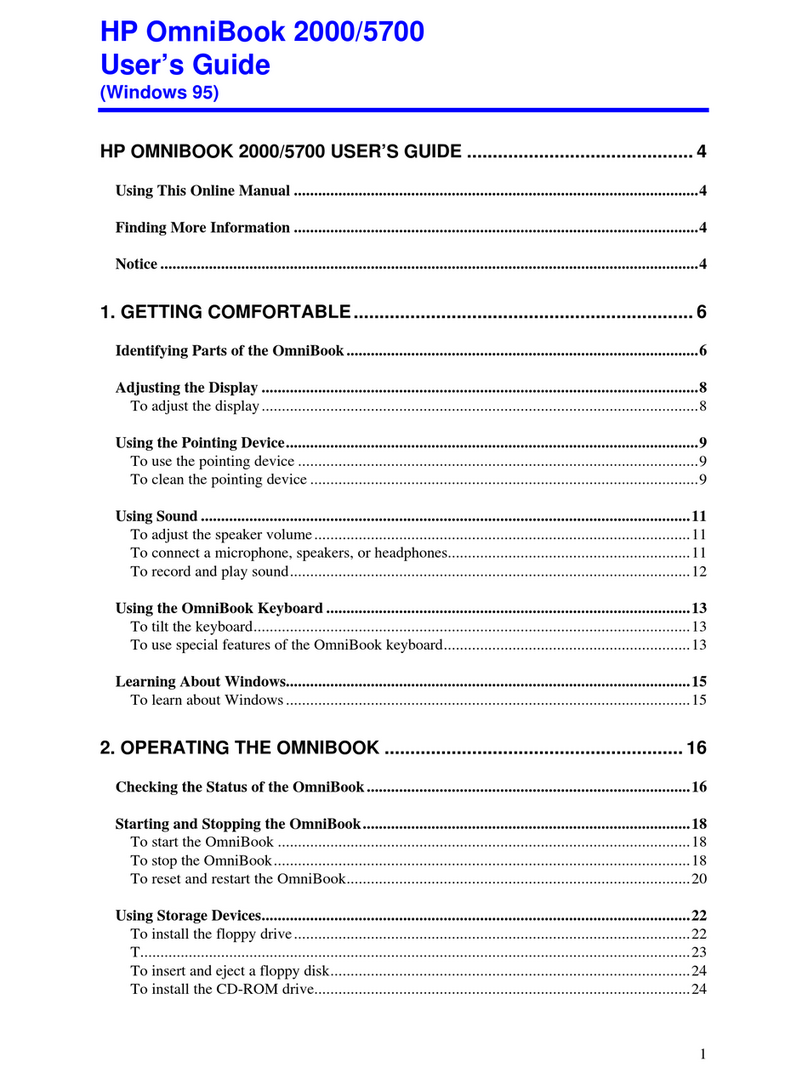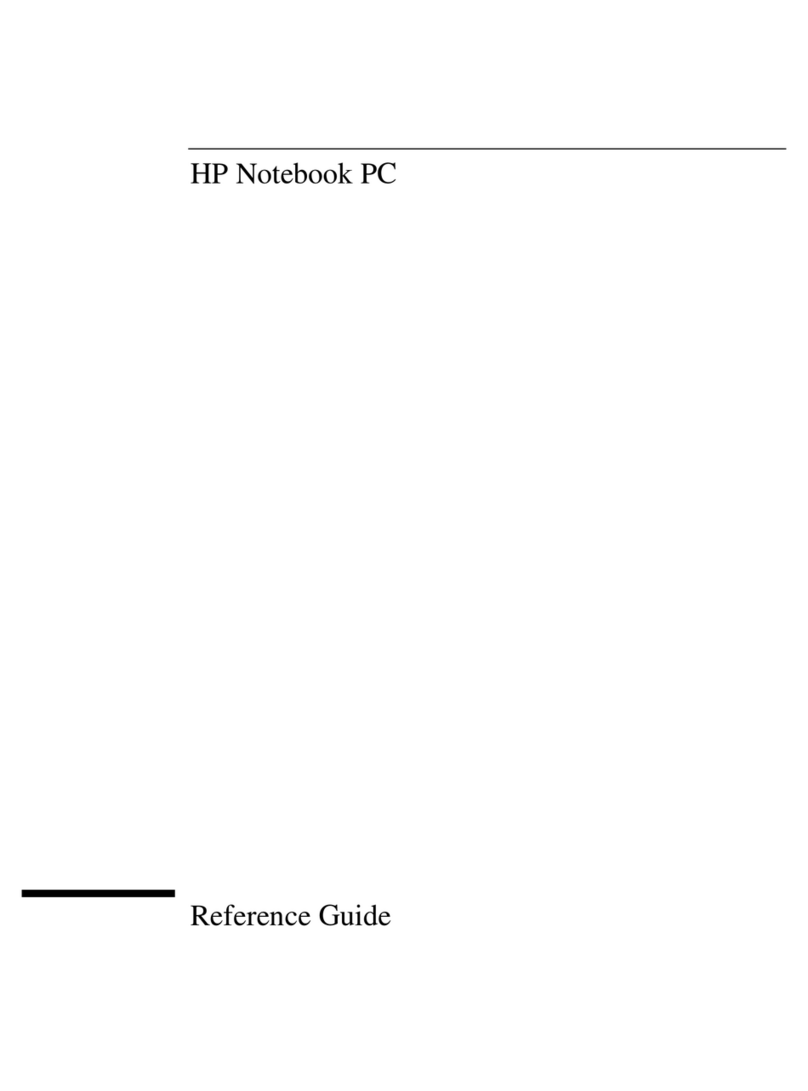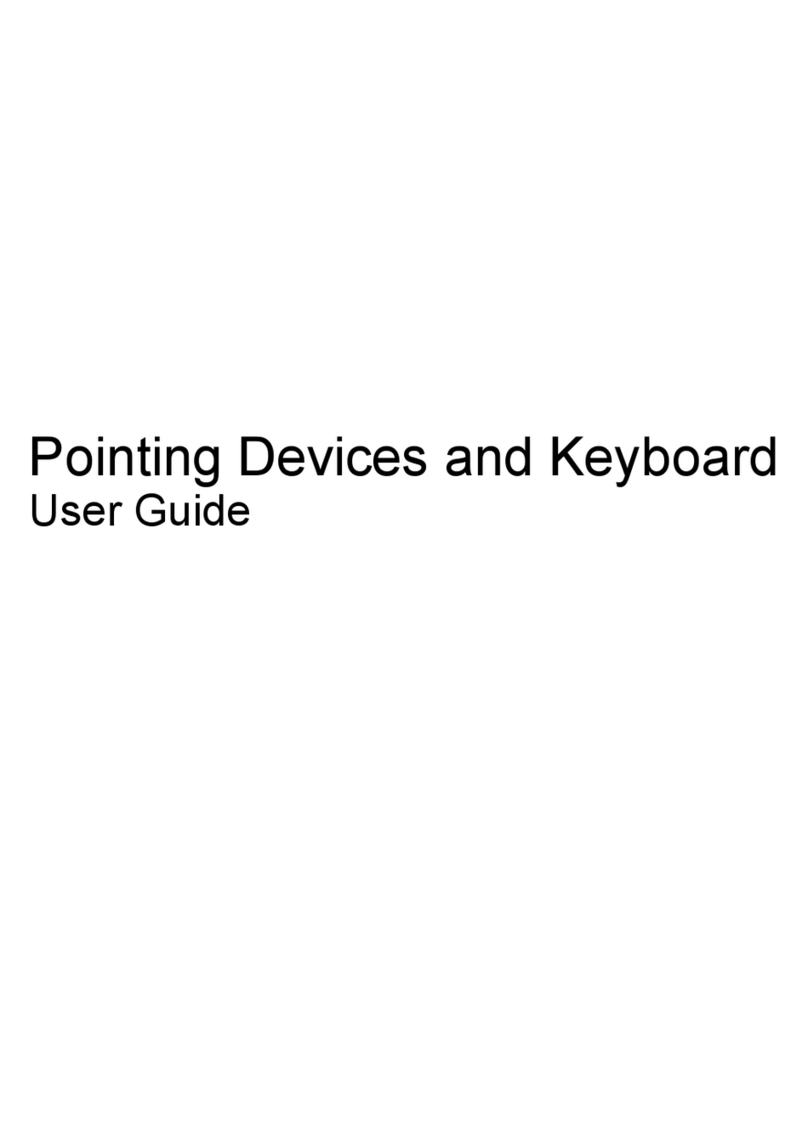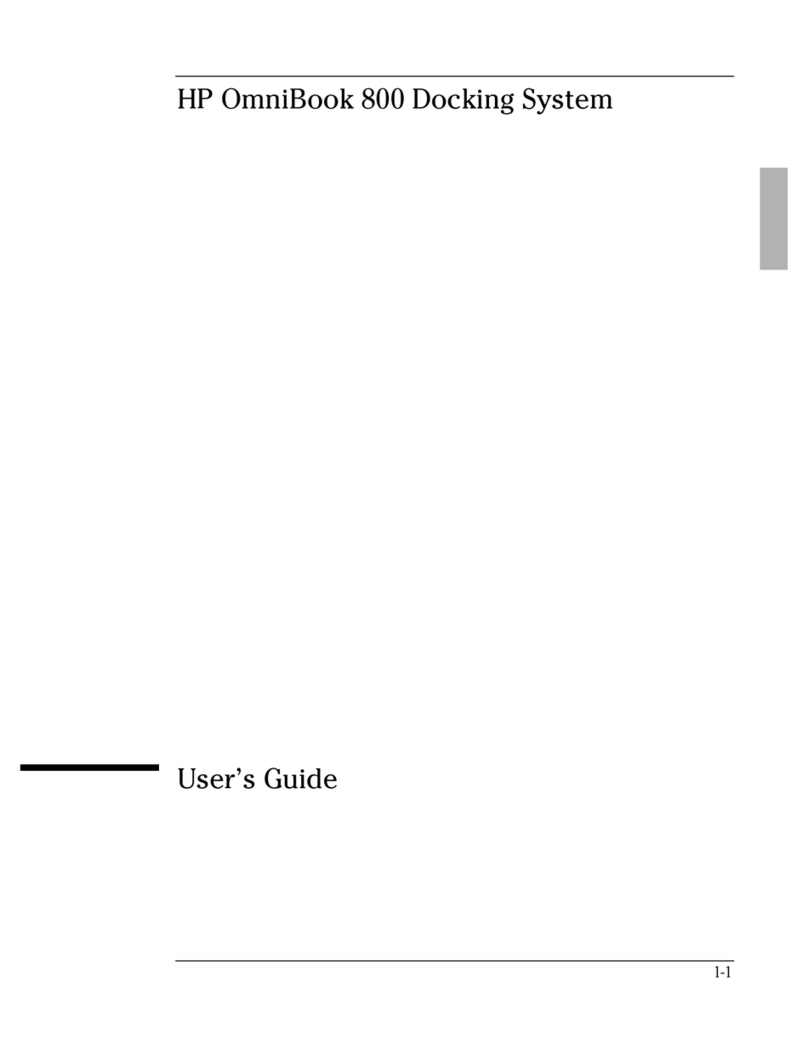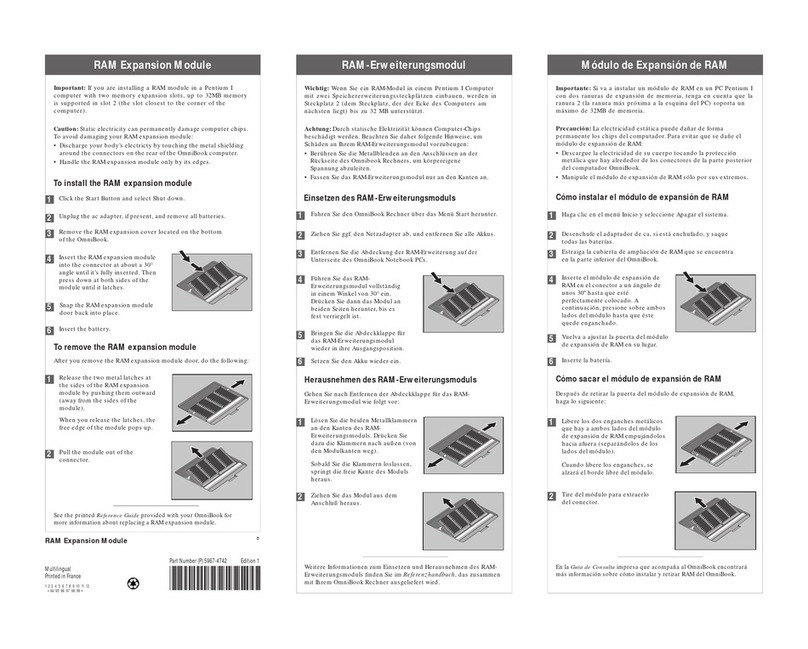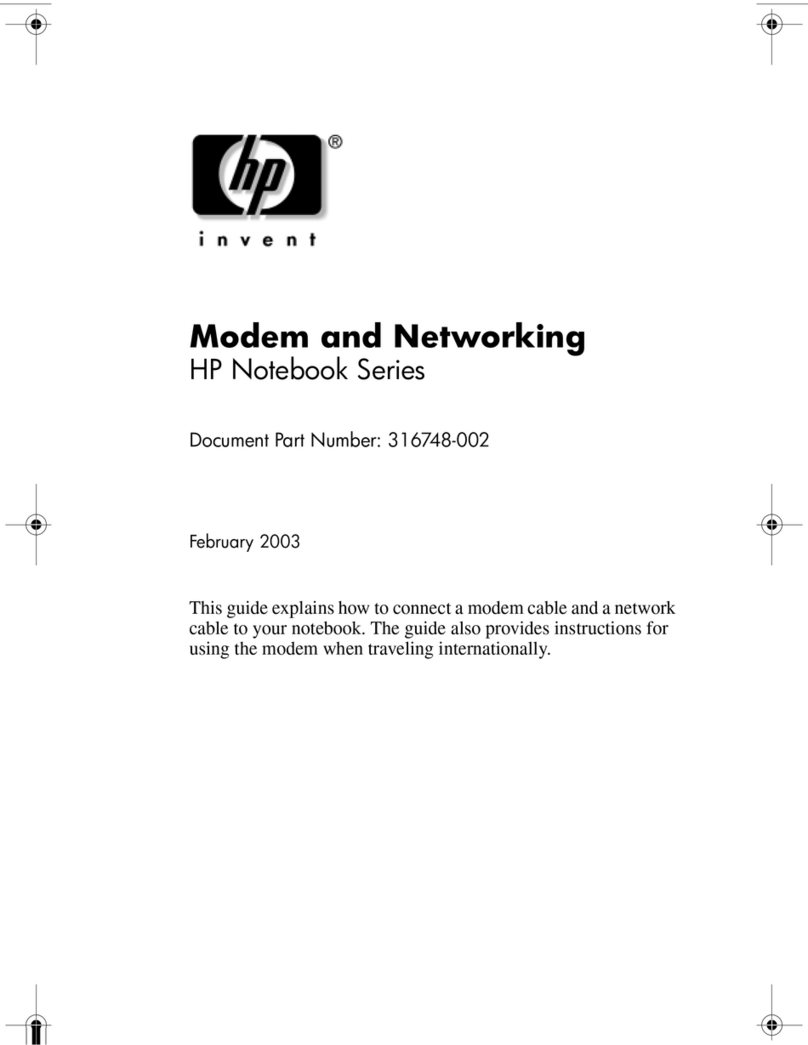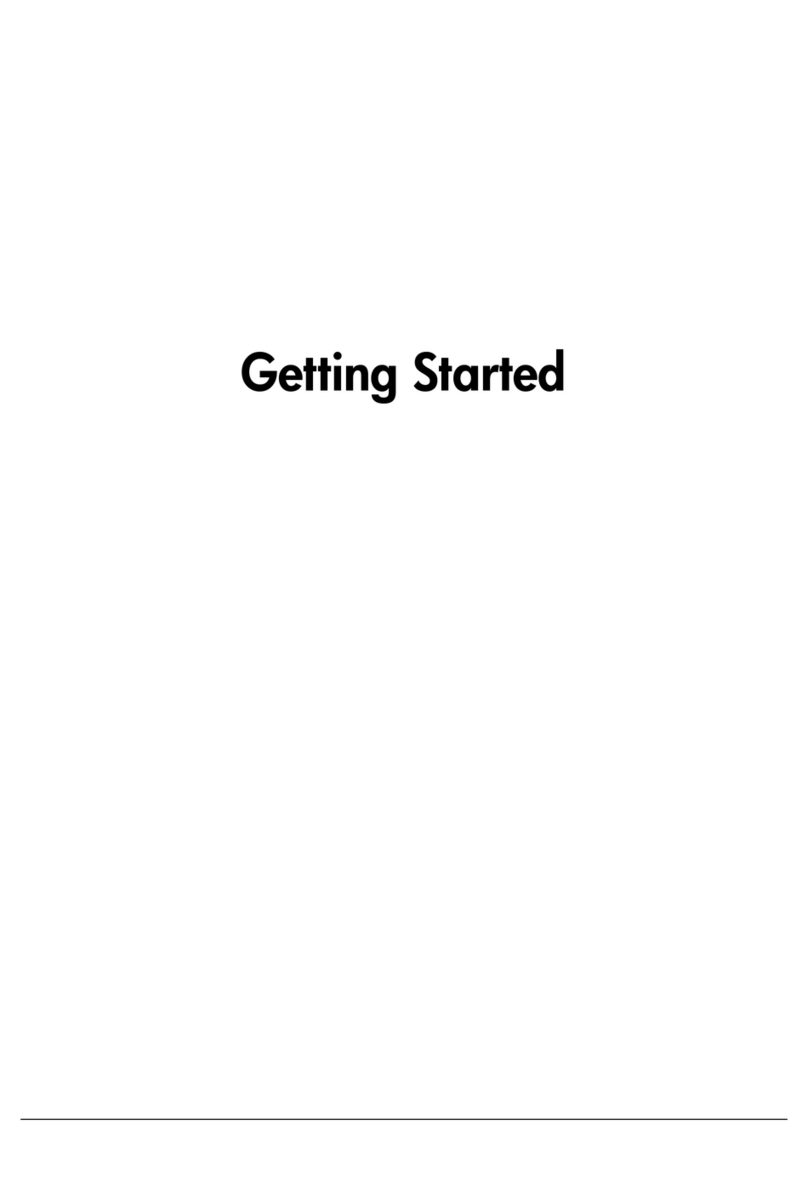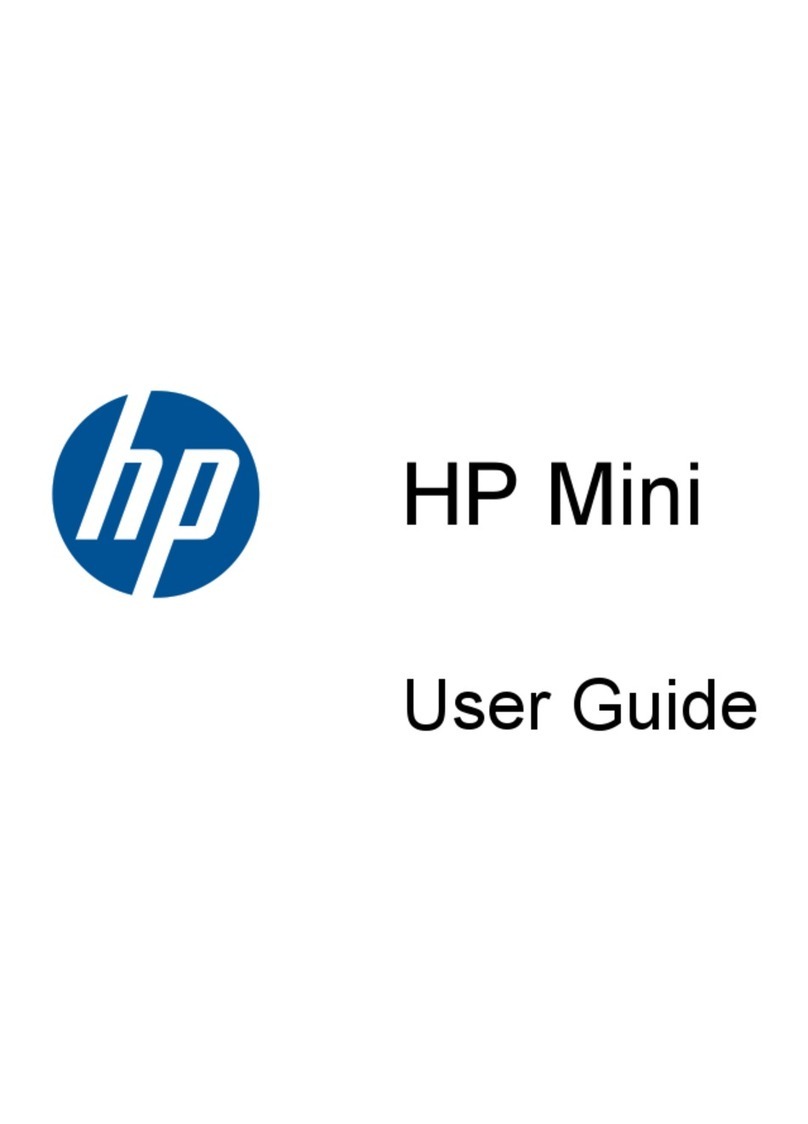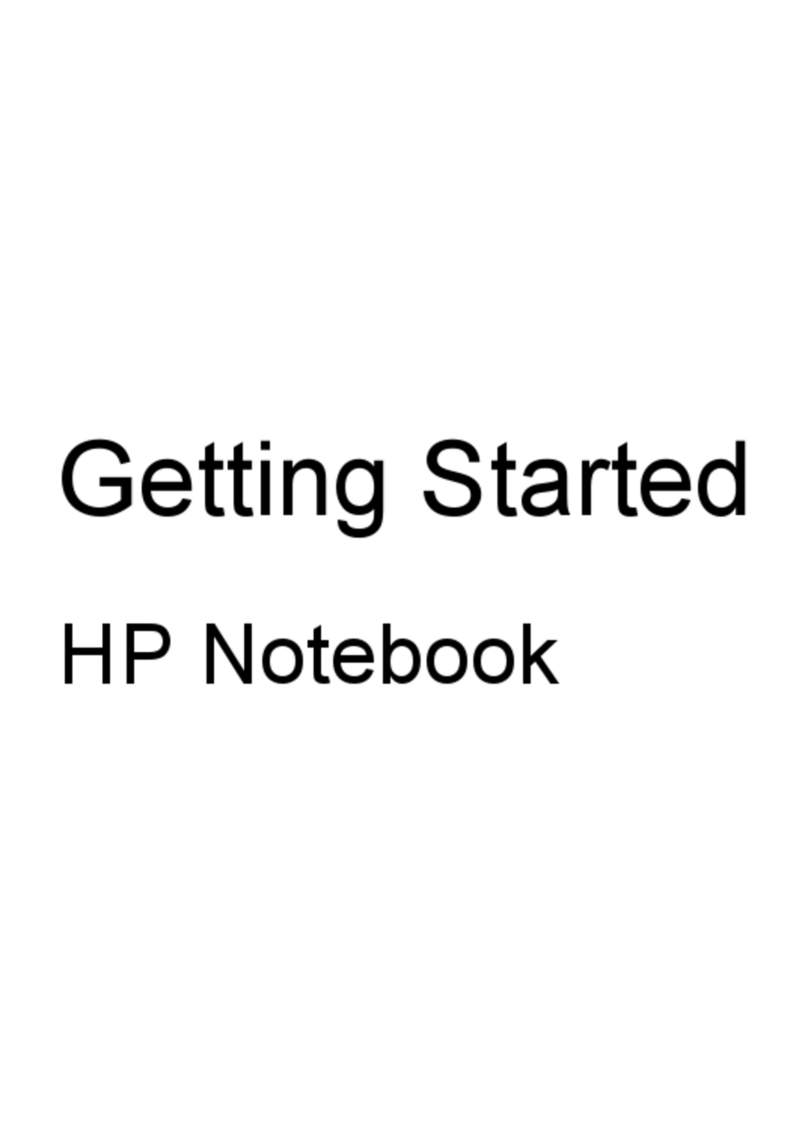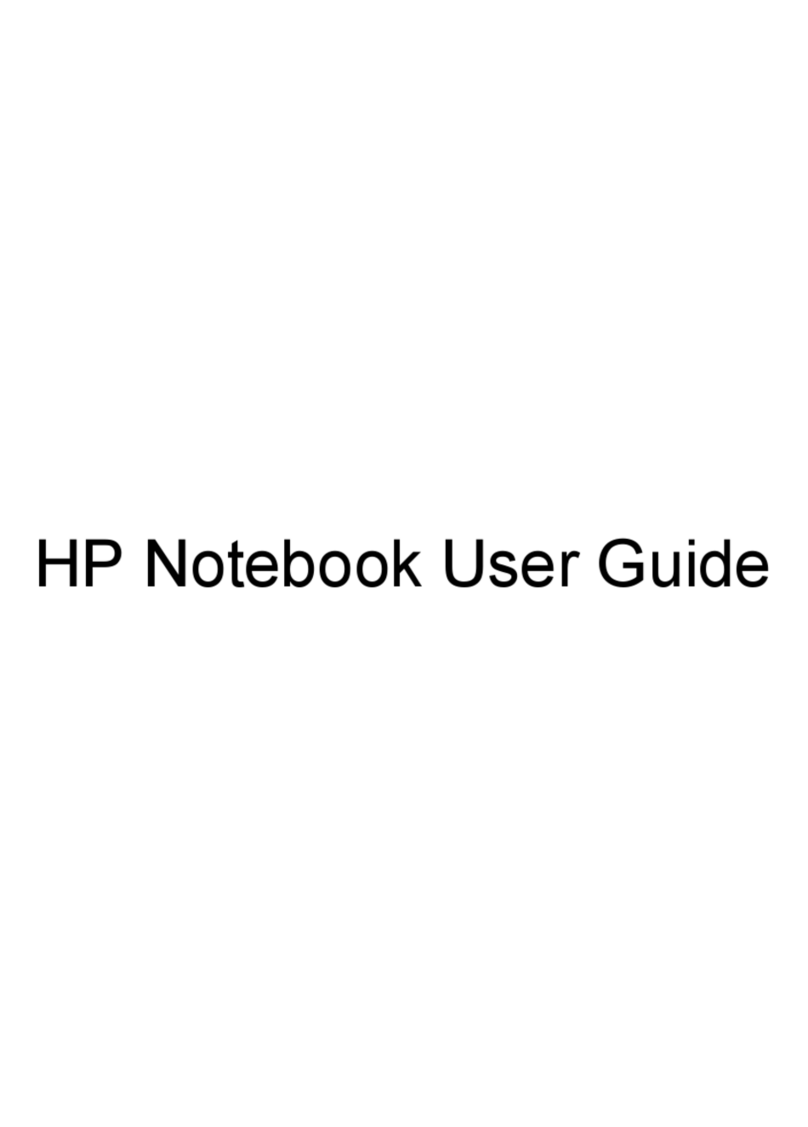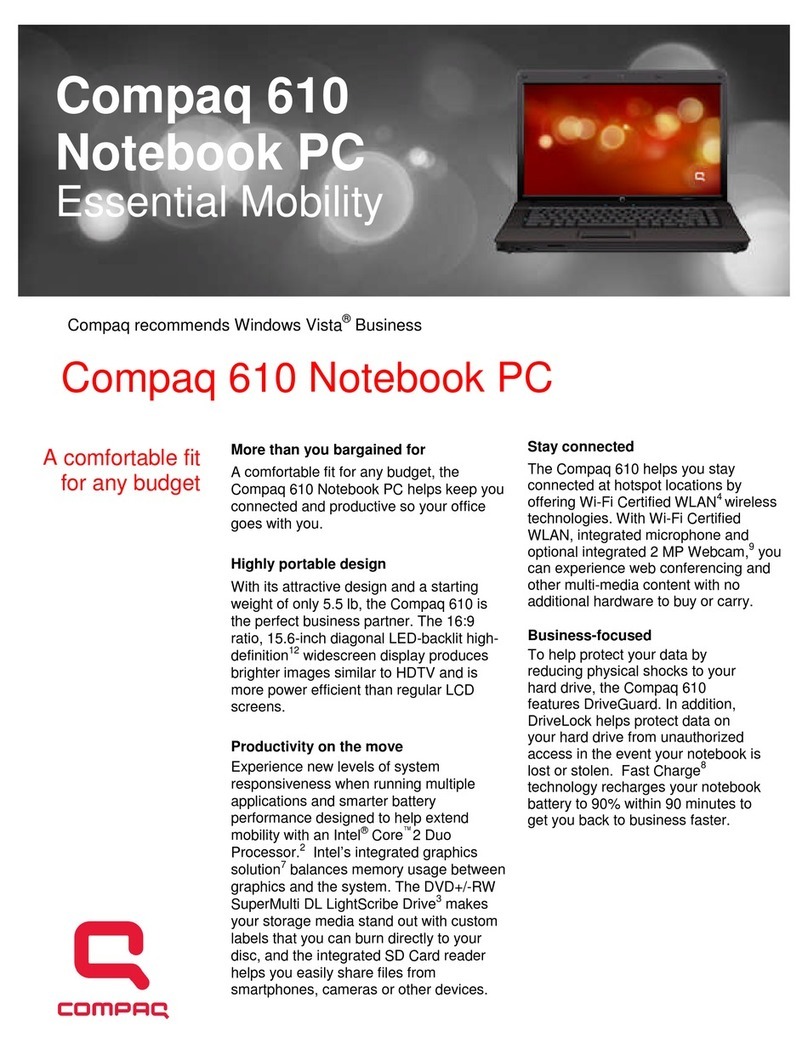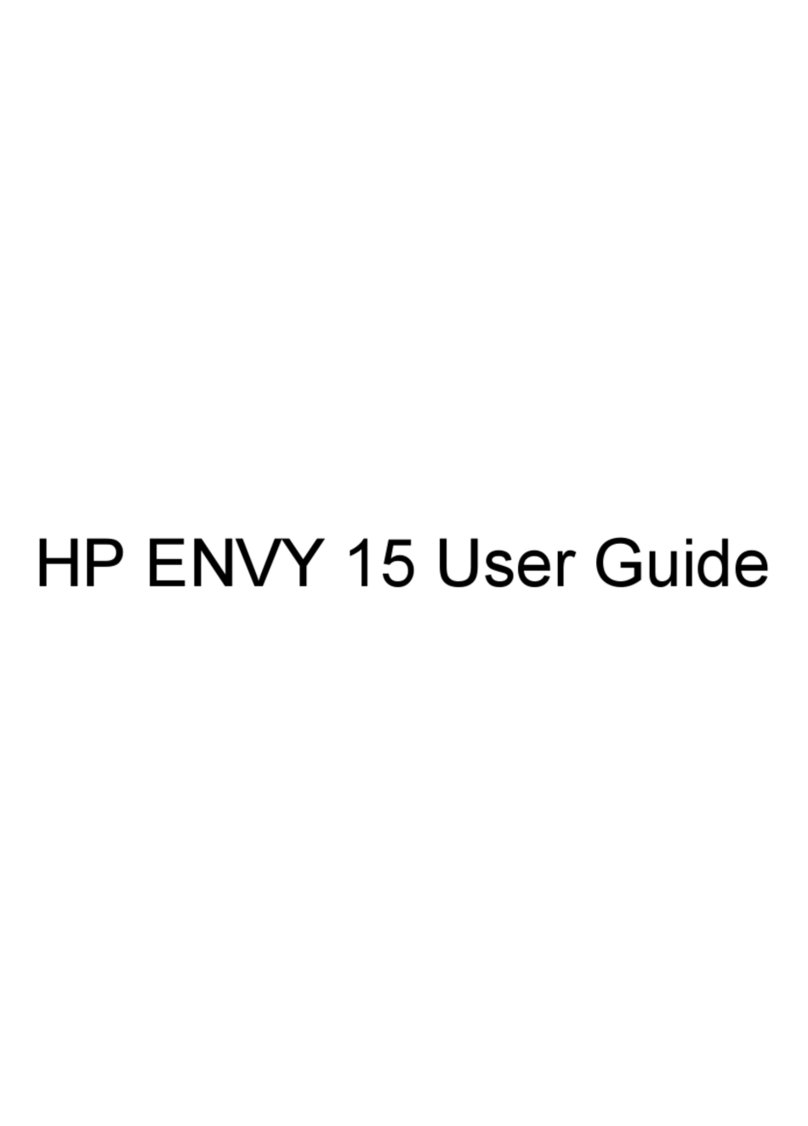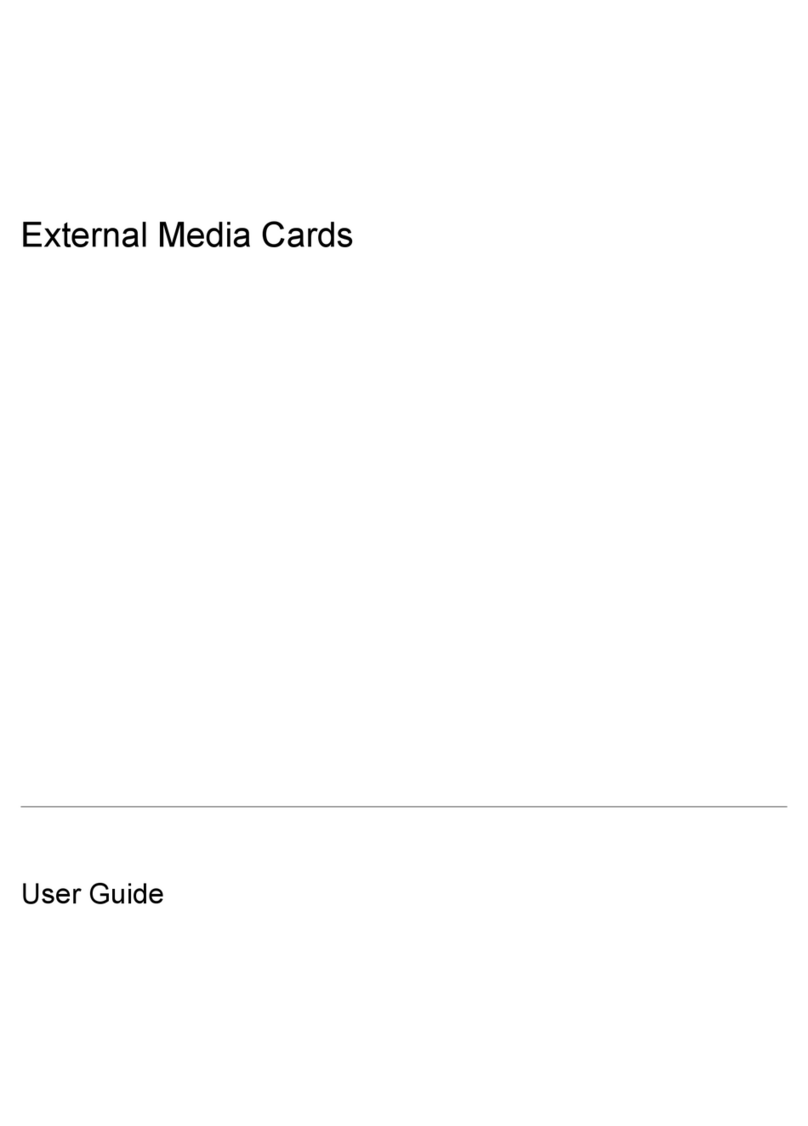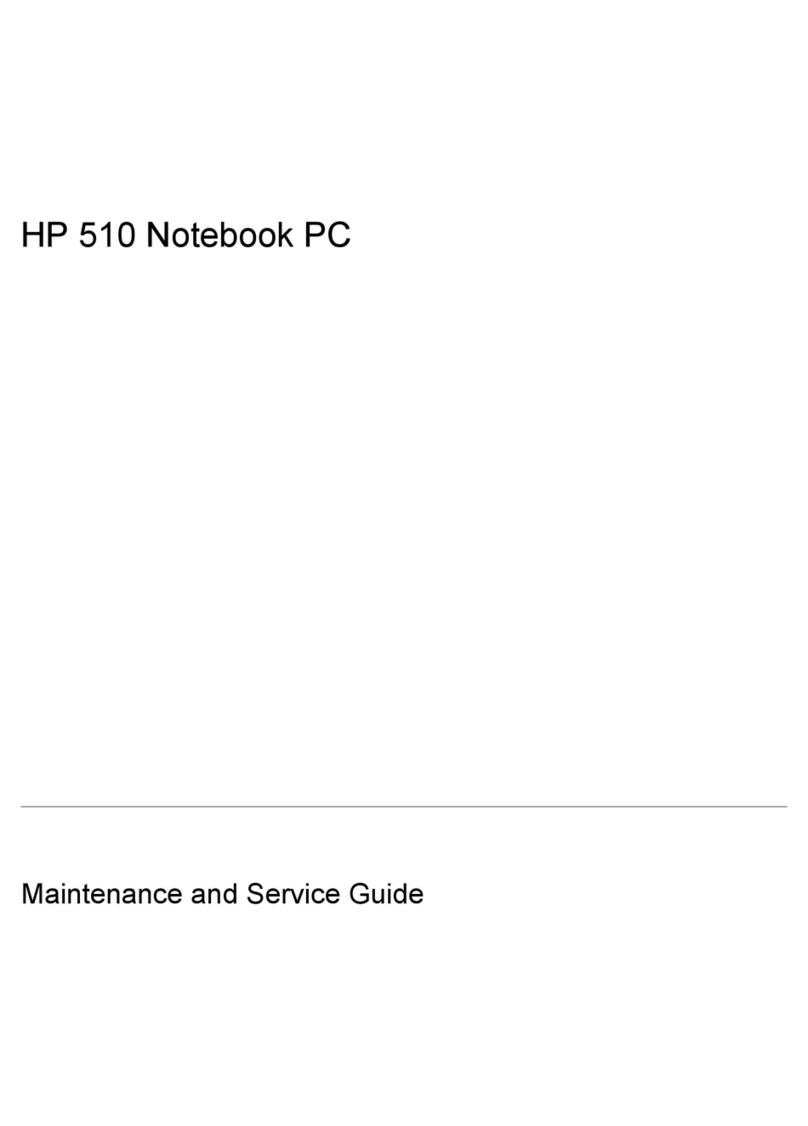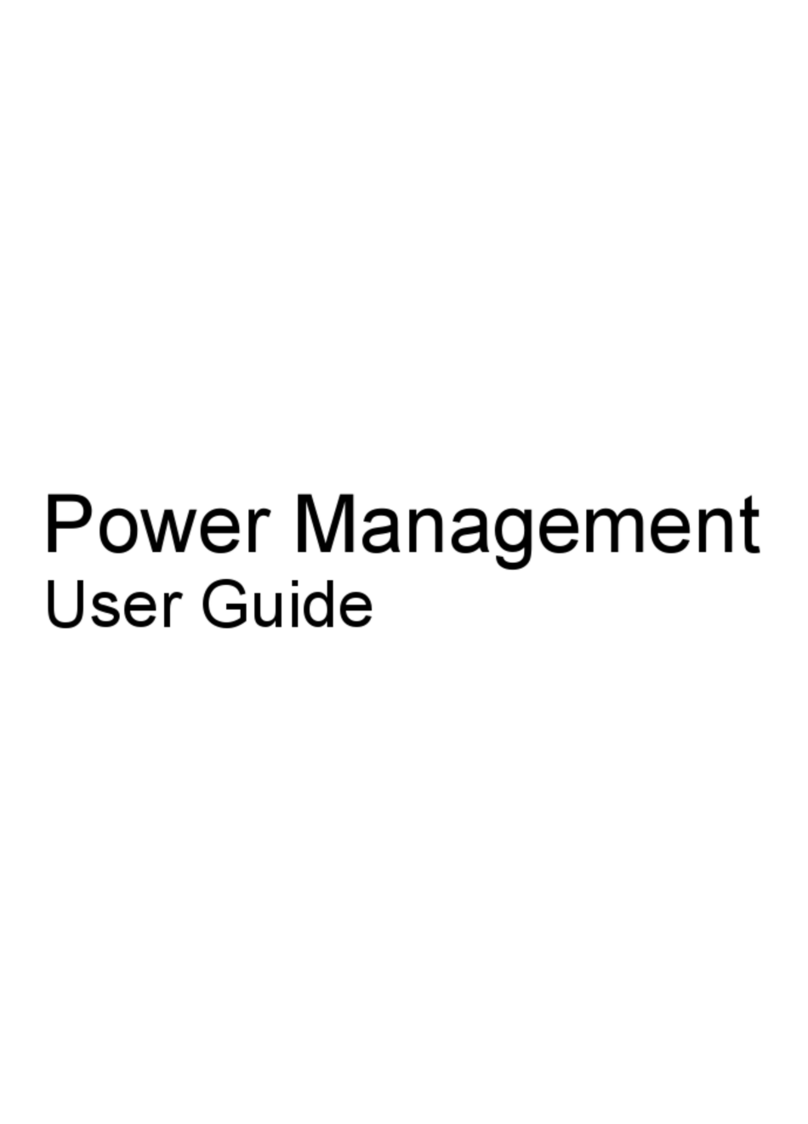5 Removal and replacement procedures for Customer Self-Repair parts ............................................................. 41
Component replacement procedures ................................................................................................................. 41
Battery ............................................................................................................................................... 42
Optical drive ...................................................................................................................................... 43
6 Removal and replacement procedures for Authorized Service Provider parts ................................................... 45
Component replacement procedures ................................................................................................................. 45
Base enclosure .................................................................................................................................. 46
Display panel ..................................................................................................................................... 53
WLAN module .................................................................................................................................... 62
TouchPad button board .................................................................................................................... 64
Battery Board (select models only) .................................................................................................. 65
Optical drive connector ..................................................................................................................... 66
USB board .......................................................................................................................................... 68
Hard drive .......................................................................................................................................... 69
System board .................................................................................................................................... 70
Solid State Drive ................................................................................................................................ 78
Speakers ............................................................................................................................................ 80
Memory modules .............................................................................................................................. 81
RTC battery ........................................................................................................................................ 82
Power connector ............................................................................................................................... 83
Fan ..................................................................................................................................................... 84
Heat sink ............................................................................................................................................ 85
Power button board .......................................................................................................................... 88
7 Using Setup Utility (BIOS) ............................................................................................................................. 89
Starting Setup Utility (BIOS) ................................................................................................................................ 89
Updating Setup Utility (BIOS) .............................................................................................................................. 89
Determining the BIOS version ........................................................................................................... 89
Downloading a BIOS update .............................................................................................................. 90
Synchronizing a tablet and keyboard (select products only) ............................................................................. 91
8 Using HP PC Hardware Diagnostics (UEFI) ...................................................................................................... 92
Downloading HP PC Hardware Diagnostics (UEFI) to a USB device .................................................................... 92
9 Ubuntu Linux – Using Setup Utility (BIOS) and System Diagnostics .................................................................. 94
Starting Setup Utility ........................................................................................................................................... 94
Using Setup Utility ............................................................................................................................................... 94
Changing the language of Setup Utility ............................................................................................ 94
Navigating and selecting in Setup Utility .......................................................................................... 94
viii