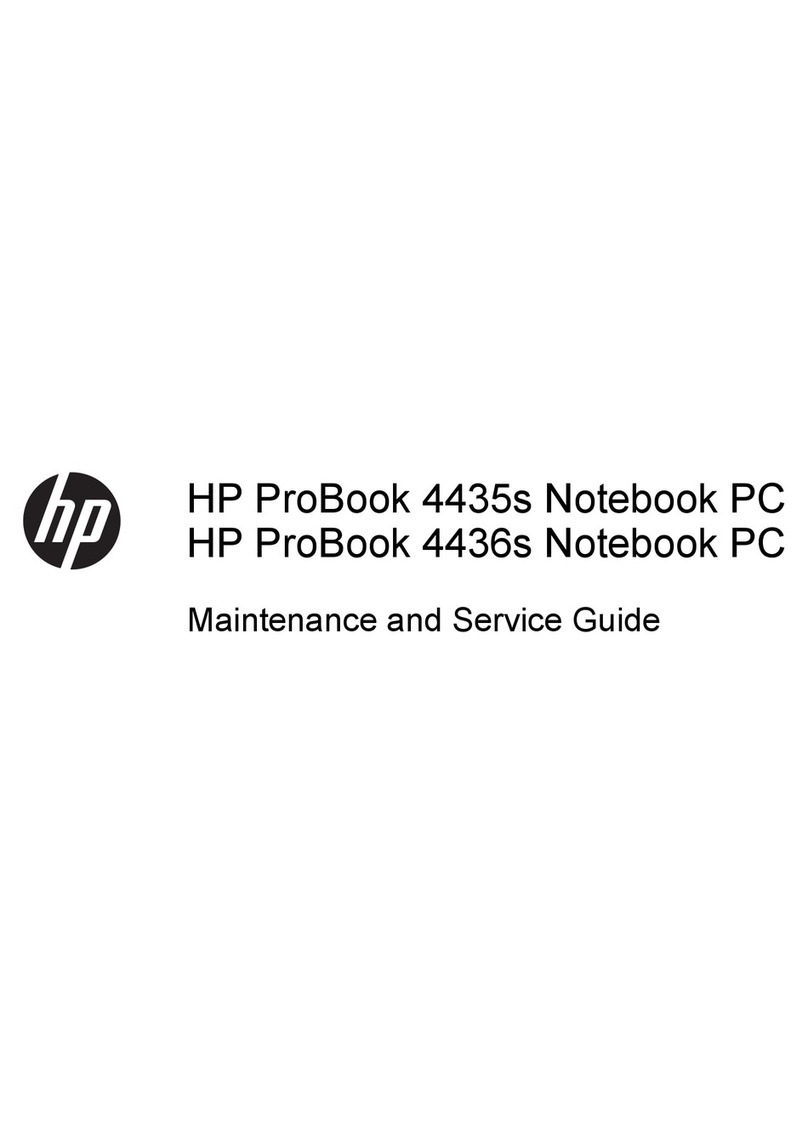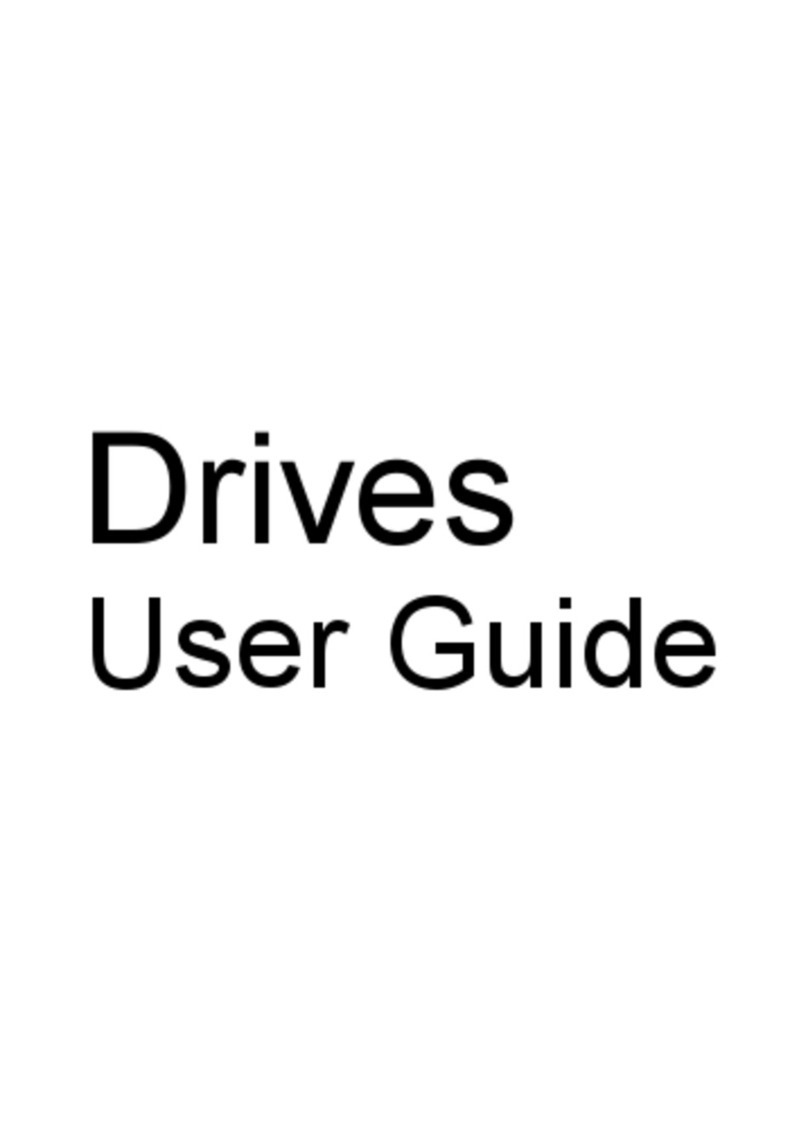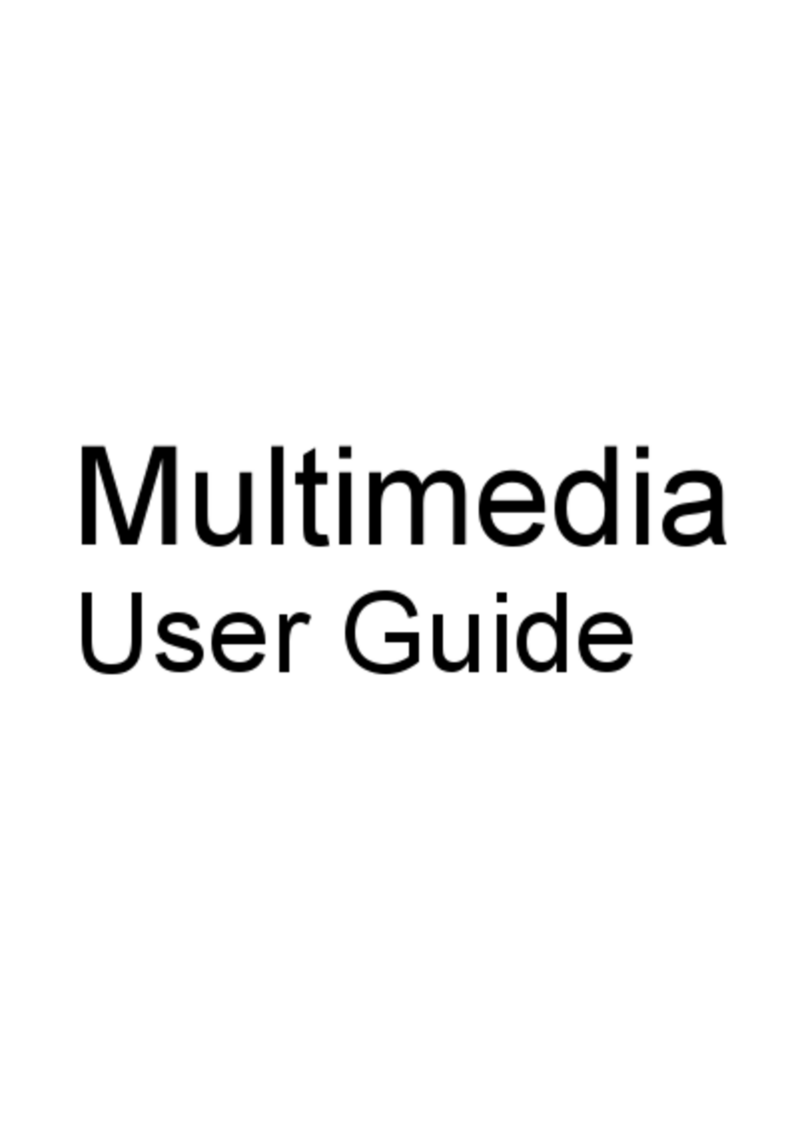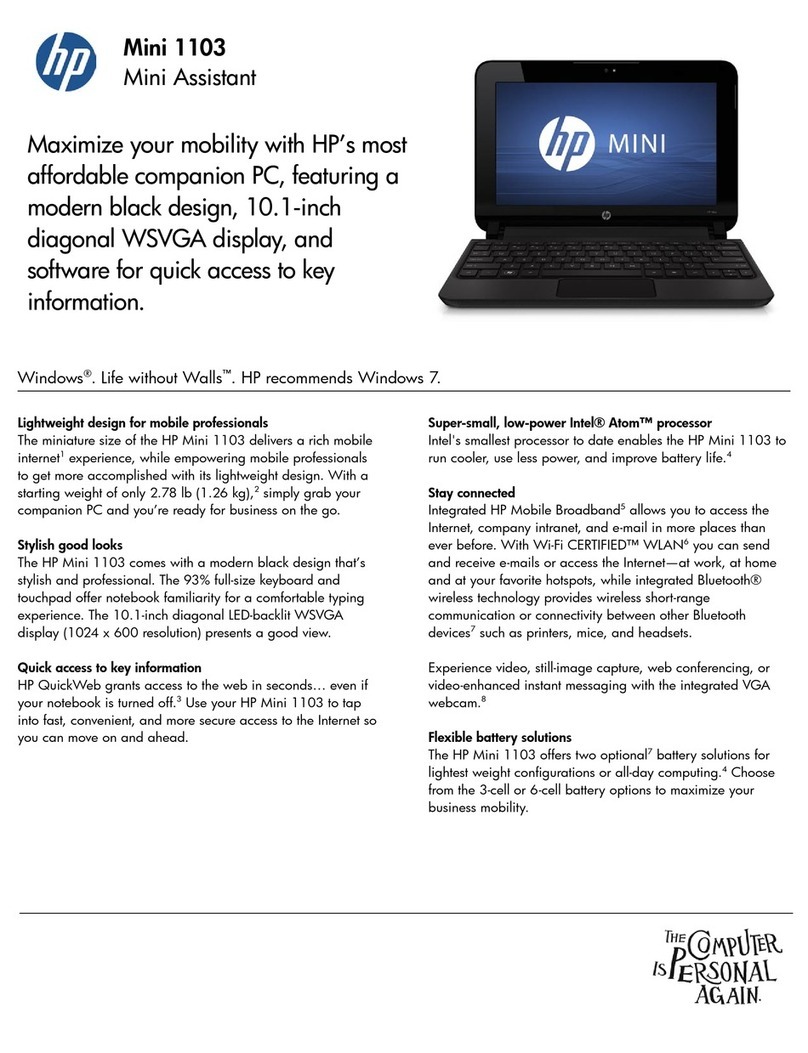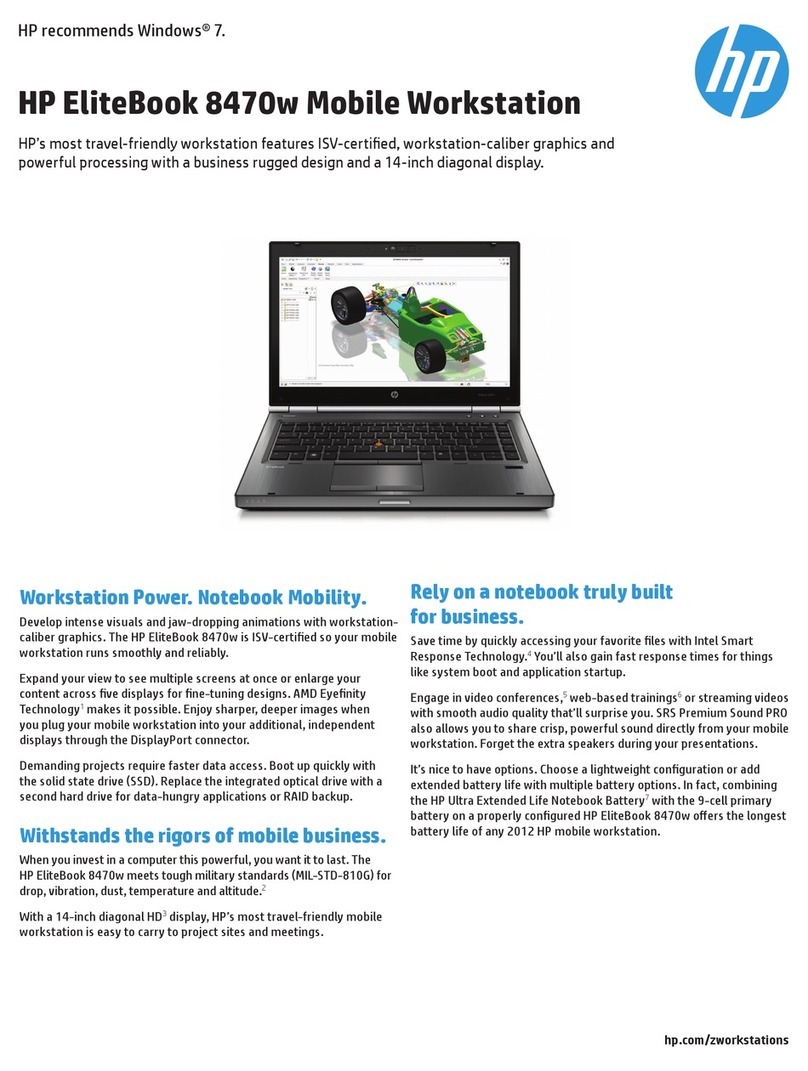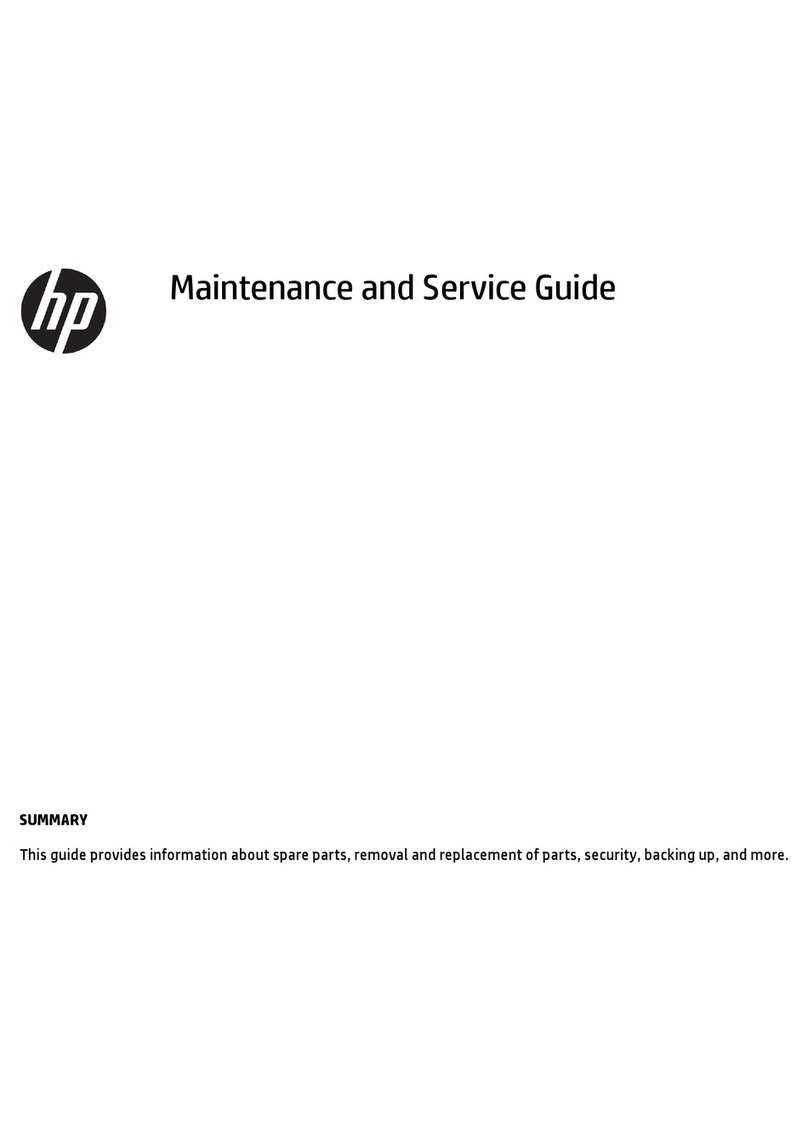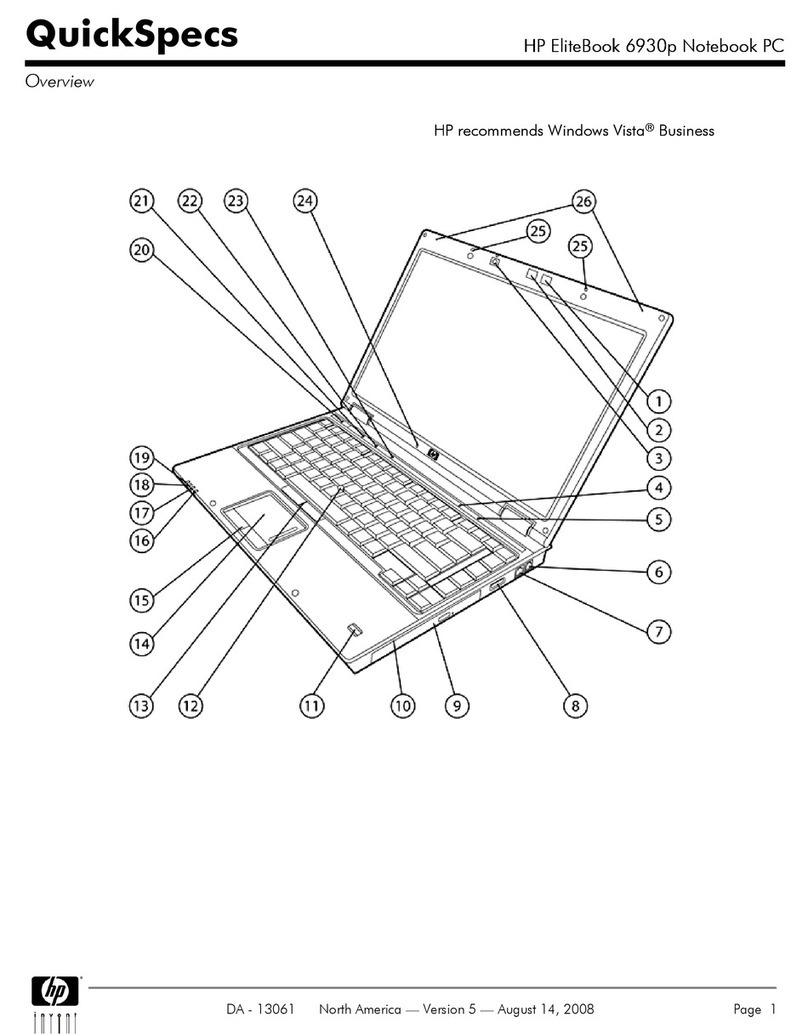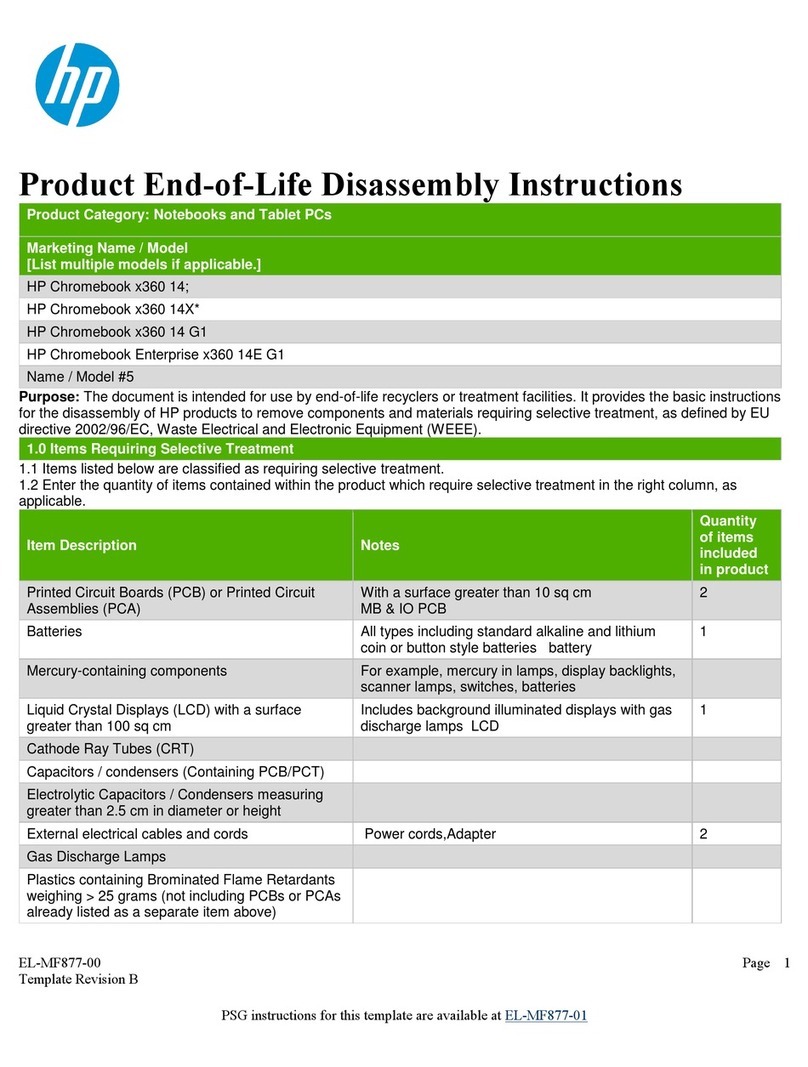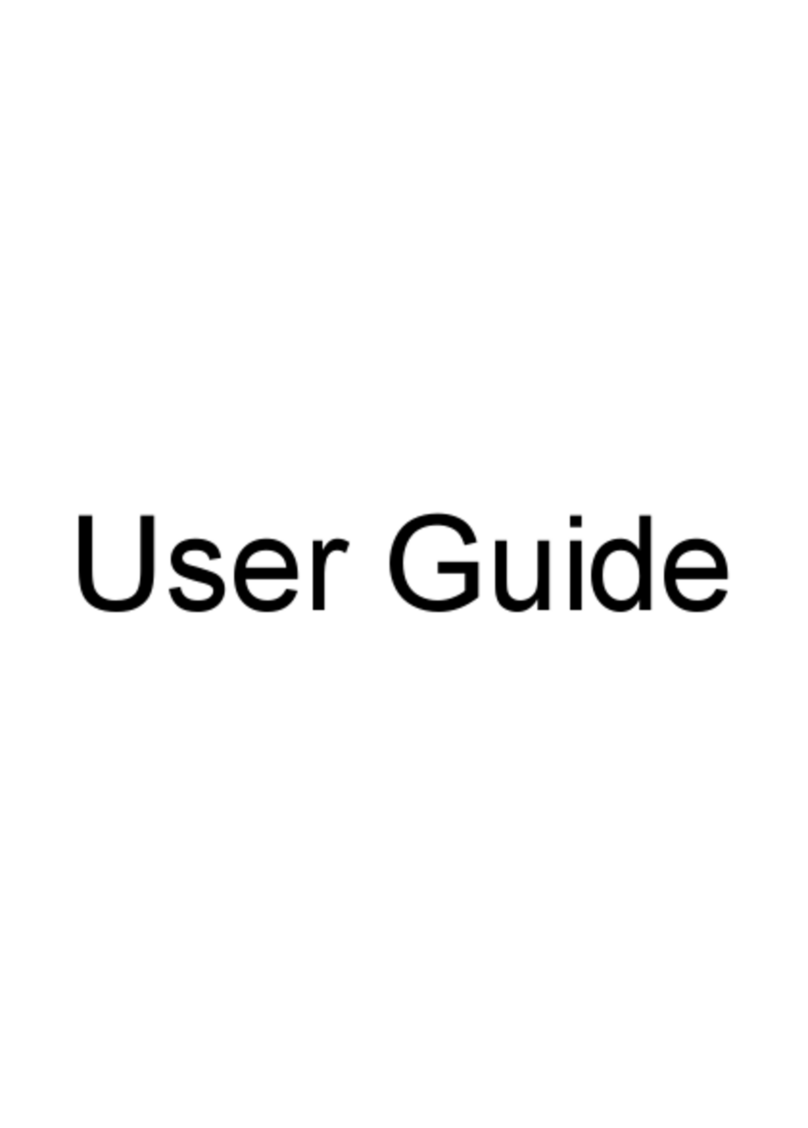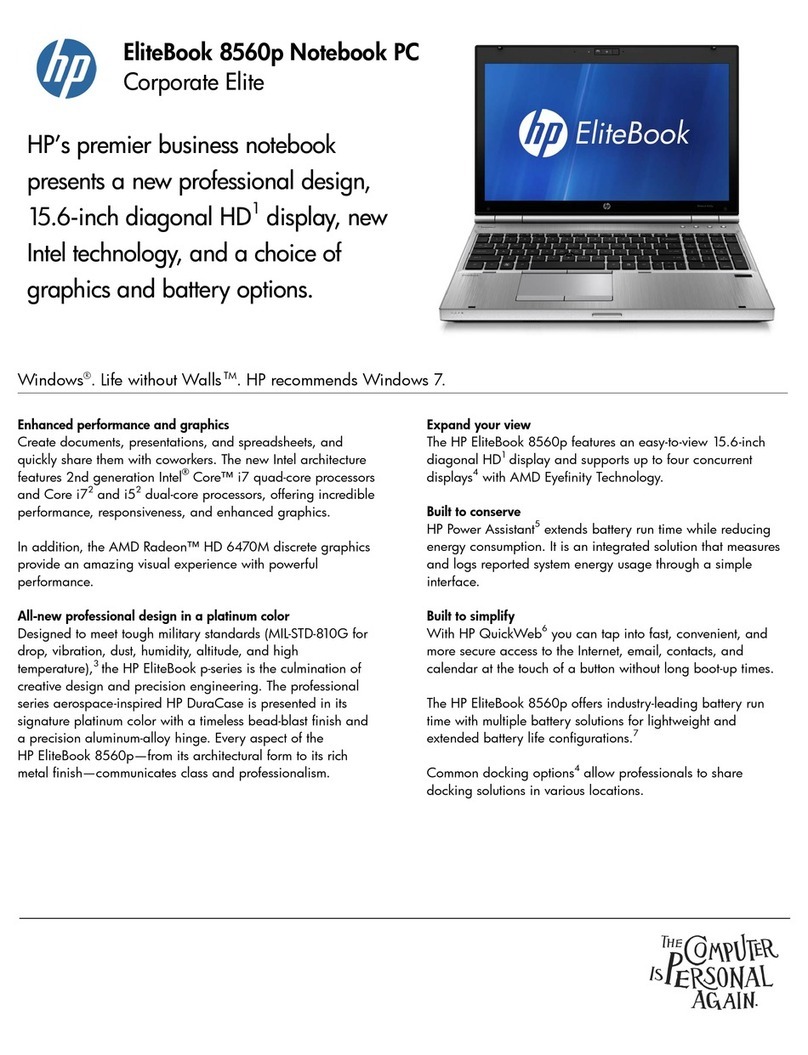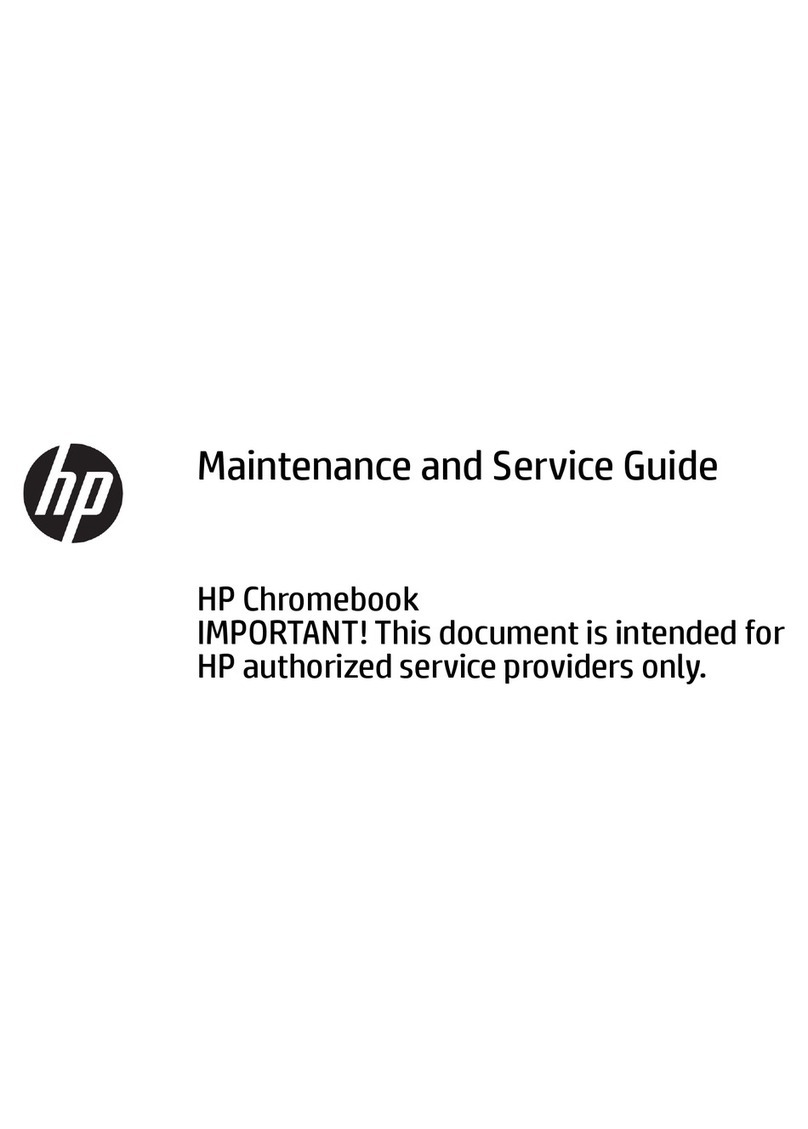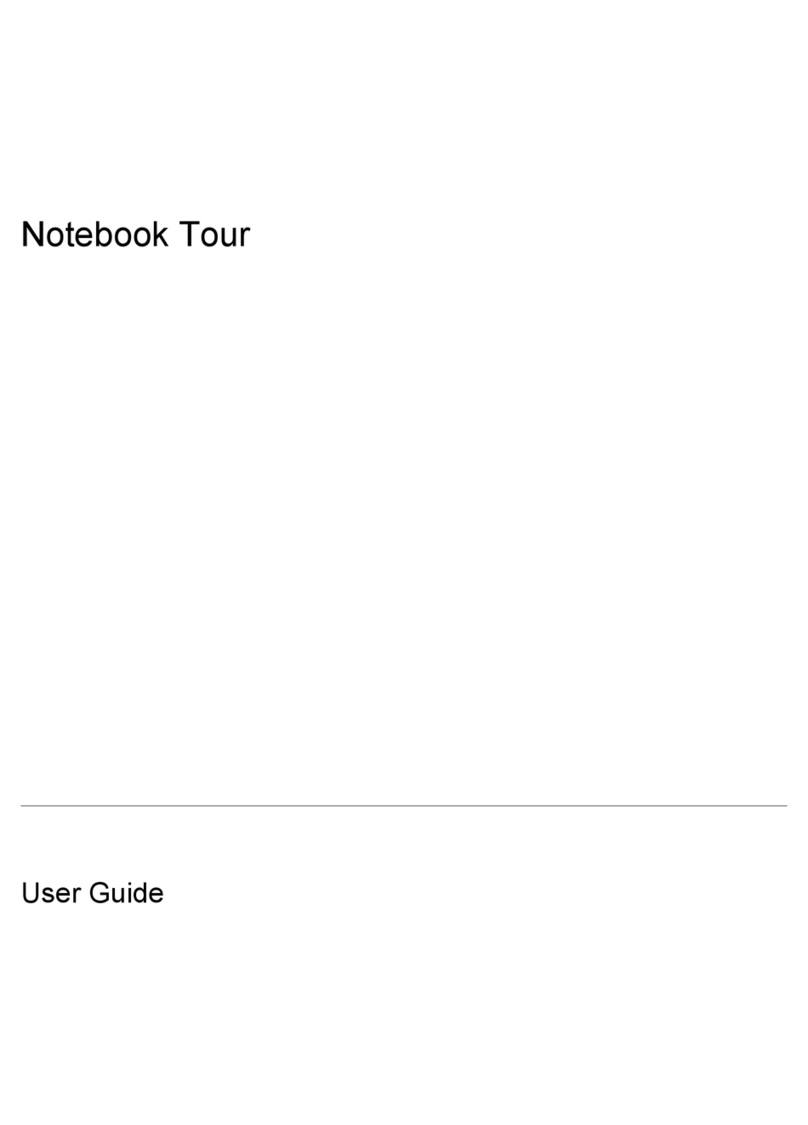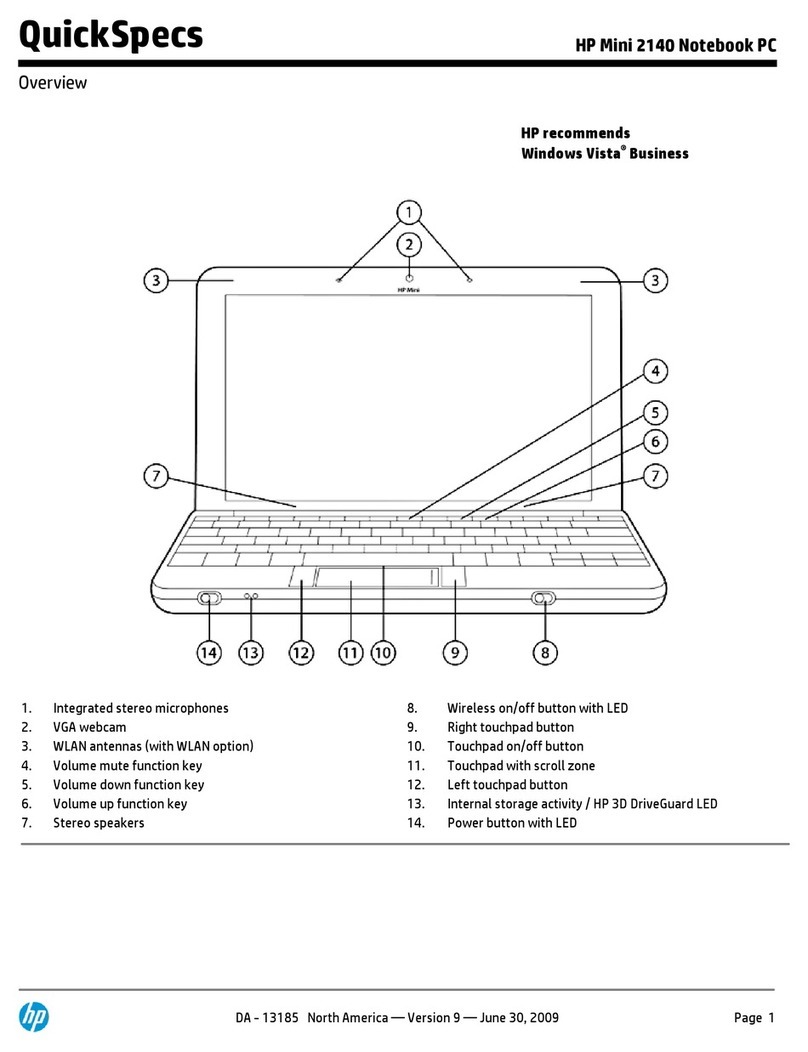OCIO/ ITS Infrastructure Deployment Branch HP/Compaq TC4400 Tablet PC User Guide
Table of Contents
1Overview.............................................................................................................3
1.1 Purpose................................................................................................................................3
1.2 Introduction........................................................................................................................3
2Unpack and Inventory the Tablet PC..............................................................4
2.1 Contents of Accessories Box..............................................................................................4
2.2 Contents of Docking Station Box......................................................................................5
2.3 Contents of Mouse Box......................................................................................................6
2.4 Contents of DVD/CD-RW Box .........................................................................................6
2.5 Contents of Keyboard Box................................................................................................7
2.6 HP/Compaq TC4400 Tablet PC Components.................................................................8
2.6.1 TC4400 Front Components......................................................................................................8
2.6.2 TC4400 Rear Components .......................................................................................................9
2.6.3 TC4400 Left Side components...............................................................................................10
2.6.4 TC4400 Right Side Components............................................................................................11
2.6.5 TC4400 Display Components ................................................................................................12
2.6.6 TC4400 Bottom Components.................................................................................................13
2.6.7 TC4400 Keyboard Components.............................................................................................14
2.7 HP/Compaq TC4400 Tablet PC Advanced Docking Station.......................................16
2.7.1 Docking Station Top...............................................................................................................16
2.7.2 Docking Station Right Side Components...............................................................................17
2.7.3 Docking Station Left Side Components.................................................................................17
2.7.4 Docking Station Back Components........................................................................................18
2.8 MultiBay II Optical Drive (DVD/CD-RW Drive for the Docking Station)................19
2.9 Using the Tablet PC while Docked.................................................................................19
2.10 Using the Tablet PC as a Notebook Computer .............................................................19
2.11 Using the Tablet PC Undocked, as a Notepad...............................................................20
2.12 Tablet PC External Devices (Optional)..........................................................................20
2.12.1 HP External USB MultiBay Cradle 2.0..................................................................................21
2.13 Powering on the TC4400 Tablet PC...............................................................................22
3Installing ITS Image on Tablet PC................................................................23
4Logging on to Windows for the First Time...................................................24
4.1 Welcome to the Tablet PC Computing Tutorial...........................................................24
5Tablet PC Input Panel.....................................................................................25
5.1 On-Screen Keyboard.......................................................................................................25
5.1.1 Customizing the Input Panel...................................................................................................27
5.1.2 Tablet PC Input Panel Options...............................................................................................28
5.2 Speech................................................................................................................................29
5.2.1 Switching Between Open Programs.......................................................................................30
5.2.2 Menu commands.....................................................................................................................31
5.2.3 Speech Tools ..........................................................................................................................31
5.3 Quick Launch Buttons.....................................................................................................32
5.3.1 Presentation Mode..................................................................................................................33
5.3.2 Info Center Button..................................................................................................................37
5.4 Sticky Notes ......................................................................................................................39
5.4.1 Recording a Voice Note .........................................................................................................39
Final ACD00.60000-00.F*0-ITS
1