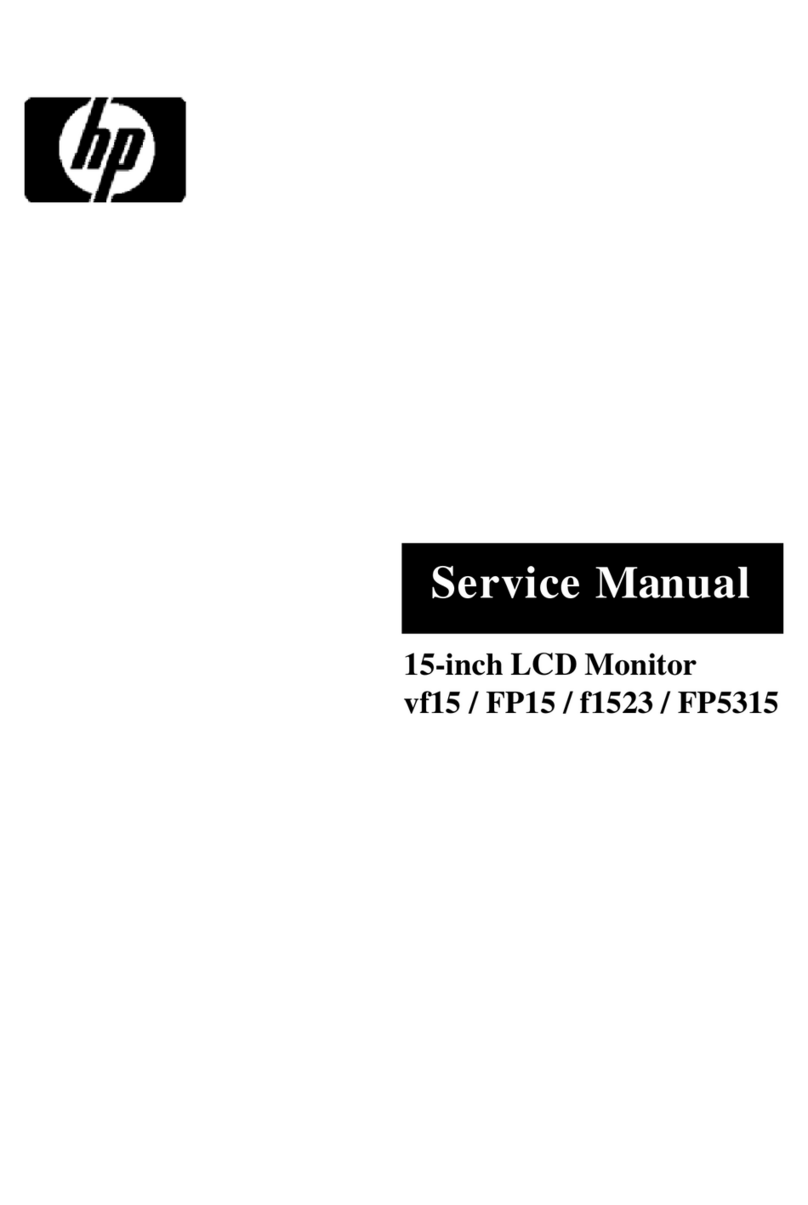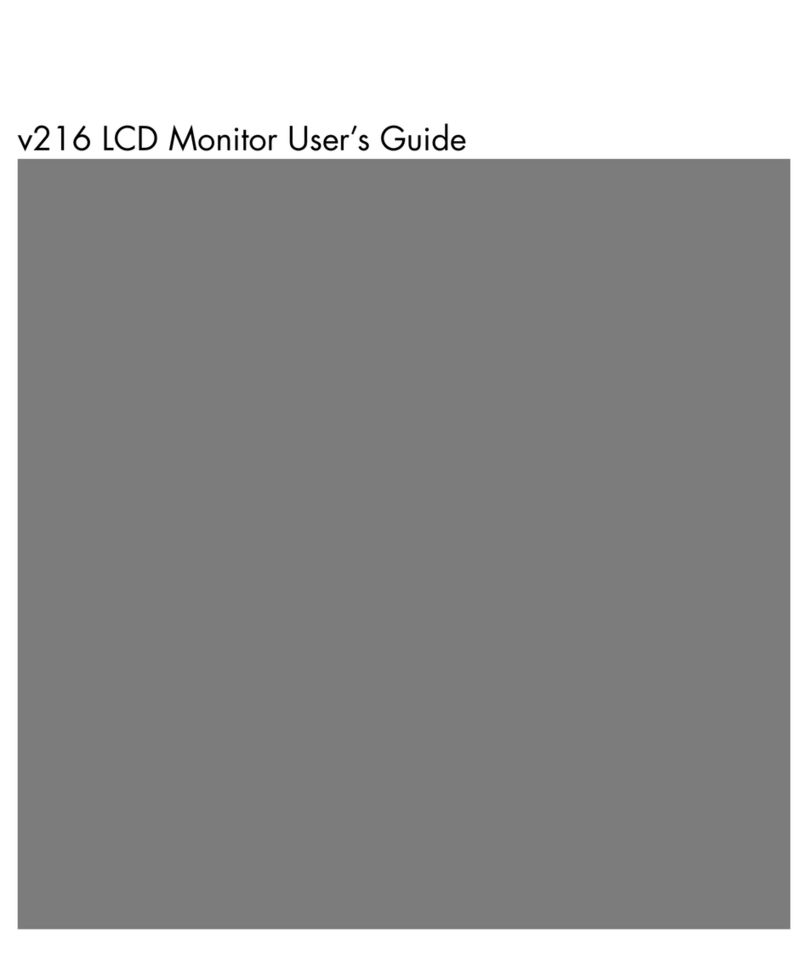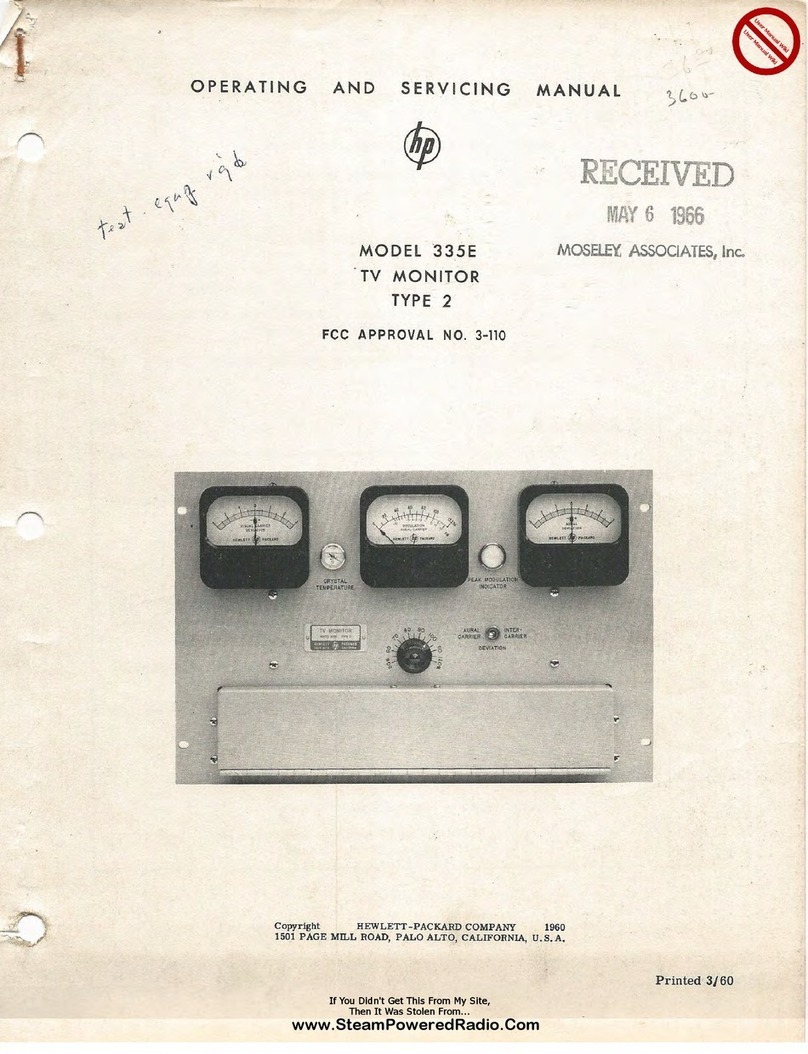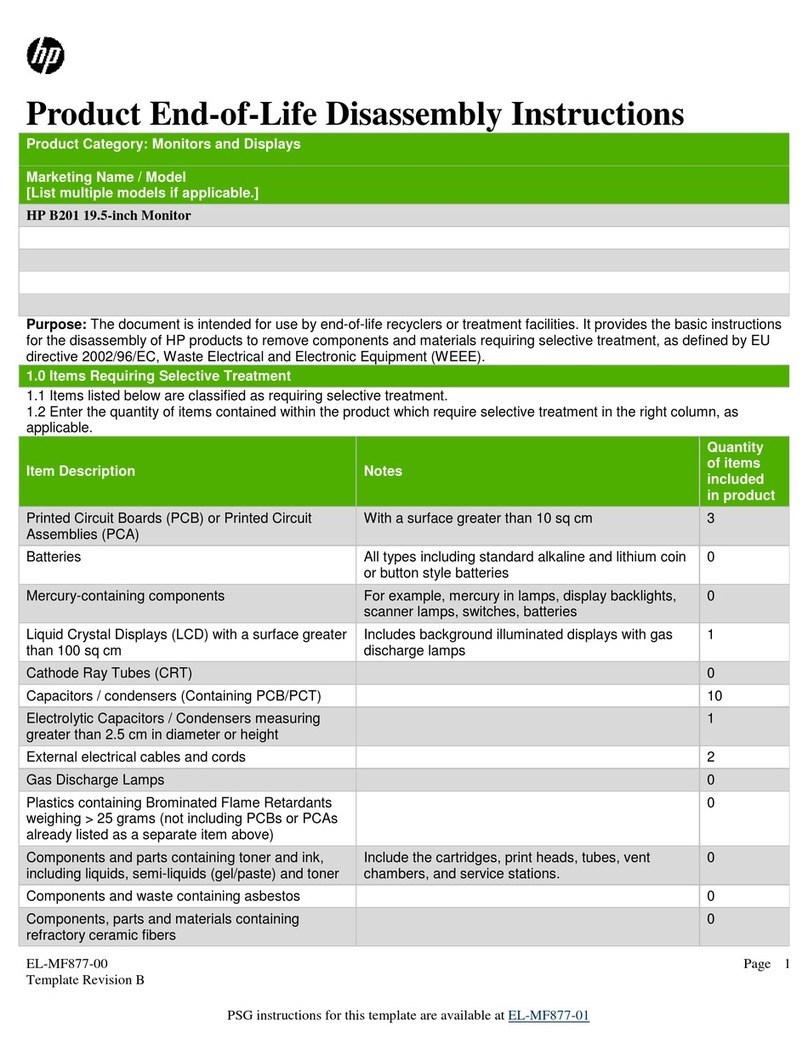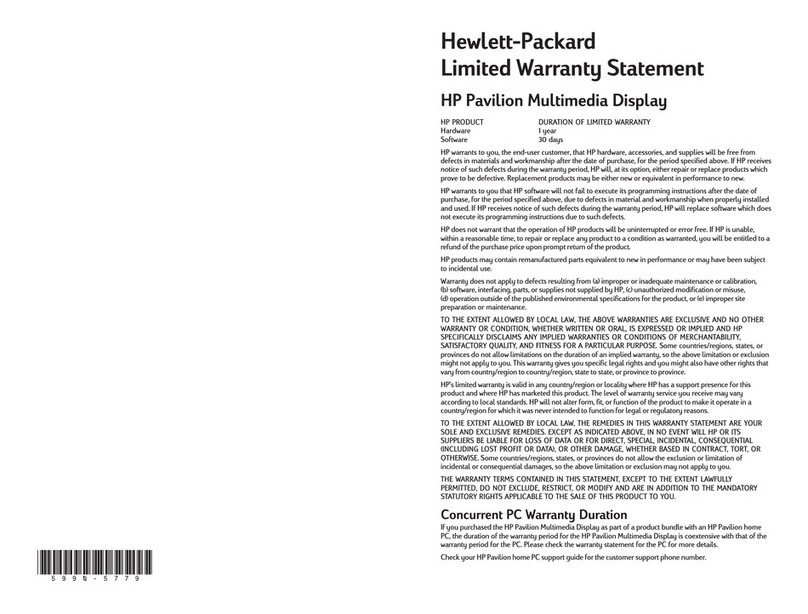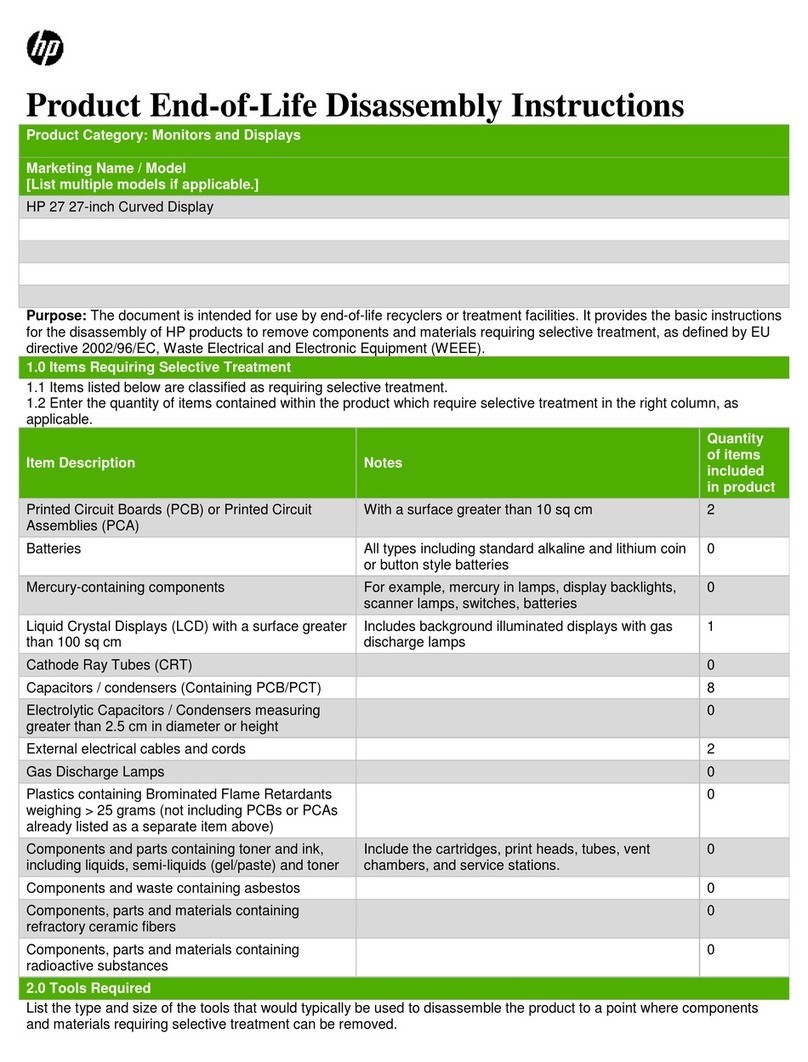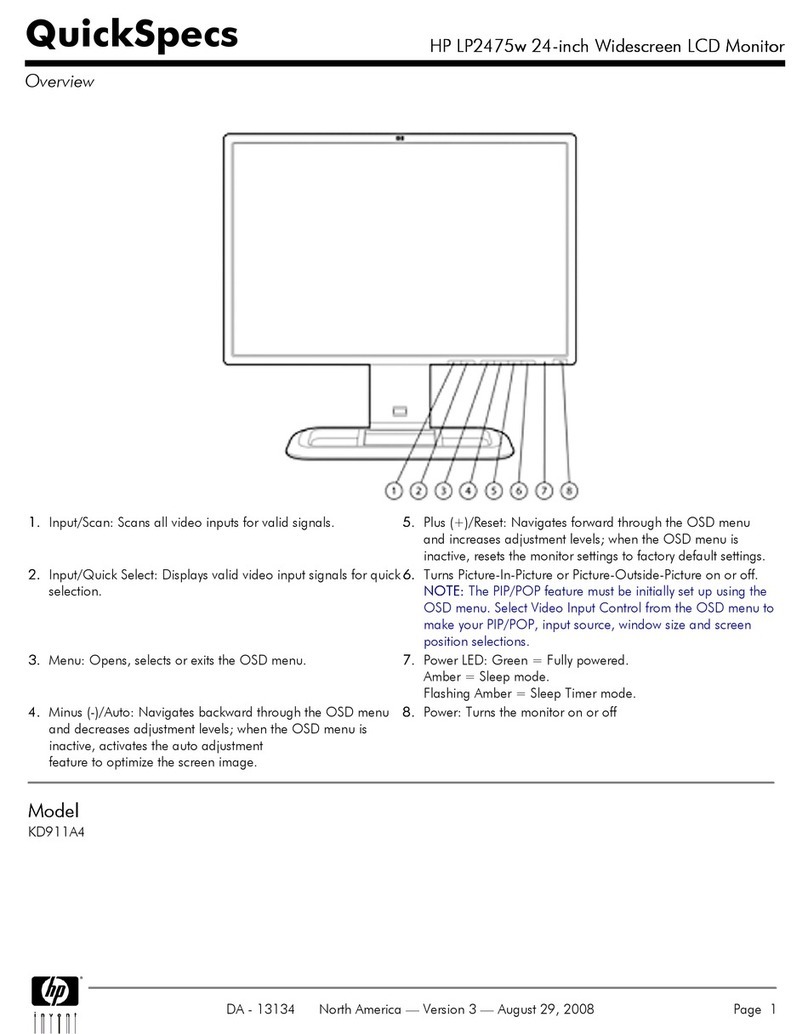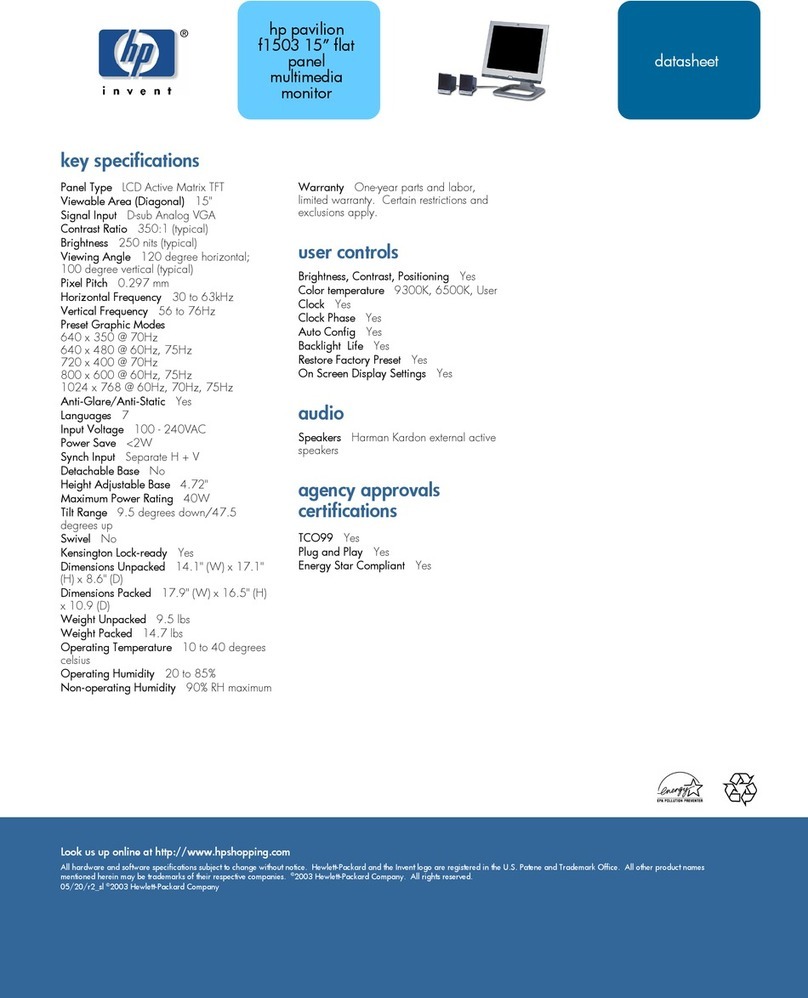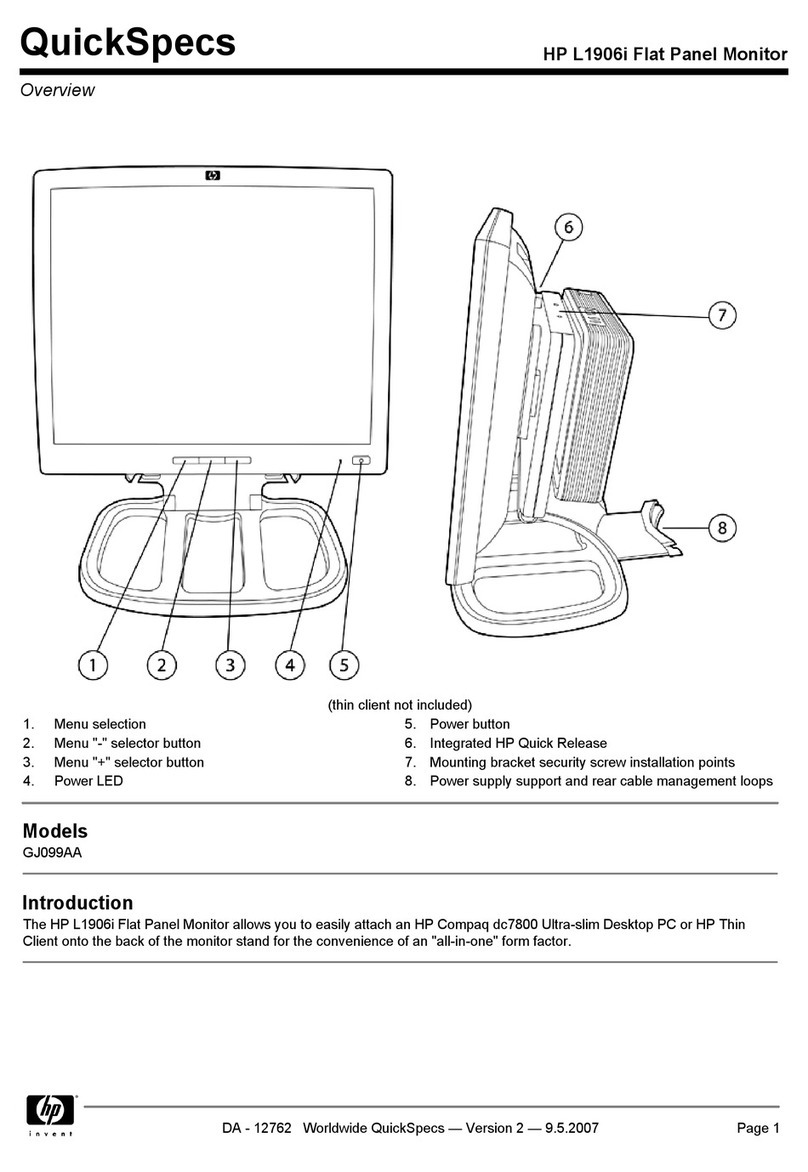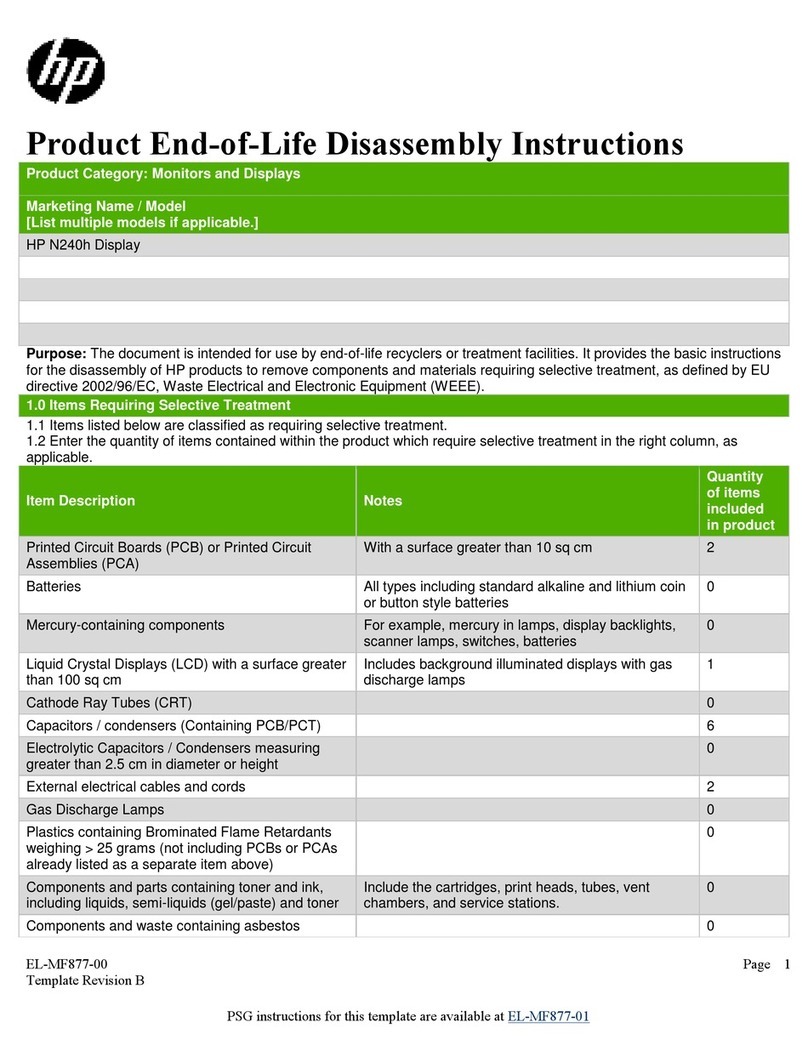iii
Table of Contents
1Getting started....................................................................................................................................................................... 1
Important safety information....................................................................................................................................... 1
Important service information and precautions..................................................................................................... 2
RoHS (2002/95/EC) requirements............................................................................................................................ 2
General descriptions.....................................................................................................................................................3
Firmware updates.......................................................................................................................................................... 3
Before returning the repaired product to the customer......................................................................................3
2Monitor features .................................................................................................................................................................... 4
Features............................................................................................................................................................................ 4
Front components.......................................................................................................................................................... 5
Rear components .......................................................................................................................................................... 6
Locating the serial number and product number .................................................................................................7
3Illustrated parts catalog ...................................................................................................................................................... 9
How to order parts...................................................................................................................................................... 10
4Removal and replacement procedures........................................................................................................................11
Preparation for disassembly.................................................................................................................................... 11
Rear Cover.................................................................................................................................................................... 12
Power board................................................................................................................................................................. 14
Connector repair ......................................................................................................................................................... 18
VGA connector J1.......................................................................................................................................... 19
HDMI connector J3........................................................................................................................................ 20
DP connector J2............................................................................................................................................. 21
USB B 3.0 Connector repair- J8................................................................................................................ 22
DUAL USB A 3.0 Connector repair- J6................................................................................................... 23
Stick Gasket on the Shielding for HDMI ................................................................................................. 24
Function test................................................................................................................................................................. 25
Support and troubleshooting................................................................................................................................... 26
Index ............................................................................................................................................................................... 27