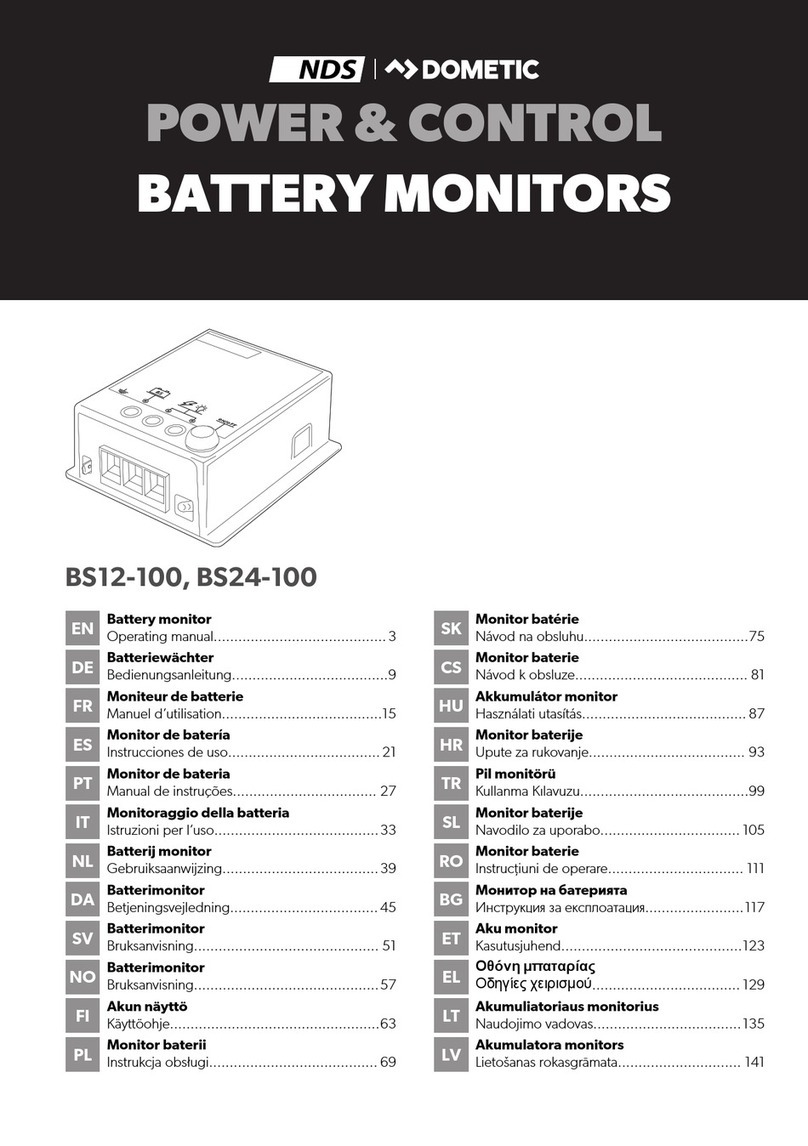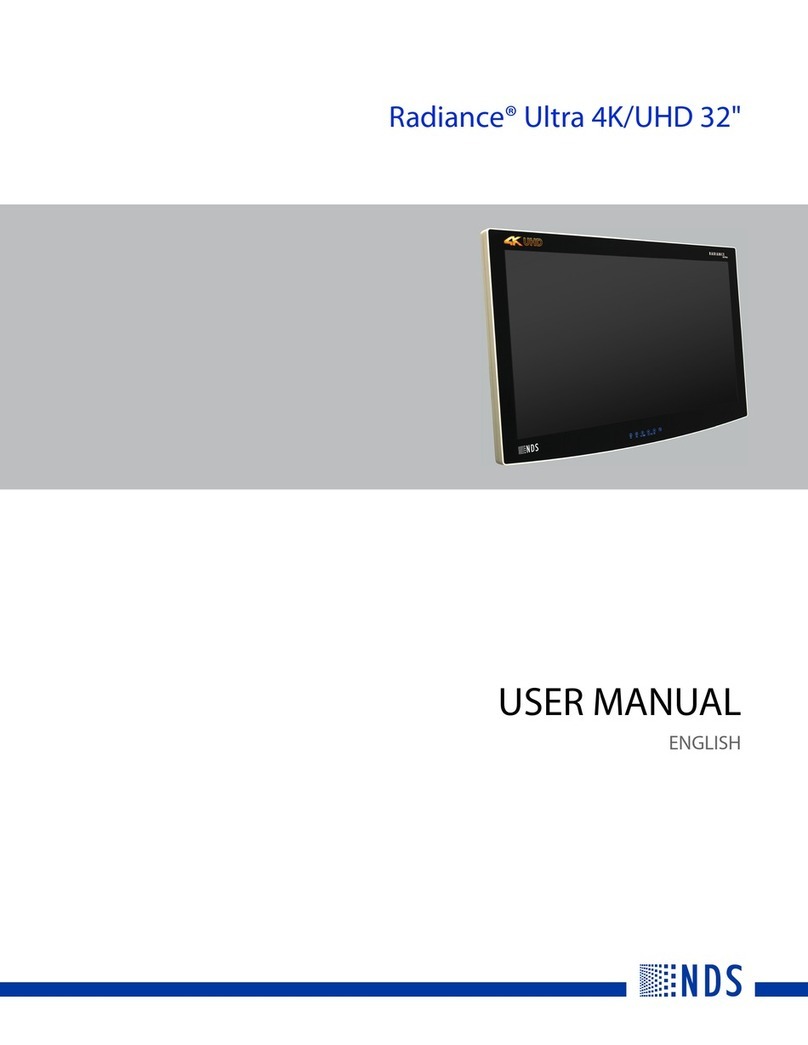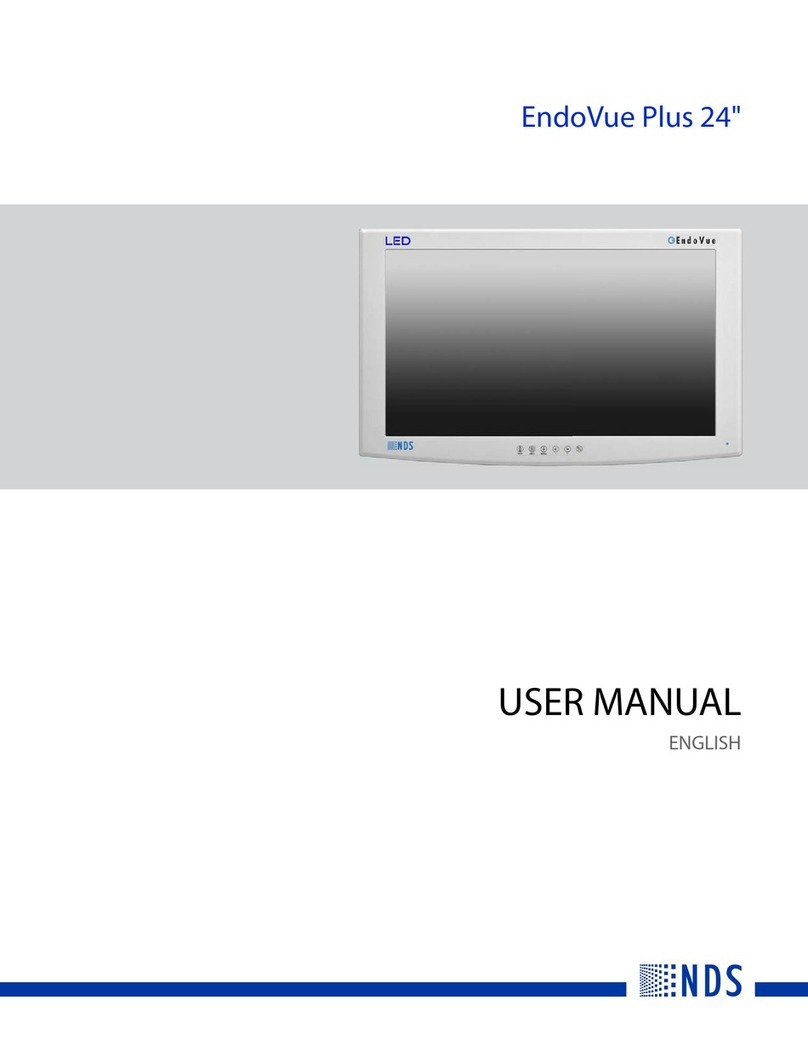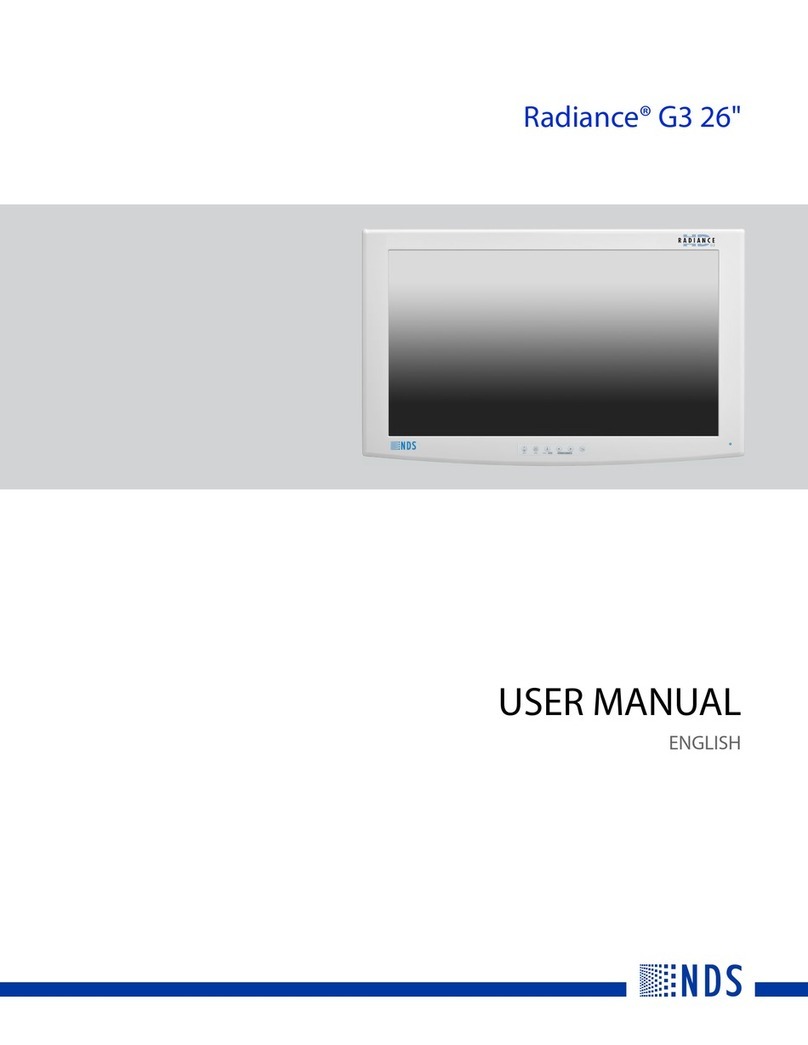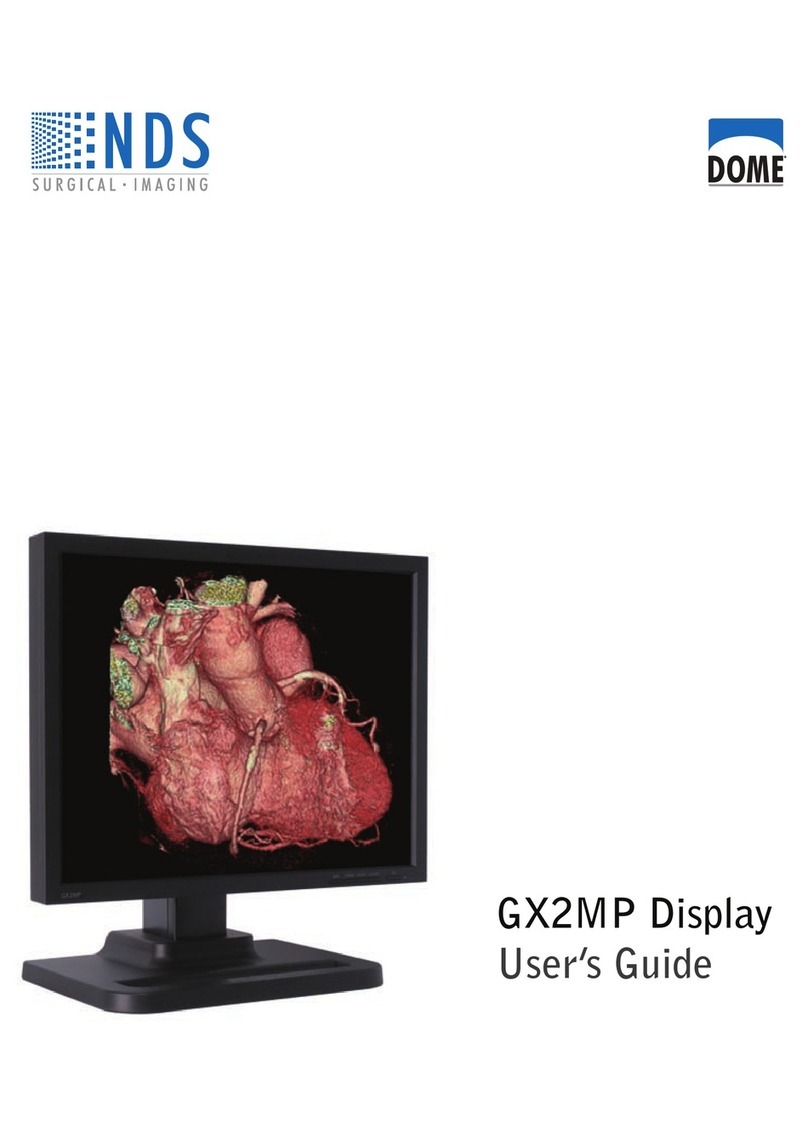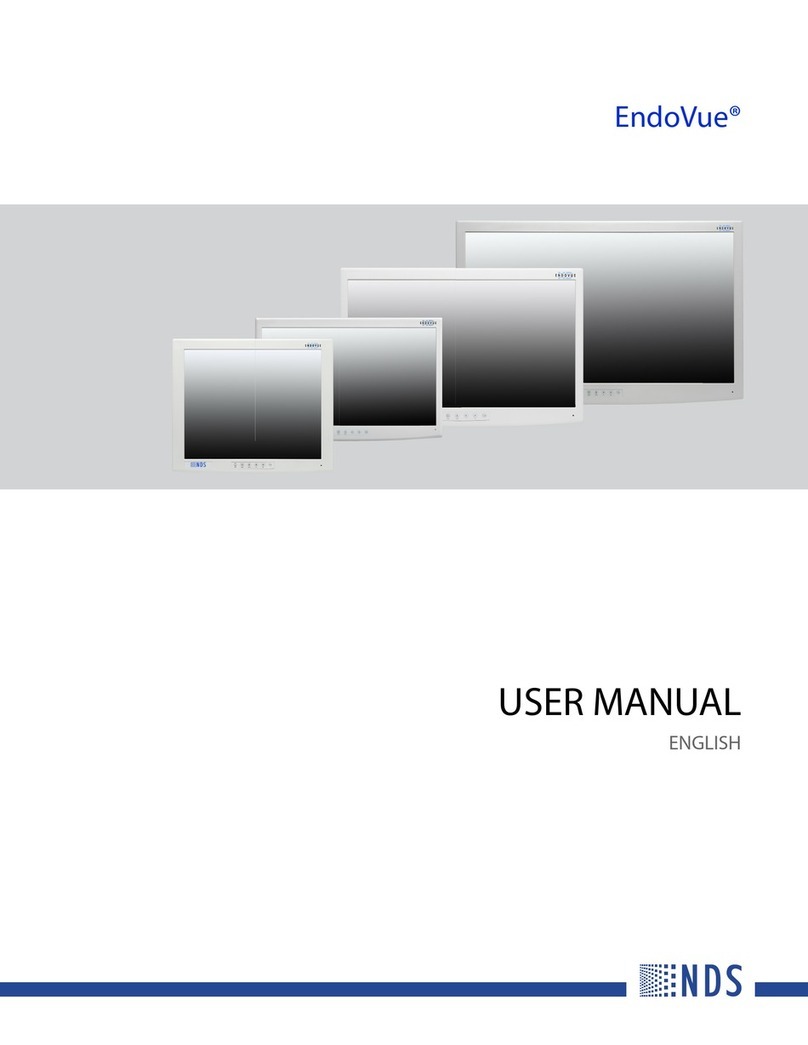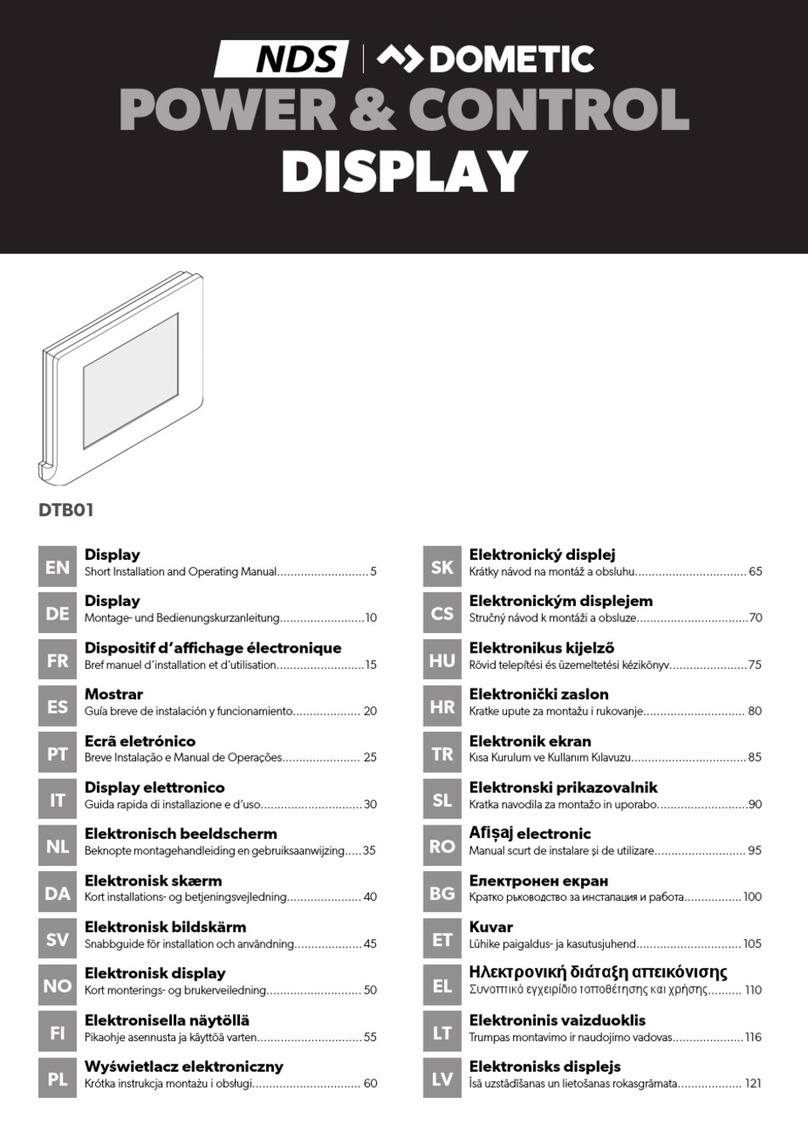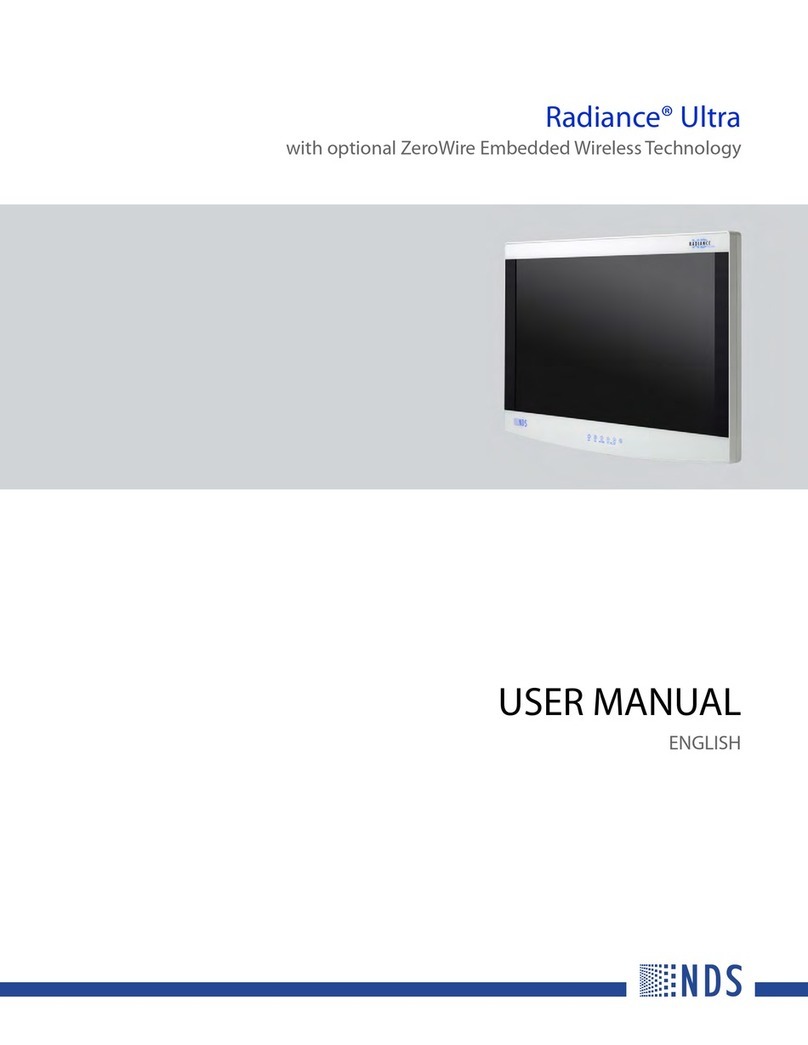1. SAFETY INSTRUCTIONS
• Child Safety: Keep the device Out of Reach.
• Carefully check the integrity of the device and
connectors.
• To avoid overheating and possible fires do not install
the device in a sealed environment, Always choose a
well ventilated area.
• Do not place the device on highly flammable
surfaces or environments (eg: paper, cloth, etc.).
• Do not cover the cooling slits on the side and the fan
on the top.
• Do not install the device near flooded batteries: they
produce flammable, corrosive and explosive gas
while working, and it can damage the product.
• Protect the device from sunlight or direct sources of
heat.
• To avoid malfunctions, DO NOT install and use the
device in very humid environments, in contact with
water splashes, various liquids, or exposed to rain.
• To avoid risk of electric shock and/or fire, the
vehicle's fuel system must be in good condition.
• In case of damaged connecting cables or
inadequate section, immediately replace them with
suitable cables as specified by this manual or by a
qualified electrician.
• In case of anomalies in the conformity of the
product do not use it! it is strictly forbidden to open
the device. Repairs may only be carried out by
qualified technical personnel using original spare
parts.
• Keep the instruction manual near the device for
easy access to the essential safety, use and
maintenance information.
• The information contained in this manual may be
changed without notice. NDS Energy s.r.l. reserves
the right to make changes and improvements to the
product at any time without notice and without
obligation to apply these changes to the devices
previously distributed.