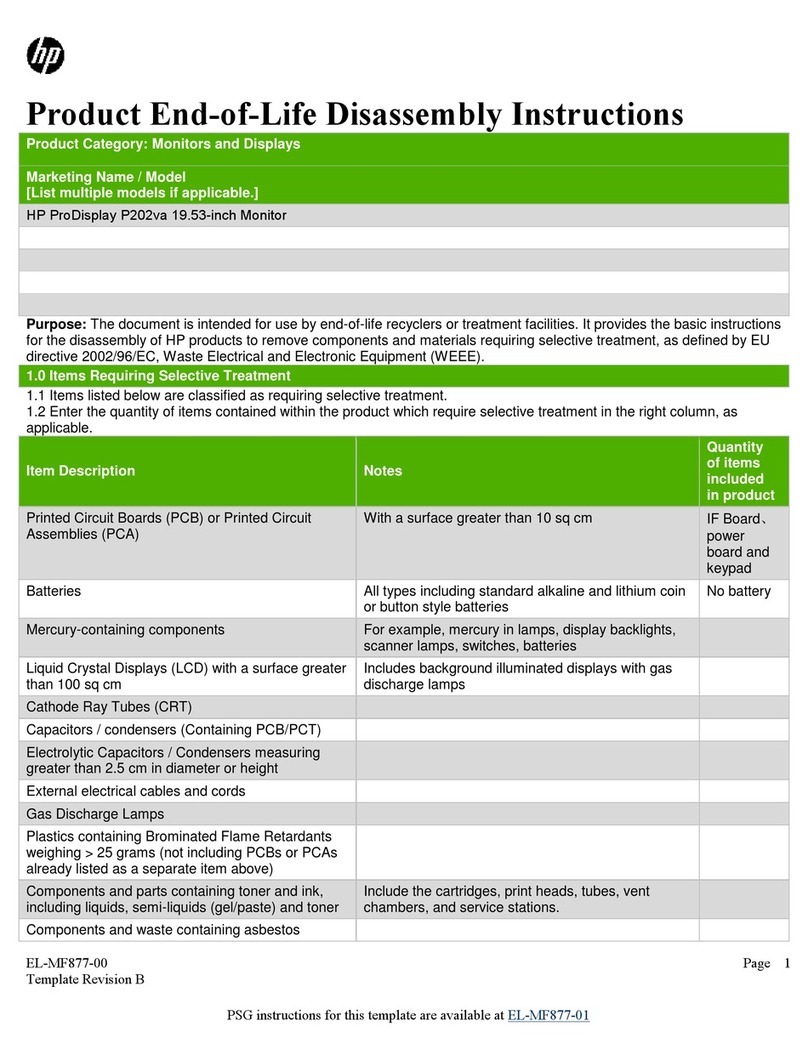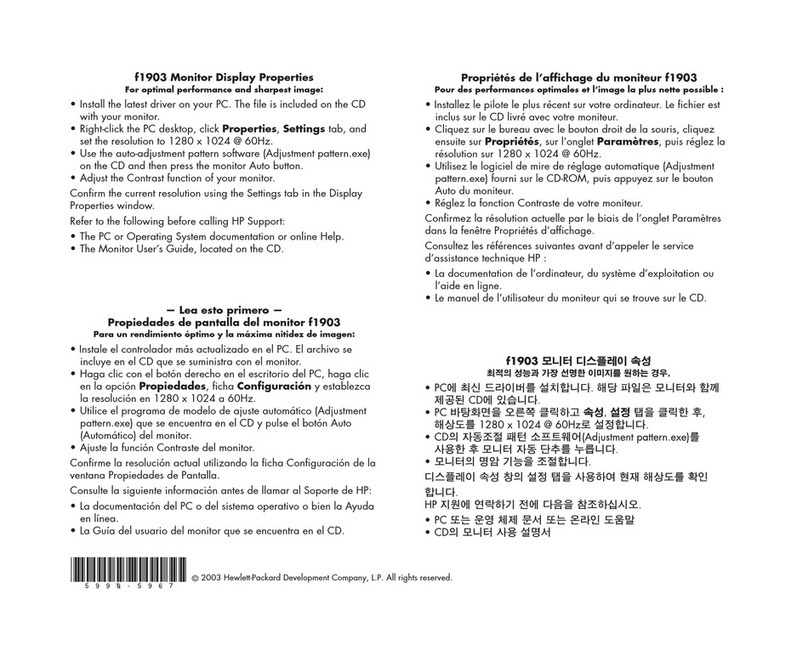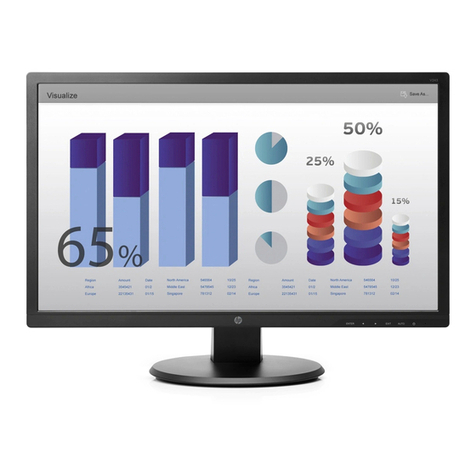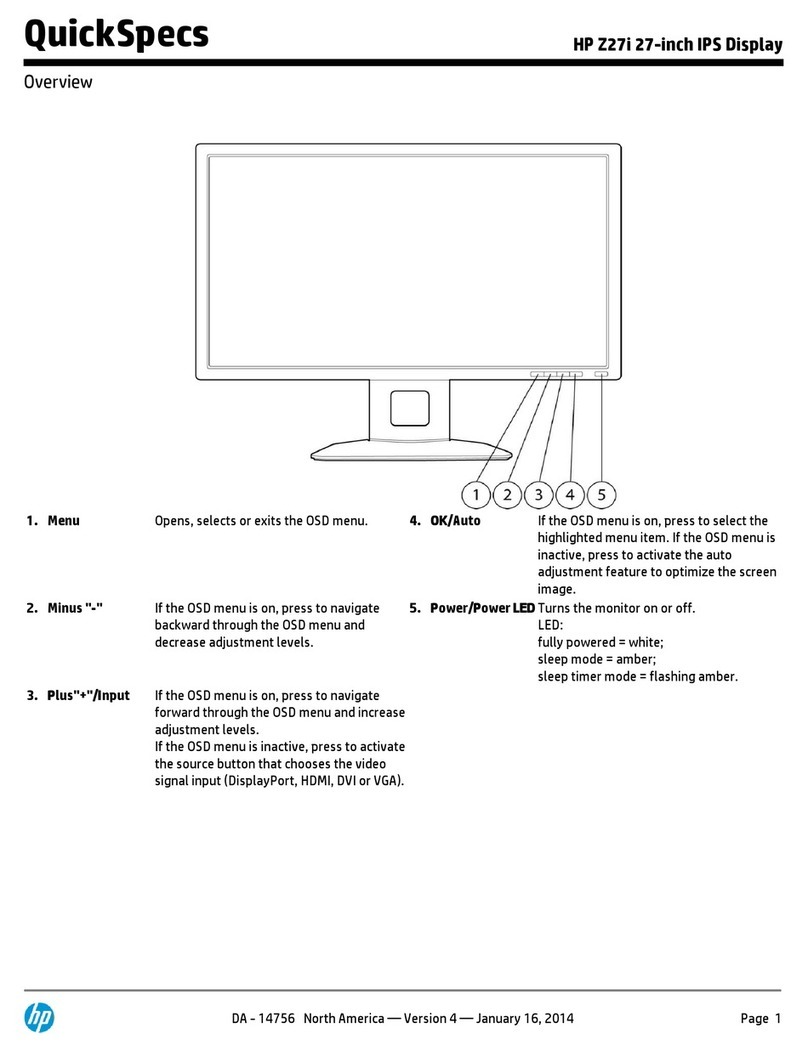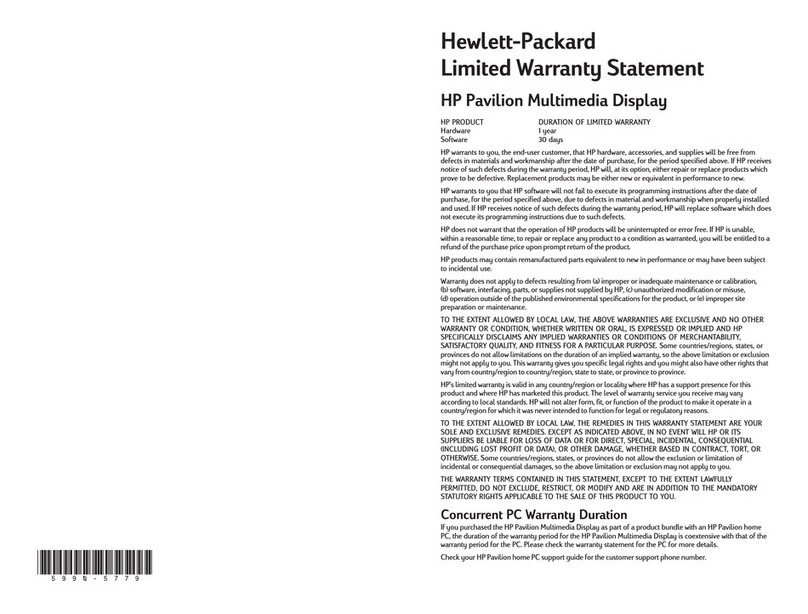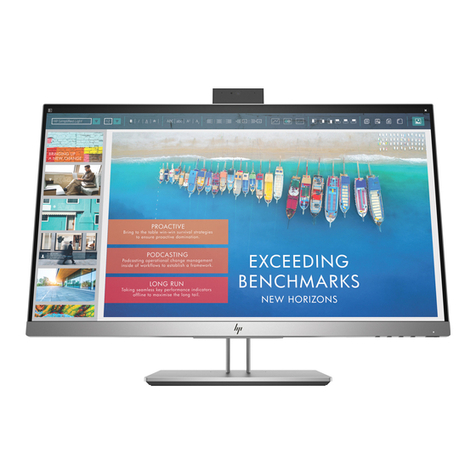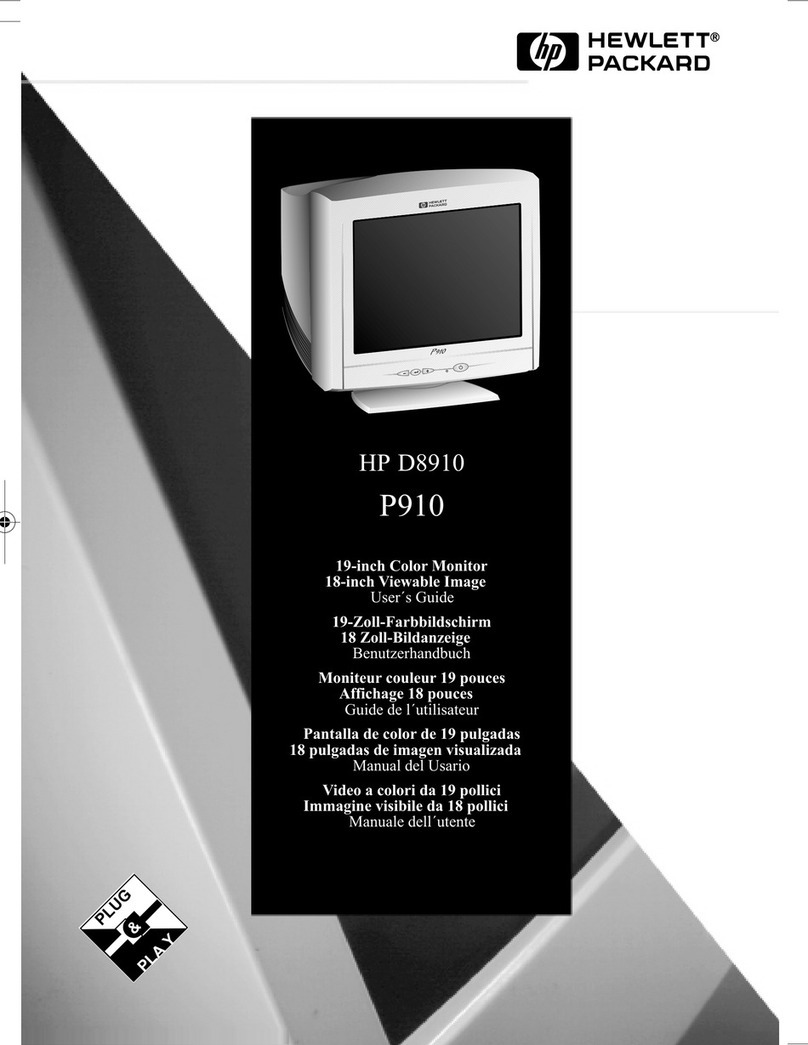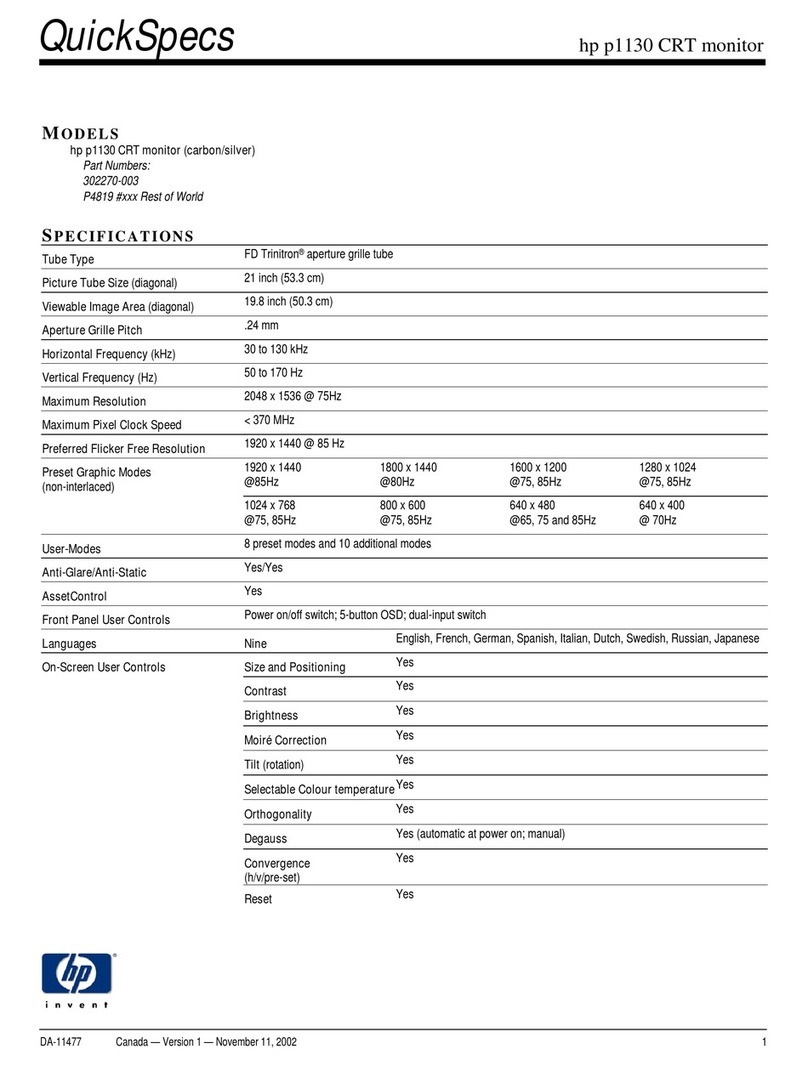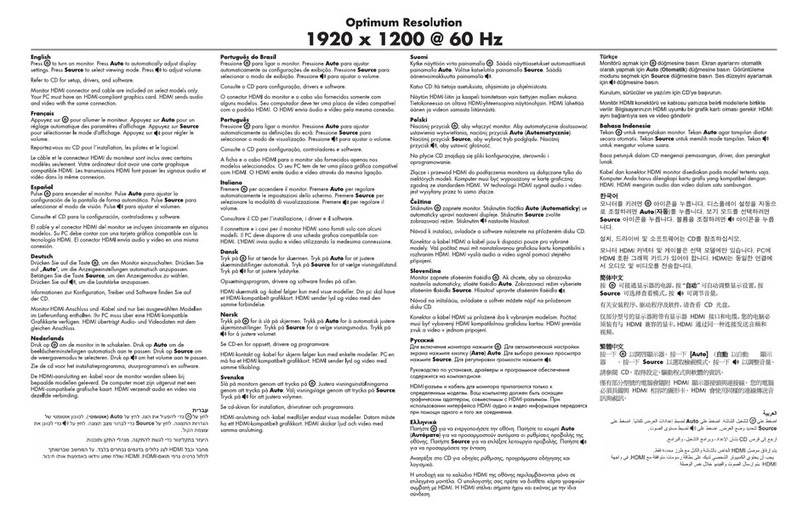Table of contents
1 Getting Started ............................................................................................................................................. 1
Important safety information ............................................................................................................................... 1
Product features and components ........................................................................................................................ 2
Features ............................................................................................................................................... 2
Side and Bottom Components on the Rear Panel ............................................................................... 3
Setting up the monitor .......................................................................................................................................... 4
Use caution when setting up the monitor ........................................................................................... 4
Attaching the monitor stand ............................................................................................................... 5
Connecting the cables ......................................................................................................................... 6
Connecting USB devices ...................................................................................................................... 8
Adjusting the monitor ......................................................................................................................... 8
Turning on the monitor ....................................................................................................................... 9
Mounting the display head ................................................................................................................ 10
Removing the monitor stand .......................................................................................... 10
Attaching the VESA mounting bracket ........................................................................... 11
2 Using the monitor ........................................................................................................................................ 12
Software and utilities .......................................................................................................................................... 12
The Information le ........................................................................................................................... 12
The Image Color Matching le ........................................................................................................... 12
Installing the .INF and .ICM les .......................................................................................................................... 12
Installing from the optical disc (available in select regions) ............................................................ 12
Downloading from the Web .............................................................................................................. 13
Using My Display software .................................................................................................................................. 13
Downloading the software ................................................................................................................ 13
Using the software ............................................................................................................................................... 13
Using the on-screen display (OSD) menu ............................................................................................................ 13
Selecting a faster response time for gaming .................................................................................... 15
Using Auto-Sleep Mode ....................................................................................................................................... 15
3 Support and troubleshooting ........................................................................................................................ 16
Solving common problems .................................................................................................................................. 16
Button lockouts ................................................................................................................................................... 16
Product support ................................................................................................................................................... 17
Preparing to call technical support ..................................................................................................................... 17
Locating the rating label ...................................................................................................................................... 18
v