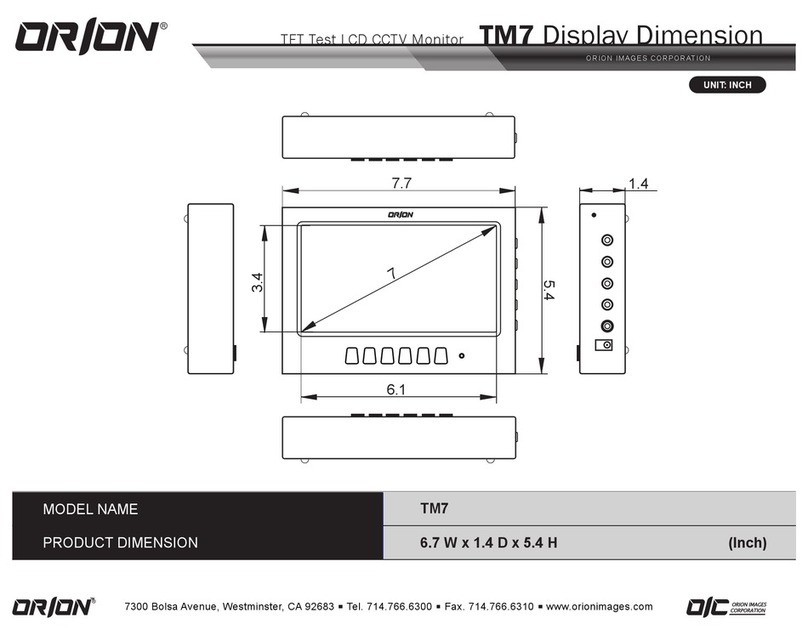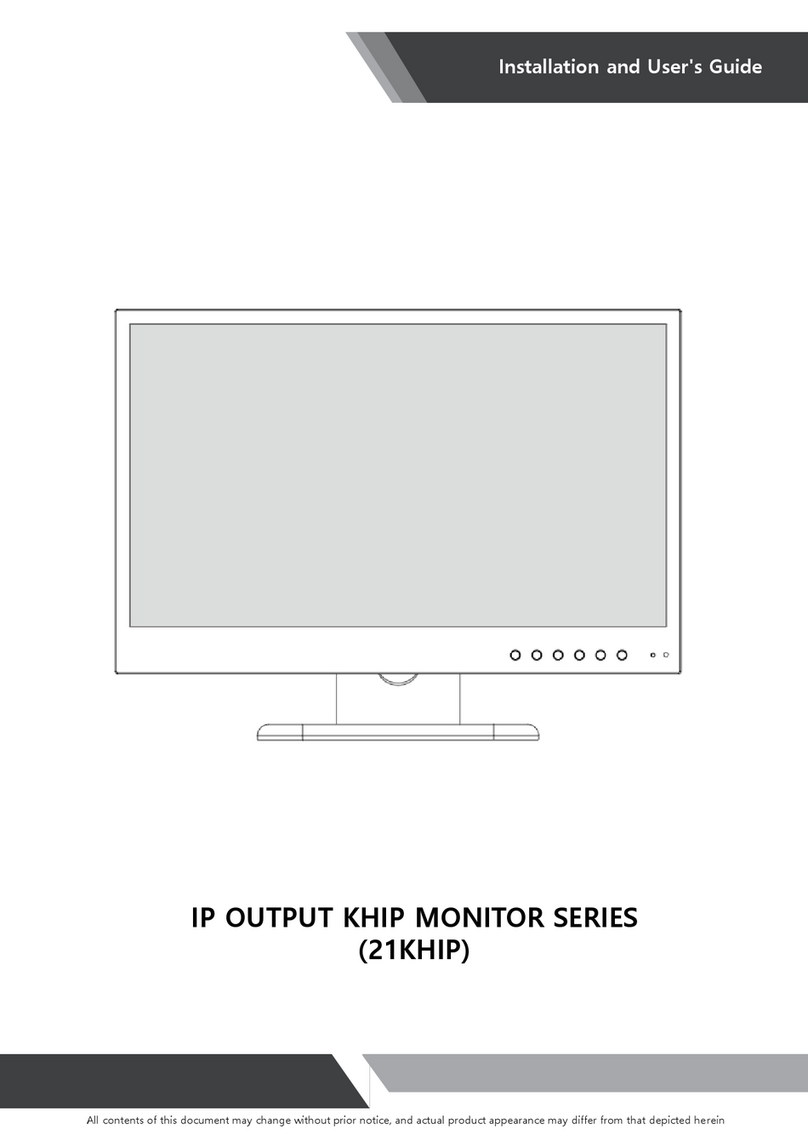ORION Images 7" TFT-LCD MONITOR User manual
Other ORION Images Monitor manuals
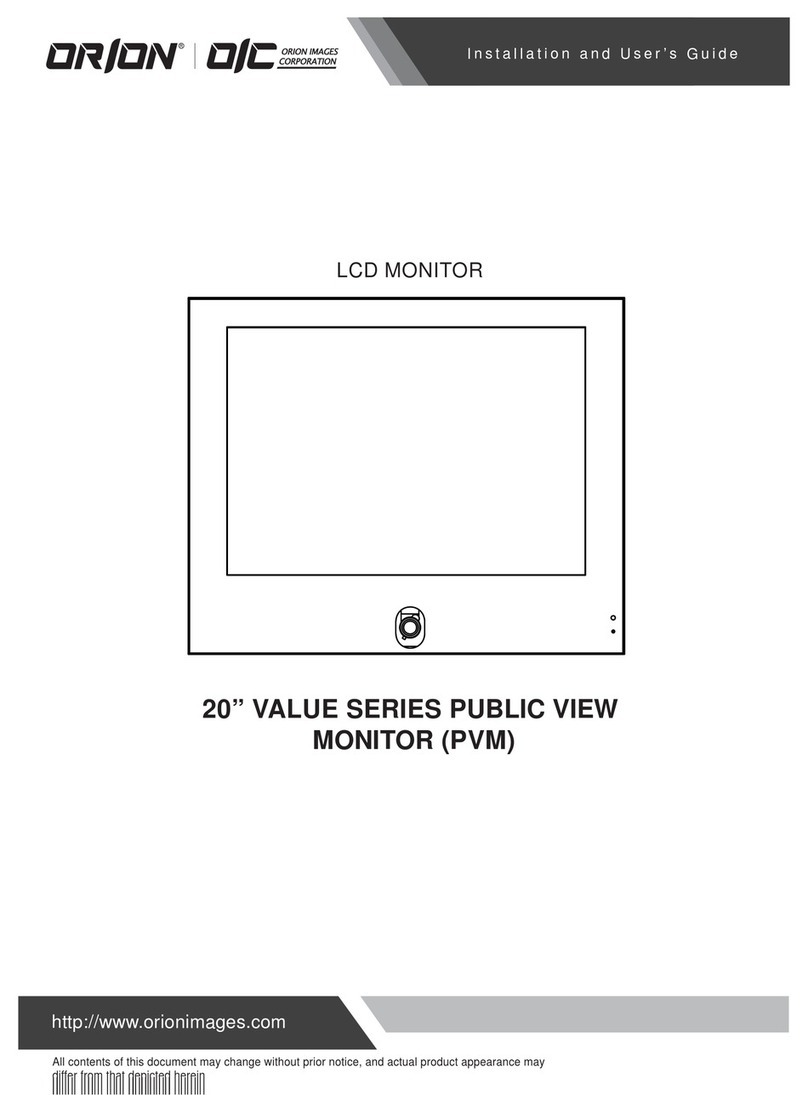
ORION Images
ORION Images 20PVMV User manual

ORION Images
ORION Images 18.5" User manual

ORION Images
ORION Images PREMIUM WIDE ASPECT RATIO Series User manual
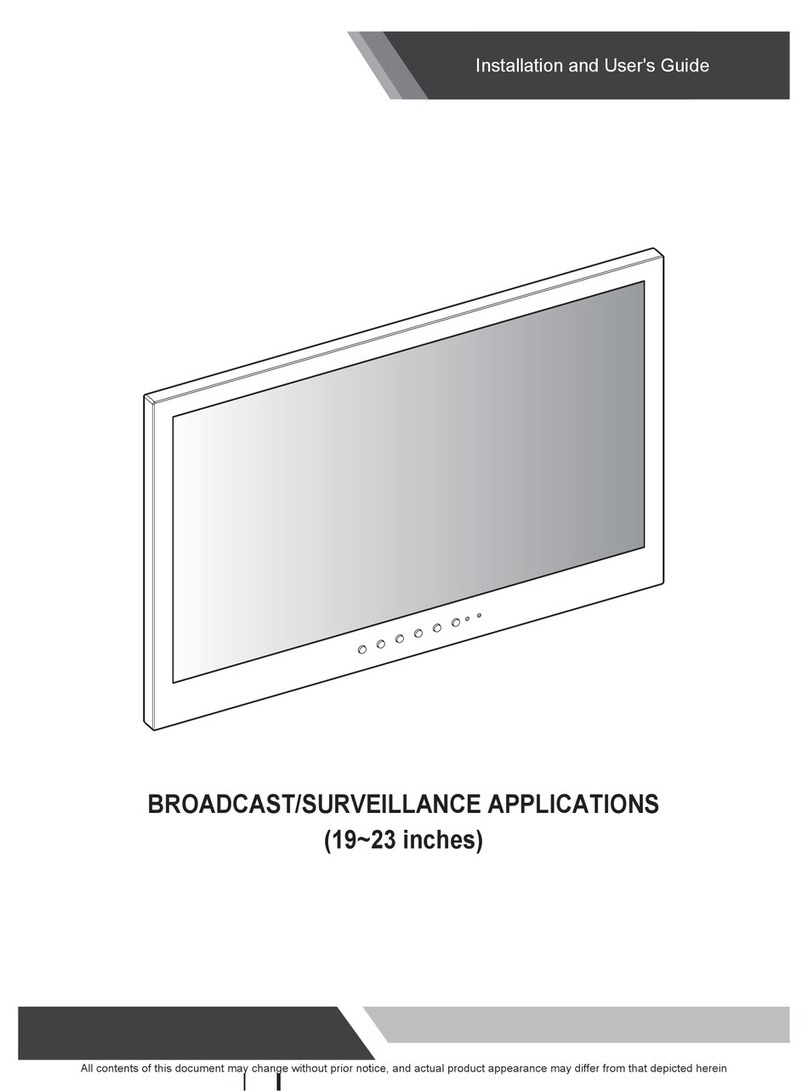
ORION Images
ORION Images 23HSDI3G User manual
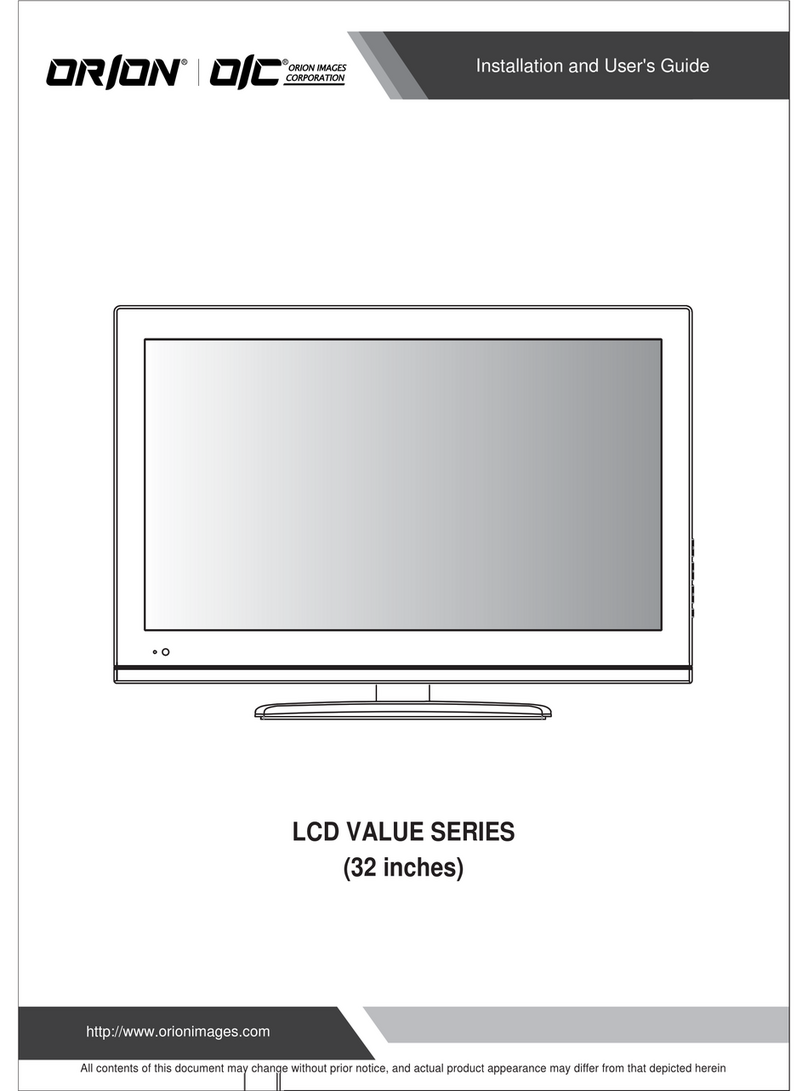
ORION Images
ORION Images LCD VALUE SERIES User manual

ORION Images
ORION Images 42HSDI User manual
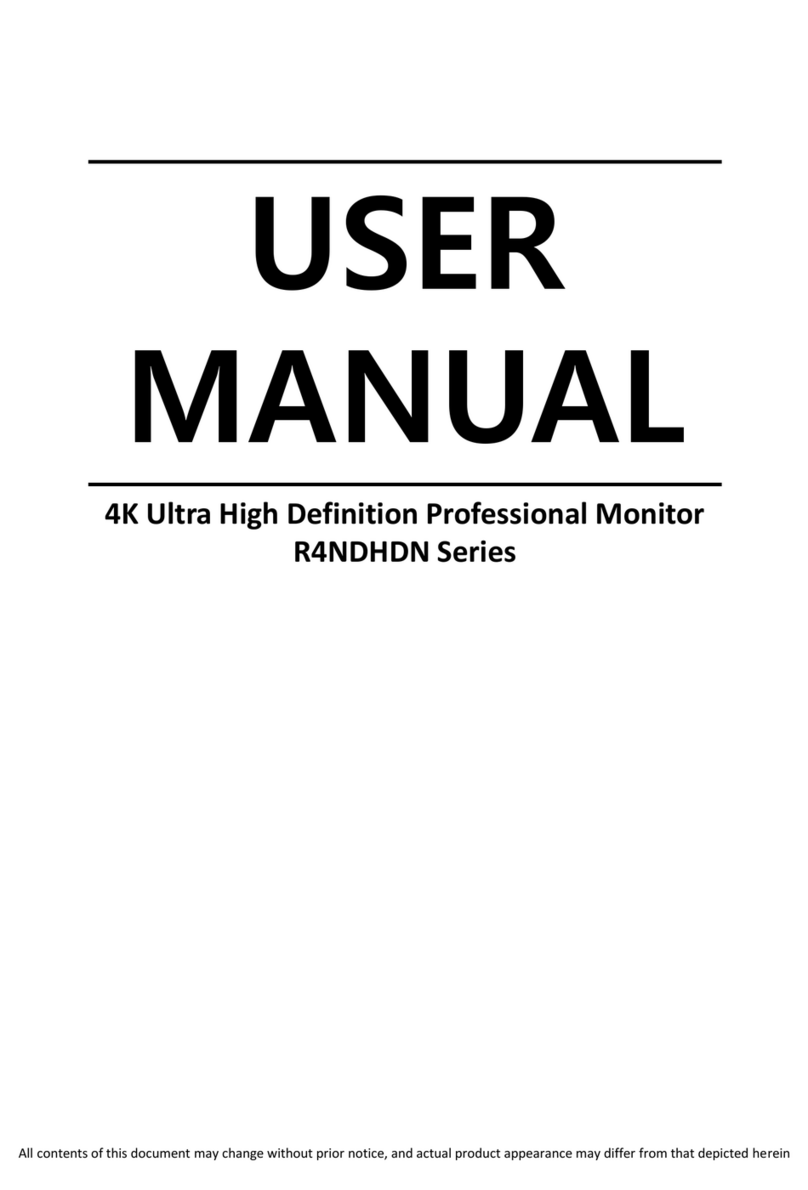
ORION Images
ORION Images R4NDHDN Series User manual
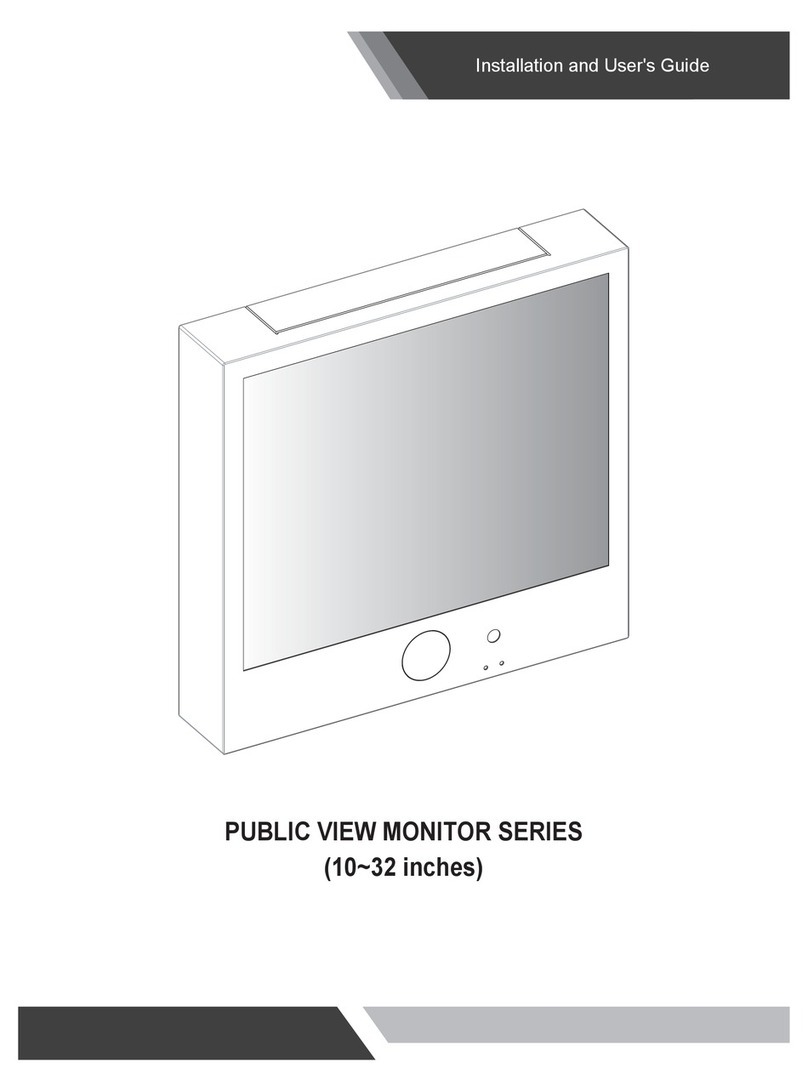
ORION Images
ORION Images 32PVMV User manual

ORION Images
ORION Images 17RTCLD User manual

ORION Images
ORION Images OIC PREMIUM WIDE ASPECT RATIO Series User manual