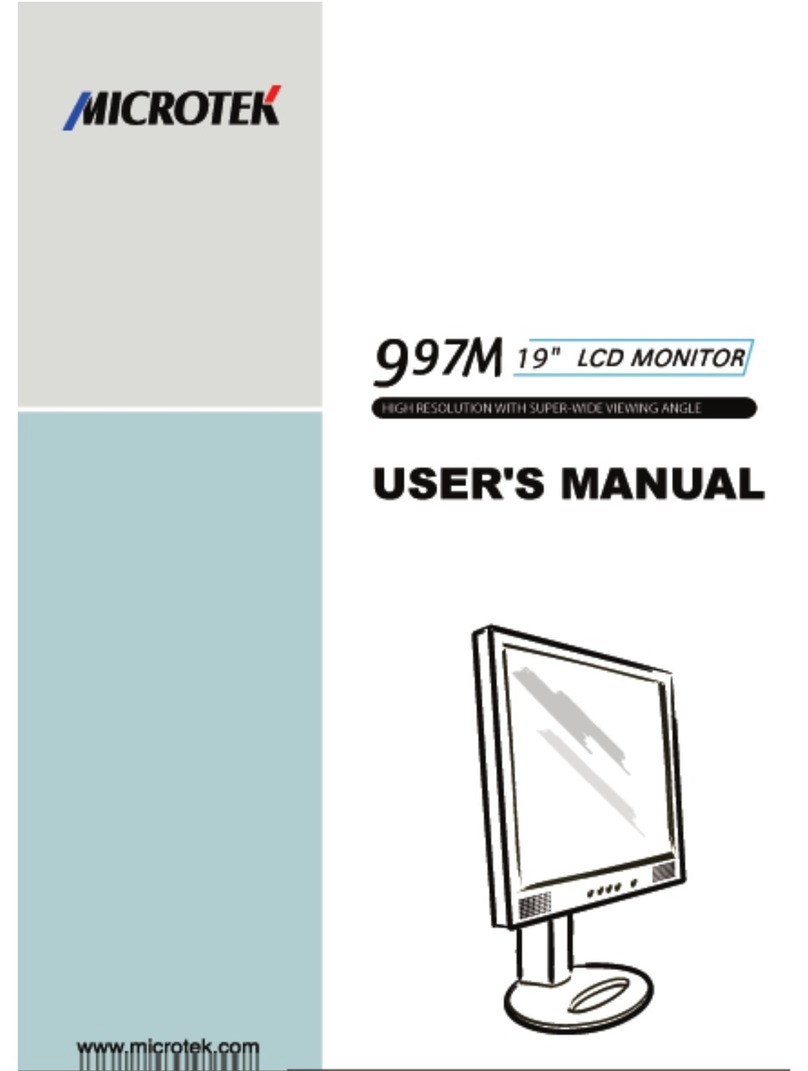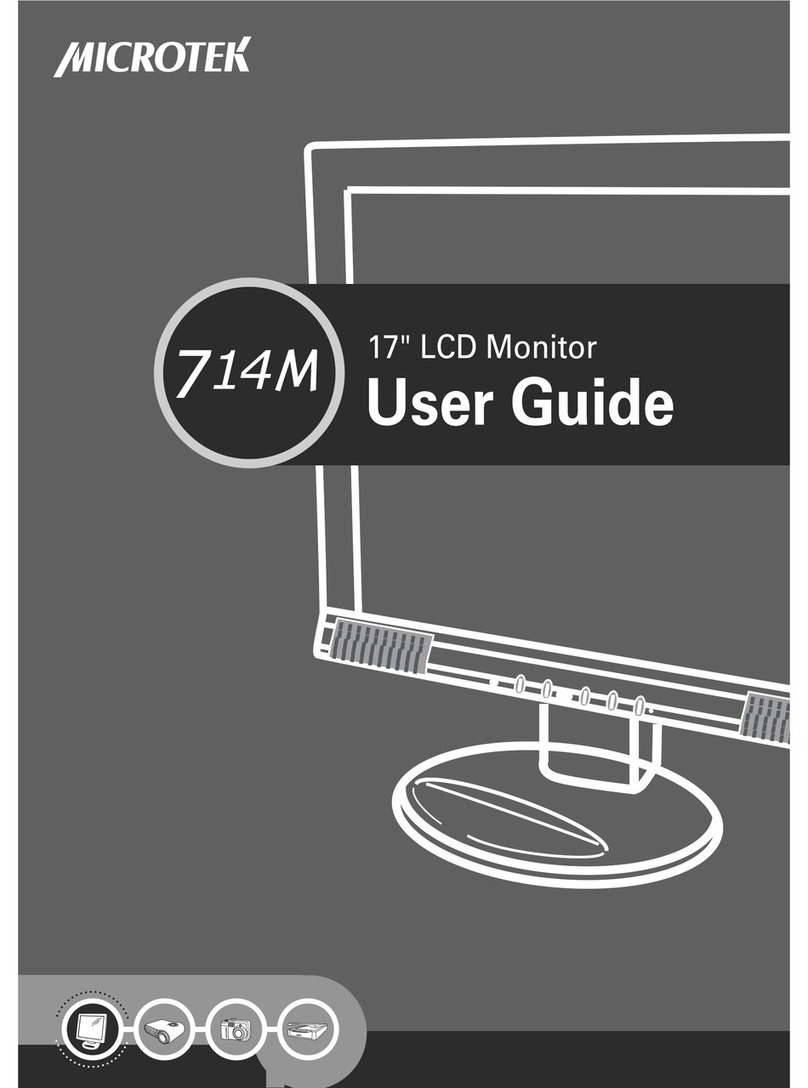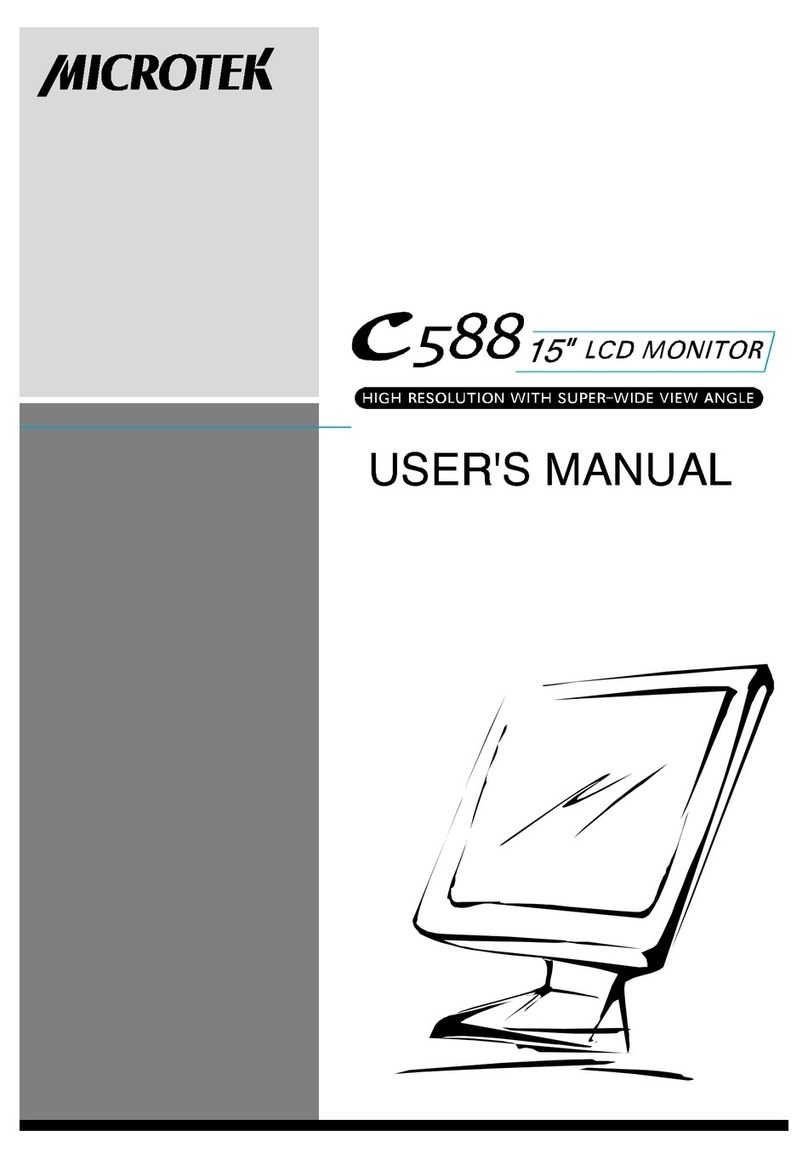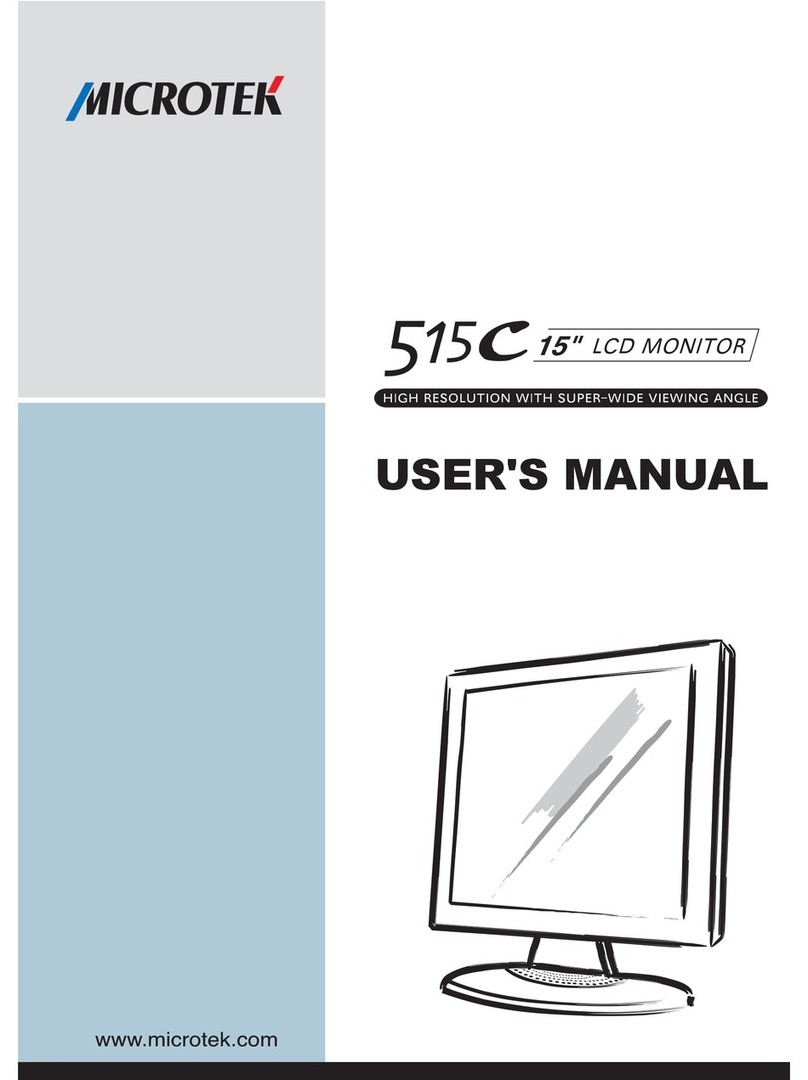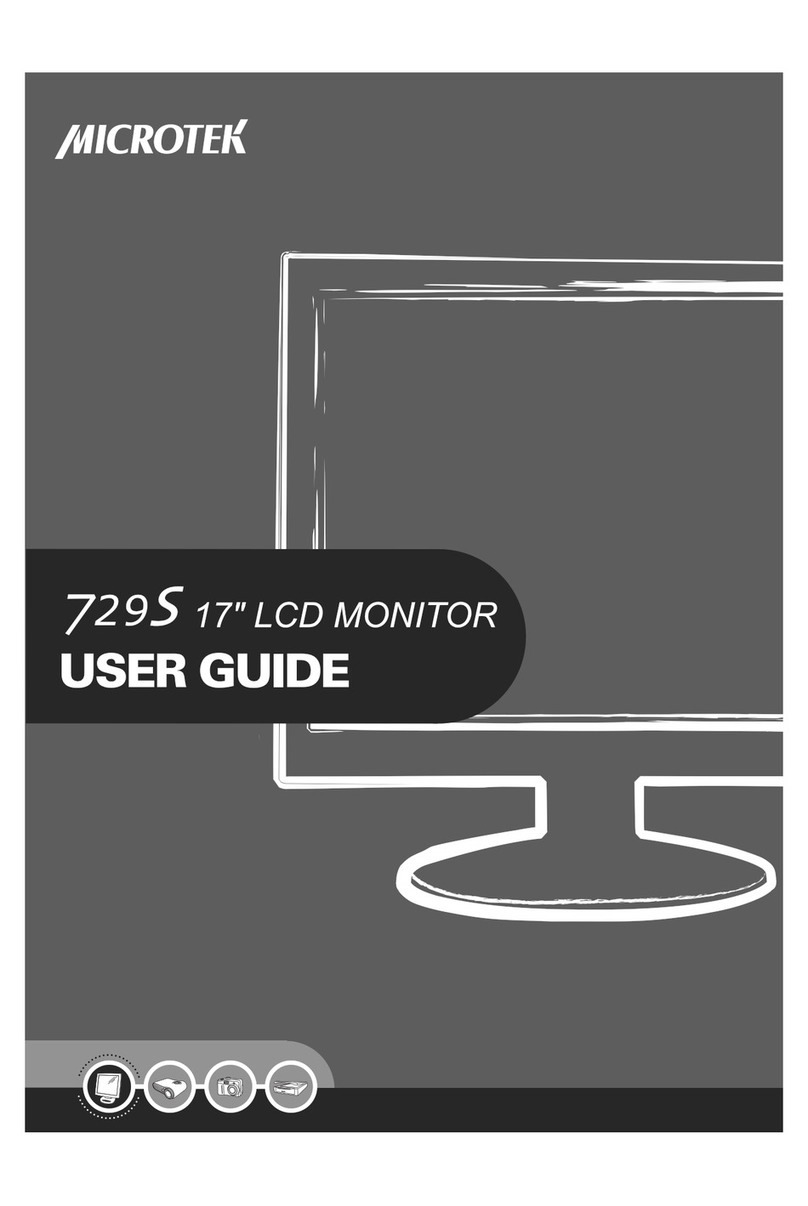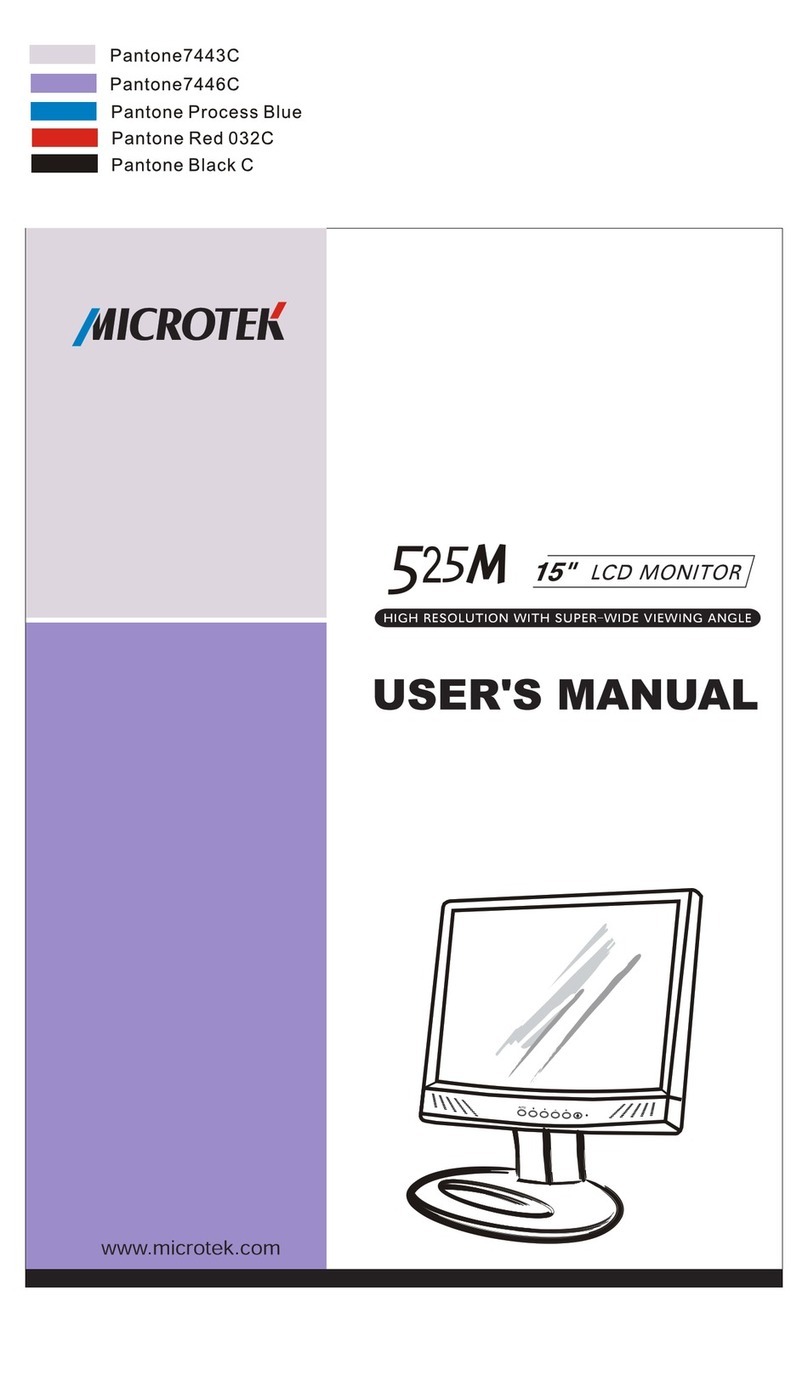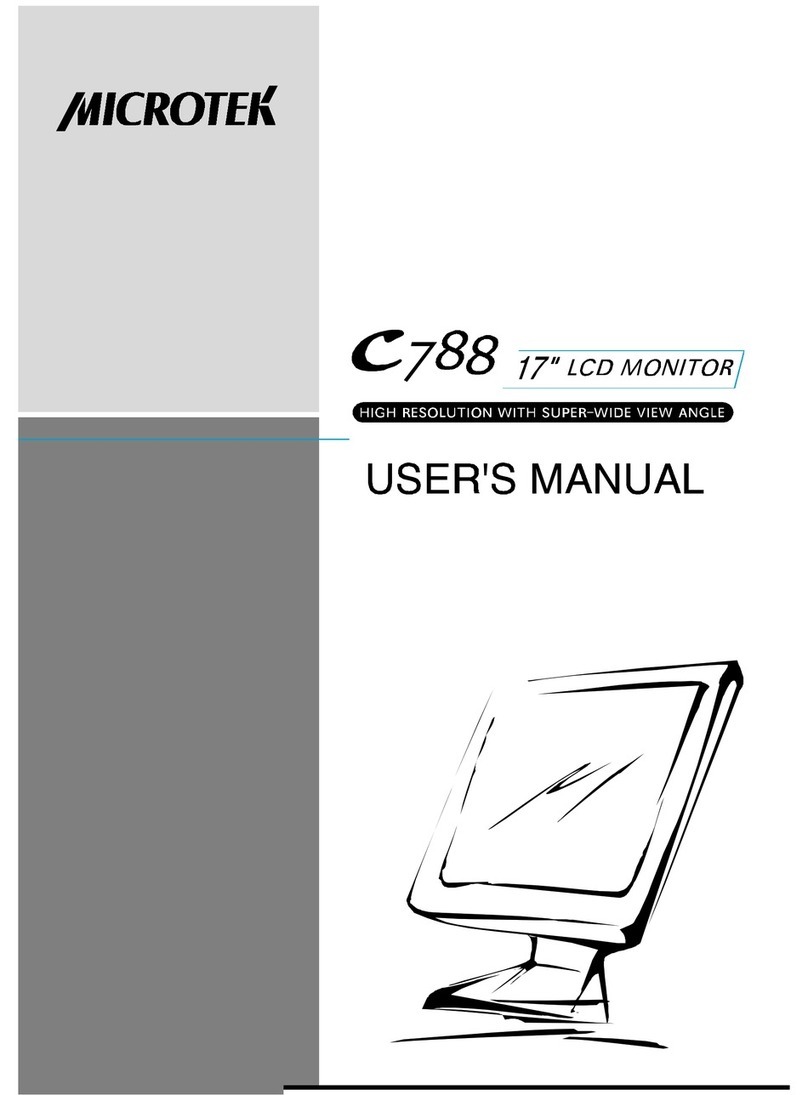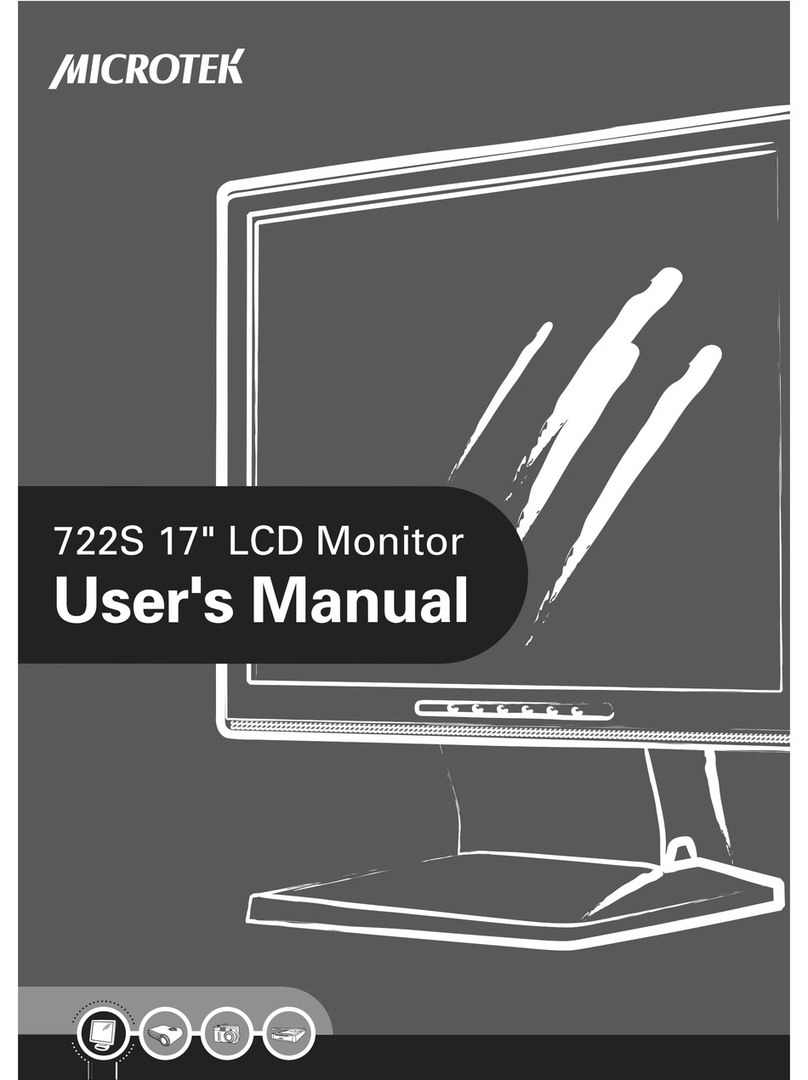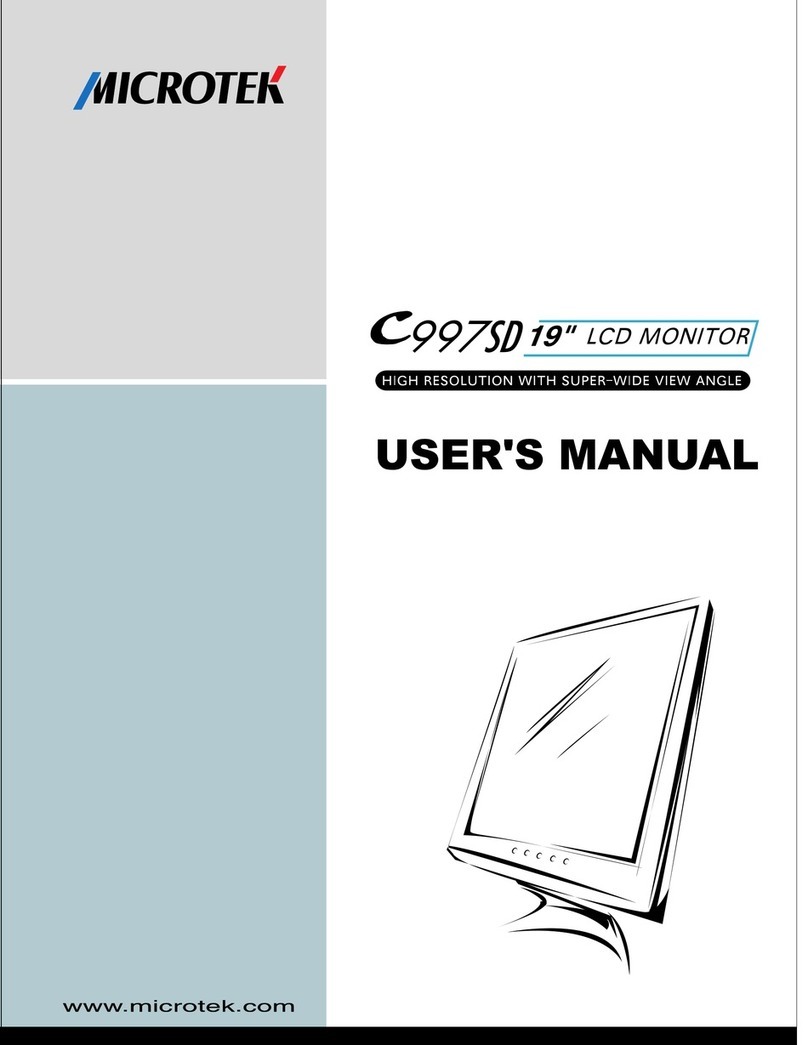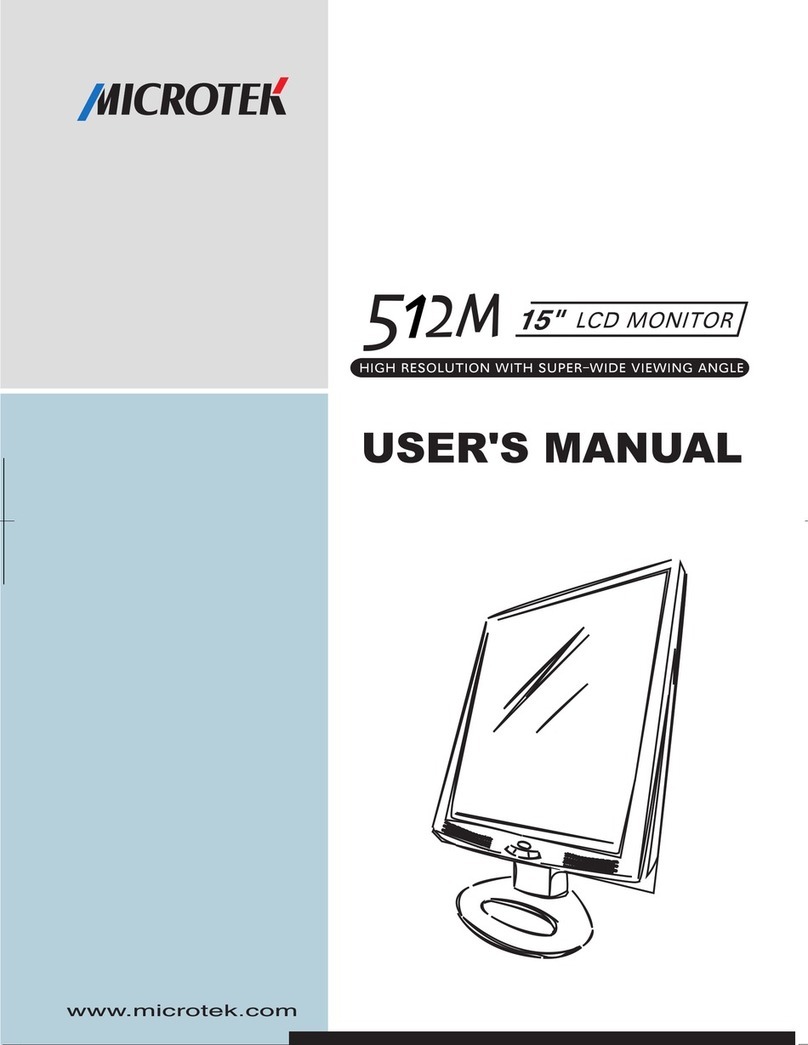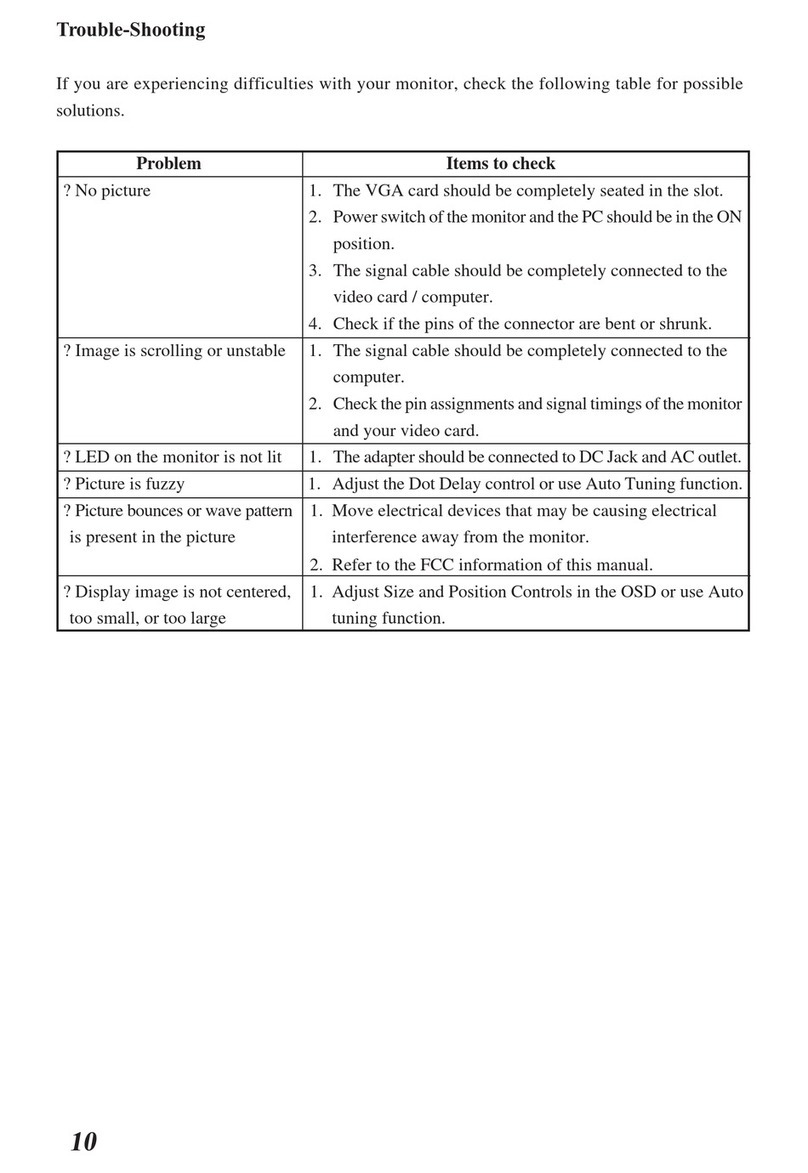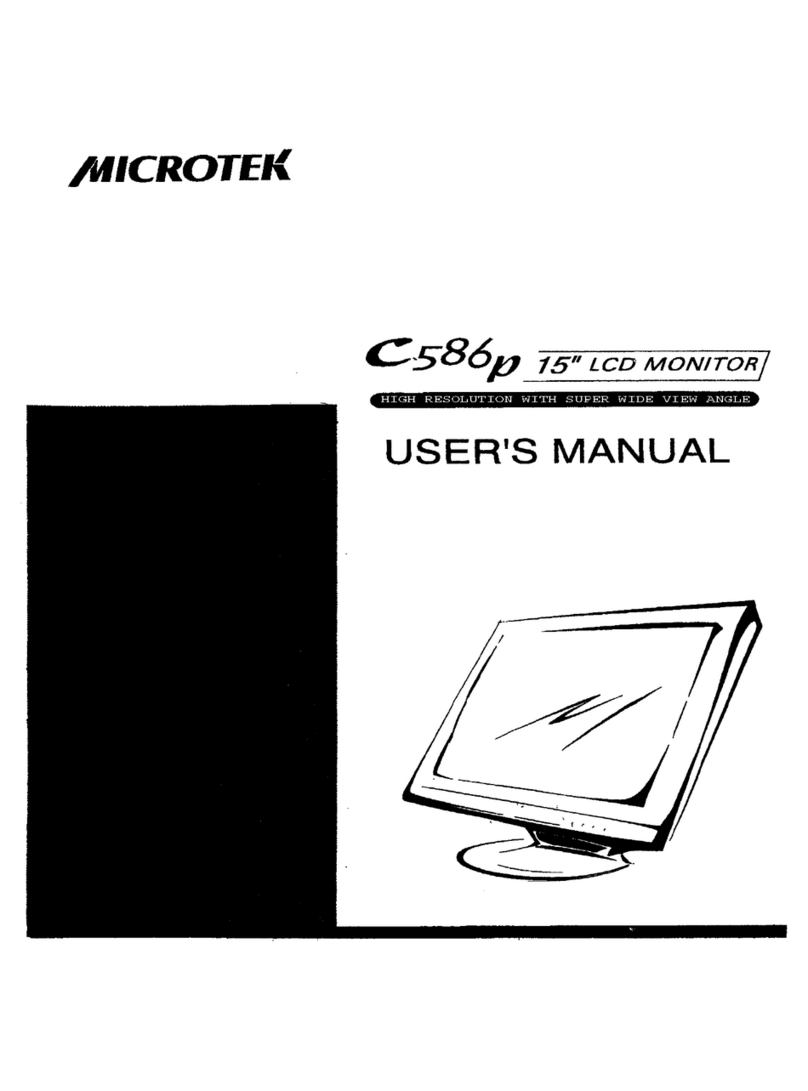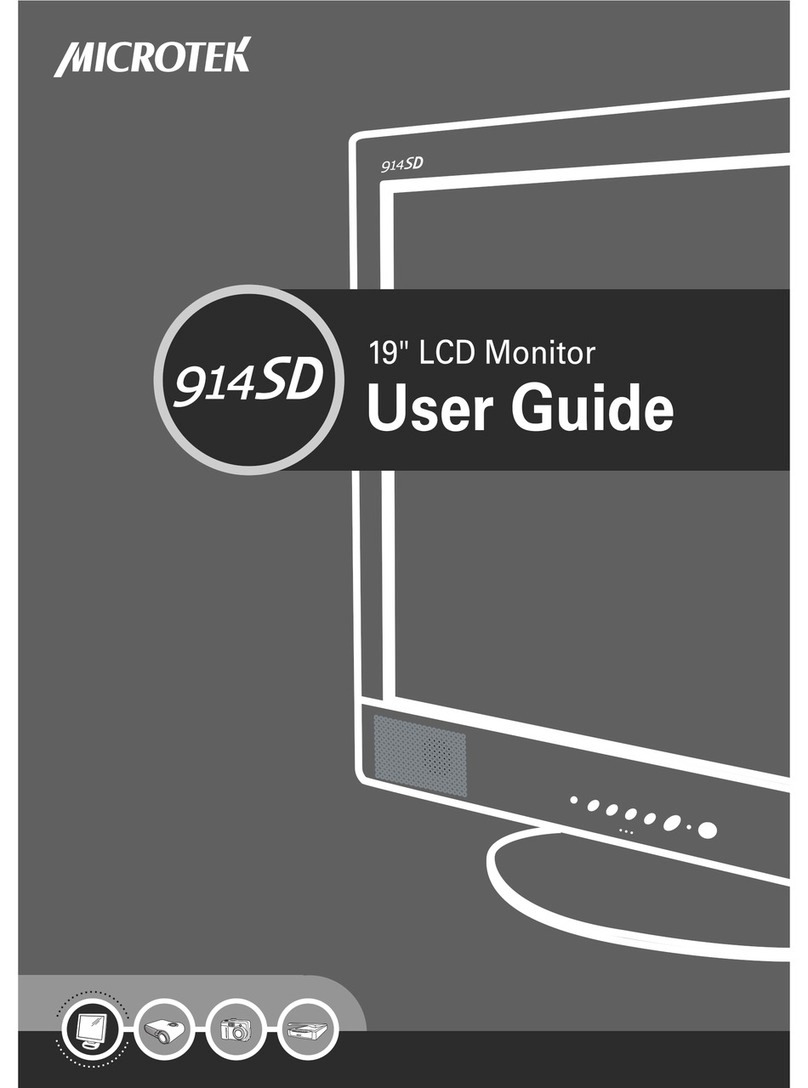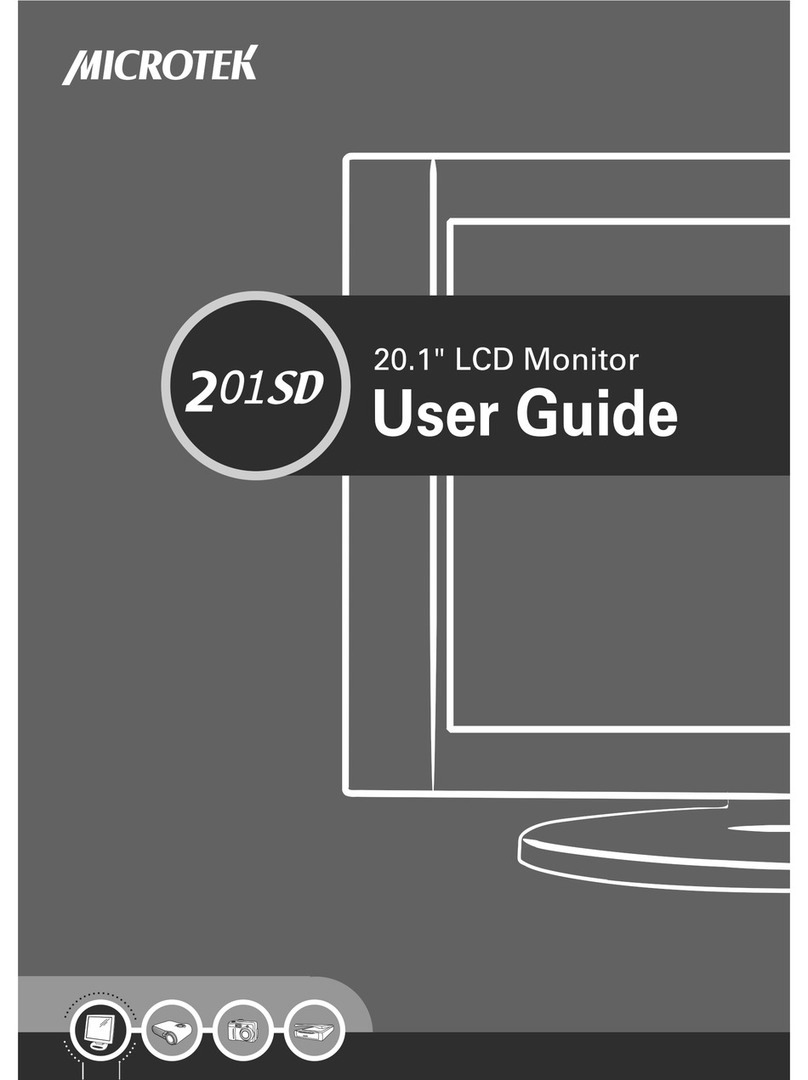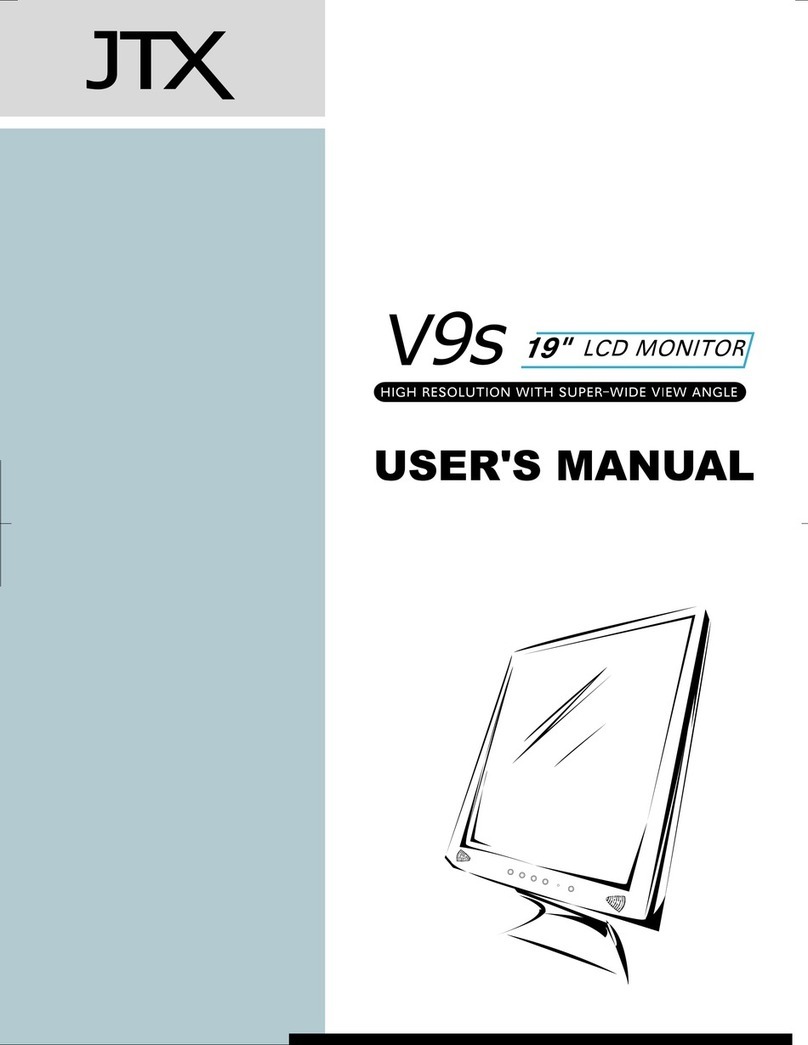18” LCD monitor
3
Important Safety Instructions
Please read the following instructions carefully. This manual should be retained for future
use.
1. To clean the LCD monitor screen, make sure the monitor is in the power off mode.
Unplugthemonitorfromits power source before cleaning it. Do not spray liquid
cleaners directly onto the unit. Stand away from the LCD monitor and spray cleaning
solution onto a rag. Without applying excessive pressure, clean the screen with the
slightly dampened rag.
2. Do not place your LCD monitor near a window. Exposing the monitor to rain, water,
moisture or sunlight can severely damage it.
3. Do not place anything on top of the monitor-to-PC signal cord. Make sure the cord is
placed in an area where it will not be stepped on.
4. Do not apply pressure to the LCD screen. Excessive pressure may cause permanent
damage to the display.
5. Do not remove the cover or attempt to service this unit by yourself; you may void the
warranty. Servicing of any nature should be performed only by an authorized
technician.
6. Safe storage of the LCD monitor is in the range of –20C to +60C (-4°F~140°F).
Storing your LCD monitor outside this range could result in permanent damage.
7. If any of the following occurs, immediately unplug your monitor and callanauthorized
technician.
•The power or monitor-to-PC signal cord is frayed or damaged.
•Liquid has been spilled onto the monitor, or it has been exposed to rain.
•The monitor has been dropped or the case has been damaged.
8. Use the monitor only with the supplied adaptor. In case of loss, contact the retailer or
service center.
9. If you lose the power cord, you must purchase a power cord of the same type and
configuration.
lJapan:VCTF type, 3 wires or with ground-wire, T-mark approval is required.