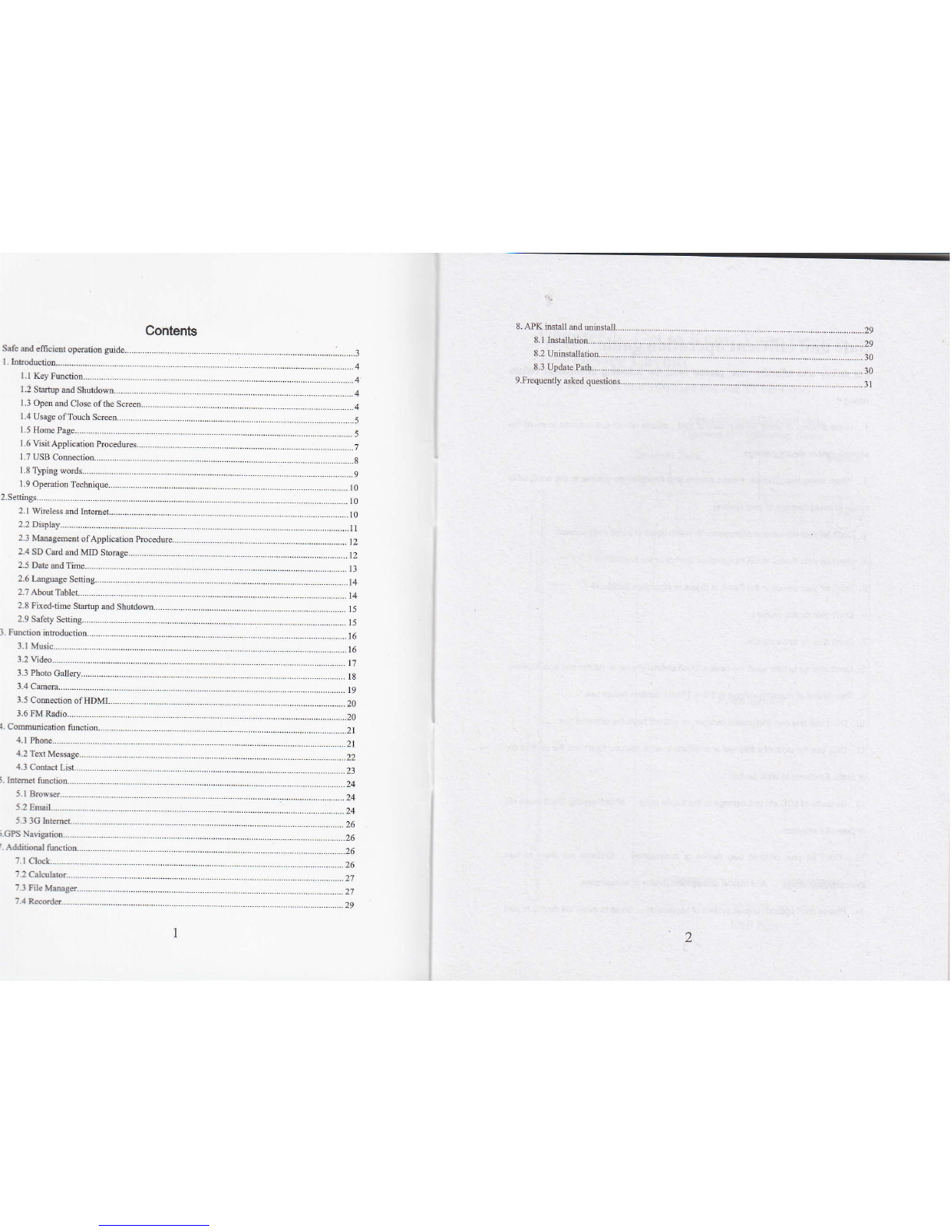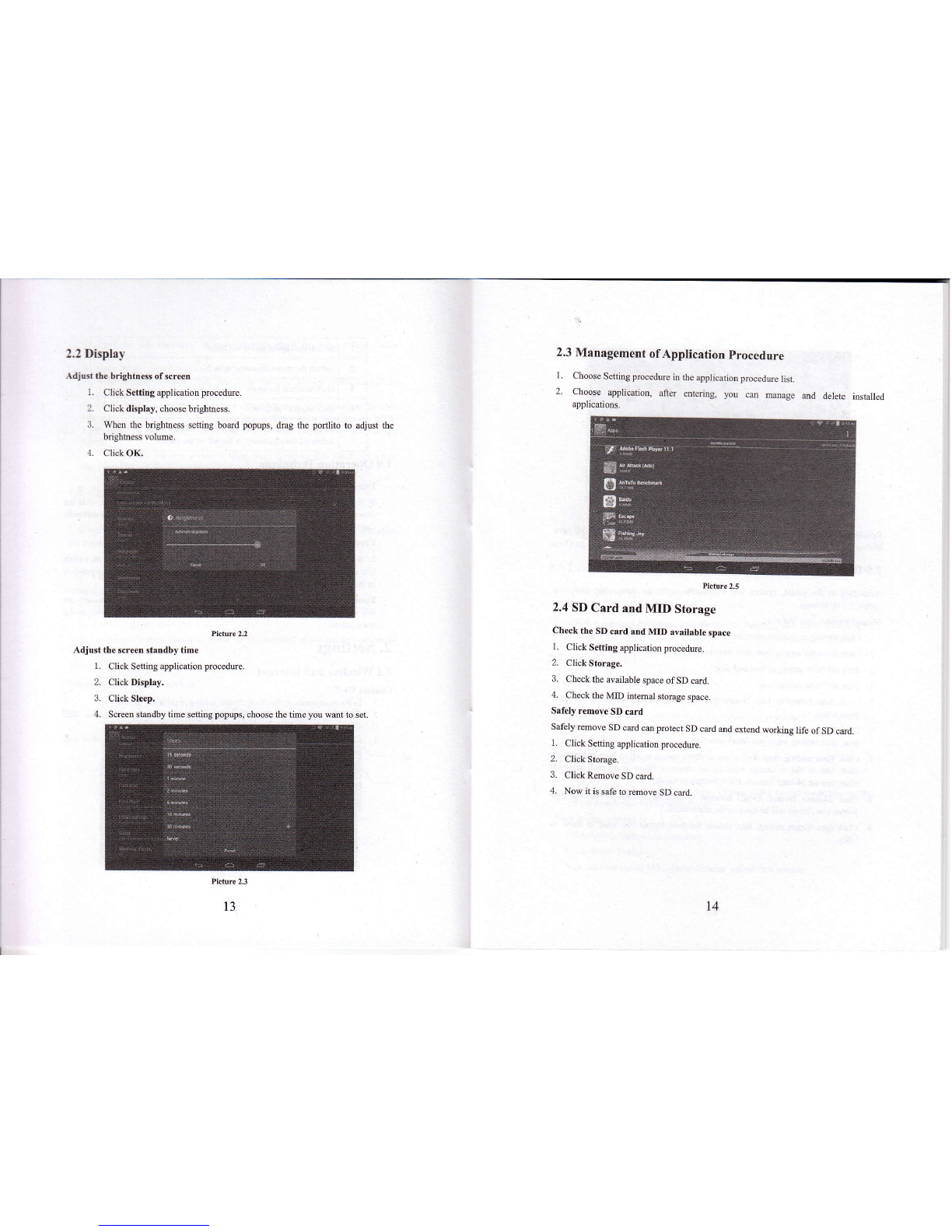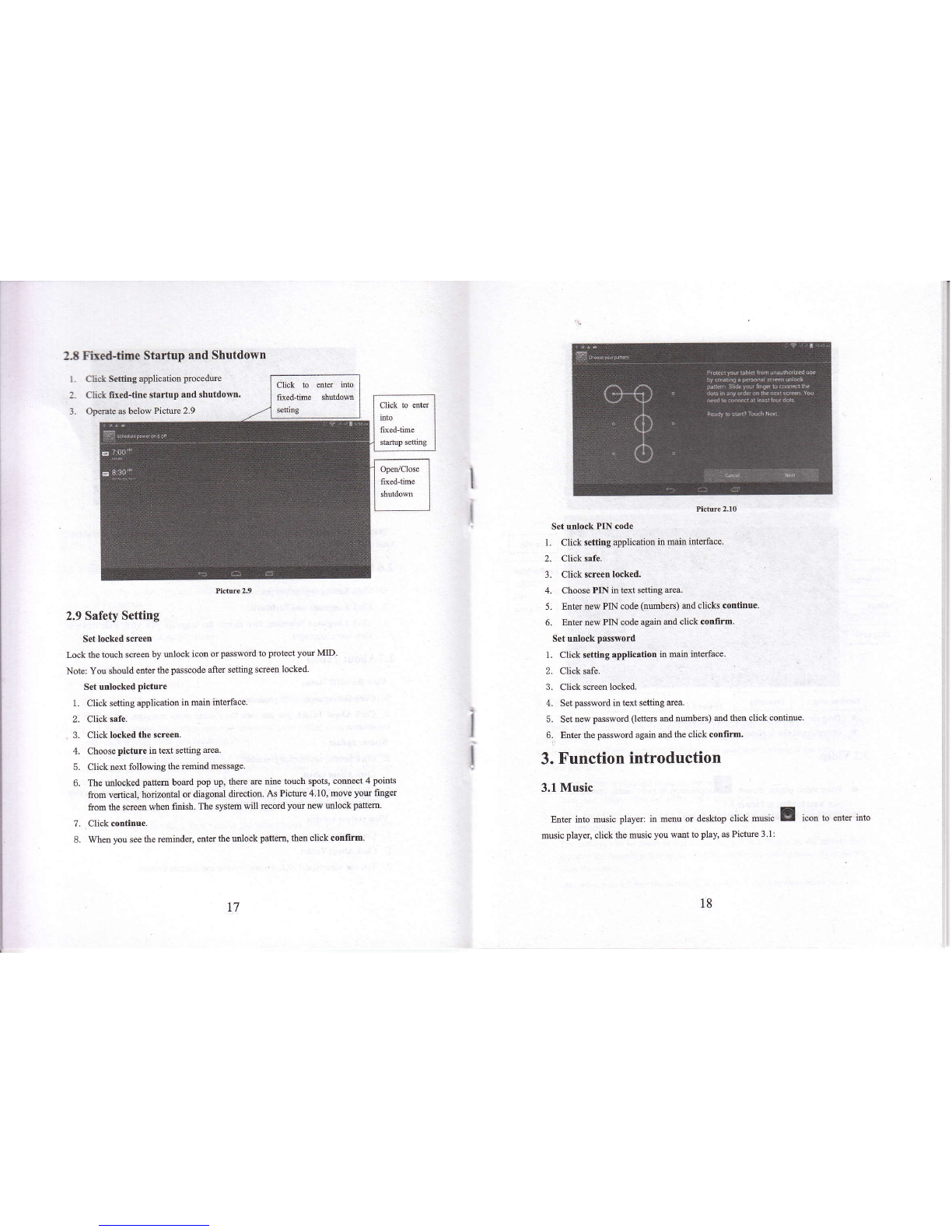i. Op€n the "My computer" in you computer, check the items in,temovable
di*".
.1. Copy the docmetrts you treed into.?emovable disc,,.
5. After copying filishes, click..shutdoM the USB stomge configuation,,to
miNull.
\otice: l When the MID is cotrnectcd wifh tiSB €sble, and you olen the llSR
storage coofiguration, you ca*,t view the memory card thrcxgh ahe [lID.
Orly after you detsah the US$ calrle, you aatr yiew the meaory card ir tha
}IID. 2. Bofore copying, pl.ss. corlirm thrrc is SD card itr MID rnd it' can
be read.
1.8 Typing words
Use the scre€n keyboard
When you std the procedme or choose the words or numbers edition, it will show
the screetr keybodd. The keyboad conaias below typing options:
1. Androidkeybotrd
2. GooglePinyin
Cboose the r)?ing melhod )ou watrt
l. Click Sening procedwe application.
2. Click Langmge md Keybotrd.
3. In the text setting area will reveal all the installed words-typing methods in
you MID.
4. Tick the typing method you wmt.
Use and switch ofinput method
t1
I
Iswitch the capital md small lefter
switch the mode ofwords input
3click to insen the space
4click input to execute
5delete the checttr in the left of cmor. click and hold to
delete all the chmcters io the Ieft of the cmor.
1.9 Operation Technique
Enter widgets iuterface
In the application interface, click widgets on the above of scree4 or slide the
screen, it will switch into widgets intedace. Long press any widget to create its
shofrcut, then you ce enter ifto the application through the shortcu icon.
Create application shortcut icons in the desktop
In the application iilerface or widgets interface, long press my icoD to switch
into deskop automatically, dmg and hold the icon, you cm move to ey position
in the deskop.
Remind: System will requirc you to make oore choice ed thm you co activate
this widget. Ifthe tmget position has no space, the wialget wotr,t be added in the
main screen.
2. Settings
2.1 Wireless and Internet
ConnNt Wi-Fi
l. In the main menu o interface, choose setting application procedue.
2. Click WLAN, open wifi, MID will automatically seach the available Wifi
wheless intemet. As pictue 2.1
3. Choose the WiFi intemet you waDt to comect, if it has password, it will
pop-up the password window, enter password, olick comecl
t2