HS CK301 User manual

Thank you for purchasing our product.
Please read instructions before operation.
Change without Notice.
CK301 Keyboard
User Manual
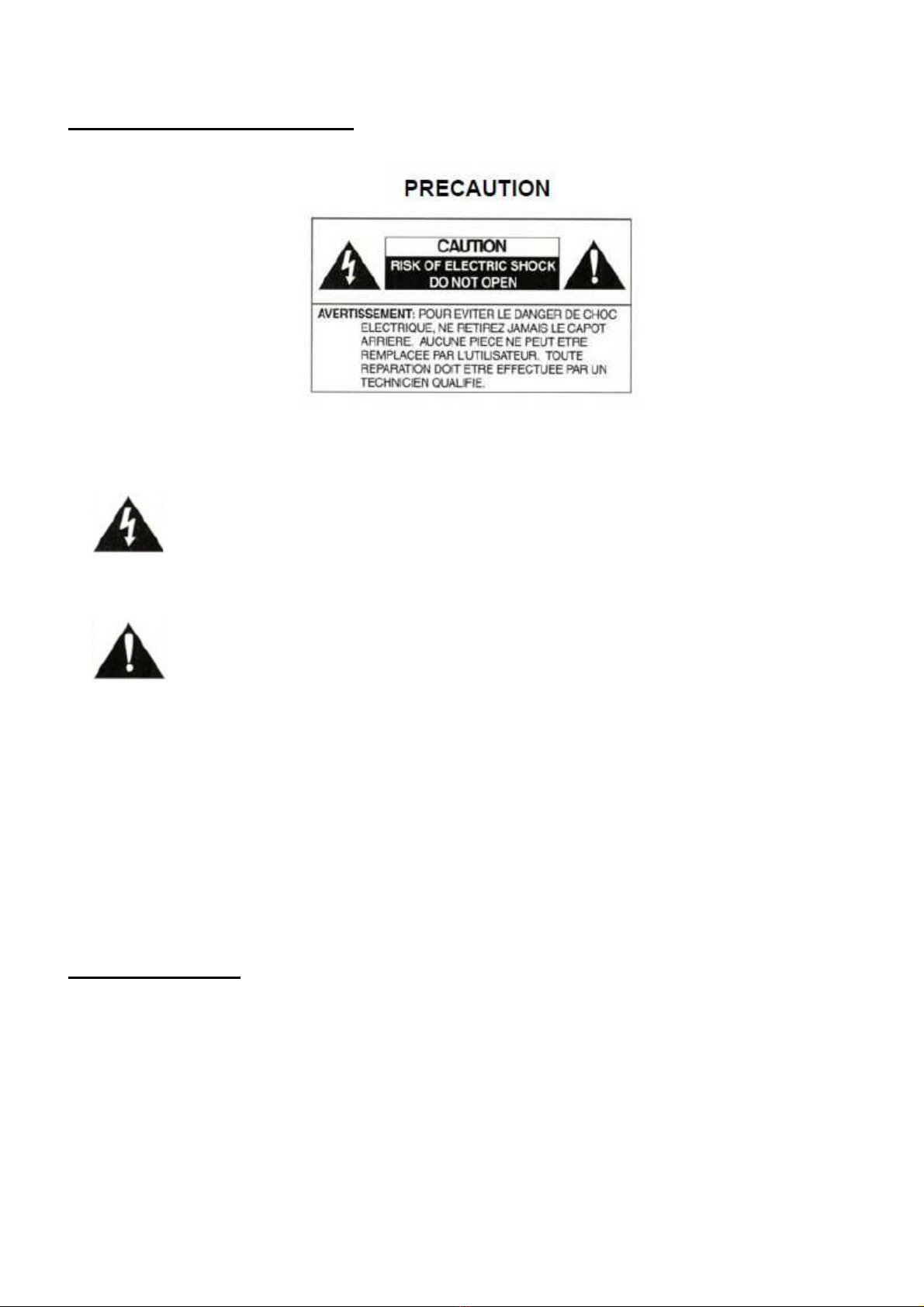
SAFETY PRECAUTIONS
Please read before using
1. Please read the service manual in details before using.
2. LC display can be easily damaged. Please do not press or exposure in sunshine for a long time.
3. The joystick can be easily damaged. If it needs to be repaired, please wrap and ship it by using original
or safety packaging.
4. This keyboard should be used in certain range of temperature and humidity, referring the technical index.
5. Please connect the keyboard correctly as this manual requires.
6. The contents of this manual are subject to change without notice.
Pac Contents
1. C12V power adapter 1
2. Cable 1
3. User manual 1
The lightning flash with arrowhead symbol, within an equilateral triangle, is intended to alert
the user to the presence of insulated dangerous Voltage within the product’s enclosure that
may be sufficient magnitude to constitute risk of electrical shock to persons.
The exclamation point within an equilateral triangle is intended to alert the user to the
presence of important operation and maintenance (servicing) instructions in the literature
accompanying the appliance.
2
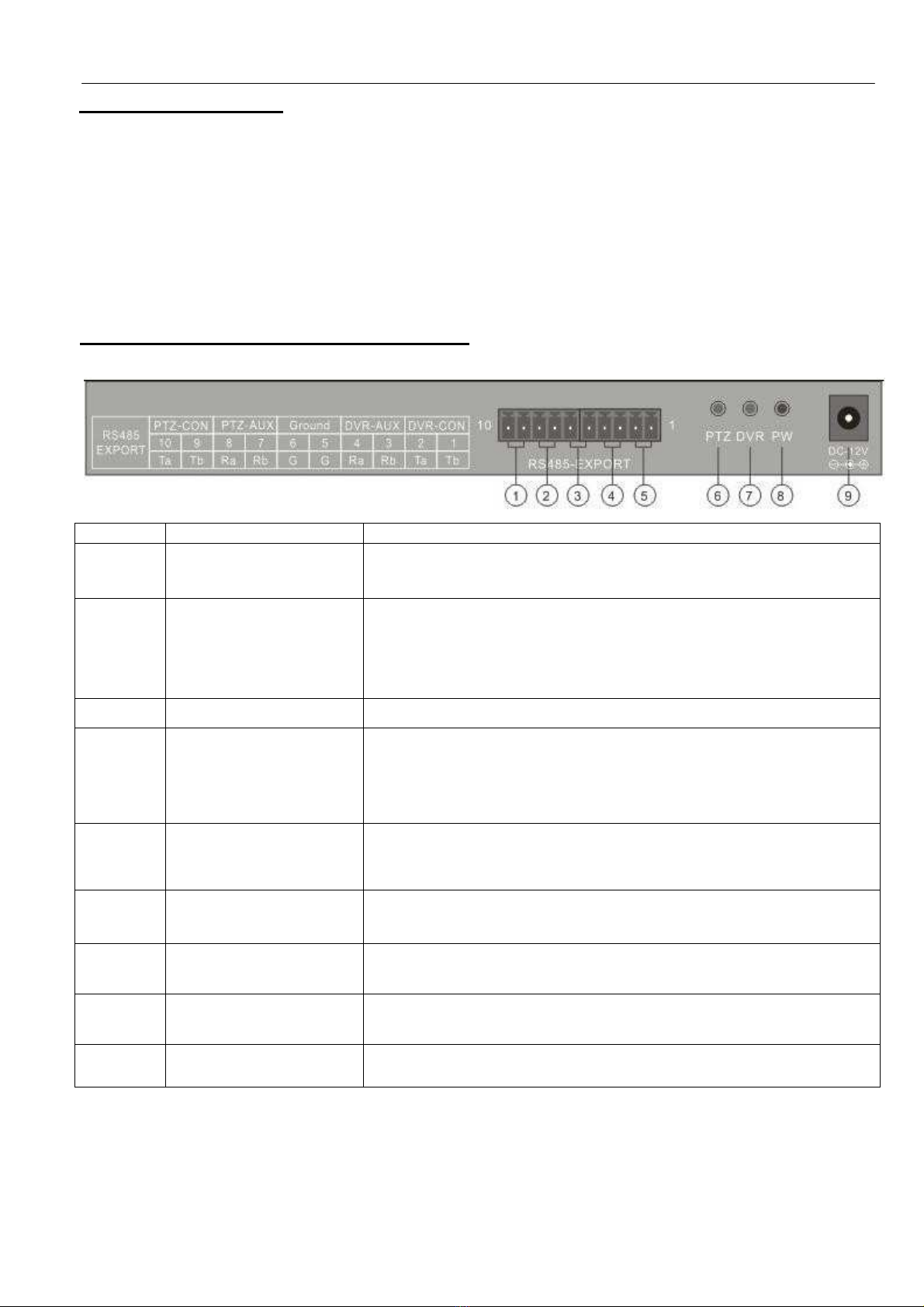
Keyboard User Manual
Product Features
1. Completely replace the all functions of VR front panel.
2. Any operation is indicated in LC display.
3. One keyboard can manage 31 VRs maximum.
4. Control speed dome and PTZ: The speed dome and PTZ address is among 0~254.
5. One keyboard can manage 128 speed domes maximum.
Rear panel interface introduction
No
Physical interface
Connect introduction
1
PTZ-CON Host keyboard connects PTZ RS485 port. Ta is for RS485+, and
Tb is for RS485-
2
PTZ-AUX Host keyboard connects auxiliary keyboard for PTZ control. Host
keyboard pin8 (Ra) connects auxiliary keyboard pin10 (Ta), and
host keyboard pin7 (Rb) connects auxiliary keyboard pin9(Tb).
Then auxiliary keyboard can control PTZ.
3
Ground Ground control signal line terminal
4
VR-AUX Host keyboard connects auxiliary keyboard for VR control. Host
keyboard pin4 (Ra) connects auxiliary keyboard pin2 (Ta), and
host keyboard pin3 (Rb) connects auxiliary keyboard pin1 (Tb).
Then auxiliary keyboard can control VR.
5
VR-CON Connect host keyboard pin2 (Ta) with VR KB portD+, and
connect host keyboard pin1 (Tb) with VR KB port D-
6
PTZ control
indicator light
In PTZ control mode, the led is green lighted and twinkling.
7
VR control
indicator light
In VR control mode, it is green and twinkling.
8
Power light (PW) The lamp of keyboard is constantly red lighted on the working state
9
Power input ( C-12V) C 12V power input
3
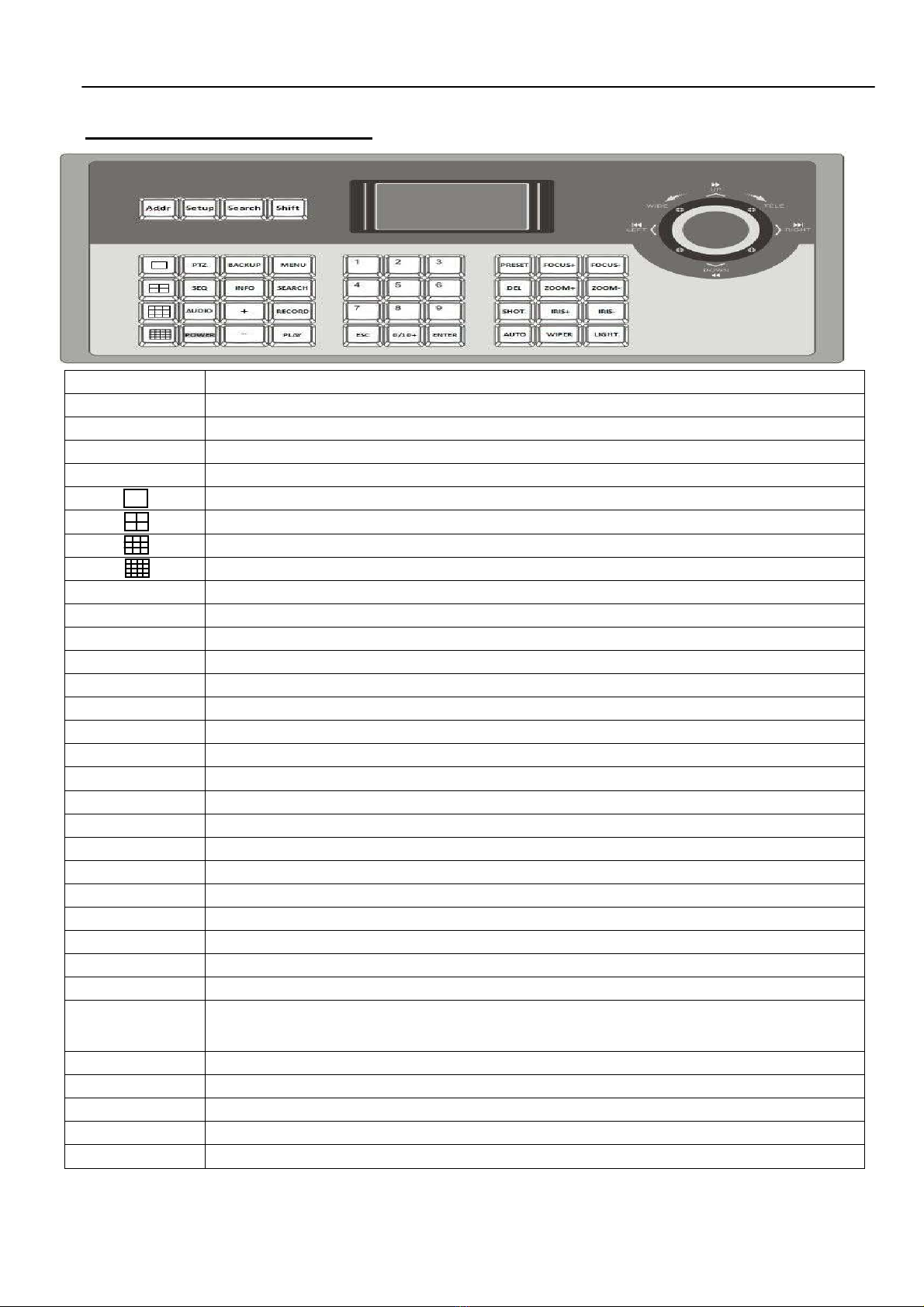
Keyboard User
Manual
Front panel introduction
Button name
Function introduction
Addr Choose addresses of PTZ or the device I of embedded VRs
Setup Hold for 3 seconds, enter into keyboard configuration state (default password: 8888)
Search Press 1 second, check keyboard Configuration: the PTZ protocol
Shift Switch the control mode of embedded VR or speed dome
In VR mode, switch the previews of single screen of live, playback
In VR mode, switch the previews of four screen of live, playback
In VR mode, switch the previews of eight screen of live, playback
In VR mode, switch the previews of sixteen screen of live, playback
PTZ Enter into VR PTZ control menu; in the PTZ interface to control the cursor
dwell In VR mode, start or close dwell function
Audio In VR mode, press AU IO+NUMBER+ENTER to switch audio to relevant channels
Power Power off VR
BACKUP In VR mode, switch to backup menu
INFO In VR mode, switch to info menu
+/- Increase/decrease the value under any mode
MENU In VR mode, show the main menu
SEARCH In VR mode, switch to show the search menu
RECOR In VR mode, enter into VR manual record menu
PLAY In VR mode, enter into VR playback menu
1-9 Number.: 1, 2, 3, 4, 5, 6, 7, 8, 9 A-Z (26 letters)
ESC Back to up-level menu
0/10+ Input digital 10 or above
ENTER Confirm currently input content
PRESET Setup the speed dome preset position
EL elete the speed dome preset position
SHOT Call the speed dome preset position
Auto Set the speed dome to auto rotate (depend on speed dome itself, please reference
the speed dome’s manual)
FOCUS+ /- Set the lens focus near/far
ZOOM+/- Zoom in/out the lens
IRIS+/- Open /close the lens iris
WIPER On/Off the wiper relay
Light On/Off the light relay
4

Keyboard User
Manual
Joystic control introduction
Fig
Operation
Function introduction
UP
In PTZ control mode: control the movement of pan/tilt
In VR control mode: play record file fast
OWN
In PTZ control mode: control the pan/tilt to move upon
In VR control mode: play record file slowly
LEFT
In PTZ control mode: control pan/tilt to move left
In VR control mode: control record file backward
RIGHT
In PTZ control mode: control pan/tilt to move right
In VR control mode: control record file forward
ROTATE
LEFT
Zoom in the lens
ROTATE
RIGHT
Zoom out the lens
LCD display indication introduction
Any operation is indicated and corresponding in LC display. The LC will turn into electricity-save mode
(Minimum the lightness) in 30 seconds if there is no any operation.
Keyboard configuration and query
Keyboard menu
1.
Hold Setup
for 3 seconds, enter into keyboard setup (default password: 8888)
2
. Press
Setup
, check the control output, parameter setup of the keyboard
Protocol
CAM
PTZ Setup Baud Rate
PW Setup
Setup
efault Setup
SYS Setup Sound Rate
Host I Setup
Host I
SN
Setup
5
Model

Keyboard User
Manual
Call function
1. Call VR:
Press Shift to VR mode Press Addr Edit VR I Enter
2. Call PTZ:
Press Shift to CAM mode Press Addr Edit CAM I Enter
Typical wiring diagram
Control speed dome
6

Keyboard User
Manual
Control DVR
Specification
Model Description
Control Interface RS485
Baud rate 1200bps、2400bps、4800bps、9600bps、19200bps
Supported VR 31
Supported speed dome 128
Communication istance 1200 m
I Configuration 0~15
isplay Mode LC display
imension 420 ( L ) × 260 ( W ) × 170 ( H ) mm
Power supply C 12V
Weight 2.8kg
Operating Temperature -10℃~+60℃ (14°F~140°F)
7 85-CK3010-A502G-A
Table of contents

















