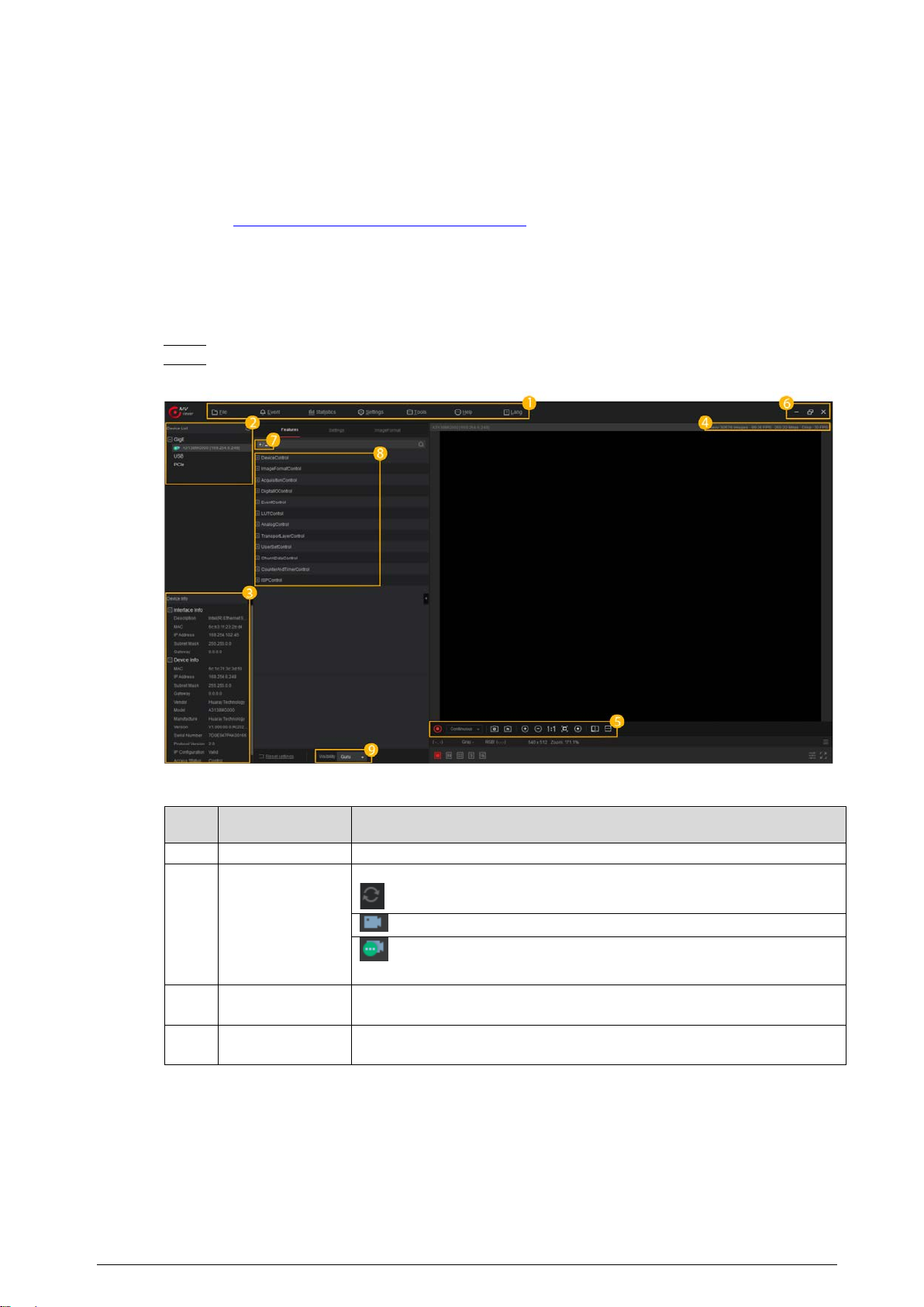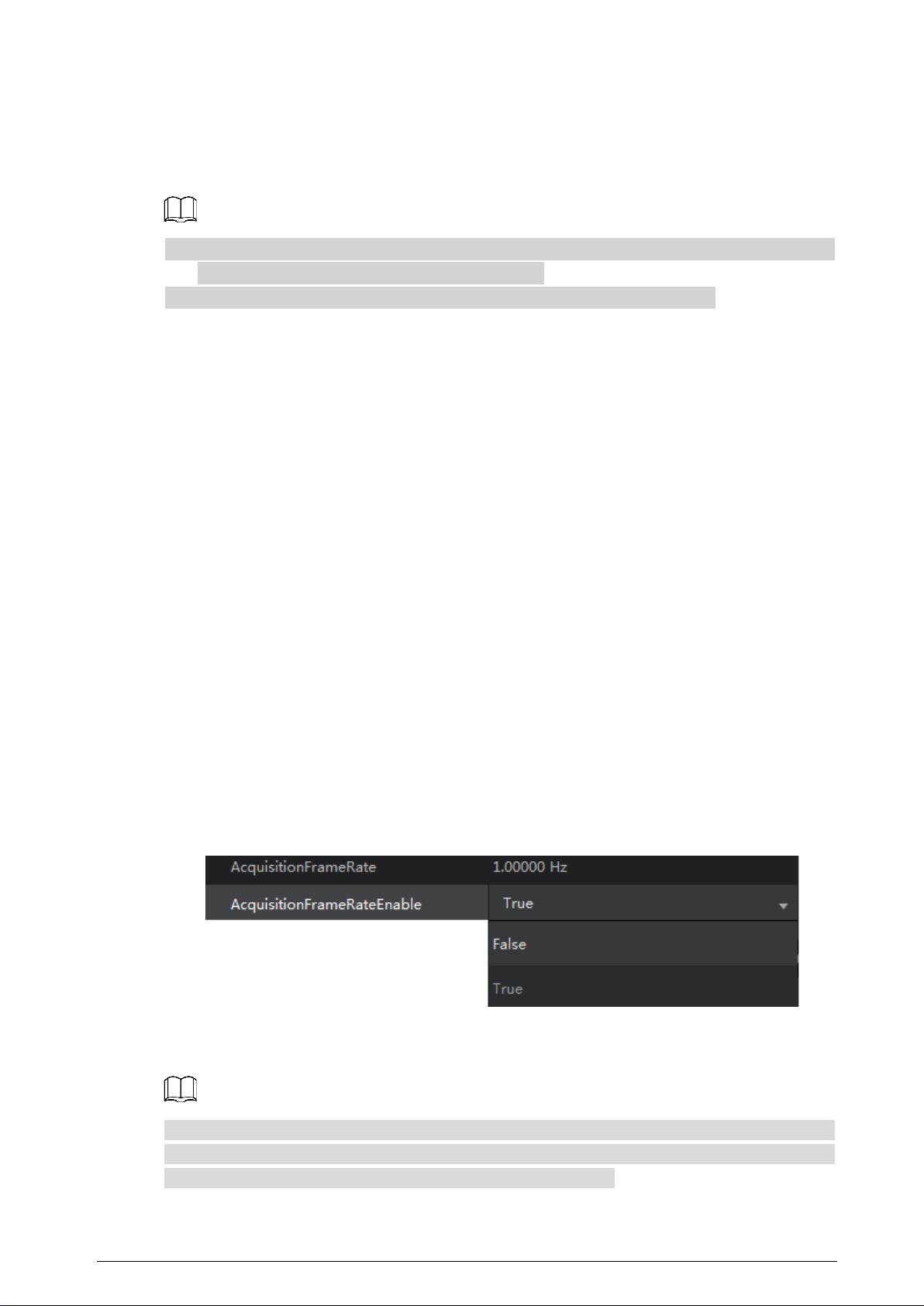IV
Table of Contents
Foreword............................................................................................................................................................ I
Important Safeguards and Warnings............................................................................................................. III
1 Product Information...................................................................................................................................... 1
Overview ....................................................................................................................................................................................... 11.1
Features ......................................................................................................................................................................................... 11.2
Typical Networking Topology................................................................................................................................................ 11.3
Operating Environment........................................................................................................................................................... 21.4
2 Installation..................................................................................................................................................... 3
Downloading the Client .......................................................................................................................................................... 32.1
Connecting Camera .................................................................................................................................................................. 32.2
3 Function Parameter....................................................................................................................................... 5
Frame Rate.................................................................................................................................................................................... 53.1
3.1.1 Influential Facts for Frame Rate ............................................................................................................................... 5
3.1.2 Configuring Frame Rate ............................................................................................................................................. 5
Acquisition mode....................................................................................................................................................................... 63.2
Trigger Mode................................................................................................................................................................................ 63.3
3.3.1 Trigger Type..................................................................................................................................................................... 7
3.3.2 Trigger Source ................................................................................................................................................................ 7
Flat Field Correction.................................................................................................................................................................. 83.4
Trigger Delay..............................................................................................................................................................................103.5
Output Signal ............................................................................................................................................................................113.6
IO Feature....................................................................................................................................................................................123.7
3.7.1 Two-way I/O Circuit....................................................................................................................................................12
3.7.2 Opto-isolated Input ...................................................................................................................................................14
3.7.3 Opto-isolated Output................................................................................................................................................14
IO Smoothing ............................................................................................................................................................................163.8
Black Level ..................................................................................................................................................................................163.9
Gain.............................................................................................................................................................................................173.10
3.10.1 Analog Gain................................................................................................................................................................17
3.10.2 Digital Gain .................................................................................................................................................................17
White Balance..........................................................................................................................................................................183.11
Gamma ......................................................................................................................................................................................193.12
Frequency Converter............................................................................................................................................................203.13
Testimage (Test Mode).........................................................................................................................................................213.14
Cybersecurity Recommendations ............................................................................................. 22Appendix 1