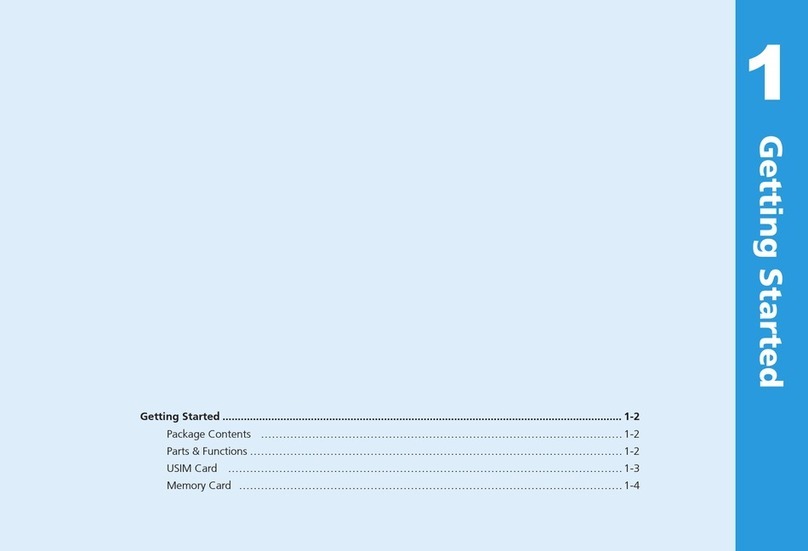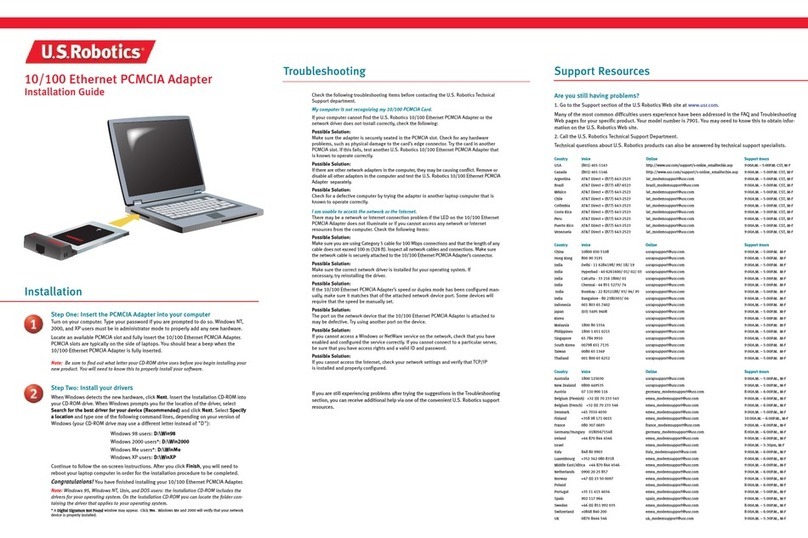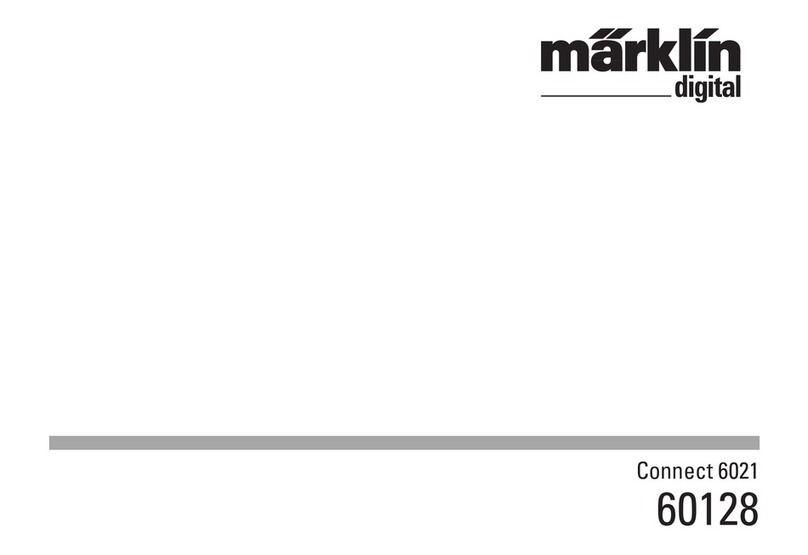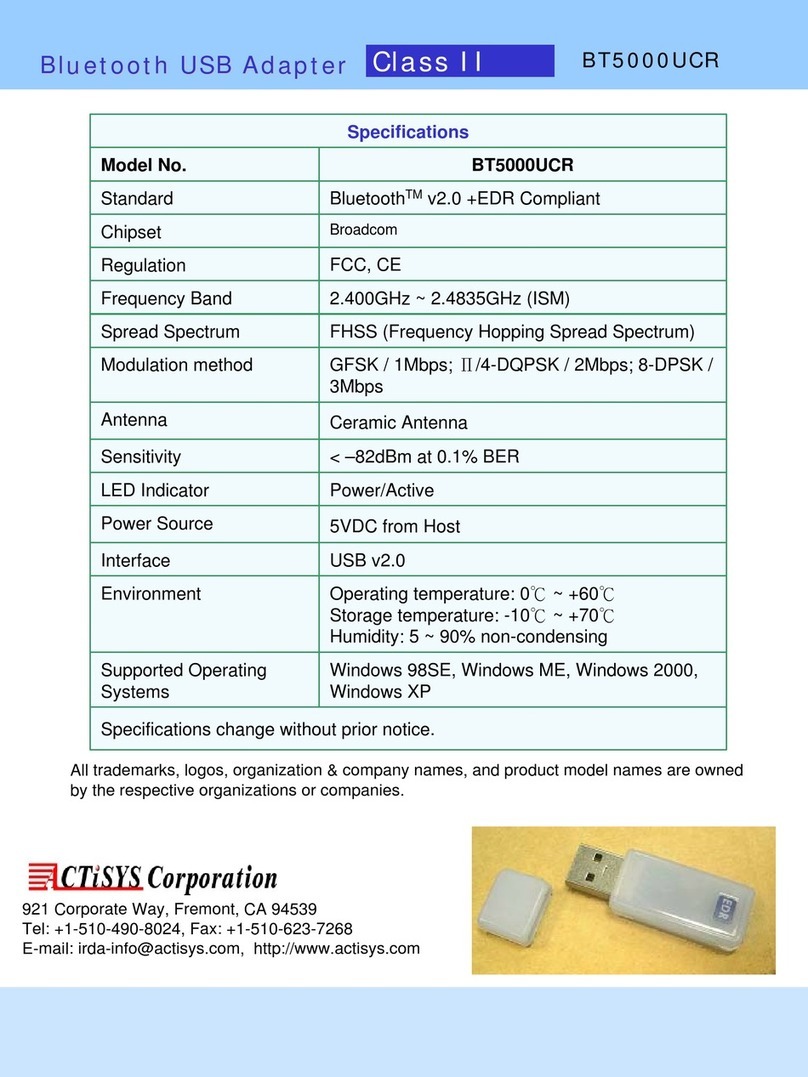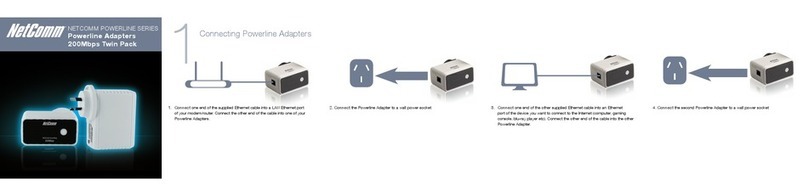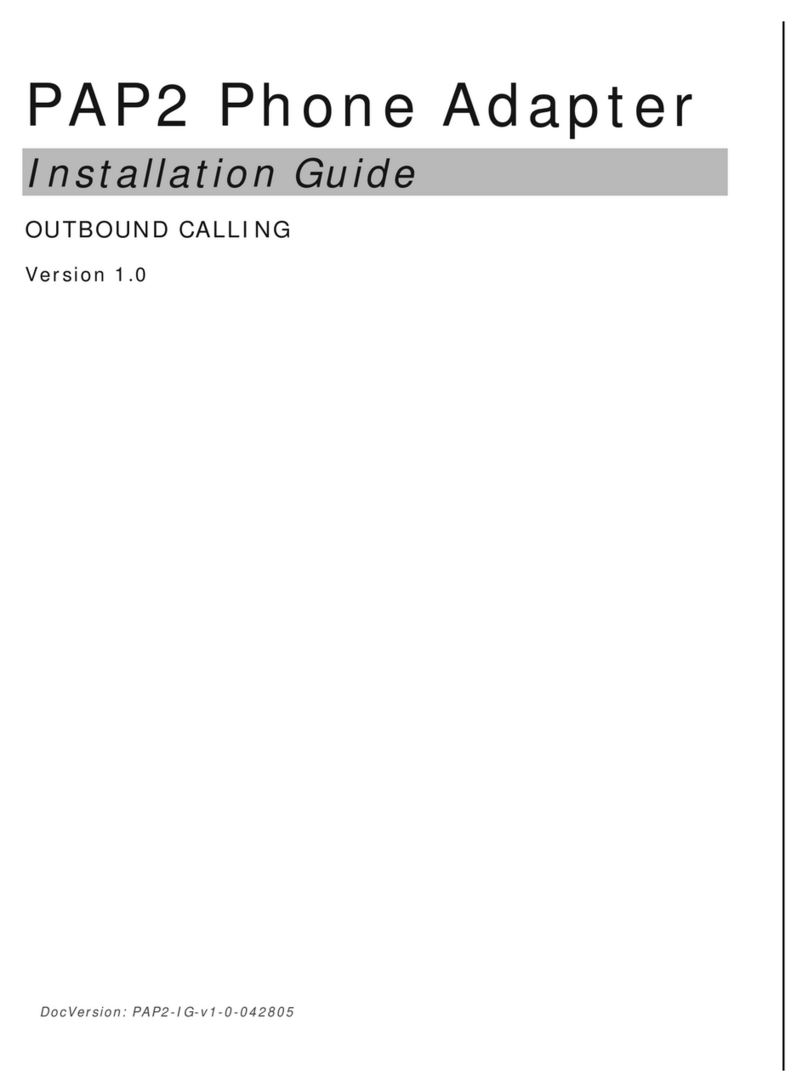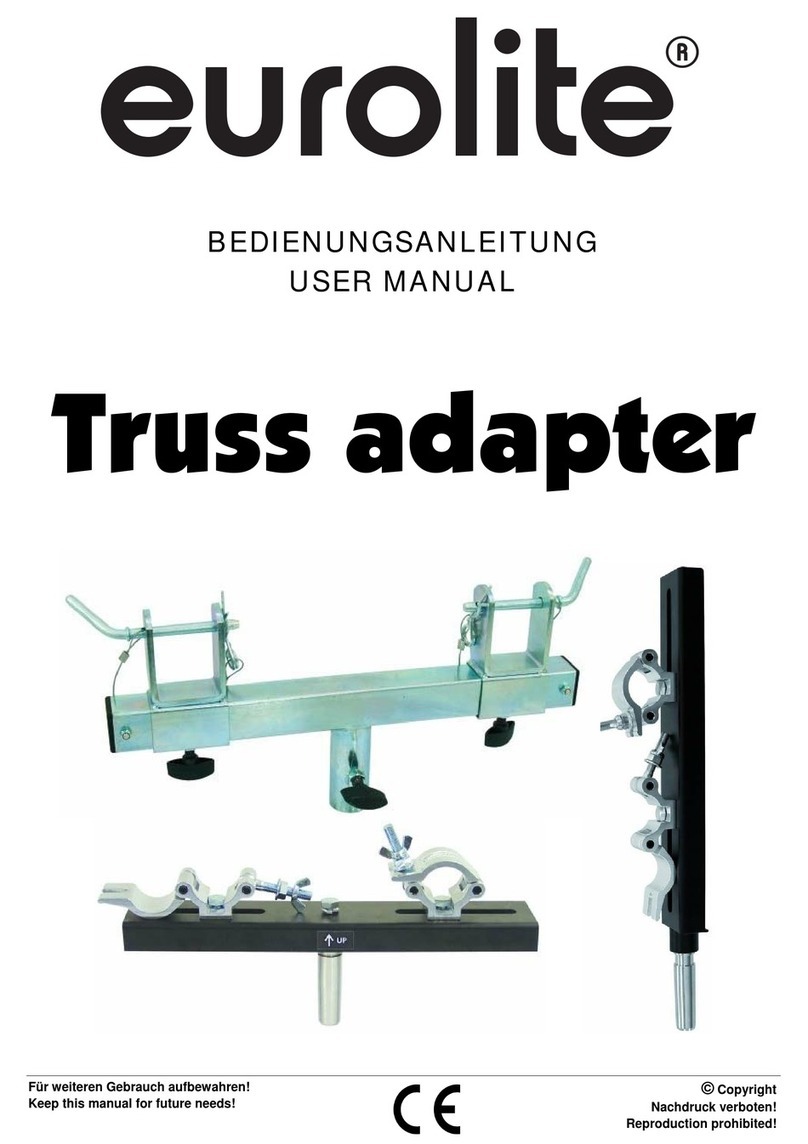Huawei D100 User manual

Wonderful Communication, Mobile Life.
Welcome to HUAWEI D100 Wi-Fi/LAN Adapter.
HUAWEI D100 Wi-Fi/LAN Adapter
User Guide

Copyright © 2008 Huawei Technologies Co., Ltd.
All Rights Reserved
No part of this manual may be reproduced or transmitted in any form or by
any means without prior written consent of Huawei Technologies Co., Ltd.
Trademarks
and HUAWEI are trademarks of Huawei Technologies Co., Ltd. All
other trademarks and trade names mentioned in this manual are the
property of their respective holders.

Safety Precautions
Read the safety precautions carefully to ensure the correct and safe use of
your wireless device. For detailed information, see "Warnings and
Precautions."
Do not switch on your device when the device use is prohibited
or when the device use may cause interference or danger.
Do not use your device while driving.
Follow the rules or regulations in hospitals and health care
facilities. Switch off your device near medical apparatus.
Switch off your device in an aircraft. The device may cause
interference to control signals of the aircraft.
Switch off your device near high-precision electronic devices.
The device may affect the performance of these devices.
Do not attempt to disassemble your device or its accessories.
Only qualified personnel are allowed to service or repair the
device.
Do not place your device or its accessories in containers with
strong electromagnetic field.
Do not place magnetic storage media near your device.
Radiation from the device may erase the information stored on
them.
Do not put your device in a high-temperature place or use it in a
place with flammable gas such as a gas station.
Keep your device and its accessories away from children. Do
not allow children to use your device without guidance.
Use approved accessories only to avoid explosion.
Observe the laws or regulations on device use. Respect others’
privacy and legal rights when using your device.


i
Table of Contents
1 Quick Start.............................................................................................................................2
2 Using the Management Page ................................................................................................6
Logging in to the Management Page.............................................................................6
Management Page Overview.........................................................................................6
Viewing the Configuration Information........................................................................7
Quick Setup ...................................................................................................................7
Accessing the Internet ...................................................................................................9
3 Configuring Your Computer ...............................................................................................11
Wireless Configuration................................................................................................11
Configuring the PC Network.......................................................................................12
4 Advanced Settings...............................................................................................................15
Advanced Settings Overview......................................................................................15
System Management ...................................................................................................15
SIM Card Settings .......................................................................................................17
Mobile Network Settings.............................................................................................17
Dial-up Settings...........................................................................................................18
DHCP Settings.............................................................................................................19
WLAN Settings ...........................................................................................................19
5 Security Settings..................................................................................................................23
6 Troubleshooting...................................................................................................................27
7 Warnings and Precautions...................................................................................................31
8 Abbreviations ......................................................................................................................35

2
1 Quick Start
Note:
The supported functions and displayed appearance are subject to your
product purchased. Pictures posted for illustration purpose only. Please
refer to the product for actual appearance. For details of your product
selection, consult your service provider.
Appearance
USB Interface
Power On/Off
Ethernet Interface
Power Interface
Signal St rengt h
USB Modem Indicator
WLAN Indicator
Pow er Indicator
Data Card
Installation
Step 1: Connect with the data card through the USB interface.
Note:
yUse the specified data card to connect with the device.
yThe data card is provided by your operator. Please consult your operator
for detailed information.
yMake sure that the SIM card is inserted into the data card.

3
WLAN
Power Adapter
Step 2: Connect to a PC through an Ethernet cable or WLAN.
If the indicator of the Ethernet interface connecting with a network cable is on, the
PC lineate connection is successful. The Ethernet cable cannot be longer than 100
meters (328 feet). To achieve better effect, use the shielded cable.
Whether the PC wireless connection is successful, please check your PC
connected through WLAN. For details, please see “Configuring Your Computer”.
If connect your device to one PC with the Ethernet cable and other PCs with WLAN
simultaneously, you have constructed a LAN and can share the local resources.
Step 3: Connect with the power adapter.
Caution:
yUse the compatible power adapter; otherwise, the device may be
damaged.
yPlease use the AC/DC power supply defined in the specifications of the
charger. An improper power voltage can cause fire or malfunction of the
charger.

4
Step 4: Place the device
Caution:
To avoid electrical devices from interfering by the wireless signal, place
electrical devices one meter away from the device.
The device can be placed horizontally or vertically on a table. Place the device on a
higher place or near the window, or turn the USB interface connected with the data
card upright, so it can receive stronger signals.
Switching On/Off
Press the Power key to switch on the device; press and hold the Power key to
switch off the device.
Viewing the Running Status Through the Indicators
yPower: Steady on and in green; the device is switched on successfully.
yModem: Steady on and in green; the data card is connected successfully.
ySignal: Steady on and in green; the signal strength is strong. Blinking in green;
the signal strength is weak; Indicator off, the SIM card faults (The SIM card does
not exist or the PIN code is not authenticated) or the signal strength is inexistent.
yWLAN: Steady on and in green; the WLAN is enabled. Blinking in green; data is
transmitting.
Dial-up Access
By default, the device dials up to access the Internet as required. You can directly
use the network services such as web browsing, and receiving or sending emails.
If you need to configure the other device-related parameters, you need to access
the device management page (http://192.168.1.1). For details, please read on.
Restoring the Factory Defaults
If you need to reconstruct the network or you forget the changes of some
parameters, you can restore factory defaults and reconfigure the device.

5
Reset
Reset: Press and hold the Reset key to restore the factory defaults.
Note:
After this operation, all configurations are restored to the defaults.

6
2 Using the Management Page
Logging in to the Management Page
1. Start the Internet browser and enter the address http://192.168.1.1 in the
address bar.
2. Select a user type, enter the password, and then click Login.
yAdmin: This user type is authorized to view and change the configurations. The
default password is admin.
yUser: This user type is authorized to view only the basic status information. The
default password is user.
Note:
To avoid the configuration conflict, only one user is allowed to log in to the
management page at a time.
Management Page Overview
Operation Functions
The following table shows the main operations in the management page.
Item Description
Basic Status Displays the parameter configuration status of the device.
Quick Setup Quickly configures the device.
Connection Displays the network connection status and connects to
the network.
Advanced Settings Configures the advanced settings.
Security Configures the security settings.
Logout Log out of the management page.
Device Status
The following table shows the status information of the device.

7
Item Description
SIM The SIM card is valid. The SIM card is not inserted
or is invalid.
WAN The PPP dial-up
connection is established. The PPP dial-up connection
is not established.
The WCDMA network is
available. The WCDMA network is
unavailable.
WCDMA
Note:
If the device is registered with other network modes, the
corresponding network connection status is displayed.
SIG The signal strength from weak to strong is shown as follows:
Viewing the Configuration Information
On the configuration page, you can view the current parameter configuration
information and the network connection status.
1. Click Basic Status.
2. Click Advanced on the right part of the page to view the advanced status.
3. Click Refresh to view the current status on the advanced status page.
Quick Setup
You can use the quick setup wizard to configure and maintain the basic parameters
of the device. Click Quick Setup to access the welcome page. Click Next to
configure the PPP profile settings.
Configuring PPP Profile Settings
yProfile Name: Enter a profile name when the text box is empty.
yDial-up Number/PPP User Name/PPP Password: Enter these three
parameters provided by the internet service provider (ISP). The dial-up number is
used to initiate the network call; the PPP user name and PPP password is used to
obtain the service authorization provided by the ISP.
yAPN/IP Address: Select the mode for obtaining the access point name (APN)
and IP address. If the carrier provides the relevant parameters, select Static and
enter their values. Otherwise, select Dynamic and the device automatically
obtains them.

8
Configuring PPP Dial-up Settings
PPP Connection: Select the dial-up access mode.
yAuto: The device automatically connects to the Internet and does not disconnect
when no data is transmitted.
yOn Demand: The device automatically connects to the Internet when data
transmission exists. When the duration of no data transmission exceeds the
maximum idle time, the device disconnects the Internet connection.
yManual: The device connects to the Internet after you click Connect on the
connection page. For details, see "错误!未找到引用源。."
PPP Authentication: This service is provided by your ISP. For details, consult your
ISP.
Configuring WLAN Settings
(Name) SSID: Enter a name for your wireless local area network (WLAN).
The service set identifier (SSID) is used to identify a WLAN. A PC and the wireless
device can perform normal data communication only when they have the same
SSIDs. To ensure the WLAN security, do not use the default SSID. You can enter a
character string as the SSID, such as MyHome.
SSID Broadcast: Enable or disable the SSID broadcast.
yEnabled: The device broadcasts the SSID of the WLAN and users can easily
access the WLAN. In this case, unauthorized users can also access the WLAN
because the SSID is broadcasted.
yDisabled: The device does not broadcast the SSID of the WLAN. Before
accessing the WLAN, a user must obtain the SSID of the WLAN. In this case, the
WLAN security is improved.
Note:
For the convenience of users accessing the WLAN, you can select Enabled
for SSID Broadcast when you configure the WLAN setting. After the setting,
you can select Disable to improve the WLAN security.
Configuring the WLAN Encryption Mode
To access the WLAN, you must set the wireless security key on your PC to be the
same as that of the wireless device.
No Encryption
For the convenience of users accessing the WLAN, you can select NO
ENCRYPTION for the Encryption mode when you set up a WLAN. It is not
recommended to select this option in daily use.

9
WPA-PSK/WPA2-PSK
yWPA-PSK: It is a 256-bit data encryption method that can automatically change
the key.
yWPA2-PSK: It is a more secure version of WPA-PSK and it supports the IEEE
802.11 standard.
yWPA Encryption Algorithm: TKIP, AES, TKIP+AES.
yWPA Pre-Shared Key: You can enter a 64-character hexadecimal value or
8–63-character ASCII value as the key. The ASCII value contains all characters
that can be entered through the PC keyboard, and the hexadecimal value
contains numbers of 0–9 and characters of A–F. For example, you can enter the
ASCII value of 1234abcde as the key.
yNetwork Key Rotation Interval: It is used to set how long a network key is
dynamically changed. By default, it is 0. To disable this function, you can set the
value to 0or null.
WEP
Wireless Equivalent Privacy (WEP) is a 64-bit or 128-bit data encryption method.
The 128-bit WEP encryption provides higher security level.
Network key 1: You can enter 5 ASCII characters or 10-character hexadecimal
numeral to form a 64-bit key. You can also enter 13 ASCII characters or
26-character hexadecimal numeral to form a 128-bit key.
Validating Quick Setup
The last page of the wizard displays all the settings you have configured.
yTo accept the settings, click Finish.
yTo change the settings, click Back.
yTo quit the settings, click Cancel.
Accessing the Internet
1. Click Connection.
Note:
yIf you are required to enter the PIN code, enter the correct one. If you fail
to enter the correct PIN or PUK code, the network-related functions are
unavailable.
yThe SIM card is supplied by the service provider. For details, contact your
service provider.
2. If PPP Connection is Auto or On Demand, refresh the page to view the
current network connection status.
3. If PPP Connection is Manual, click Connect / Disconnect to connect to or
disconnect from the network.
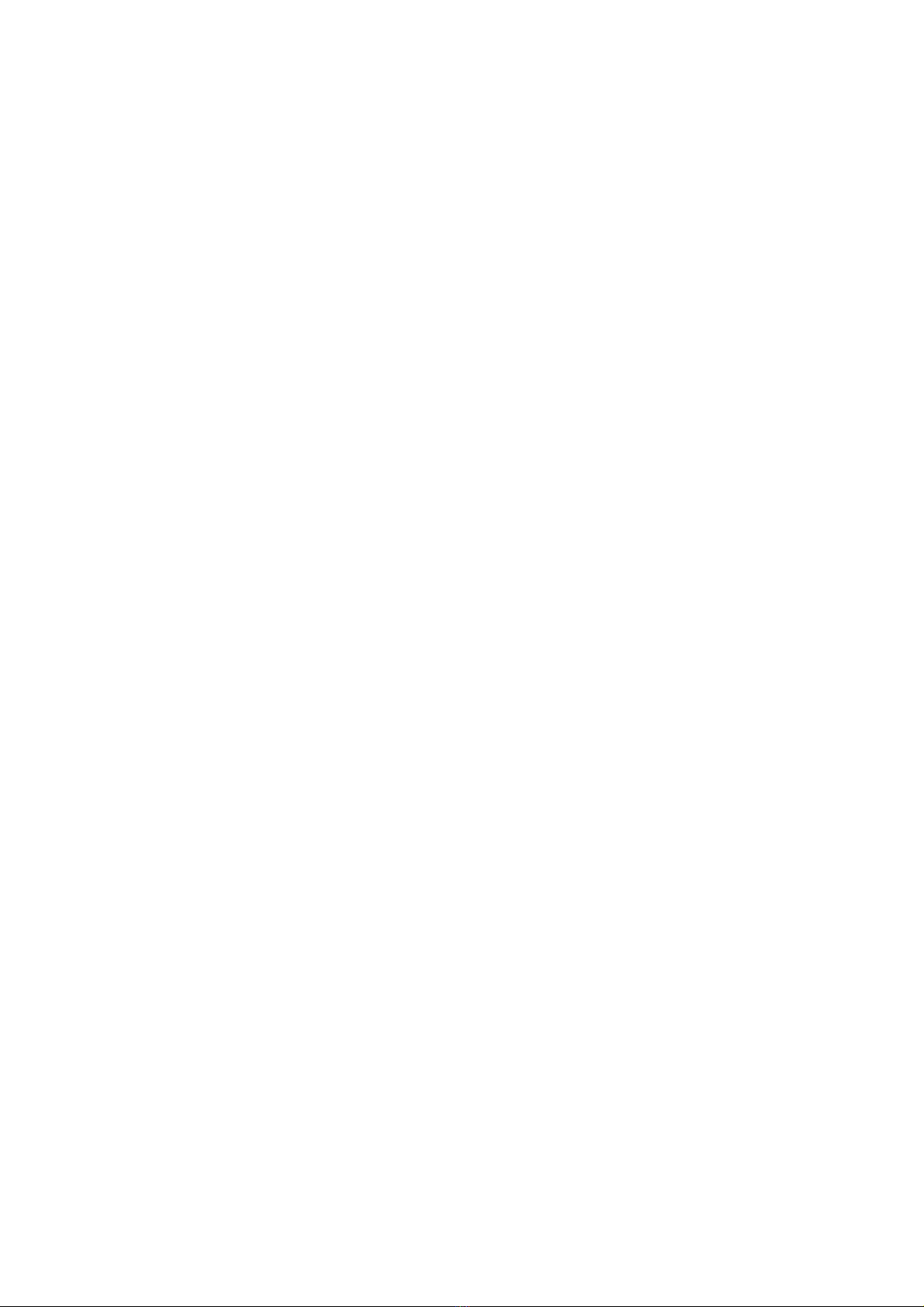
10
4. Wait for several minutes, if you are prompted that the connection is successful,
you can start the browser and enter the website address to access the Internet.

11
3 Configuring Your Computer
This takes the Windows XP operating system (OS) as an example to describe how
to configure your computer. For other OSs, the configurations may be different and
you need to configure them as required.
Wireless Configuration
The wireless configuration allows your PC to connect to the device through the
wireless network. If you need only the Ethernet to connect your PC, you can skip
this part.
Configuration Requirements
yTo set up wireless network connection, your PC must be configured with the
WLAN adapter that supports the IEEE 802.11 b/g protocol.
yIf the encryption function is enabled, you need to ensure that all PCs connecting
to the device use the same key as that of the device.
yFor the use of WLAN adapter, refer to the WLAN adapter user guide provided by
the manufacturer.
yFor the encryption configurations, see "错误!未找到引用源。."
yFor SSID parameters configuration, see "错误!未找到引用源。."
Configuring the Wireless Network Connection
1. Choose Start > Control Panel > Network Connections > Wireless Network
Connection.
2. Click Show Wireless Networks to display the wireless network connection list.
3. Select the network connection that the SSID is the same as that of the device,
and then click Connect.

12
4. If the encryption parameter is set for the device, the Wireless Network
Connection dialog box is displayed and requires the network key and
confirmation. The value you entered must be the same as the WPA Pre-Shared
Key or Network Key of the device.
5. Wait for a while after you enter the correct network key. The wireless connection
icon displays in the status area in the lower right corner of the screen. Then,
your PC can automatically connect to the device.
Configuring the PC Network
The recommended configurations of the PC are as follows:
yObtain an IP address automatically.
yDeselect Use a proxy server for your LAN.

13
Configuring the Network Connection
1. Choose My Network Places > Properties > Local Area Connection.
2. Right-click the Local Area Connection icon and select Properties.
3. In the Local Area Connection Properties dialog box, select Internet Protocol
(TCP/IP) in the This connection uses the following items list box, and then
click Properties.

14
4. In the Internet Protocol (TCP/IP) Properties dialog box, select Obtain an IP
address automatically and Obtain DNS server address automatically, and
then click OK.
Disabling Proxy Settings
1. Start the IE browser, and then choose Tools > Internet Options.
2. Select the Connections tab, and then click LAN Settings.
3. In the LAN Settings dialog box, deselect Use a proxy server for your LAN.

15
4 Advanced Settings
Click Advanced Settings, you can configure both the basic attributes and
advanced parameters of the device, and also perform routine maintenance and
management to the device.
Advanced Settings Overview
The following table shows the functions of the shortcut icons.
Icon Description
Click to access the System page.
Click to access the SIM card setting page.
Click to access the Mobile Network Settings page.
Click to access the Dial-up Settings page.
Click to access the DHCP Settings page.
Click to access the WLAN Settings page.
System Management
Click to access the System page.

16
Changing the Password
You can change the login password to prevent unauthorized users from logging in to
the management page.
1. Click .
2. Enter the current password, and then enter the new password and confirm it.
3. Click Modify.
Upgrading the device
1. Click .
2. Enter the path or click Browse to select the software image file to be updated.
3. Click Upgrade.
Caution:
yAfter the system is upgraded, the system automatically restarts. The
whole process takes two to three minutes.
yThe software programs for upgrading must come from the official website
of Huawei or the official website of the carrier.
yUpgrading the software does not change the configuration of the client.
Restoring the Factory Defaults
If you need to reconstruct the network or you forget the changes of some
parameters, you can choose to restore factory defaults and reconfigure the device.
Click to access the Restore Defaults page, and then click Restore.
Note:
After this operation, all configurations are restored to the defaults.
Restarting the Device
1. Click .
2. Click Reboot.
Viewing the Version Information
Click to access the Version page.
Other manuals for D100
2
Table of contents
Other Huawei Adapter manuals
Popular Adapter manuals by other brands
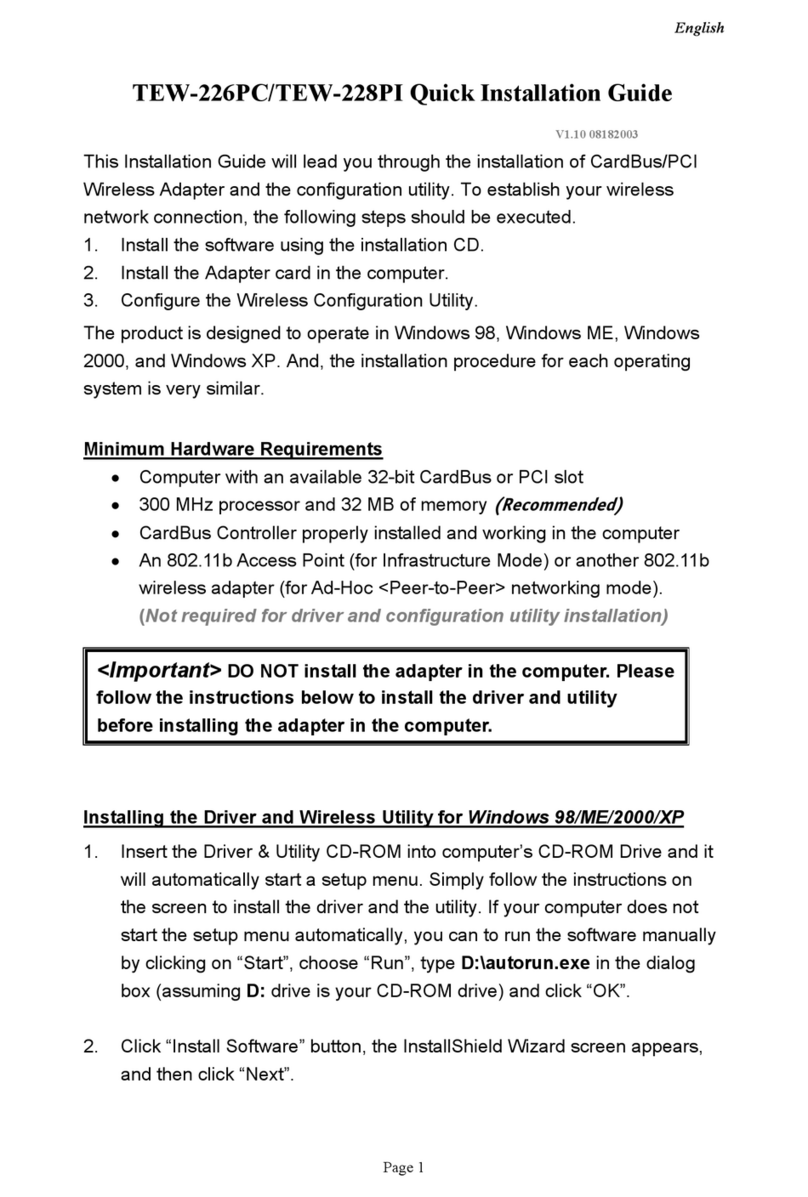
TRENDnet
TRENDnet TEW-226PC Quick installation guide
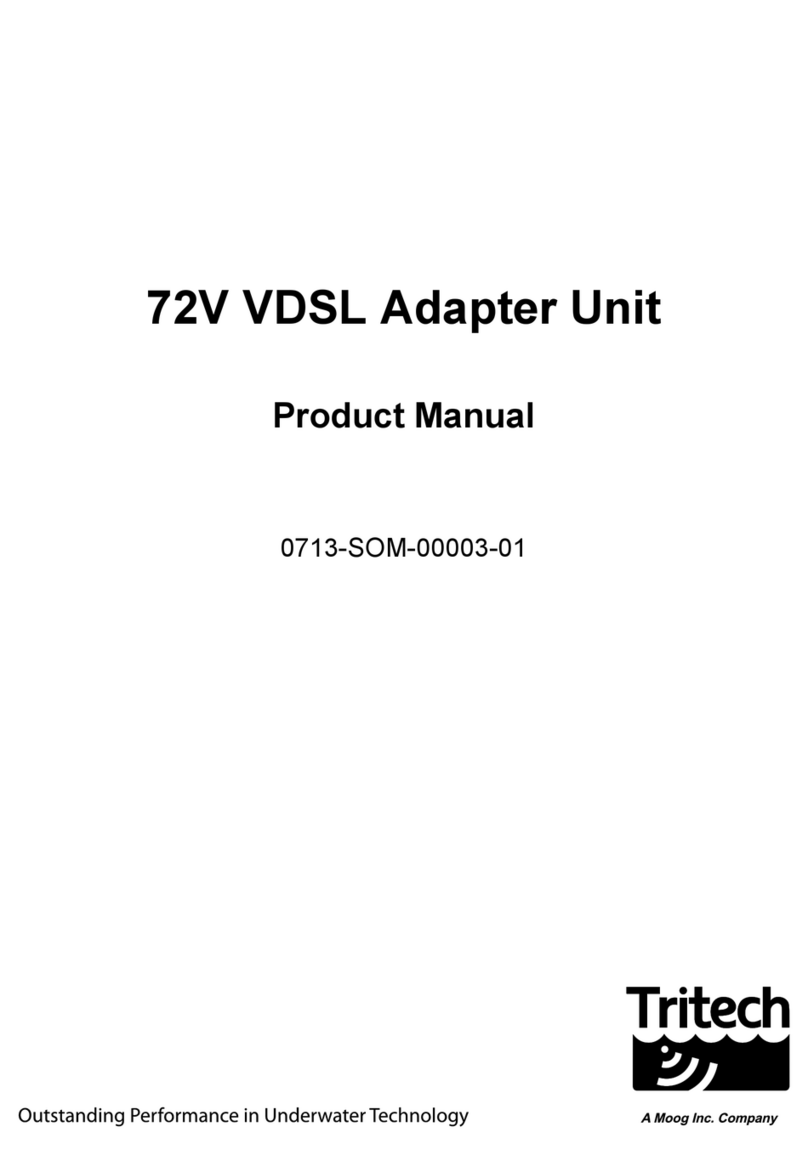
Tritech
Tritech 72V VDSL product manual
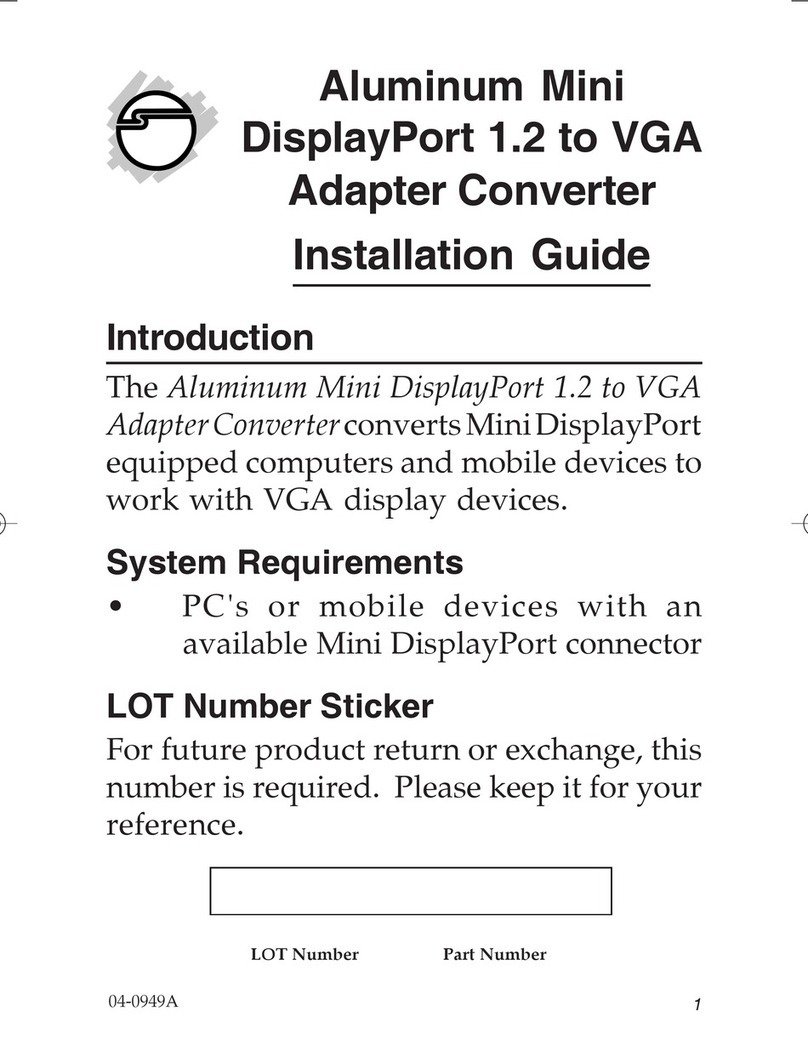
SIIG
SIIG Aluminum Mini DisplayPort 1.2 to VGA Adapter... installation guide

Archos
Archos 500879 instruction sheet

Intel
Intel PRO1000 - MT Dual Port Server Adapter Quick installation guide
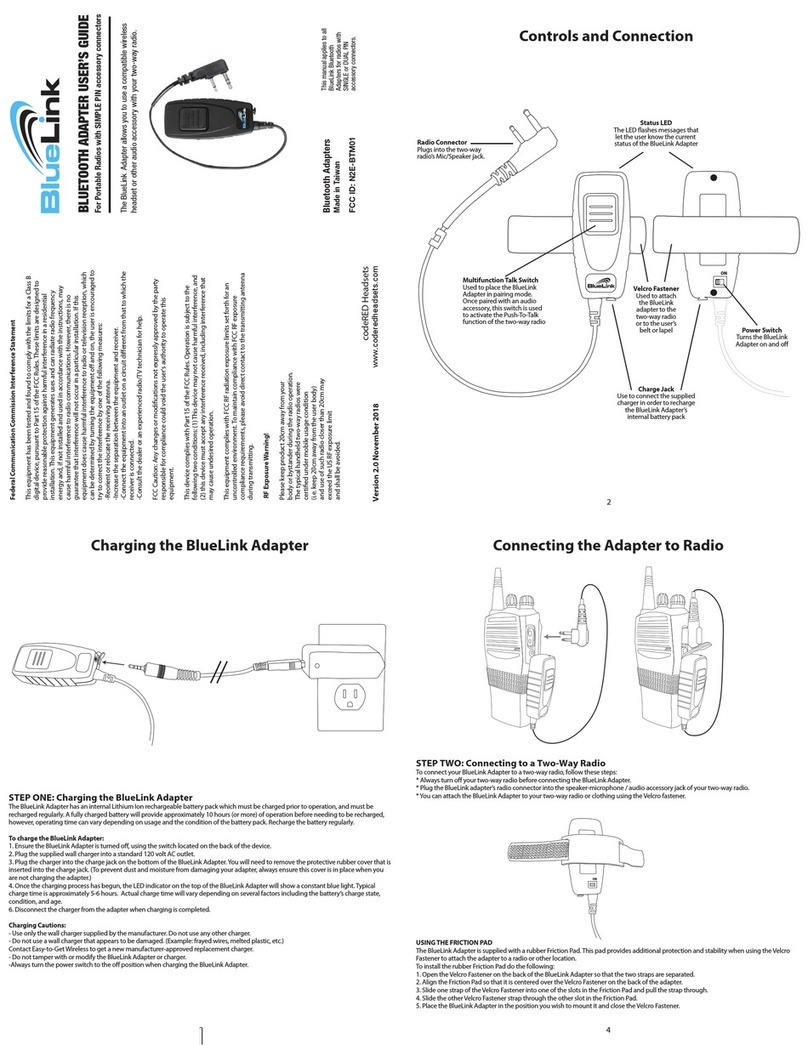
codeRED
codeRED BlueLink user guide