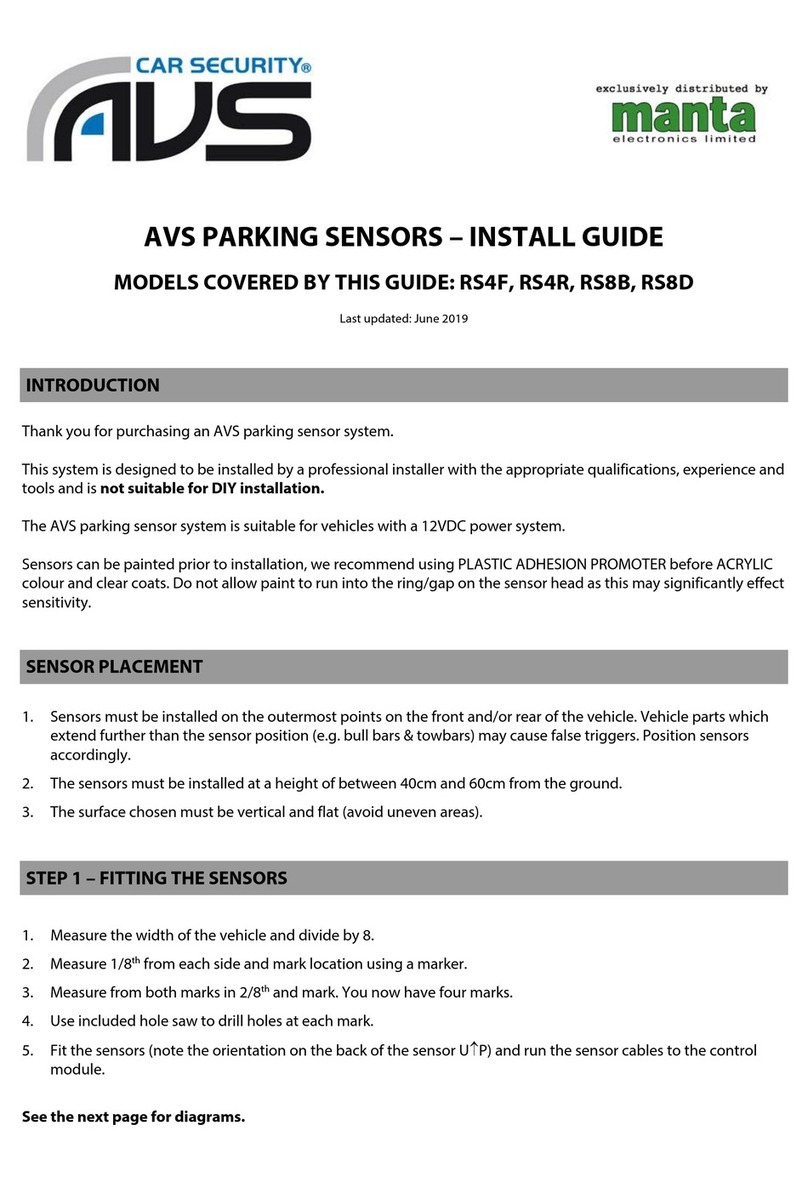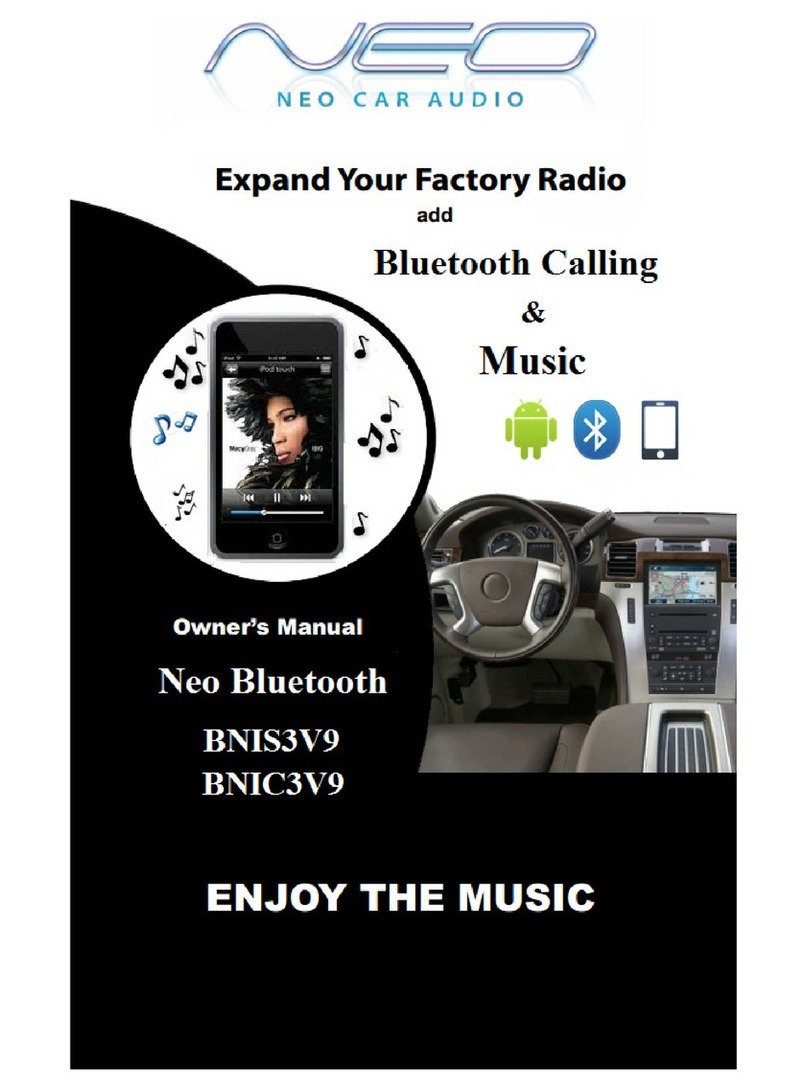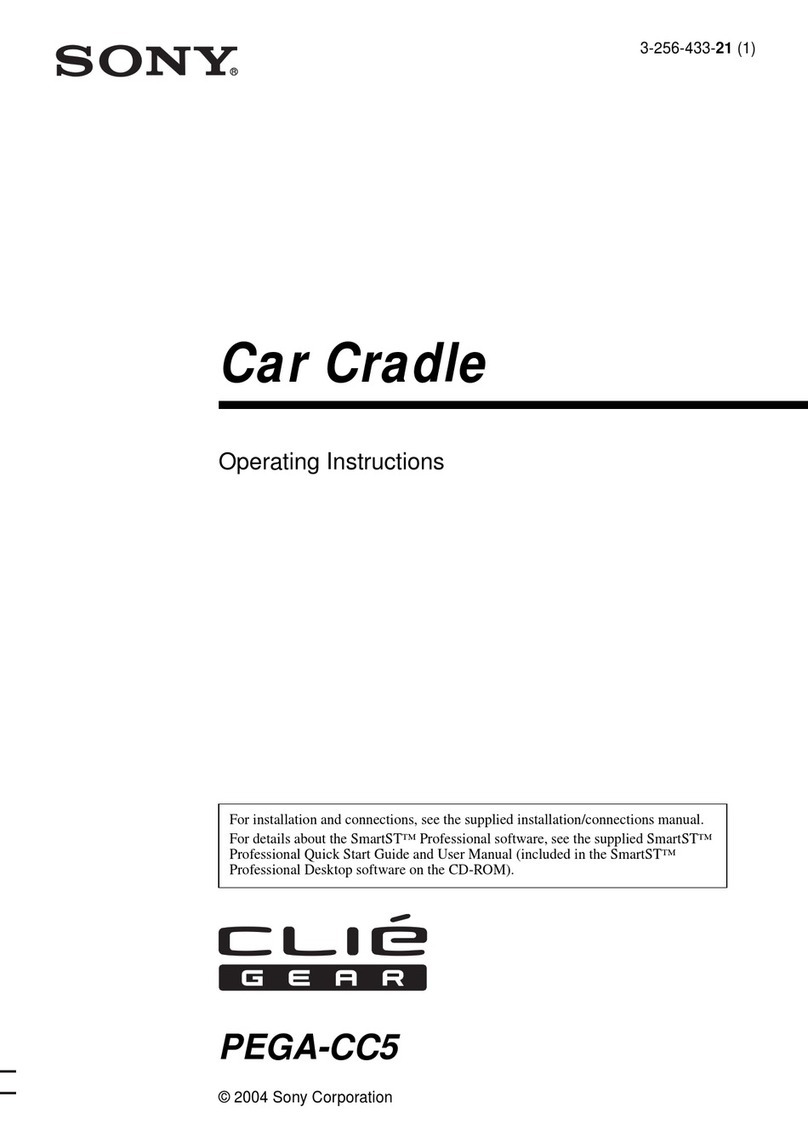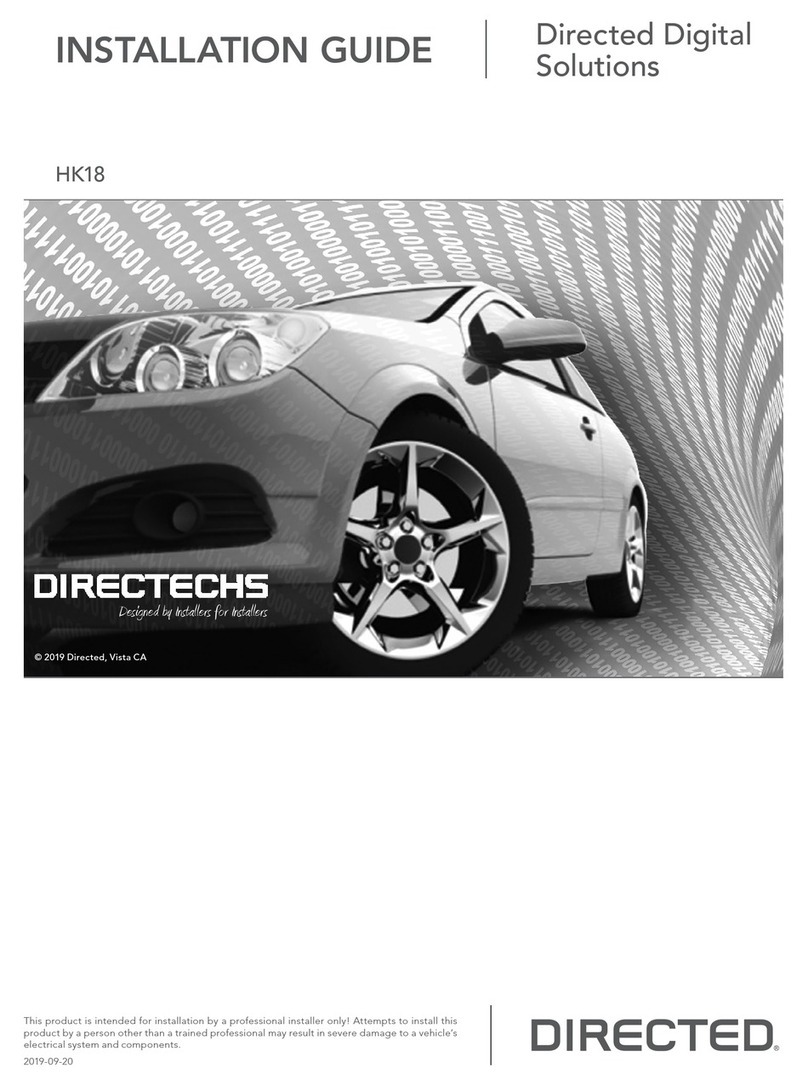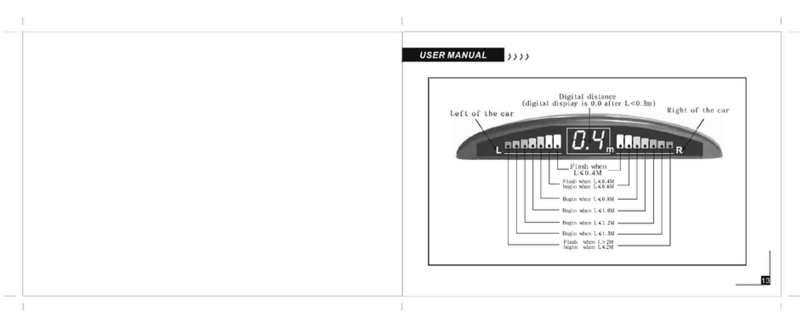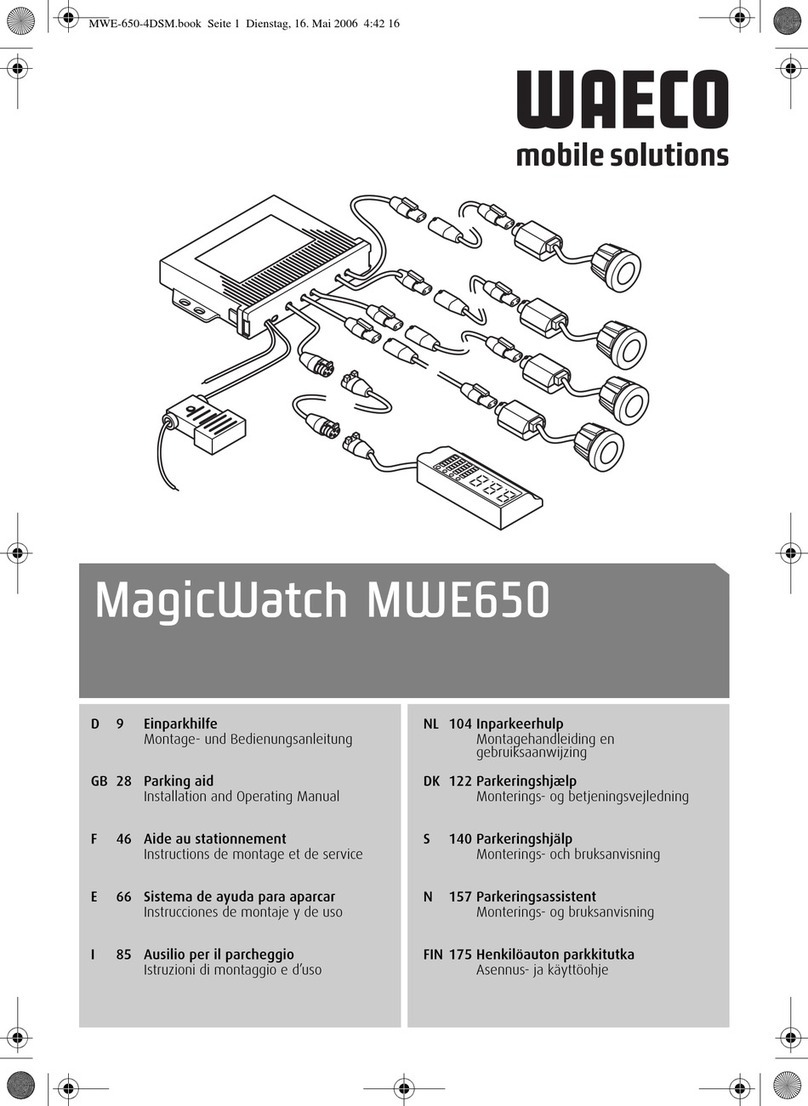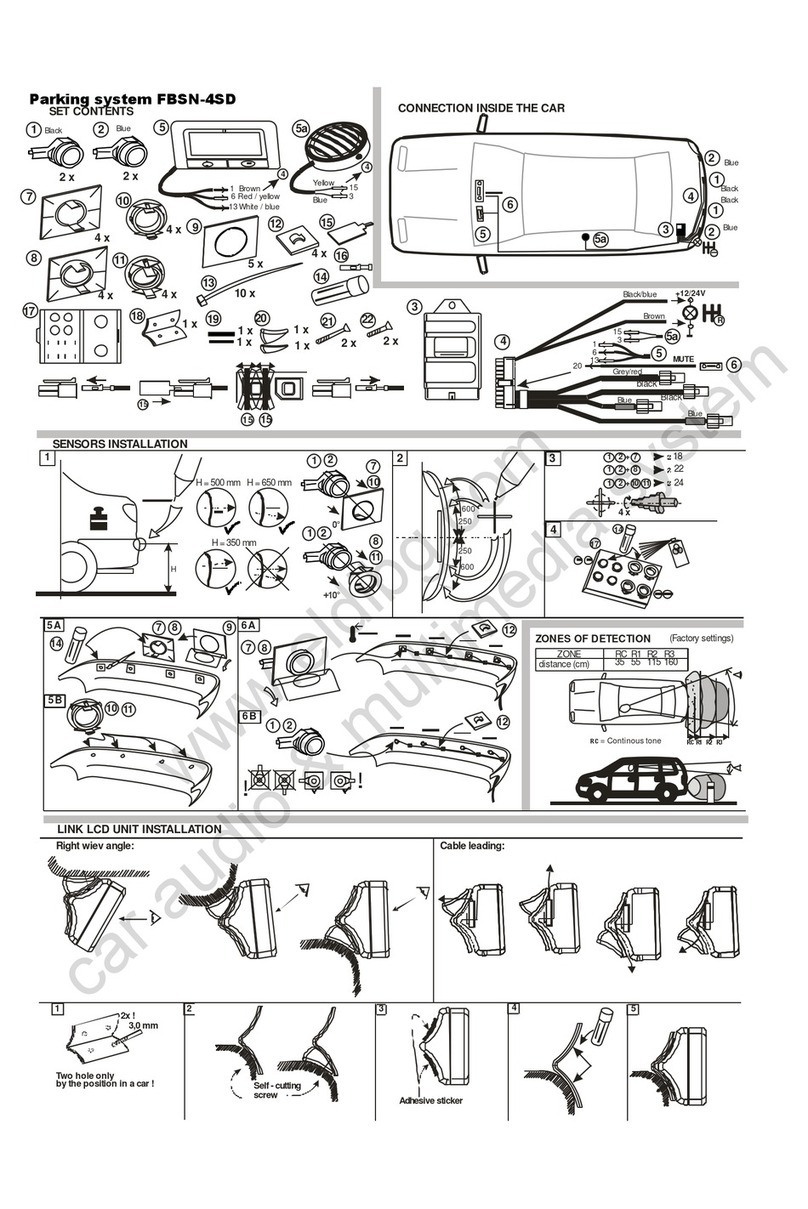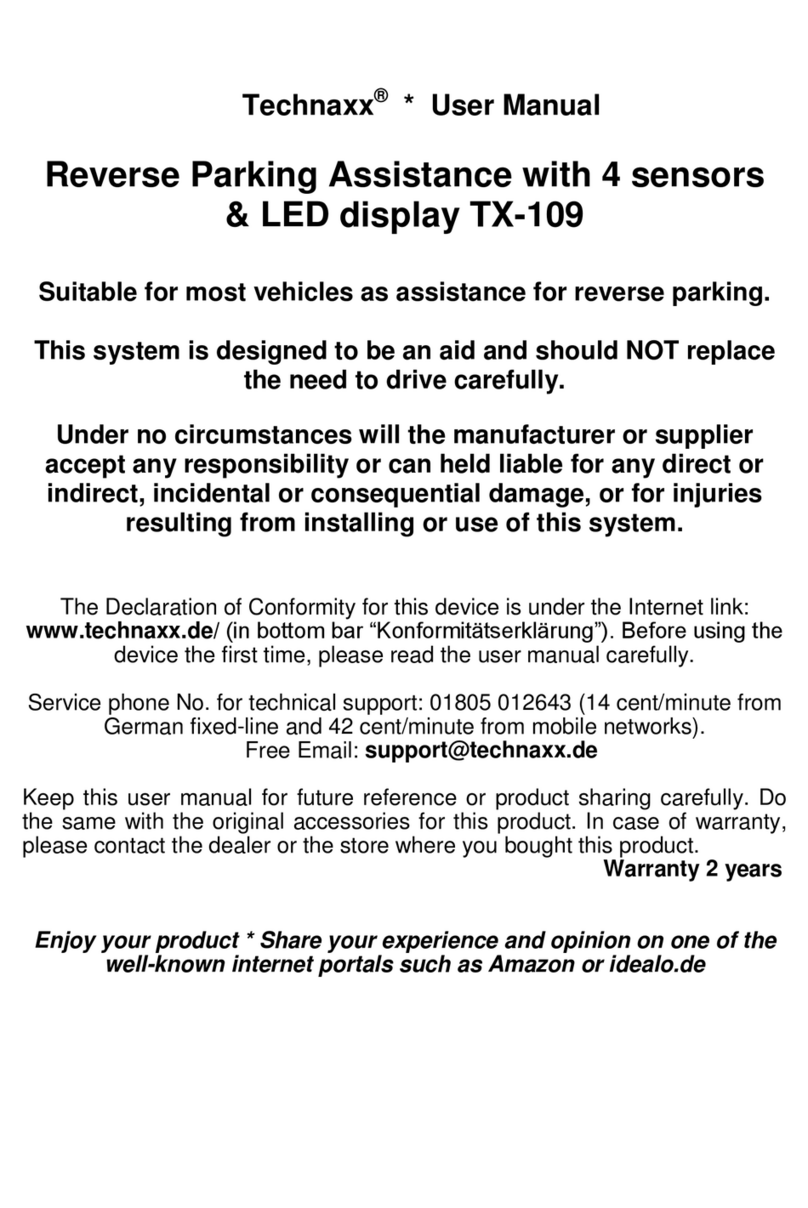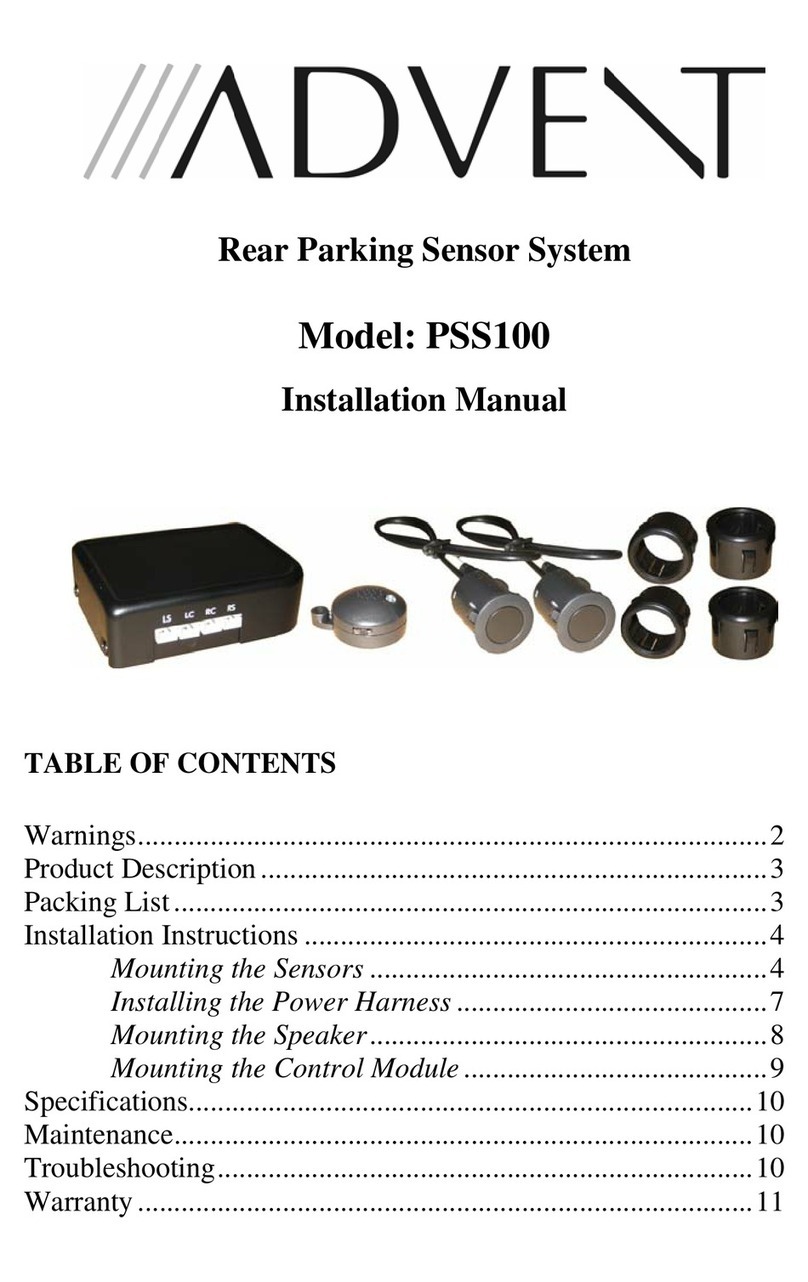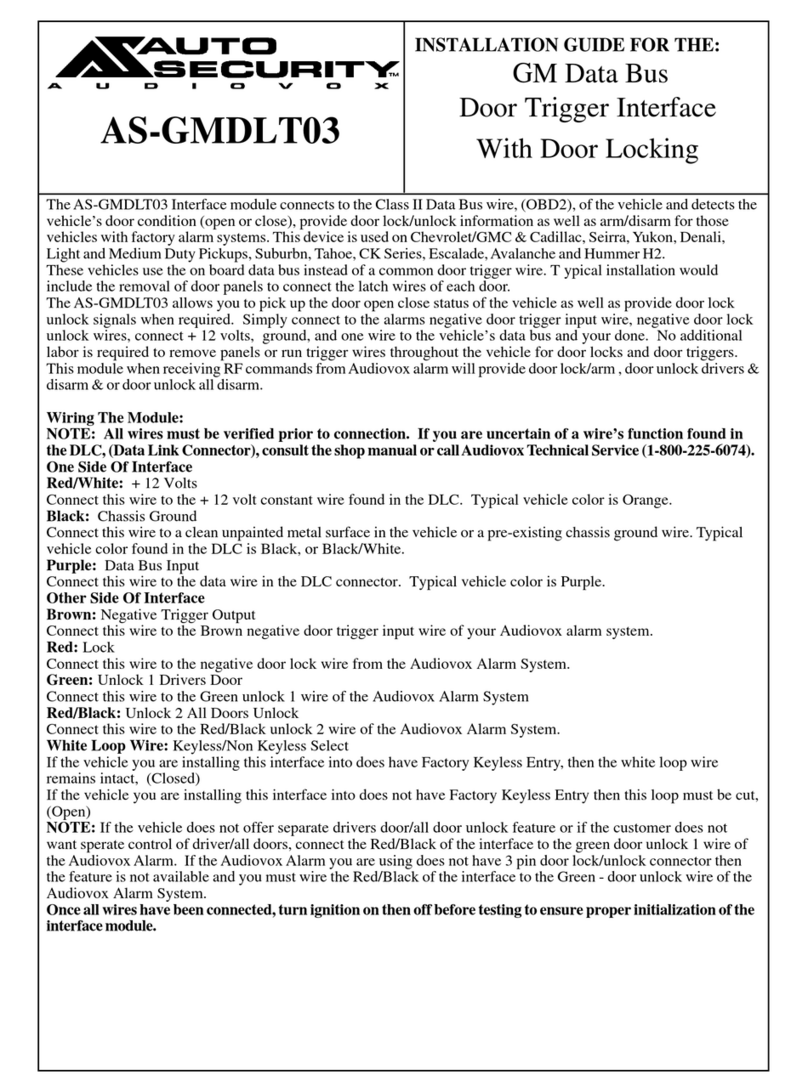Huawei iBattery 3.0 User manual
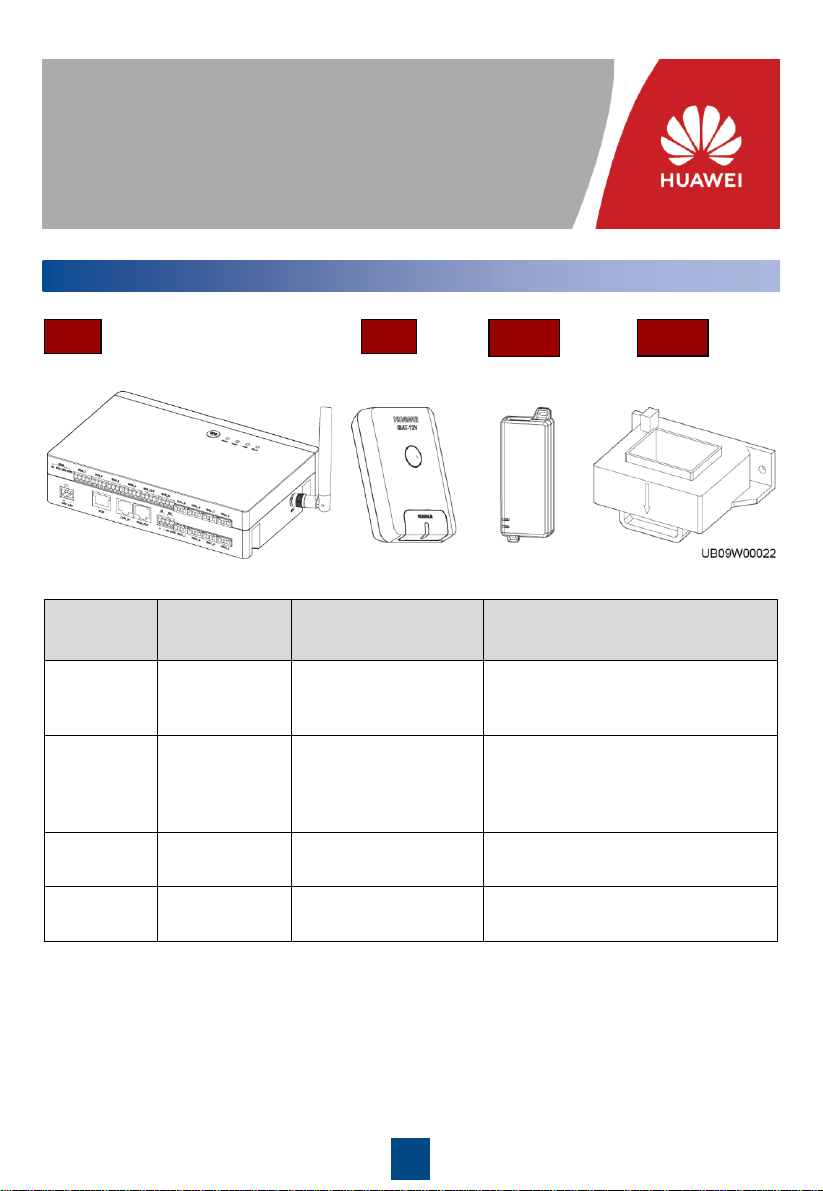
1
Issue: 05
Part Number: 31509755
Date: 2019-07-02
iBattery 3.0
Quick Guide
Copyright © Huawei Technologies Co., Ltd. 2019. All rights reserved.
1Overview
iBATiBOX Hall
Item Model Function Description
iBOX iBOX Battery information
collection module
One iBOX supports a maximum of
200 iBATs, and manages iBATs for a
maximum of four battery strings.
iBAT iBAT-12V 12 V battery
monitoring module
Supports 12 V power input and
detects the voltages, internal
resistances, and pole temperatures
of batteries.
Adapter POE35-54A Power supply for the
iBOX N/A
HALL N/A Battery current
detection One iBOX can connect to a
maximum of eight Hall effect sensors.
Adapter
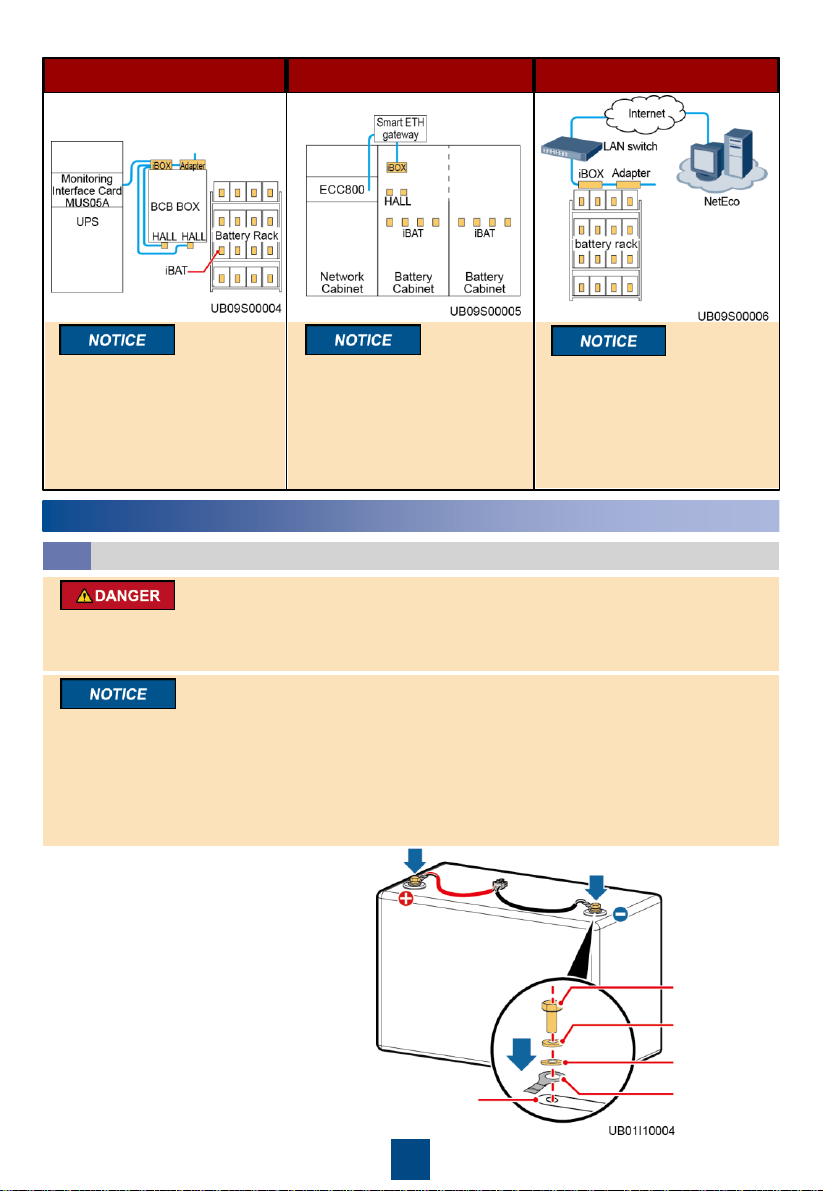
OT terminal
Battery
connecting kit
Bolt
Spring washer
Flat washer
2
2Installing Equipment
Installing the iBAT
2.1
1. Open the battery string switch. Install iBAT
cables on the battery.
UPS scenario ECC scenario NetEco scenario
To ensure that the wireless
communication signals are
free from interference, the
distance between the iBOX
and the iBAT should be less
than or equal to 15 m.
To ensure that the wireless
communication signals
between the iBOX and the
iBAT are free from interference,
remove adjacent side panels
when combining multiple
battery cabinets.
If the LAN switch in the
equipment room provides a
PoE port, no adapter is
required.
•Voltages on the iBAT cables are hazardous. Therefore, wear insulation gloves when performing
operations on the cables.
•The red terminal is positive, and the black terminal is negative. Connect battery terminals correctly.
•After the product is installed, if the battery is not charged for more than 30 days, you are advised
to remove the iBAT from the battery cables.
•Torque: M6: 4–6 N·m M8: 13–15 N·m M10: 15–20 N·m.
•Ensure that terminals are visible when installing the iBAT. If you want to connect iBATs in parallel,
install the iBATs after collecting iBAT SN information and installing cables.
•Do not power on the iBAT before connecting the battery to the system.
•Do not install the iBAT on the exhaust valve of the valve-regulated lead acid (VRLA) battery.
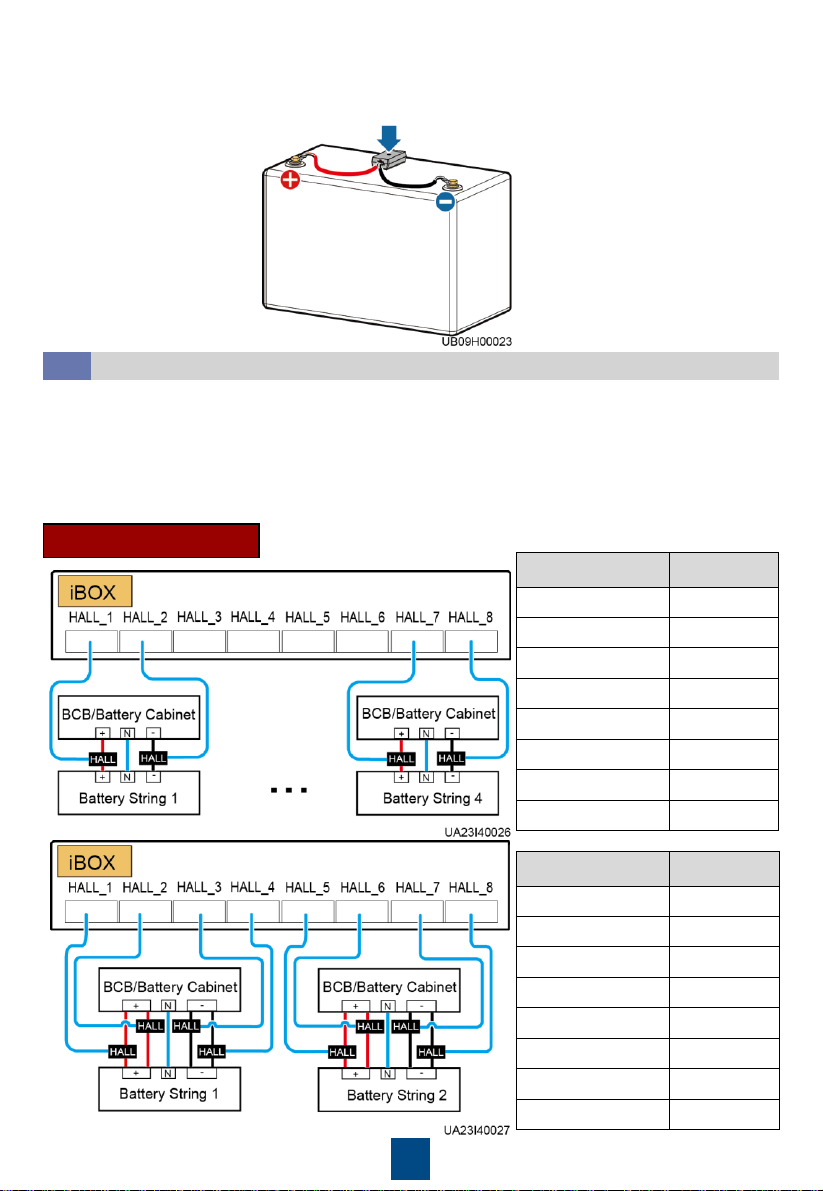
3
•Install Hall effect sensors. If the battery string has a neutral wire, install a Hall effect sensor on
each of the positive and negative cables. If the battery string does not have a neutral wire, install
a Hall effect sensor on the positive or negative cable.
•The arrow direction of the Hall effect sensor must be the same as the current direction when the
batteries are being charged. It is not recommended to install Hall inside BCB box.
•If the positive (negative) terminal of a battery string has multiple cables, multiple Hall effect
sensors are required.
Installing Hall Effect Sensors
2.2
2. Insert the terminal into the iBAT port with force, and ensure that it is securely connected.
3. Attach the iBAT to the top or side of the battery based on the battery installation space. Press
the iBAT with your palm for more than 10 seconds to ensure that it is attached firmly and evenly.
With a neutral wire
Cable Label iBOX Port
Battery1+_HALL1 HALL_1
Battery1-_HALL2 HALL_2
Battery2+_HALL3 HALL_3
Battery2-_HALL4 HALL_4
Battery3+_HALL5 HALL_5
Battery3-_HALL6 HALL_6
Battery4+_HALL7 HALL_7
Battery4-_HALL8 HALL_8
Cable Label iBOX Port
Battery1+_HALL1 HALL_1
Battery1+_HALL2 HALL_2
Battery1-_HALL3 HALL_3
Battery1-_HALL4 HALL_4
Battery2+_HALL5 HALL_5
Battery2+_HALL6 HALL_6
Battery2-_HALL7 HALL_7
Battery2-_HALL8 HALL_8
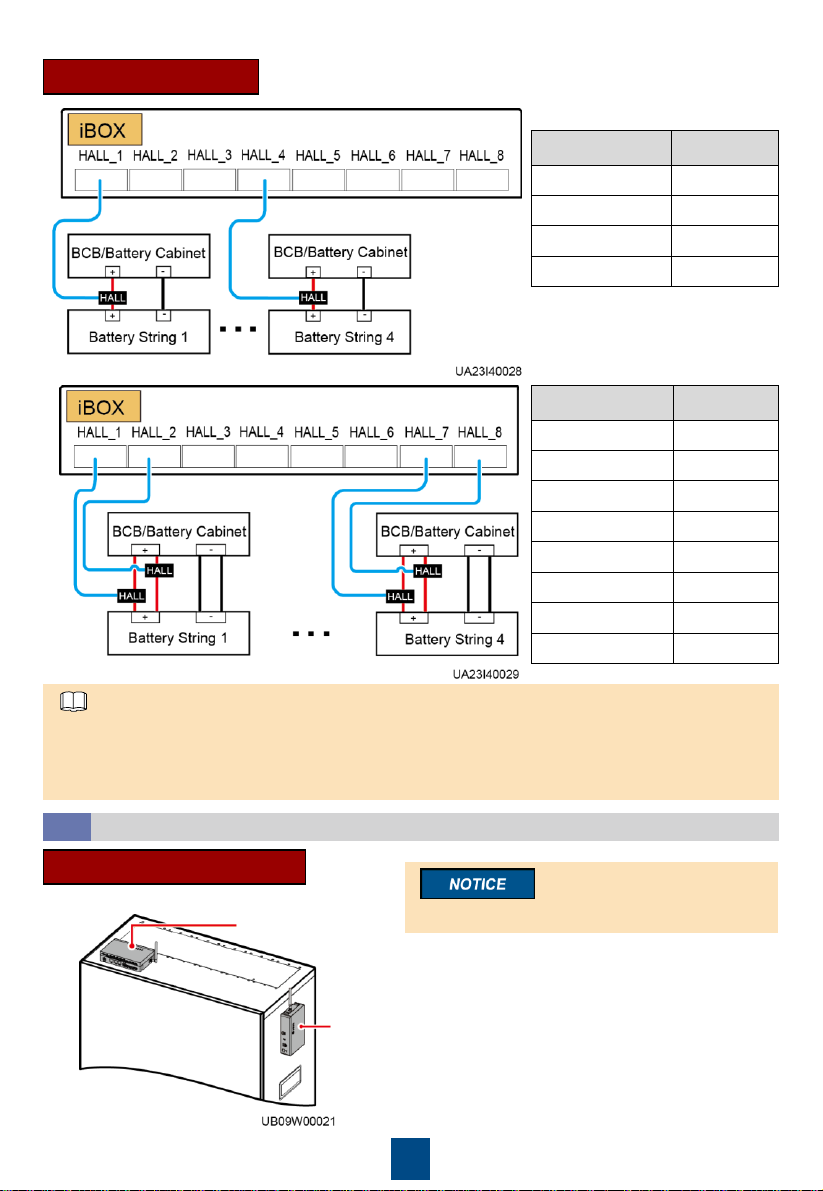
4
Installing the iBOX
2.3
iBOX
iBOX
UPS scenario
1. Install the antenna delivered with the iBOX.
Ensure that the antenna is perpendicular to
the floor.
2. Attach the iBOX to the top or side of the BCB
box, and press the iBOX with your palm for
more than 10 seconds to ensure that the
fastener is attached firmly and evenly.
Install the iBOX on the corresponding BCB box.
Cable Label iBOX Port
Battery1_HALL1 HALL_1
Battery1_HALL2 HALL_2
Battery2_HALL3 HALL_3
Battery2_HALL4 HALL_4
Battery3_HALL5 HALL_5
Battery3_HALL6 HALL_6
Battery4_HALL7 HALL_7
Battery4_HALL8 HALL_8
Cable Label iBOX Port
Battery1_HALL1 HALL_1
Battery2_HALL2 HALL_2
Battery3_HALL3 HALL_3
Battery4_HALL4 HALL_4
Without a neutral wire
For cables with labels Hall+, Hall-, Hall_1, and Hall_2, connect the terminal labeled Hall+ to the
positive Hall effect sensor, connect the terminal labeled Hall- to the negative Hall effect sensor,
and connect the terminals labeled Hall_1 and Hall_2 to the corresponding ports on theiBOX
according to the cable connection sequence.
NOTE
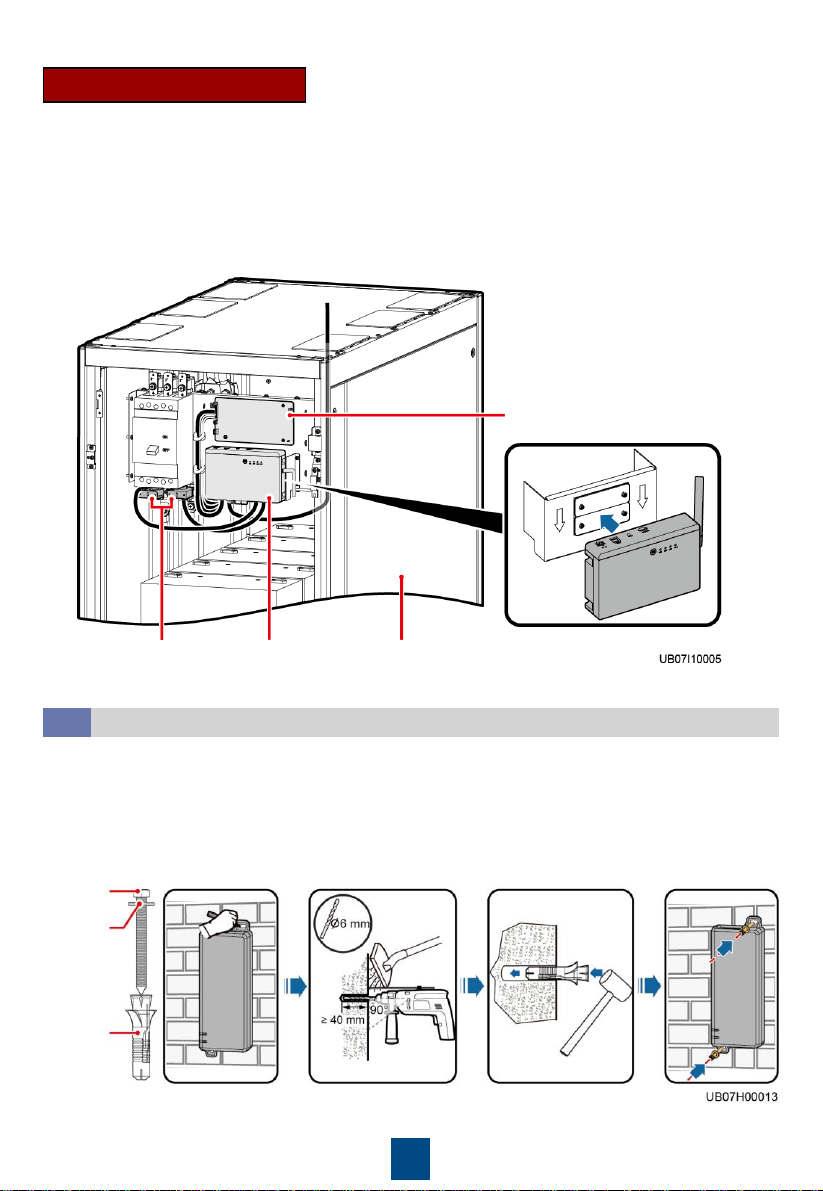
5
Battery
cabinet
BIB
iBOXHall effect
sensor
1. Remove the battery cabinet panel and knock off the cover on the iBOX indicator hole on the panel.
2. Install the antenna delivered with the iBOX. Ensure that the antenna is perpendicular to the floor.
3. Attach the fastener to the positioning frame of the fixing bracket, press the fastener for more than
10 seconds, and ensure that the fastener is attached firmly and evenly.
4. Mount the iBOX onto the fastener and ensure that the iBOX is securely installed.
ECC scenario
Installing an Adapter
2.4
Tapping
screw
Washer
Plastic
expansion
sleeve
Select a proper installation position for the adapter according to the actual layout.
Prepare ST3.5x35 tapping screws, washers, and M6x30 plastic expansion sleeves by yourself.

6
3Cable Connections and Commissioning (UPS Scenario)
Connecting Cables
3.1
Preparing cables
•The PoE port and COM port are
connected to RJ45 straight-through cables.
•Prepare cables and terminals by yourself.
Pin
PoE
Port Pin
Definition
COM Port Pin
Definition
1
TX+
RS485+
2
TX
-
RS485
-
3
RX+
NC
4
48V+
RS485+
5
48V+
RS485
-
6
RX
-/GND
GND
7
48V
-
NC
8
48V
-
NC
One UPS is configured with one iBOX to manage four battery strings
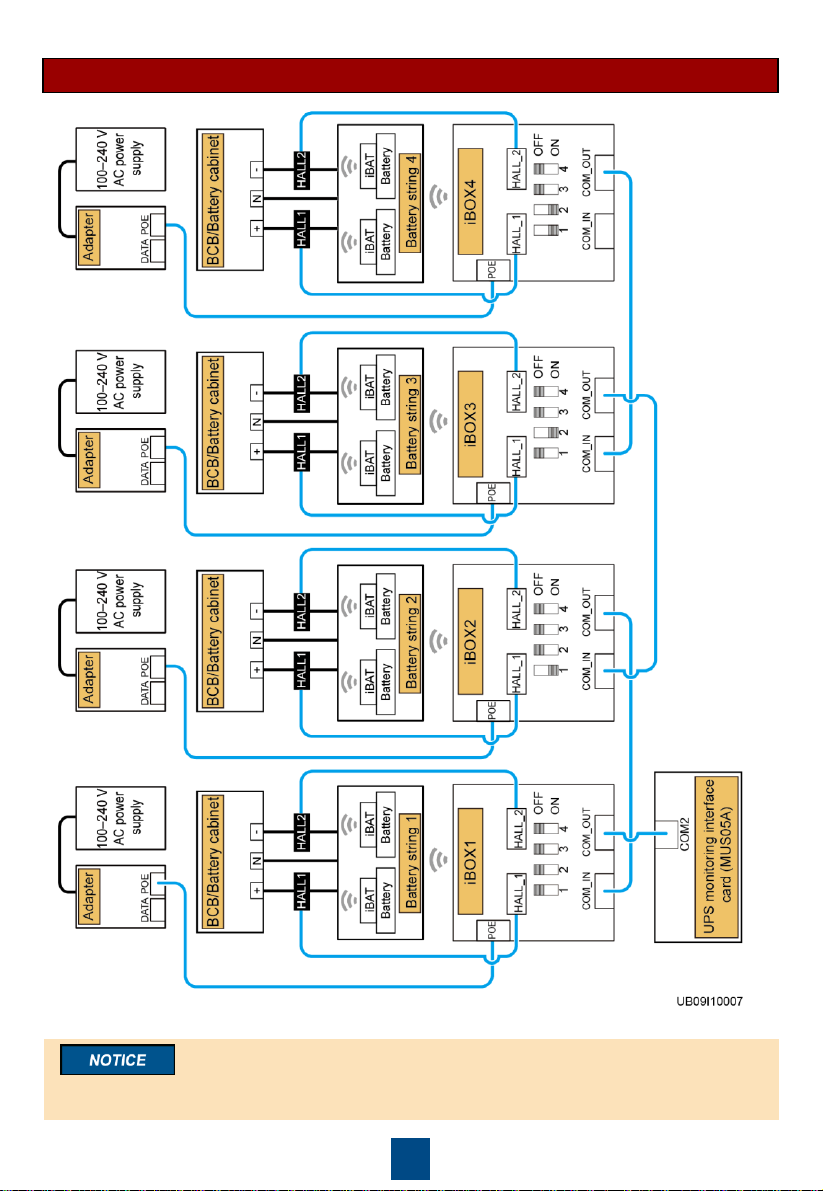
7
One UPS is configured with four iBOXs to manage four battery strings respectively
Set the iBOX DIP switches, as shown in the figure. The DIP switch addresses of iBOX 1 to iBOX 4
in the management system are 60 to 63.
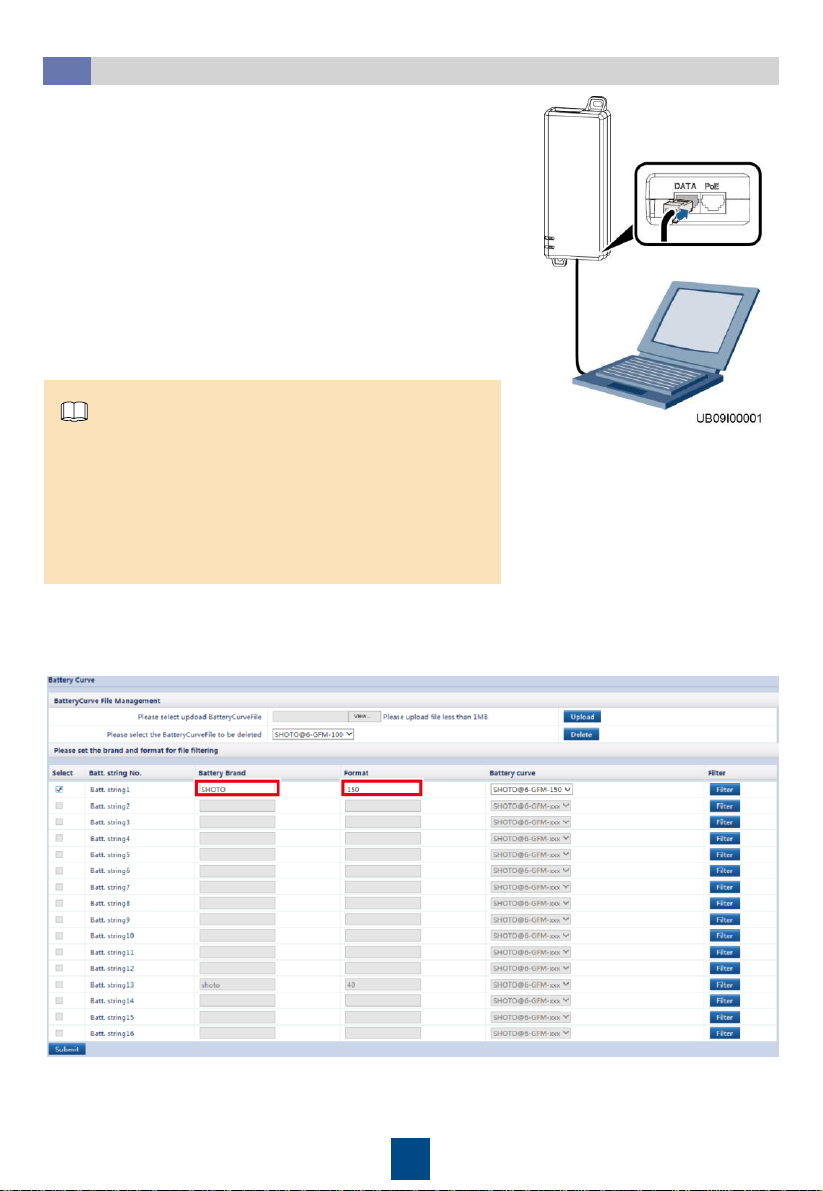
8
1. Configure the PC and iBOX to be in the same network
segment.
2. Use a straight-through cable to connect the PC to the DATA
port on the adapter.
3. Open Internet Explorer, choose Tools > Internet Options >
Advanced, and ensure that Use TLS 1.1 and Use TLS 1.2
are selected.
4. Enter https://iBOX IP address in the address box of Internet
Explorer to log in to the iBOX WebUI homepage.
Logging In to the iBOX WebUI and Setting Parameters
3.2
5. On the iBOX WebUI, Choose System Settings > Battery Curve.
6. On the Battery Curve page, select the battery string to be set, set Battery Brand and Format,
click Filter > Submit.
Default iBOX settings:
•IP address: 192.168.0.10
•Subnet mask:
255.255.255.0
•Gateway: 192.168.0.1
•User Name: admin
•Password: Changeme
* The figure uses the iBOX software version V296B019 as an example.
NOTE

9
Logging In to the UPS WebUI and Setting Parameters
3.3
1. Use a straight-through cable to connect the PC to
the FE port on the UPS MDU.
2. Enter https://UPS IP address in the address box
of Internet Explorer to log in to the UPS WebUI
homepage.
MDU
3. On the UPS WebUI homepage, choose Param. Settings > Battery Setting, and set Number of
battery strings.
4. On the UPS WebUI homepage, choose iBOX Settings, and set Basic Param., Advanced
Param., and Batt. String Config.
Default UPS settings:
•IP address: 192.168.0.10
•Subnet mask: 255.255.255.0
•Gateway: 192.168.0.1
•User Name: admin
•Password: Changeme
NOTE
If the BCB box is configured, set Batt. abnormal BCB trip to Enable.
NOTE
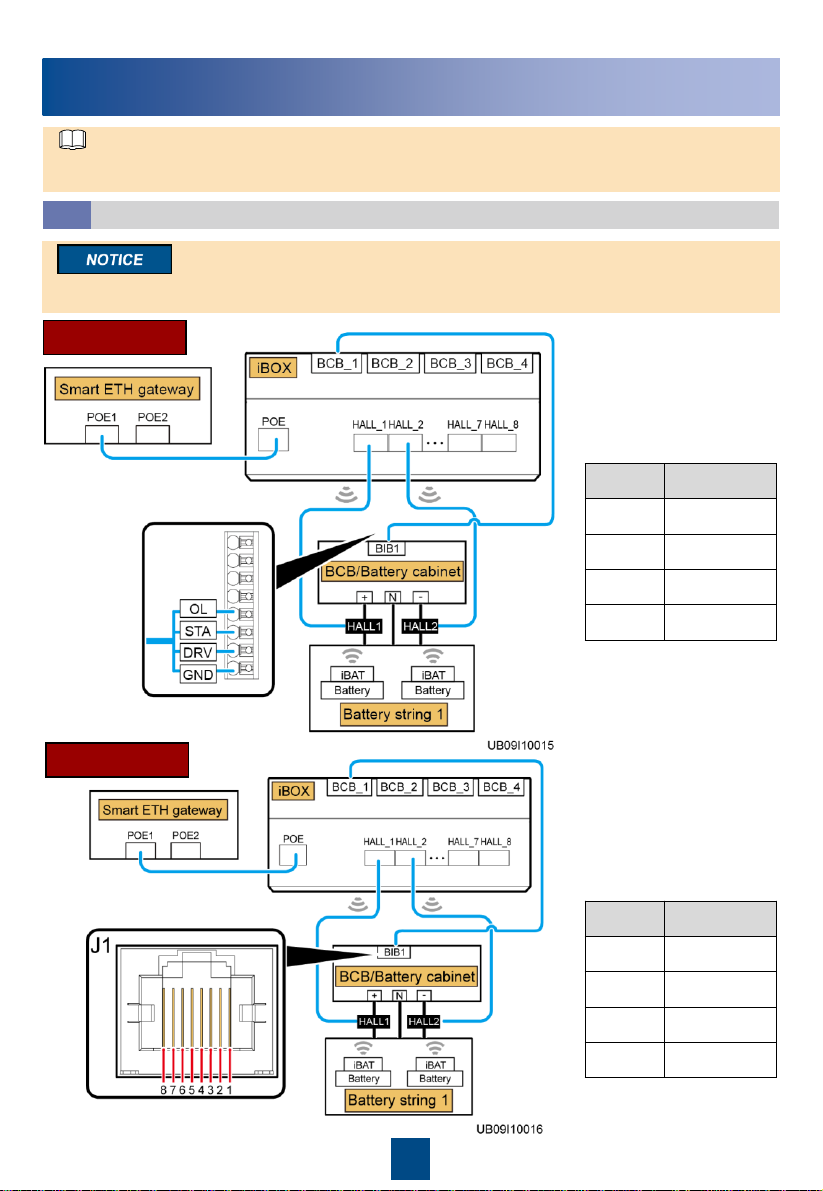
10
4Cable Connections and Commissioning (EIC800 or ECC800
Scenario)
Connecting Cables
4.1
Old BIB board
BIB J1 iBOX BCB
5
OL
OL
6 STA
STA
7 DRV
DRV
8 GND
GND
New BIB board
The communications cable, with an RJ45 connector, delivered with the BCB box is used to connect
the new BIB board, and the cable without an RJ45 connector is used to connect the old BIB board.
This document describes the ECC800 as an example. For details about the EIC800, refer to the
ECC800 procedure.
NOTE
BIB J1 iBOX BCB
5
OL
OL
6 STA
STA
7 DRV
DRV
8 GND
GND
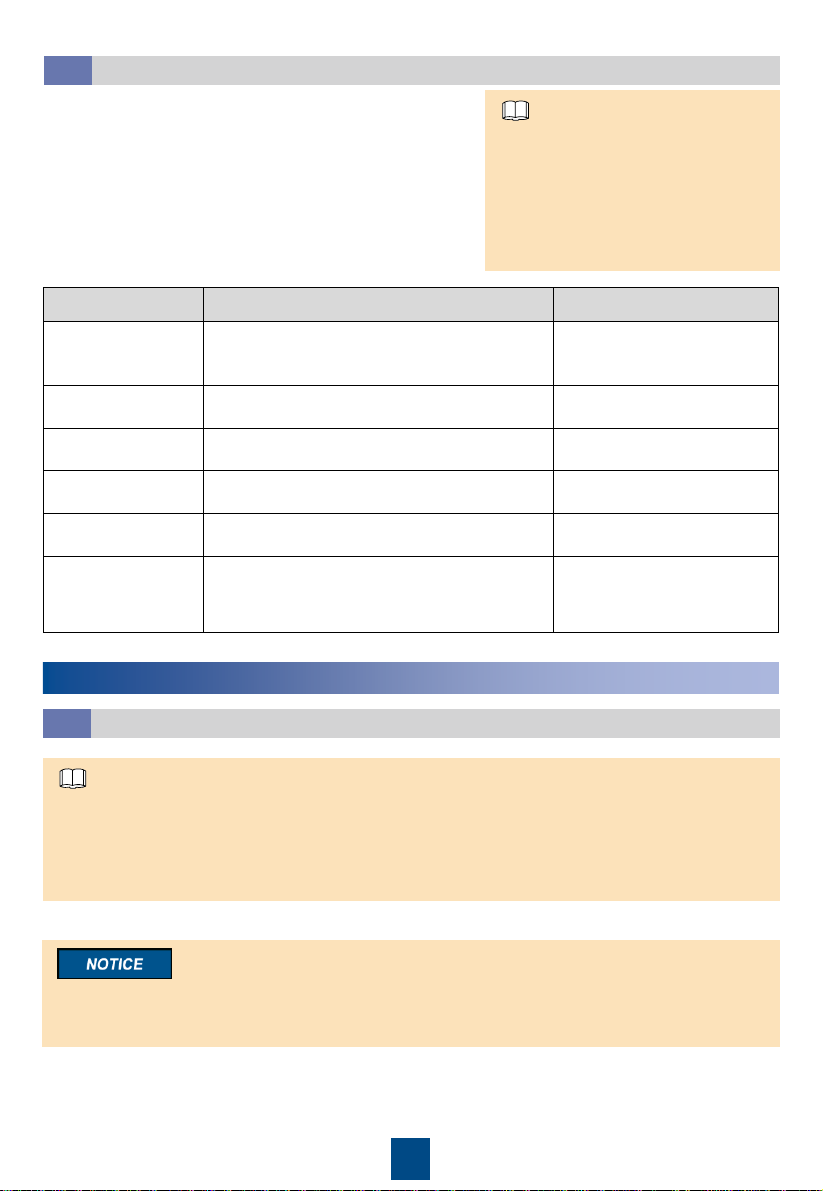
11
Logging In to the ECC800 WebUI and Setting Parameters4.2
Parameters Description Remarks
iBOX single battery
qty. Total number of batteries monitored by the
iBOX.
Set according to the battery
parameters planned by the
customer.
Batt installation
time Actual time at which batteries are installed. N/A
Battery string
capacity Capacity of a single battery. Obtain the battery capacity
from the battery label.
Current source Select a Hall effect sensor (xxx A). The actual specifications of
the Hall effect sensor prevail.
BCB tripping upon
battery abnormal If the BCB box is configured, set BCB
tripping upon battery abnormal to Enable.N/A
Battery string No.
The serial number of each battery string. Set
this parameter based on the planned codes
for iBOXs and battery strings. The Battery
string No. are unique for a same UPS.
Set according to the
customer plan.
Default ECC800 settings:
•IP address: 192.168.0.10
•Subnet mask: 255.255.255.0
•Gateway: 192.168.0.1
•User Name: admin
•Password: Changeme
1. Use a straight-through cable to connect the PC to the
FE port on the ECC800.
2. Enter https://ECC800 IP address in the address box of
Internet Explorer to log in to the ECC800 WebUI
homepage.
3. Choose Monitoring > Power Distribution > iBOXn >
Running Parameters, set battery parameters by
referring to the following table.
NOTE
5Cable Connections and Commissioning (NetEco Scenario)
Connecting Cables
5.1
Scenario 1: If the LAN switch provides the POE function, directly connect the iBOX to the LAN
switch through the POE port. An iBOX adapter does not need to be installed.
Scenario 2: If the LAN switch does not provide the POE function, the iBOX obtains power from the
adapter through the POE port and communicates with the LAN switch through the DATA port on
the adapter.
NOTE
The communications cable, with an RJ45 connector, delivered with the BCB box is used to conn
ect the new BIB board, and the cable without an RJ45 connector is used to connect the old BIB
board.

12
Logging In to the iBOX WebUI and Setting Parameters
5.2
1. Configure the PC and iBOX to be in the same network segment.
2. Use a straight-through cable to connect the PC to the DATA port on the adapter.
3. Open Internet Explorer, choose Tools > Internet Options > Advanced, and ensure that Use TLS
1.1 and Use TLS 1.2 are selected.
4. Enter https://iBOX IP address in the address box of Internet Explorer to log in to the iBOX WebUI
homepage.
Old BIB board
New BIB board
BIB J1 iBOX BCB
5
OL
OL
6 STA
STA
7 DRV
DRV
8 GND
GND
BIB J1 iBOX BCB
5
OL
OL
6 STA
STA
7 DRV
DRV
8 GND
GND

13
5. Access the System Settings > Batt. String Config page, and set
Batt. String Config parameters according to the following table.
Default iBOX settings:
•IP address: 192.168.0.10
•Subnet mask: 255.255.255.0
•Gateway: 192.168.0.1
•User Name: admin
•Password: Changeme
NOTE
Batt. String Config Description
Current acquisition
source The actual specifications of the Hall effect sensor prevail.
Battery N line Set whether there is a battery N wire according to the actual situation.
Single batt. group
number of HALL Indicates the number of Hall effect sensors connected to a single
battery string.
Single batt. capacity Specifies the capacity of each battery that is connected in the battery
string in series.
Batt. installation time Time when the battery is installed for the first time.
iBAT number of iBOX Indicates the total number of iBATs managed by the iBOX.
Number of battery strings Indicates the total number of battery strings managed by theiBOX.
Batt. string No. Sets the battery string numbers of the iBOXs connected in parallel to
unique ones when multiple iBOXs are connected in parallel.
6. Access the System Settings > Running parameter page, and set Running parameter
parameters according to the following table.
Running parameter Description
Parallel Communication
Configuration
This parameter needs to be set when multiple iBOXs are connected in
parallel and does not need to be set when there is only one iBOX. Set
Whether the iBOX communicates directly with the NetEco to Yes,
and set Number of iBOX configured under each UPS. Configure IP
addresses for multiple iBOXs.
Modbus Config Set ModbusTCP encryption and ModbusTCP authentication, which are
consistent with Connection Mode on the NetEco.
Basic Information If a BCB box is configured, set BCB configuration to Done and Batt.
abnormal BCB trip to Enable.
HALL Rerverse Config If the Hall effect sensor is reversely installed, you can set reverse
connection to correct it.

14
System Settings Description
Time Set the local time zone, date, and time.
IP Address Set the IP address, subnet mask, and default gateway of the iBOX. Set
this parameter based on the IP address assigned by the administrator.
Battery Curve Sets the battery curve based on the battery brand and format.
Parallel Net Join Config Sets this parameter when you connect iBOXs in parallel.
7. Access the System Settings page, and set the Time, IP Address, Battery Curve, and Parallel
Net Join Config parameters according to the following table.
1. Enter https://NetEco IP address in the address box of
Internet Explorer to log in to the NetEco homepage.
2. Access the Configuration > Data Center Planning page,
and select the site where the iBOX is located.
3. Choose Device > Battery Detector and drag the BMU
icon to the creation area.
4. On the Management Info pane, set the Name, IP
Address, Port, and Connection Mode for the iBOX.
5. Click Connection Test and save the setting after a
message indicating successful connection appears.
•IP address: Must be the same as the iBOX IP address.
•Port: Set to 502.
•Connection mode: Must be consistent with the iBOX
setting.
•When multiple iBOXs are connected in parallel, you
need to set parameters on the NetEco for each iBOX.
Logging In to the NetEco and Setting Parameters
5.3
iBOX Parameters:
ModbusTCP encryption and
ModbusTCP authentication
NetEco Parameter:
Connection Mode
Disable Non-SSL Connection
Enable SSL Connection
NetEco page
NOTE
6Networking the iBOX and iBAT
Networking switch ALM indicator RF_Z indicator Networking switch RUN/ALM indicator
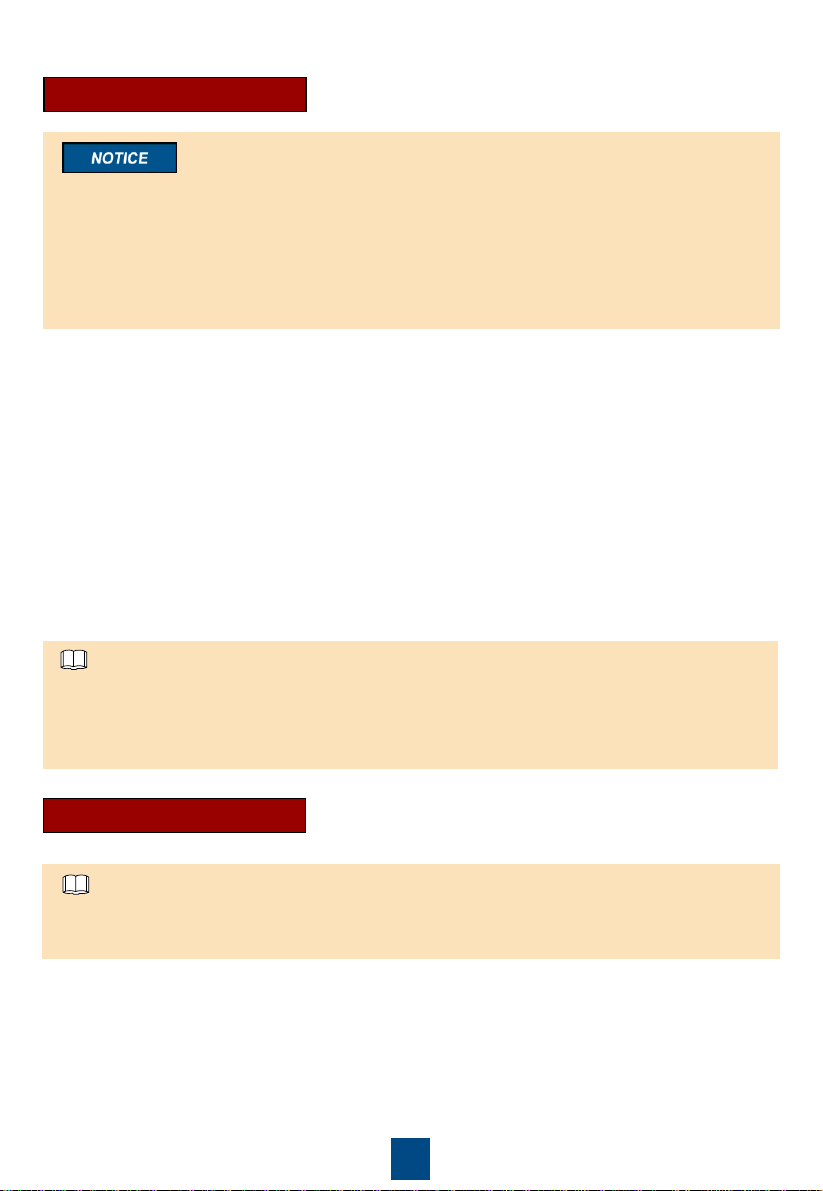
15
1. Check that the RF_Z indicators on all iBOXs are steady green. Otherwise, hold down the
networking switch for 10–20s to clear the original network.
2. Check that the RUN/ALM indicator on the iBAT is steady red. Otherwise, hold down the
networking switch for at least 5s to clear the original network.
3. Hold down the networking switch on the iBOX for 2 seconds. The ALM indicator blinks red once,
and the RF_Z indicator turns from steady green to blinking green at super short intervals, which
indicates that the iBOX is being networked.
4. Hold down the iBAT networking switch for 2 seconds. When the RUN/ALM indicator turns from
steady red to blinking green at short intervals, and finally to blinking green at long intervals, the
iBAT connects to the iBOX network.
5. Repeat step 4 to add other iBATs to the iBOX network.
6. Hold down the networking switch on the iBOX for 2 seconds. When the RF_Z indicator on the
iBOX turns from blinking green at super short intervals to blinking green at long intervals, the
networking is complete.
After the networking is complete, if the ALM indicator on the iBOX is steady on, the number of
devices online is smaller than the value of iBAT number of iBOX. Check that iBAT number of
iBOX is set to a correct value and that the iBATs are successfully networked (The RUN/ALM
indicator is blinking green at long intervals.).
NOTE
Serial Networking
Parallel Networking
1. Check that the RF_Z indicators on all iBOXs are steady green. Otherwise, hold down the
networking switch for 10–20s to clear the original network.
2. Check that the RUN/ALM indicator on the iBAT is steady red. Otherwise, hold down the
networking switch for at least 5s to clear the original network.
3. Use the Service Expert app to collect iBAT SN information.
•For parallel networking, multiple personnel can collect iBAT SN information at the same time.
•The sequence of collecting iBAT SN information need to be the same as that of battery numbers.
NOTE
•To prevent the iBAT in a different group from connecting to another iBOX, ensure that only one
iBOX is under networking at a time. That is, only the RF_Z indicator of this iBOX is blinking at
super short intervals.
•The sequence of connecting iBATs to the iBOX determines the battery management number in
the iBOX. It is recommended that iBATs be connected to the iBOX from the positive terminal of
the battery string based on the sequence of connecting battery cables.
•Do not operate the networking switch during networking. Otherwise, the networking fails.
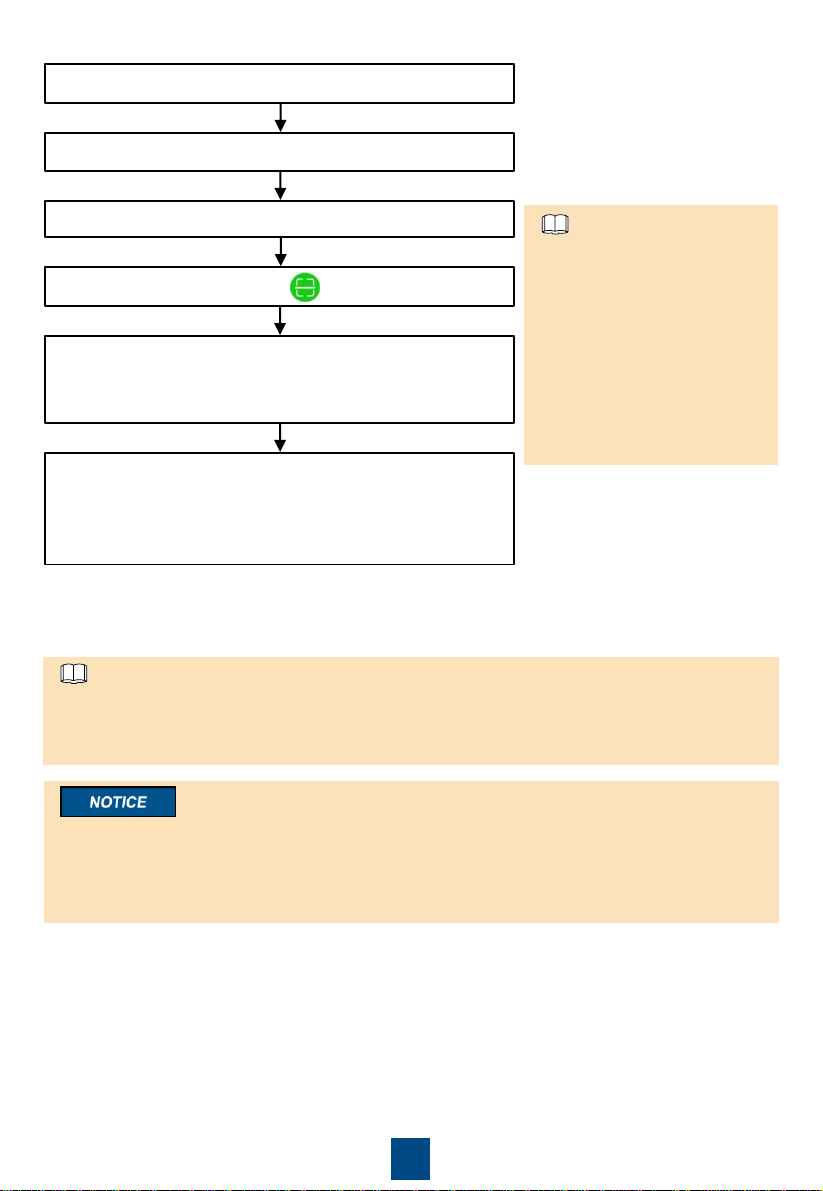
16
Open the mobile phone app and go to the homepage.
Select Stock to access the Stock page.
Click + in the upper right corner and choose Ibat Collection.
On the IBAT Scan page, click to collect iBAT SN info.
Click Save in the upper right corner. The collected
information is saved in CSV format and stored in the
BatteryApp path.
Locate the doc that stores iBAT SN and upload it to the
computer. Save sequence numbers of iBATs related to
the same iBOX a CSV file according to the battery
sequence numbers.
6. Hold down all iBOXs networking switch for 2 seconds. The ALM indicator blinks red once, and
the RF_Z indicator turns from steady green to blinking green at super short intervals, which
indicates that the iBOX is being networked.
7. Hold down all iBATs networking switch for 2 seconds. When the RUN/ALM indicator turns from
steady red to blinking green at short intervals, and finally to blinking green at long intervals, the
iBAT connects to the iBOX network.
8. After all iBATs are successfully connected in the parallel network, when the RF_Z indicator on
the iBOX turns from blinking green at super short intervals to blinking green at long intervals, the
networking is complete.
•You can manually enter SN
on the Service Expert app to
collect the iBAT SN
information.
•Save the iBAT information file
in CSV format.
•It is recommended that the
names of CSV files
correspond to different iBOXs.
NOTE
4. On the iBOX Web page, select System Settings > Parallel Net Join Config, and set Parallel
Net Join Status to Enable.
5. Perform iBAT SN number import to import the iBAT SN information to the corresponding iBOX.
•Set Parallel Net Join Status to Enable for all iBOXs.
•Ensure that the configured number of batteries is consistent with the number of scanned
batteries. Otherwise, the import fails.
NOTE
Do not operate the networking switch during networking. Otherwise, the networking fails. You need to
clear the network parameters for the iBOX, set Parallel Net Join Status to Enable, and separately
press the networking switch for 2 seconds on theiBOX and on the iBAT for which the network
parameters have been cleared when the iBOX network parameters are cleared, to complete the
networking again.
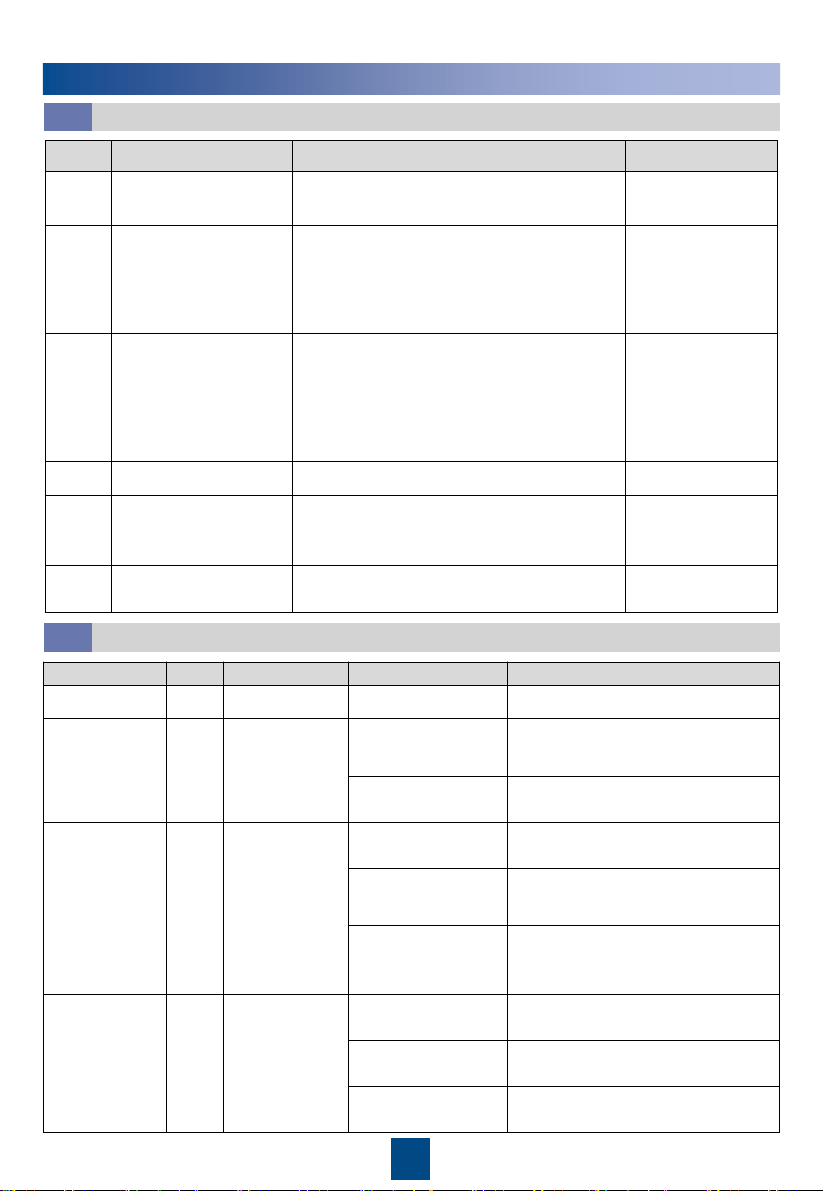
17
iBOX Indicator
Color
Meaning
Status
Description
PWR
Green
Power indicator
Steady on
Board power indicator.
ALM
Red
Alarm indicator
Steady on
The actual number of online devices
is less than the value of iBAT
number.
Off
The actual number of online devices
equals the value of iBAT number.
RUN
Green
Northbound
communication
status
Blinking at long
intervals
The communication is normal.
Blinking
intermittently at
super short intervals
Blinking, lasting for 1 minute.
Blinking at short
intervals
Communication fails. (No legitimate
northbound data has been received
for 3 minutes.)
RF_Z
Green
Wireless
communication
status
Steady on
No network parameters exist. (A
network is to be created.)
Blinking at super
short intervals
A network is being created (new
nodes allowed).
Blinking at long
intervals
Data is being transmitted (new
nodes not allowed).
Indicator Description7.2
7Appendix
Verifying the Installation7.1
No.
Check Item
Acceptance Criteria
Check Result
1
Installation of devices in
the
iBattery system
All devices in the
iBattery
system are installed
reliably.
□
Passed □Failed
2
Labels of cables to the
POE port, COM port,
BCB port, and HALL
current detecting port on
the
iBattery system
All cables for the
iBattery system are
connected correctly. Both ends of a cable are
labeled correctly, and the labels provide
concise and understandable cable description.
□
Passed □Failed
3
Connections of cables
to the
PoE port, COM
port, BCB port, and
HALL current detecting
port on the
iBattery
system
Cables to the
iBattery system have been
connected securely and reliably. For the
cables secured by screws, the spring
washers are flattened. All cable connections
are secure. No open circuits and potential
risks exist on cable connections.
□
Passed □Failed
4
iBOX DIP switch
All DIP switches on iBOXs are correctly set.
□
Passed □Failed
5
Positive and negative
iBAT input power cables
Check that the voltage between the positive
and negative iBAT input power cables is
correct by using a
multimeter.
□
Passed □Failed
6
Operating environment
Conductive dust and other foreign matter are
cleaned up from the installation environment.
□
Passed □Failed
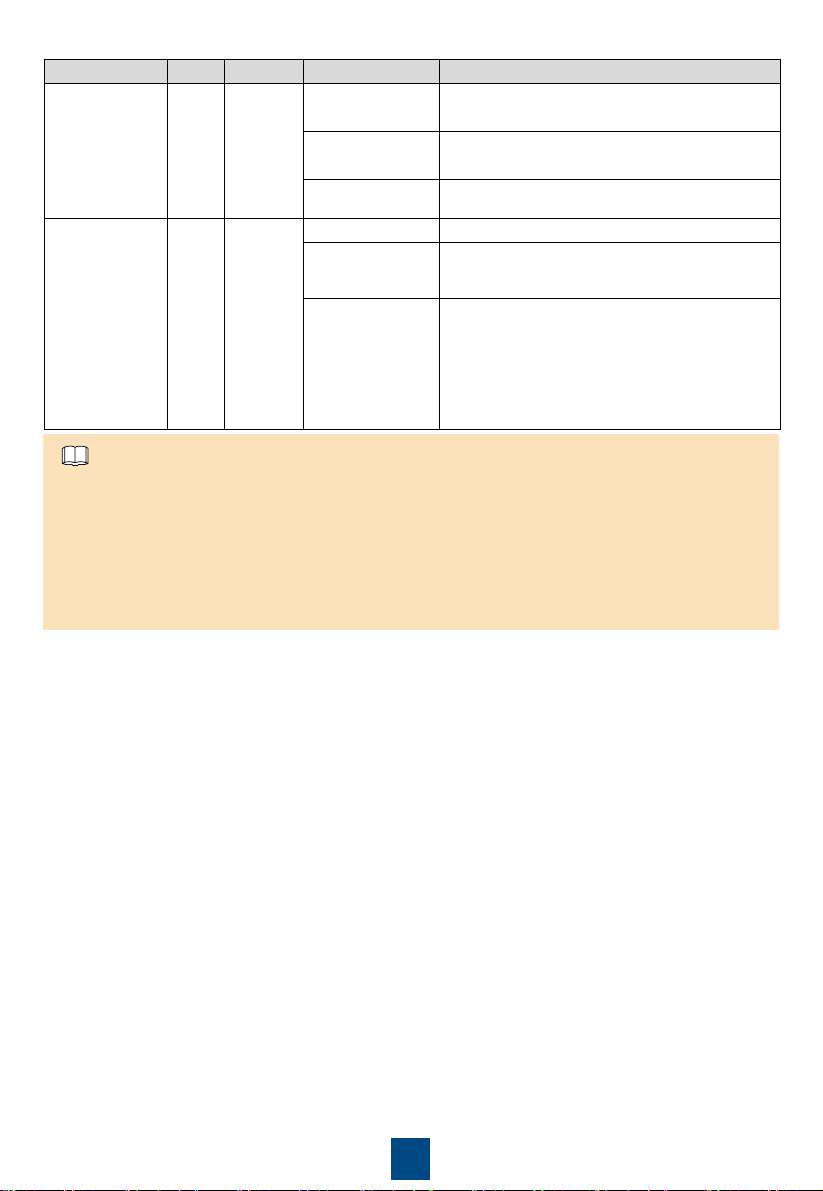
18
iBAT Indicator
Color
Meaning
Status
Description
RUN
Green
RUN
Off
Power consumption is low.
The iBAT is not powered on.
Blinking at short
intervals
The networking has started but not completed.
Blinking at long
intervals
The networking succeeds.
ALM
Red
ALM
Off
The iBAT is not faulty.
Blinking at short
intervals
Network parameters are being cleared.
The iBAT is blinking.
Steady on
The iBAT is measuring the battery internal
resistance.
The iBAT is faulty.
Communication with the iBOX times out.
No network is connected. (The iBAT is
waiting to connect to a network.)
•If an indicator blinks at long intervals, it is blinking at 0.5 Hz, that is, on for 1s and then off
for 1s.
•If an indicator blinks at short intervals, it is blinking at 4 Hz, that is, on for 0.125s and then
off for 0.125s.
•If an indicator blinks at super short intervals, it is blinking at 10 Hz, that is, on for 0.05s
and then off for 0.05s.
•Blinking intermittently at super short intervals means an indicator blinks at super short
intervals for 0.5s and then remains off for 0.5s.
NOTE

19
Huawei Technologies Co., Ltd.
Huawei Industrial Base, Bantian, Longgang
Shenzhen 518129 People's Republic of China
www.huawei.com
Scan here for more documents:
You can also log in to Huawei technical support website:
http://support.huawei.com/enterprise
http://support.huawei.com
SupportSupport-E WeChat
Scan here for technical support (enterprise):
Scan here for technical support (carrier):
Huawei App Store
Huawei App Store
Other manuals for iBattery 3.0
1
This manual suits for next models
3
Table of contents