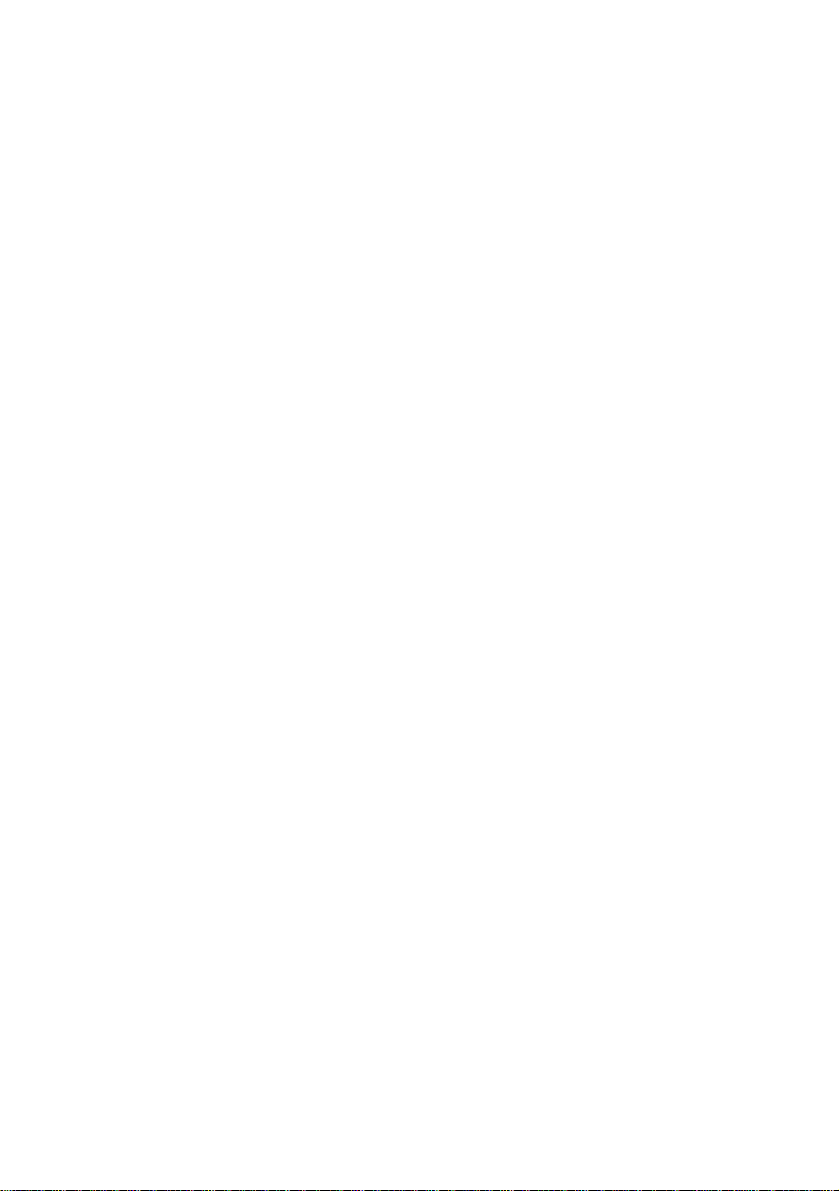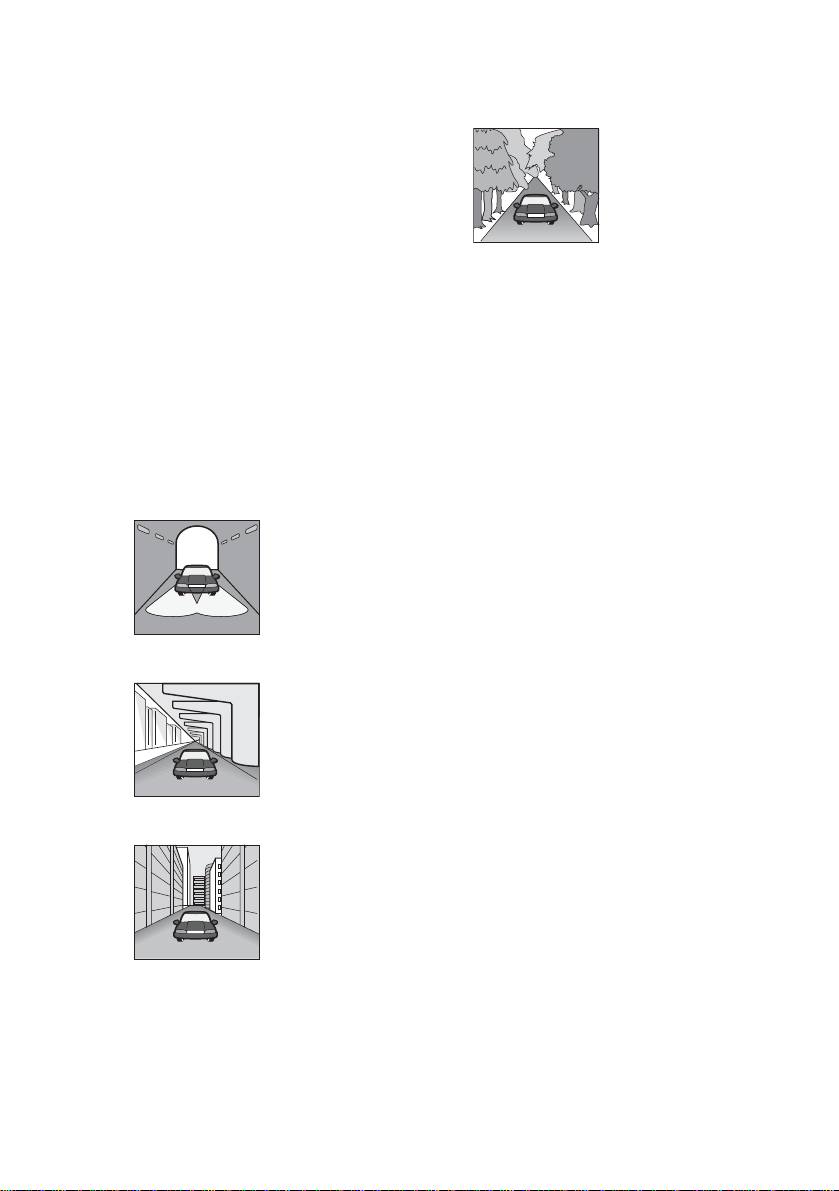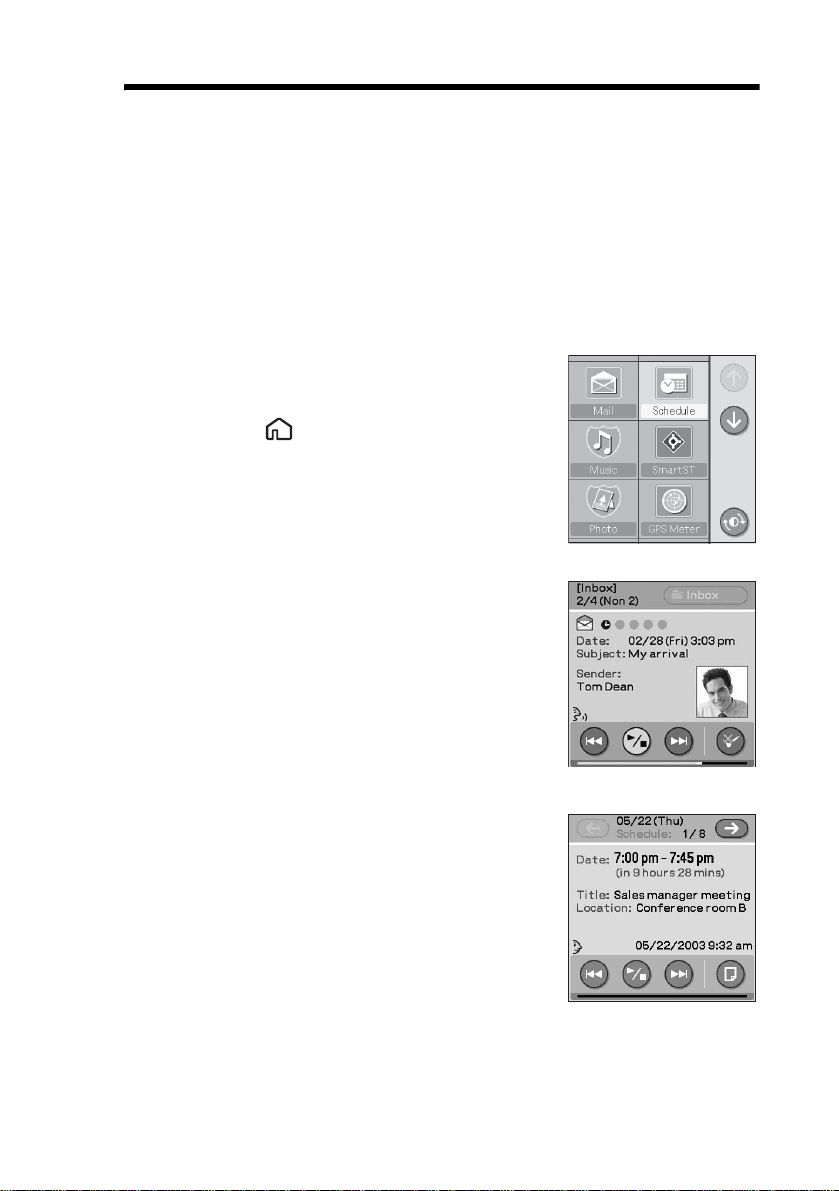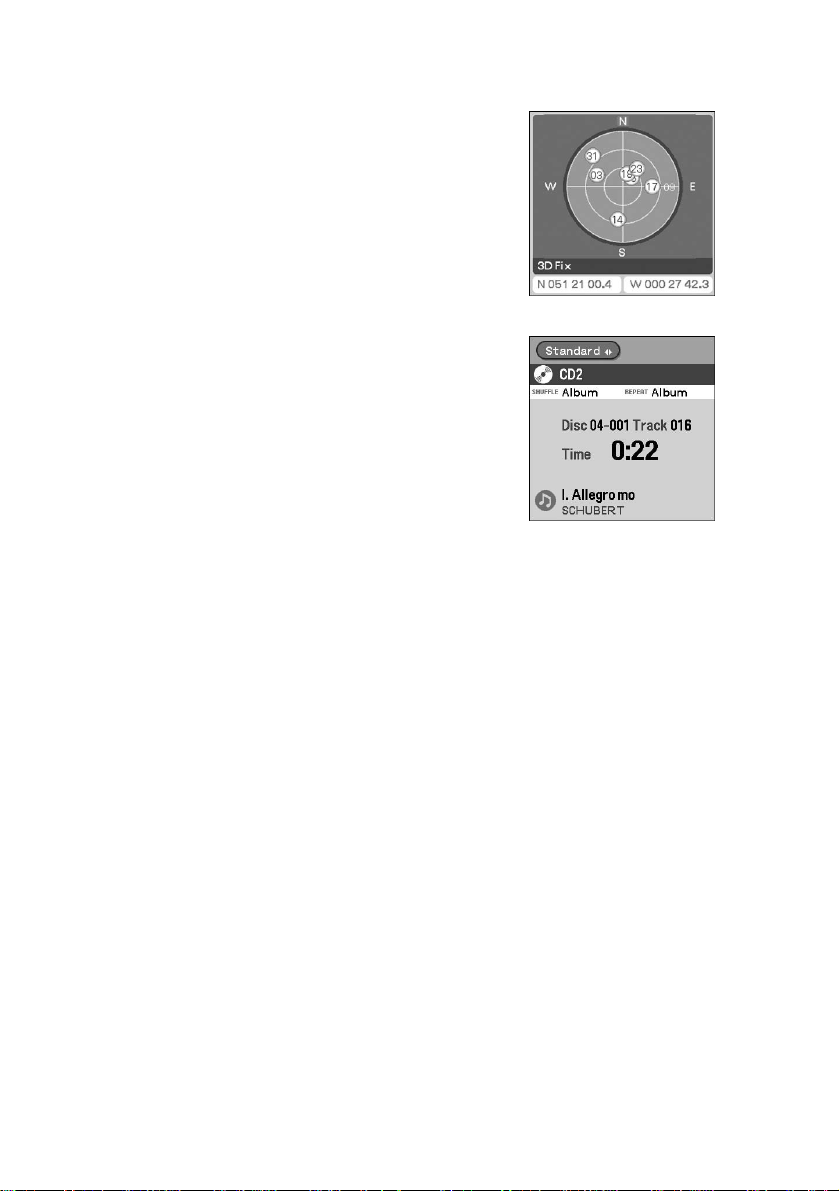5
To avoid the risk of injury or accident, read the
following warning before installing and operating
the unit.
On safety
• Comply with your local traffic laws and
regulations.
• For your safety, do not operate equipment,
mount or remove your CLIÉ handheld from
the car cradle while driving.
• Do not watch the CLIÉ handheld while
driving. It is dangerous and may cause a
traffic accident.
• For your safety, when your CLIÉ handheld
enters in-vehicle mode,theWarningmessage
is displayed. To cancel the Warning message,
tap the screen or press any button on the
wireless card remote commander.
• For safe driving, the car cradle system
restricts certain applications on your CLIÉ
handheld while driving. To use applications
other than in-vehicle mode, park your car in a
safe place and detach your CLIÉ handheld
from the car cradle to operate.
• When mounting your CLIÉ handheld in the
car cradle, remove any supplied/optional
accessories, such as headphones, cover,
adapter,etc.,from yourCLIÉhandheld.They
may fall or their cables may interfere with
driving, causing a traffic accident or injury.
• When your CLIÉ handheld is mounted in the
car cradle, do not insert or remove the
“Memory Stick” media.
• Be sure to take your CLIÉ handheld out of the
car when leaving your car to prevent theft or
high temperature damage inside the car.
• When the car battery adapter is not in use,
disconnect it from the cigarette lighter
socket. If turn off battery power when the
ignition key is in the OFF position, the
battery may drain.
• Do not place anything other than the
specified CLIÉ handheld in the car cradle.
• Do not allow any liquid or foreign objects to
enter the unit.
• Do not disassemble or modify the unit.
• This unit is designed for 12 V DC negative
earth operation only.
On installation
• Before installing the unit, please check your
local traffic laws and regulations.
• Make sure you install the unit properly
according to the installation manual.
Improper installation may result in a fire or
an electric shock.
• Before installation, be sure to turn the
ignition switch to the OFF position or take
out the key. Installing the unit with the
ignition on may cause the battery to drain or
a short circuit.
• For information about the polarity, battery
voltage and location of the airbag of your car,
please consult your car dealer.
• Do not damage any pipes, tubes, the fuel tank
or electric wiring when installing the unit, as
a fire or accident may result. If you drill a
hole in car panels, make sure that any hidden
car parts will not be damaged.
• Do not use any nuts or bolts for critical
devices such as steering linkage, fuel supply
or braking systems. This can cause a fire or
an accident.
• Take care to prevent the cords and wires from
getting tangled or crimped in the moving
portion of a seat rail.
• Do not use any car battery adapter other than
the one supplied.
Installing location
• Do not install the car cradle where:
– It will obstruct the driver’s view when the
car cradle is mounted in the car, or your
CLIÉ handheld is in the car cradle.
– It will obstruct the operation of the airbag
system.
– It will obstruct the operation of the
vehicle, especially the steering wheel,
shift lever, or brake pedal.
– It will be subjected to heat/high
temperature (on a dashboard etc.).
• Please consult a qualified technician or
service personnel if you cannot attach the car
cradle to the car securely.
Replacing the fuse
• When replacing the fuse, be sure to use only
a fuse of the same rating (ampere rating).
• Using a different fuse or bridging the
contacts with a wire is highly dangerous and
can lead to serious damage.
WARNING
Continued on next page
• • • • • • • • • • • • • • • • • • • • • •