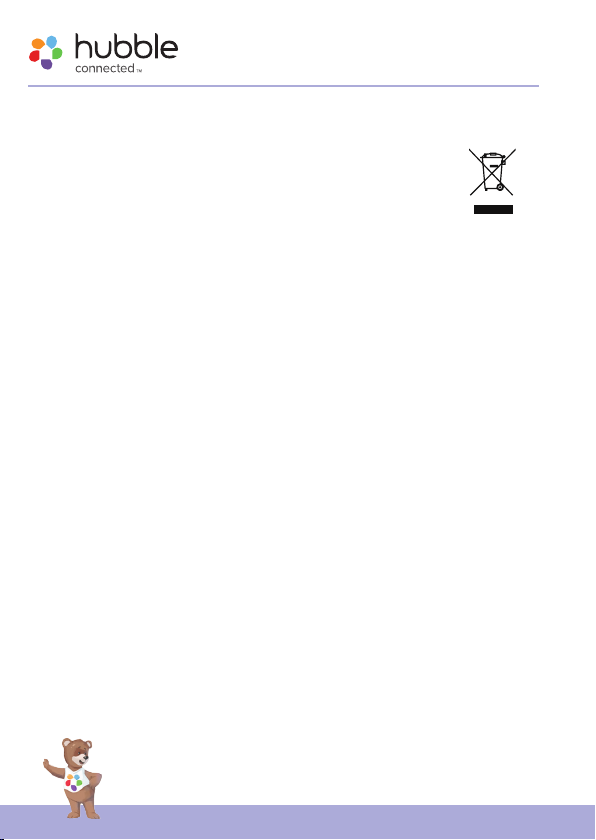Welcome...
to your new smart Wi-Fi Audio Monitor and Soother!
Thank you for purchasing your new Hubble Nursery product. This Smart Wi-
Fi Audio Monitor and Soother create a calm and relaxing nursery ambience,
in various ways, helping your baby sleep peacefully and you can hear his (her)
sleeping in another room.
Connect your phone via BT and play a lullaby or audiobook for your little
one, on the high-quality speaker.
Choose from 7 different night light colors to soothe your baby, in the dark.
The night light also provides guidance, during late night feeding and diaper
changes, without having to turn on the harsh, aggressive bedroom lights.
Please retain your original dated sales receipt for your records. For warranty
service of your Hubble product, you will need to provide a copy of your
dated sales receipt to confirm warranty status. Registration is not required
for warranty coverage.
For product related questions, please contact:
Live Chat: hubbleconnected.com
https://hubbleconnected.com/warranty
https://hubbleconnected.com/apps/product-registration
Visit support.hubbleconnected.com to download the User Guide with
instructions, answers to frequently asked questions, and more to help you
get the most from your product.
Inside the Box
• 1 x Eclipse+ (Smart Wi-Fi Audio Monitor and Soother)
• 1 x USB Charging Cable (Type-C)
• 1 x Quick Start Quide
• 1 x Charging Cradle