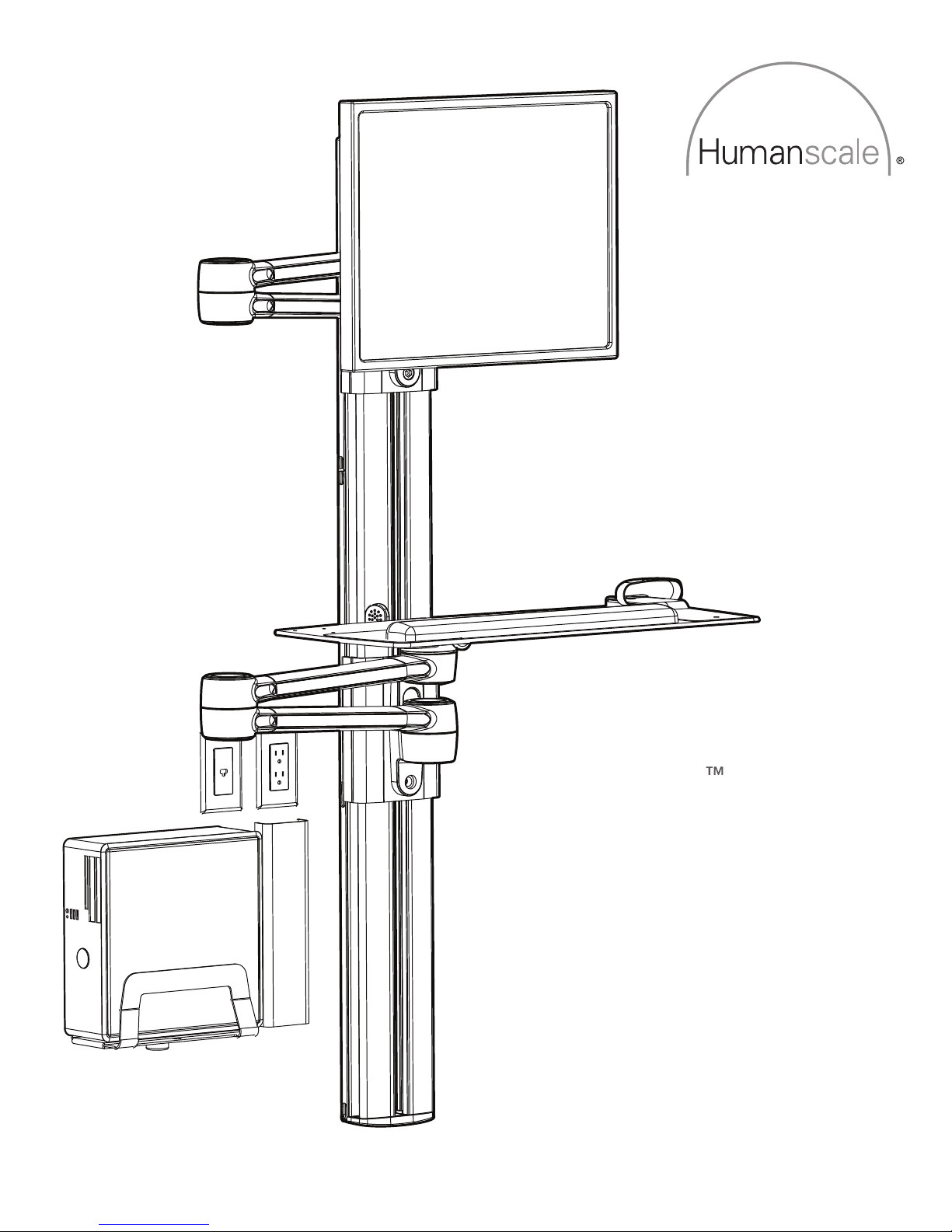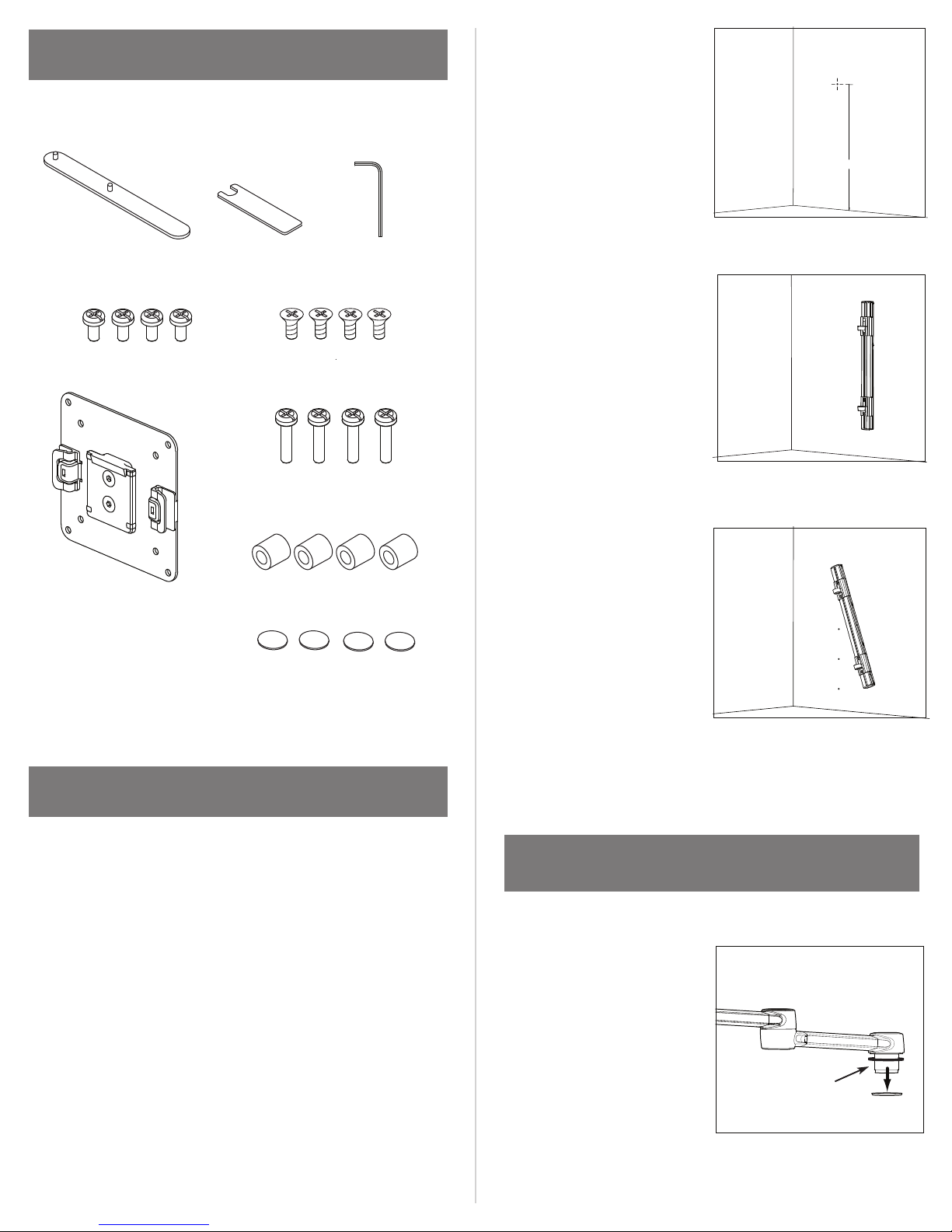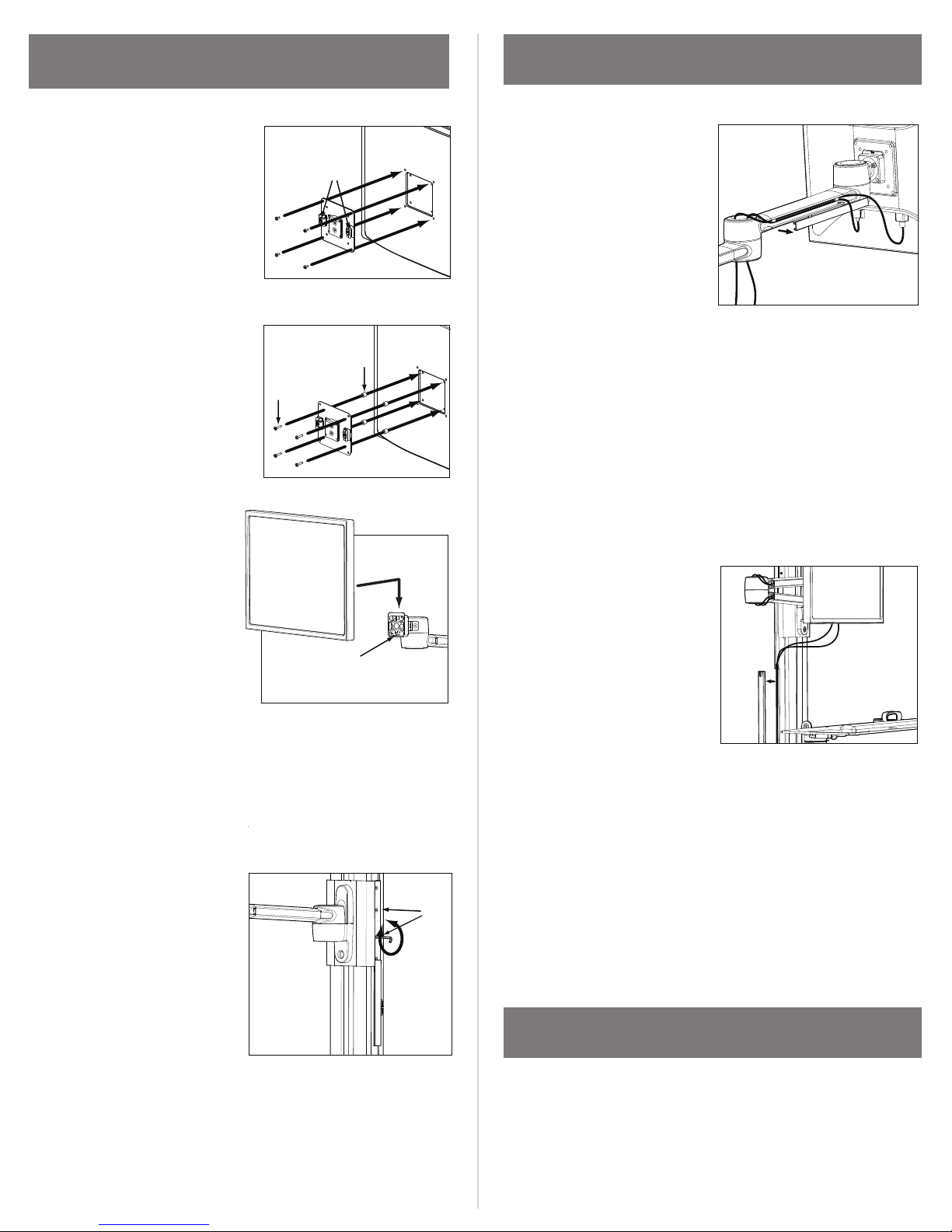STEP 5: ATTACH MONITOR TO
MONITOR ARM
a. Attach appropriate VESA
bracket to Monitor.
i. Place VESA Bracket in
position on back of
Monitor with Lips (A) on
the left and right. Attach
using 4 Standard VESA
Bracket Screws.
ii. If mounting space for
75mm VESA bracket is
inset into back of Monitor,
place 4 Plastic Spacers (B)
between VESA Bracket
and Monitor. Align hole
pattern. Using 4 Extended
VESA Bracket Screws (C),
attach through Spacers.
b. Slide VESA Bracket into
Ball Joint (D) until it clicks.
c. Monitor should ride up and
down effortlessly and stay in
position when set. If Monitor
tends to drift up or down,
tension may be adjusted via
the two center screws (E)
under the white plastic slide
on each side of Mount. Using
Hex Key located under
Keyboard Tray, loosen screws
to increase tension and
tighten screws to decrease
tension.
Note: Do NOT adjust top or
bottom screw.
CABLE MANAGEMENT
a. Route monitor cables
starting from Monitor going
to Track.
b. Route monitor cables
through Track.
i. Remove cable
management covers on
one side of Track. Insert
monitor cables into the
groove of Track. Replace
cable management covers.
5b
5c
a
b
E
a. Place 4 3M Dual Lock Coins on the underside of Keyboard.
b. Once attached, remove the film from the exposed
sides of Dual Lock Coins and attach to Keyboard Tray.
ii. Route cables down through Monitor Arm’s center joint.
Repeat above step to route cables through Monitor Arm’s
rear link. Check that Monitor Arm has enough slack to
bend and move, then replace rear arm cover.
ATTACH KEYBOARD TO KEYBOARD TRAY
i. Remove gray arm covers
from one side of Monitor
Arm. Insert monitor cables
into the groove of Monitor
Arm’s front link. Thread
cables behind the cable management tabs to hold them
in place. Check that Monitor has enough slack to rotate,
then replace front arm cover.
C
B
A
D
Note: Where monitor cables exit
Track should be determined by the
location of your CPU and nearest outlet.
c. Repeat above steps to route
keyboard and mouse cables.