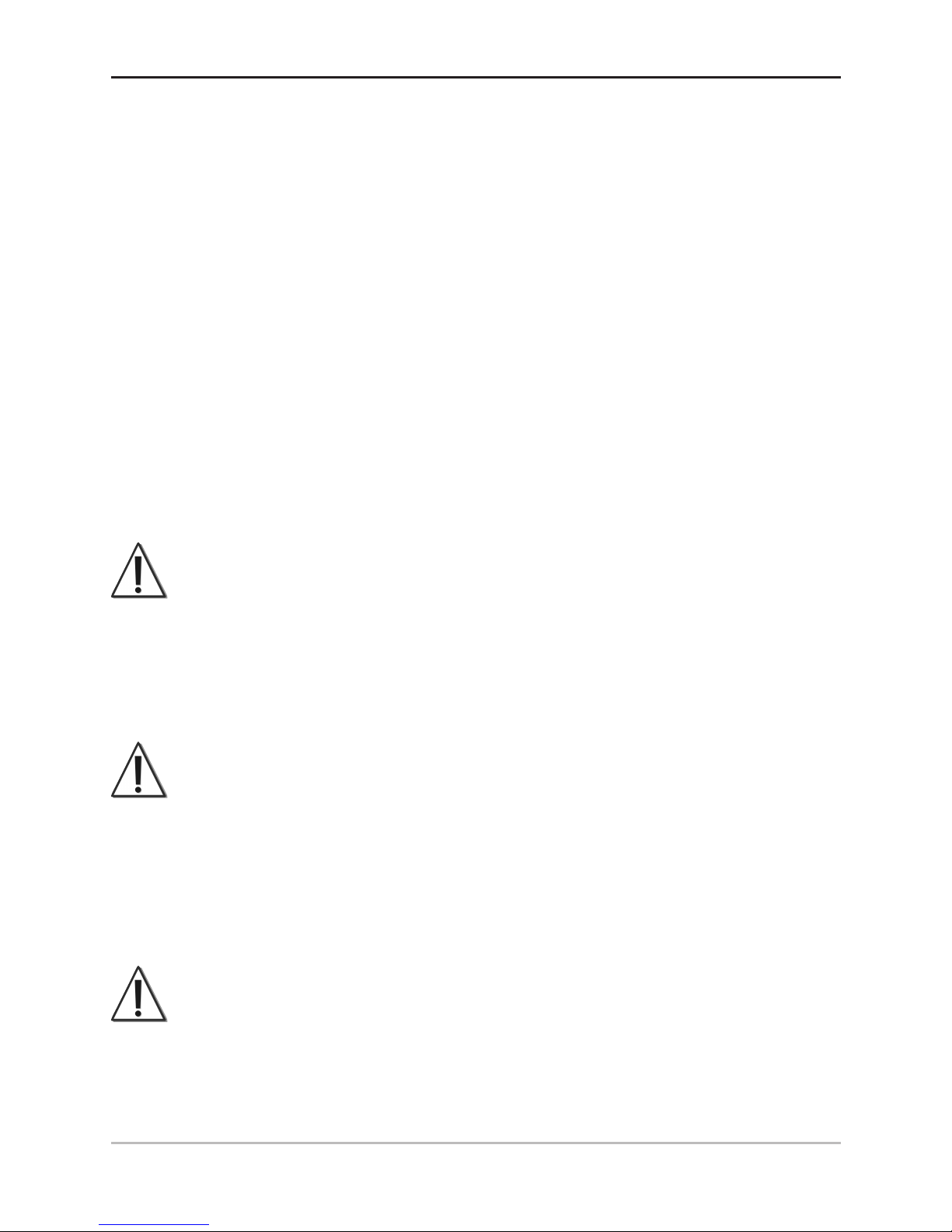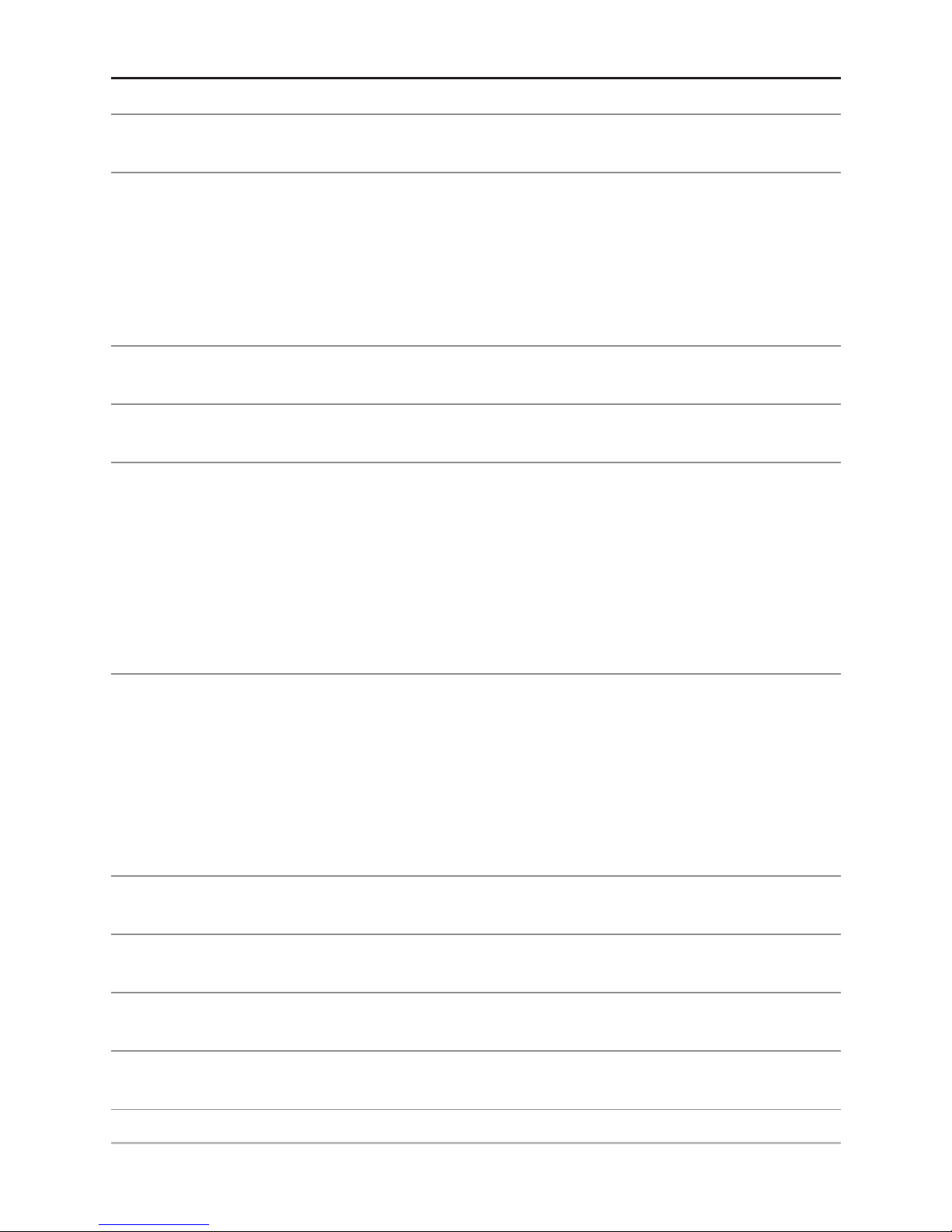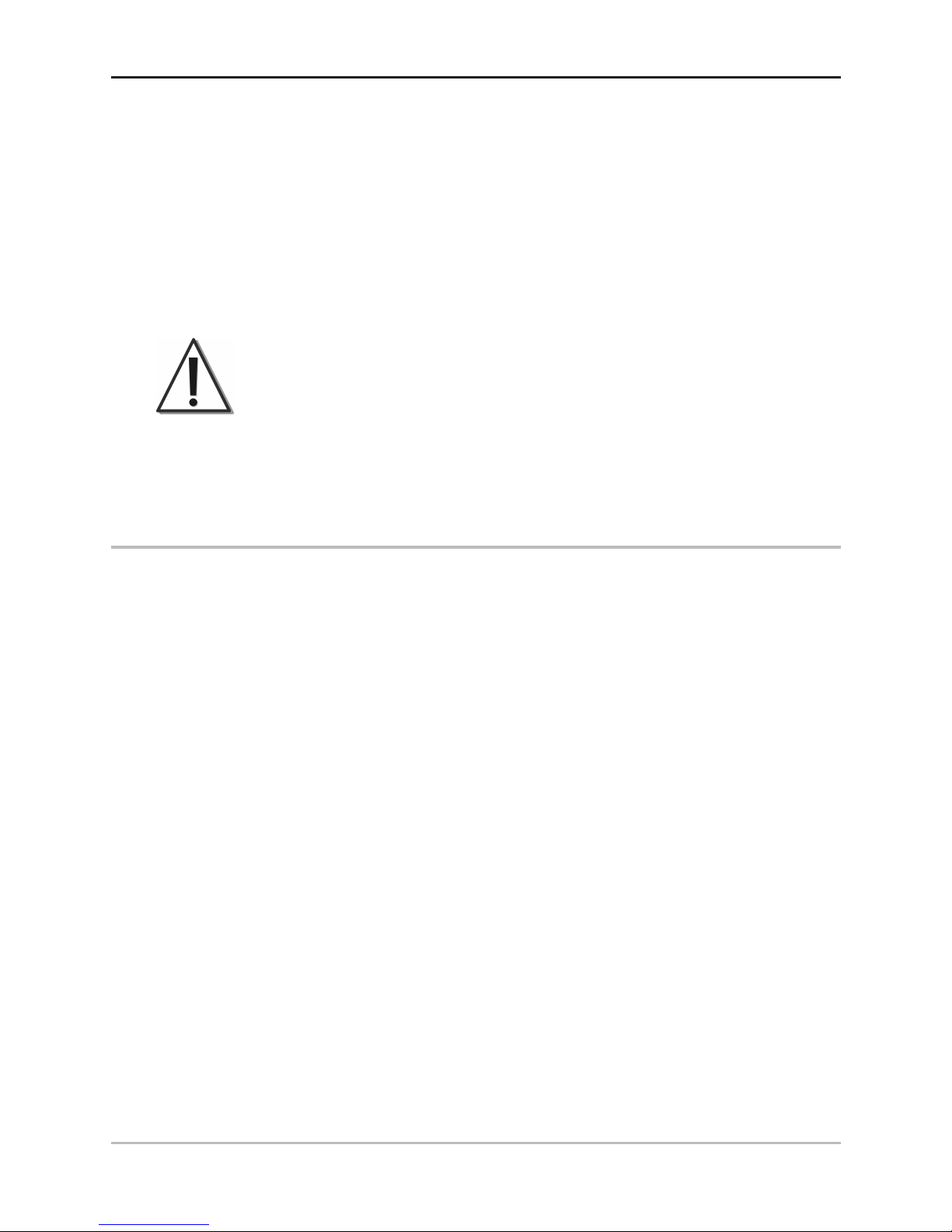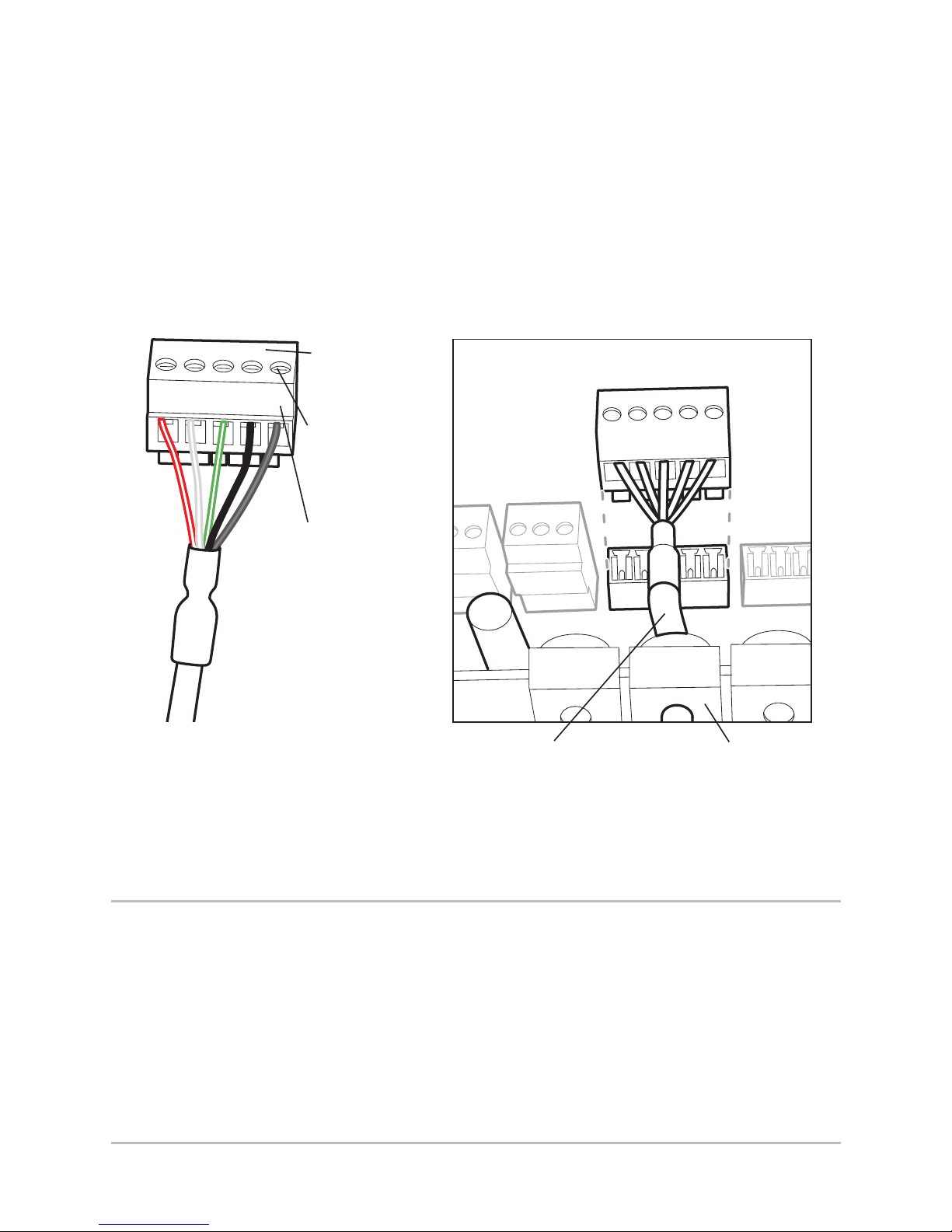i
Thank You
Thank you or choosing Humminbird®, the #1 name in Fishfinders.
Humminbird® has built its reputation by designing and
manu acturing top-quality, thoroughly reliable marine equipment.
Your Humminbird® accessory is designed or trouble- ree use in
even the harshest marine environment. In the unlikely event that
your Humminbird® accessory does require repairs, we offer an
exclusive Service Policy - ree o charge during the first year a ter
purchase, and available at a reasonable rate a ter the one-year
period. For complete details, see the separate warranty card
included with your accessory. We encourage you to read this
operations manual care ully in order to get ull benefit rom all the
eatures and applications o your Humminbird® product.
Contact our Customer Resource Center at 1-800-633-1468 or visit
our Web site at umminbird.com.
WARNING!
It is the operator’s responsibility to ma e prudent decisions
regarding personal safety and the operation of the vessel. Do
NOT leave the autopilot unattended while it is steering the vessel.
Watch for obstacles and potential hazards at all times. Be
prepared to respond to changing conditions and ta e manual
control of the vessel as required.
WARNING!
The autopilot system should be installed by a Certified Marine
Electronics Technician (CMET) or an authorized Marine
Electronics Installer (MEI). See NMEA.org for details. Incorrect
installation affects the system's performance, which affects the
safety of the vessel and its passengers. If you have questions
about the installation, please contact our Customer Resource
Center.
WARNING!
This device should not be used as a navigational aid to prevent
collision, grounding, boat damage, or personal injury. When the
boat is moving, water depth may change too quic ly to allow time
for you to react. Always operate the boat at very slow speeds if
you suspect shallow water or submerged objects.