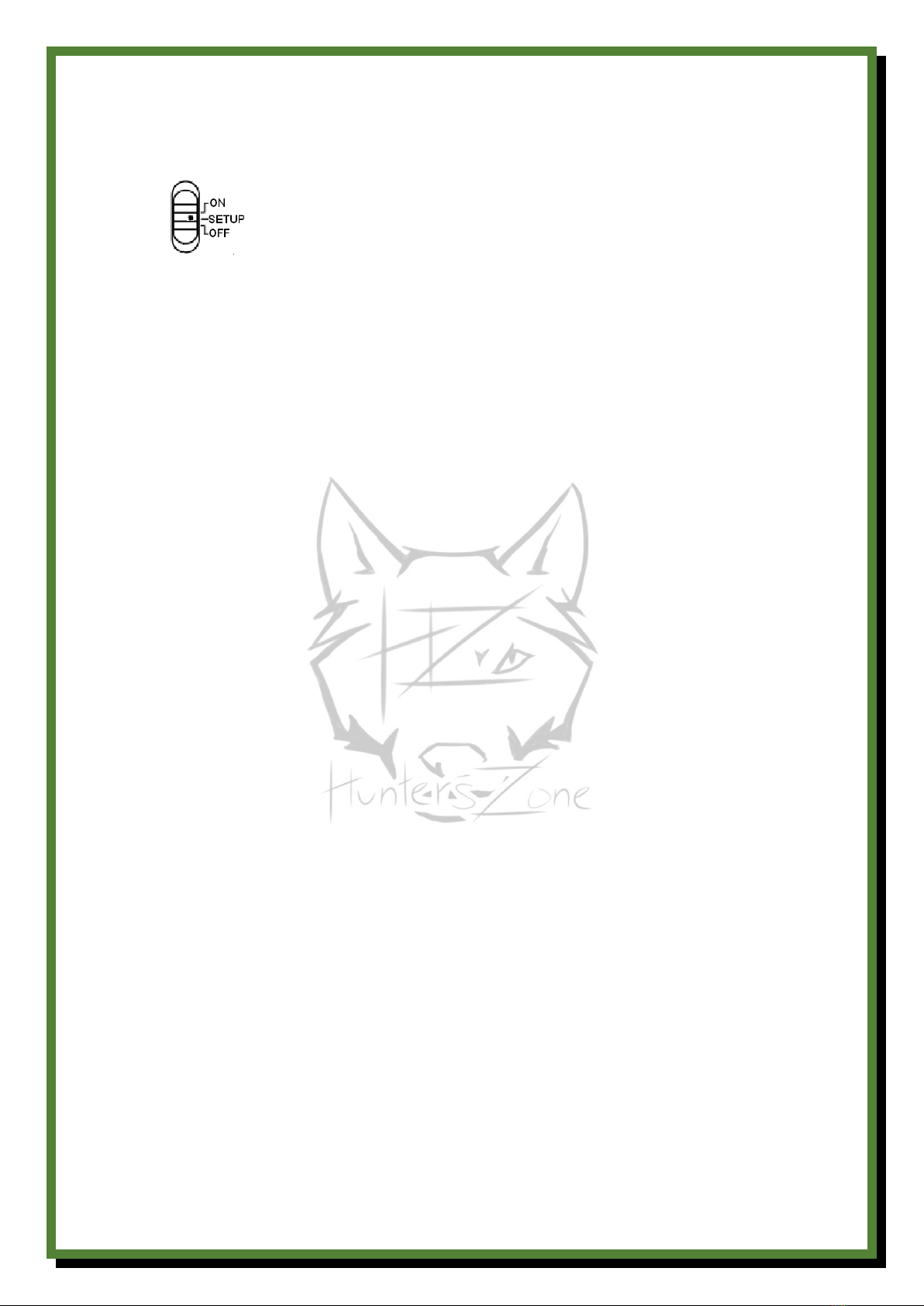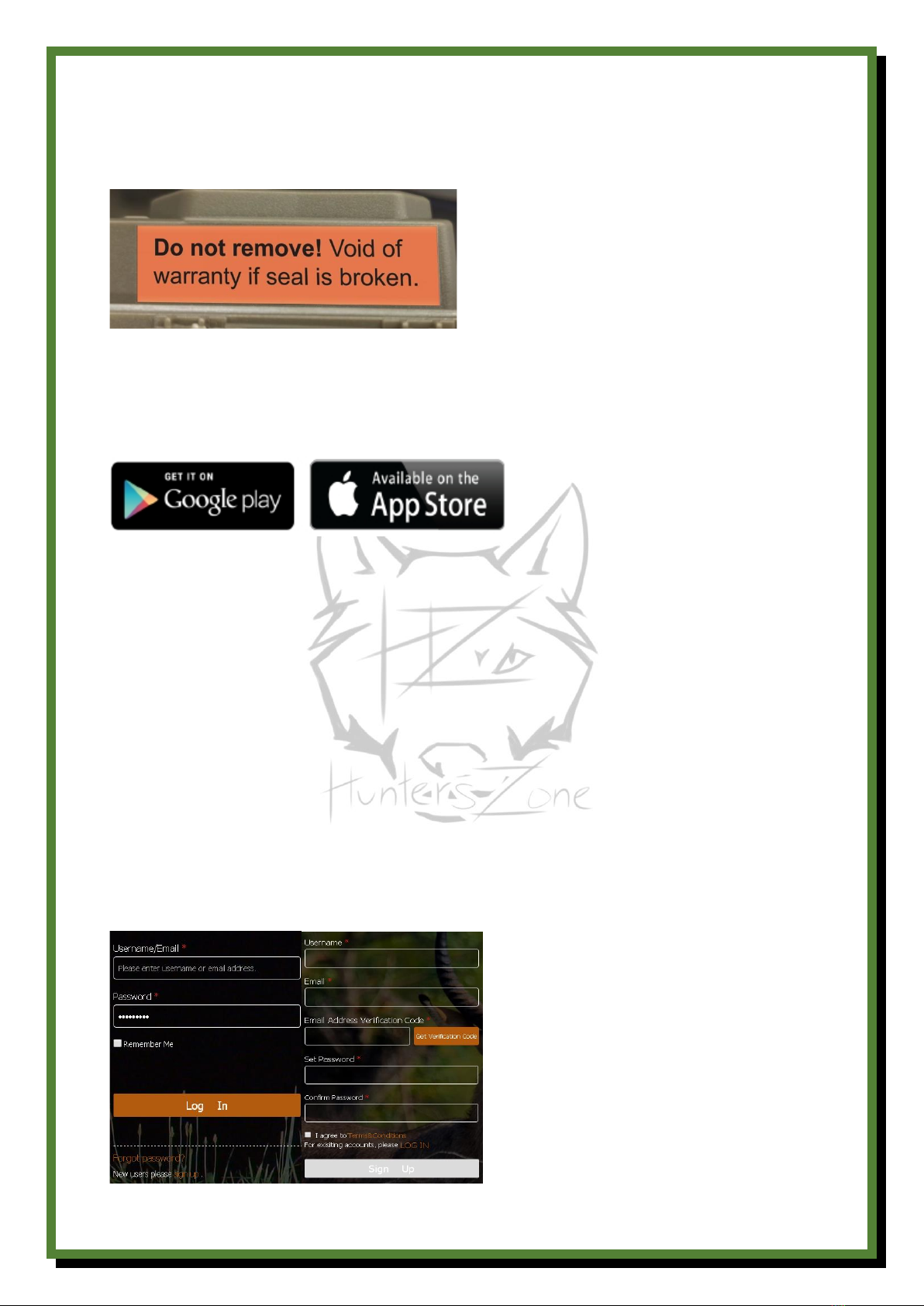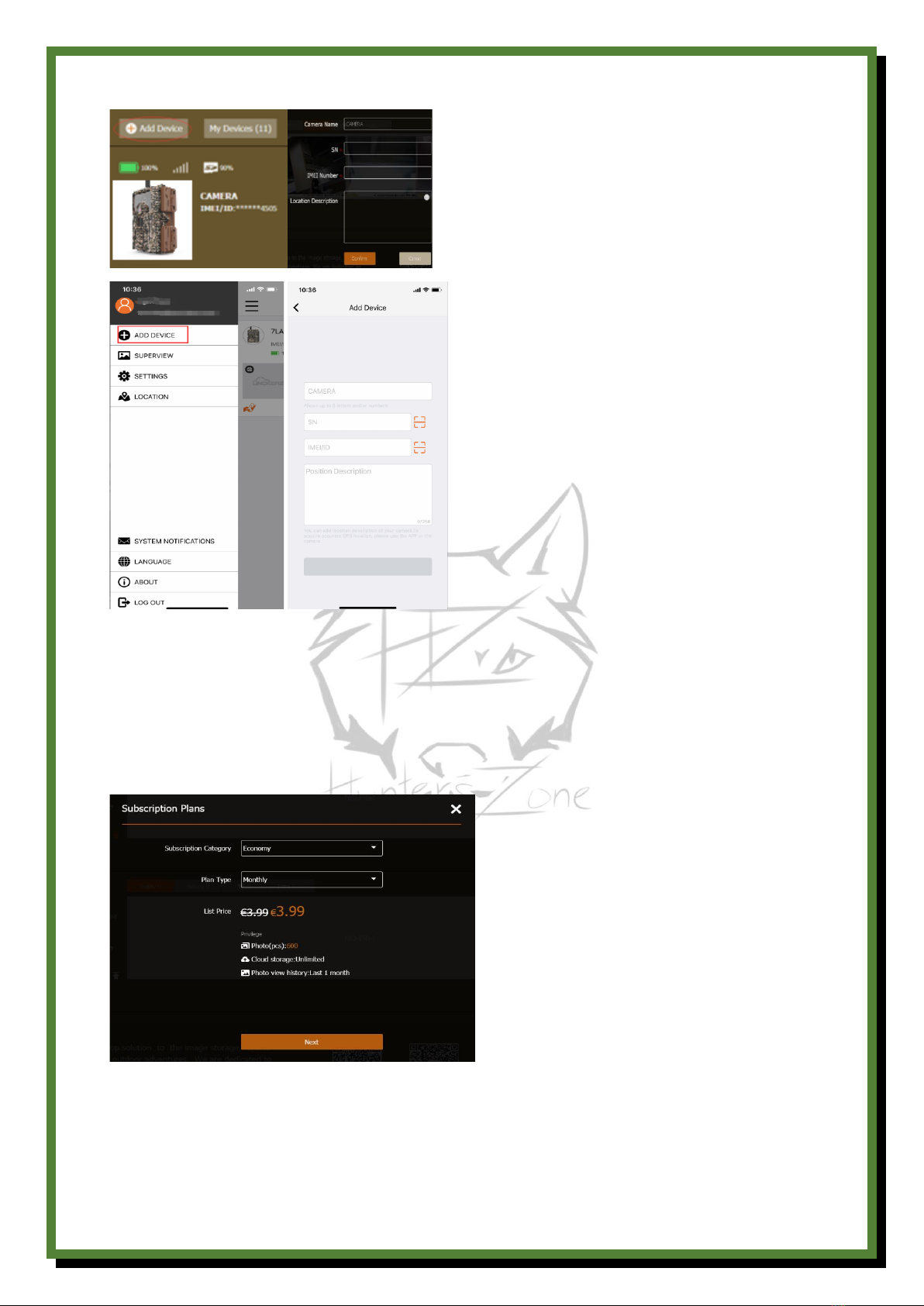Thank you for choosing HuntersZone Wolf 30MP 4G LTE Cloud wildlife camera. A cloud camera
developed together with one of the market's best manufacturese that we have worked closely
with for many years. The focus of the model is on fast trigger speed, efficient motion sensor, high
image and video quality combined with modern and easy-to-use cloud service via LinckEasi.
What you need to install the camera:
-Internet access and visiting this URL: https://www.linckeazi.com
-12*AA batteries. NOTE: For best function use rechargeable 12X AA Lithium batteries
3400mAh from Z-aim. These emit a steady amperage from start to finish, with these the
camera also works in -25C and in addition, the maximum strength of the IR flash is
maintained.
-SD card MAX 256GB: Minimum Class 10 and 80MB/S loading speed. If you use SD cards with
too low performance, the card will not have time to load the image/video information
correctly and problems arise!
How the camera works:
-The HuntersZone Wolf 30MP 4G LTE-S cloud camera makes use of high-speed 4G LTE
connectivity via LinckEazi's cloud platform.
-It shoots in a maximum of 30MP resolution and in a maximum of 4K video with audio.
-The camera needs a SIM card loaded with SURF mounted to be able to transmit images.
-The user can easily review their images and videos directly via the LinckEazi APP or web
portal via computer.
-The user can also easily remotely control their camera's settings via the LinckEazi APP or web
portal.
-WOLF 4G works throughout whole Europe and other areas, it connects quickly and easily to
the internet.
-Wolf 4G can be purchased in two designs:
As UNLOCKED version = can be used with SIM cards from any European operator.
-LOCKED with a SIM card installed that works no matter what EU country you are in and
always chooses the operator with the best coverage in the location. You choose your own
SIM card plan according to your need, from 100 pictures per month to the unlimited
Premium Plan. And the best part is: You don't have to make any complicated settings and
everything is done directly through LinckEasi.