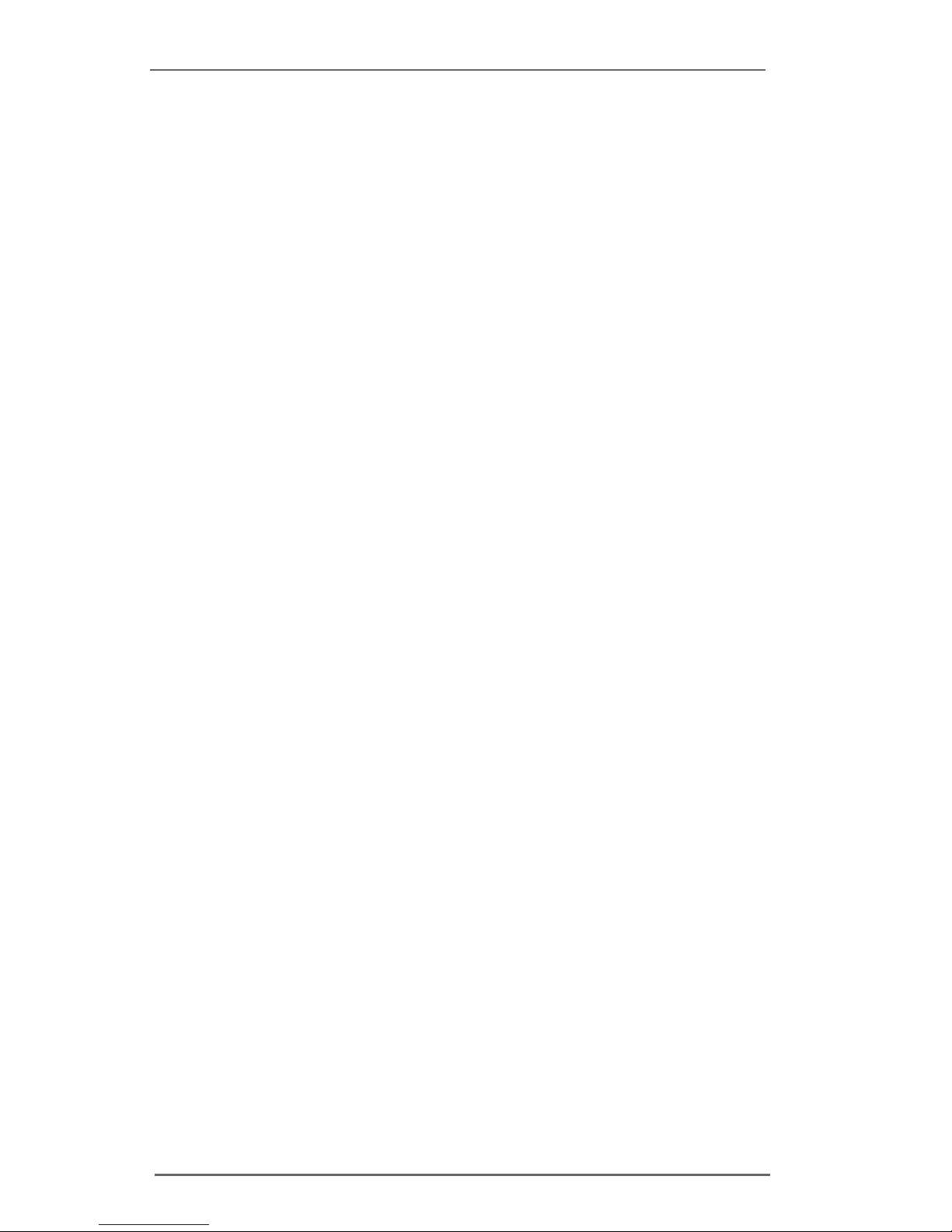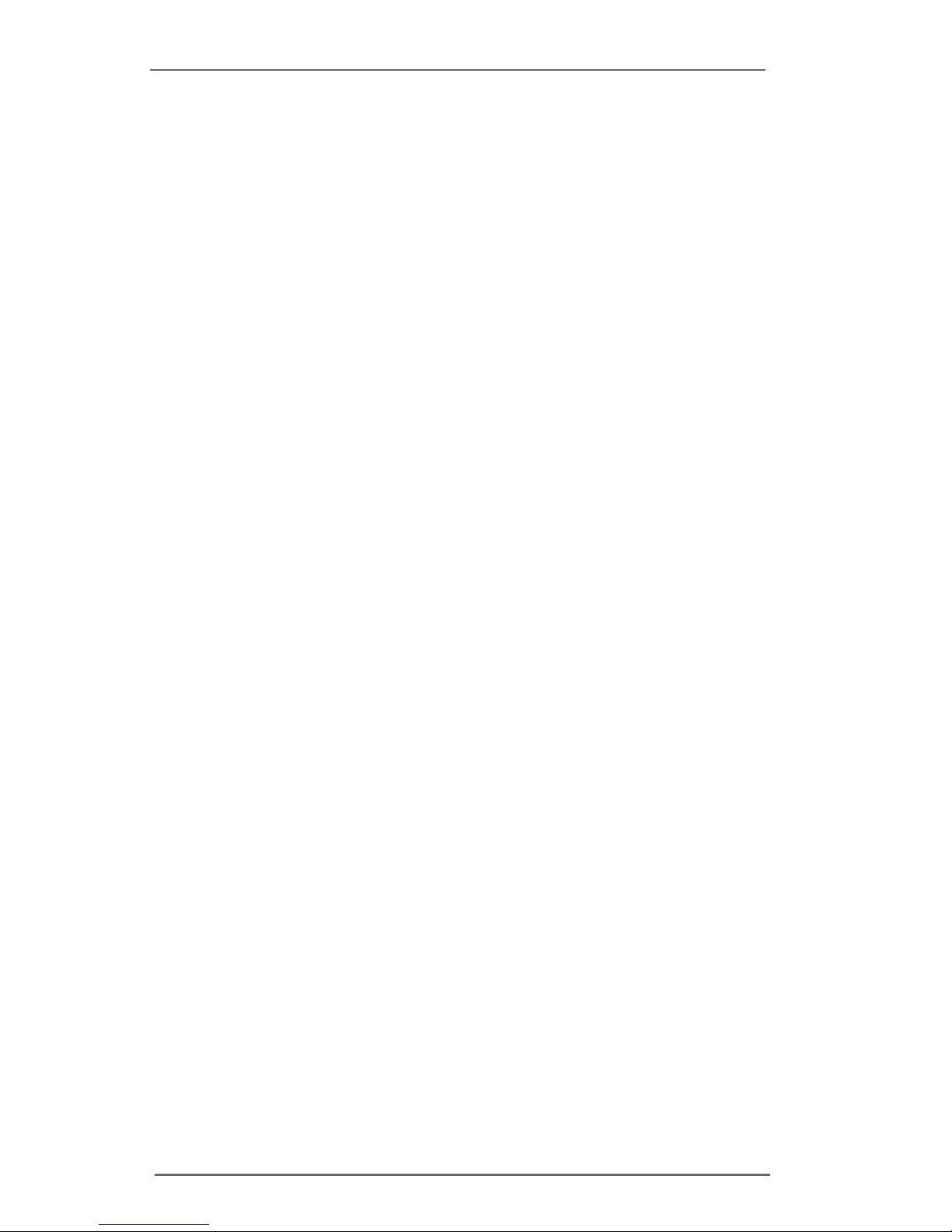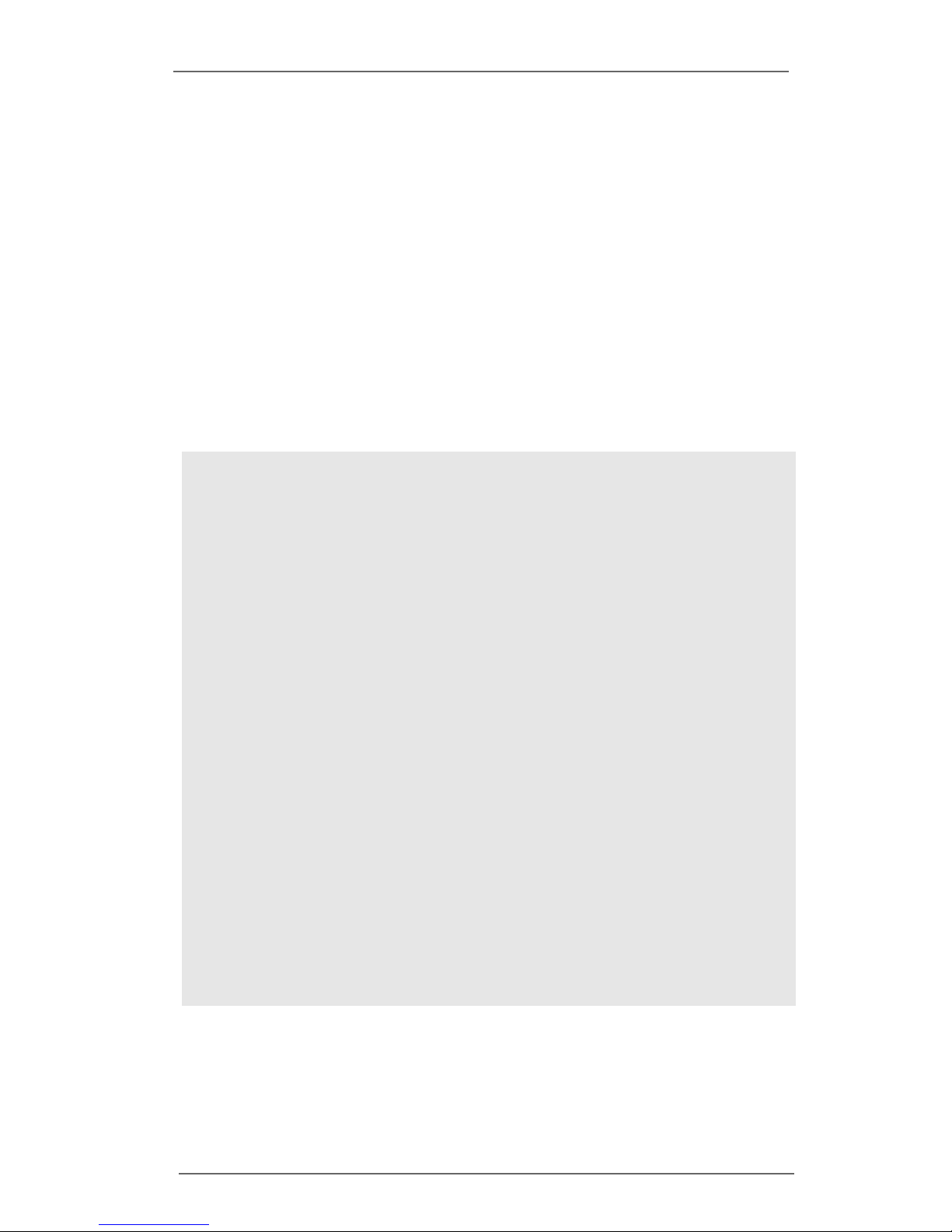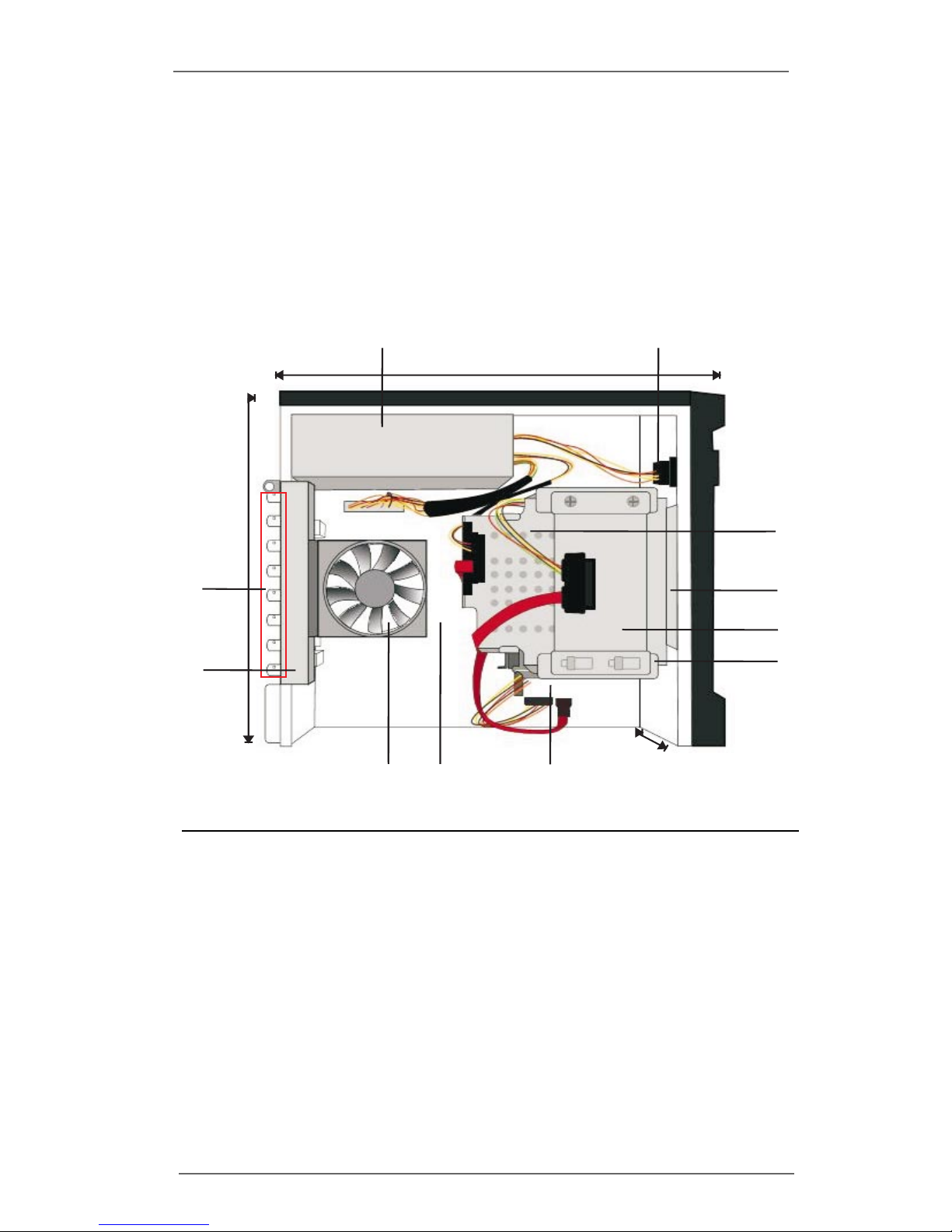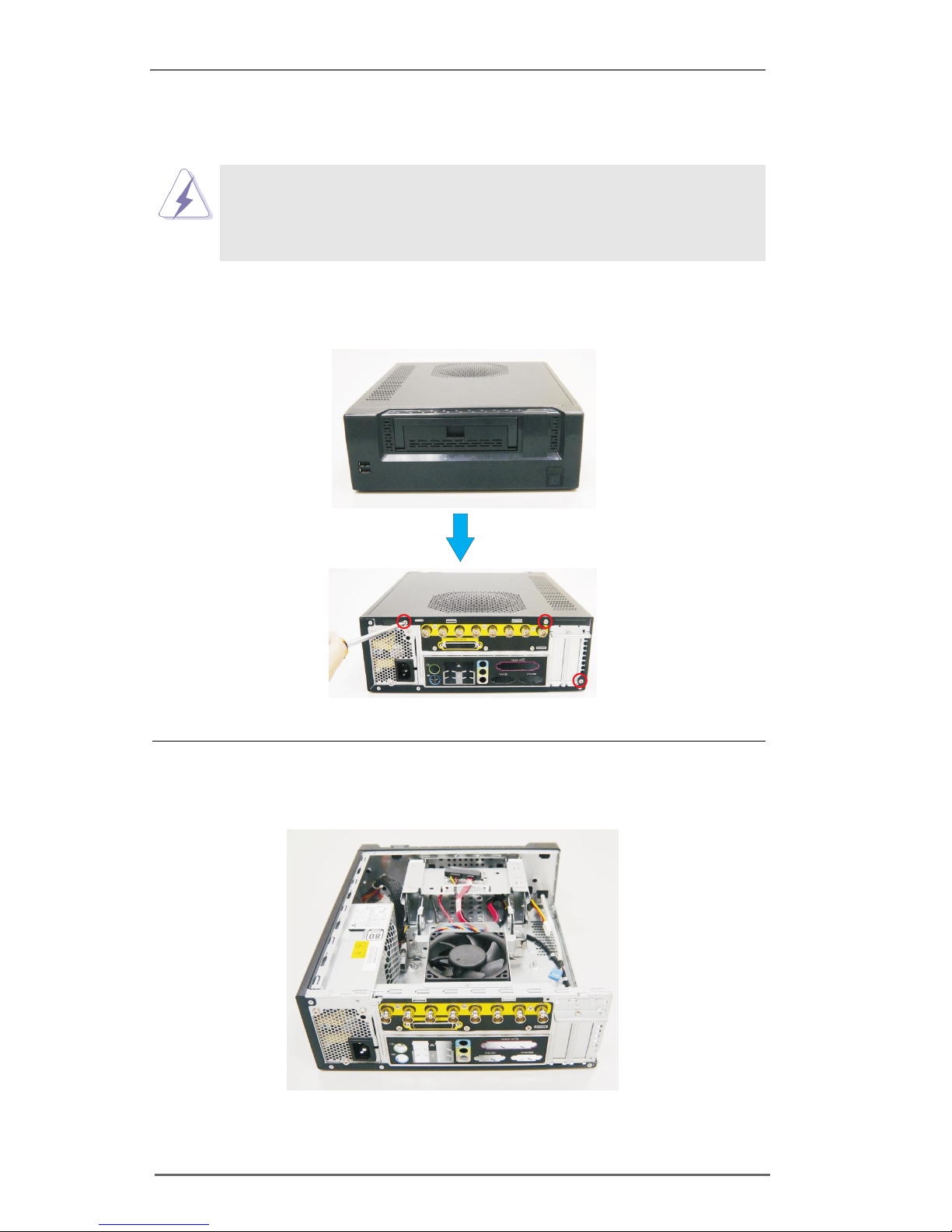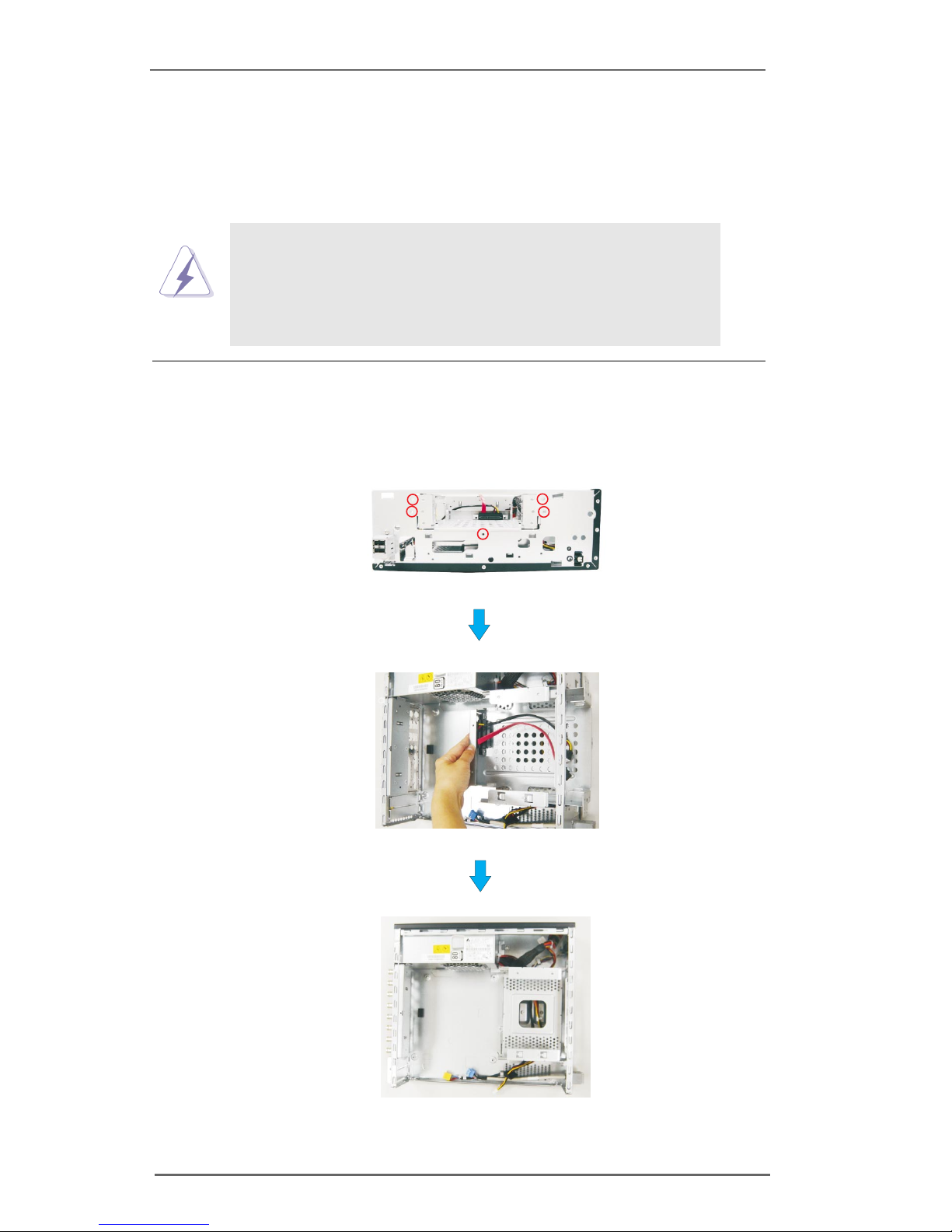33
33
3
ContentsContents
ContentsContents
Contents
I. IntroductionI. Introduction
I. IntroductionI. Introduction
I. Introduction ............................................................................................................
............................................................................................................
...................................................... 44
44
4
I.1 Package Contents .......................................................... 5
I.2 Recommended Tools...................................................... 5
I.3 Recommended Working Environment ........................... 5
II. RII. R
II. RII. R
II. Removal of Chassis Componentsemoval of Chassis Components
emoval of Chassis Componentsemoval of Chassis Components
emoval of Chassis Components ........................................
........................................
.................... 66
66
6
II.1 Chassis Internal View .................................................... 6
Figure 1. Inside Motherboard.................................................................. 6
II.2 Removal of Modules Inside Chassis ............................. 7
Figure 2. Chassis Cover Removal .......................................................... 7
Figure 3. Opened Chassis ...................................................................... 7
Figure 4. Fan, SSDBracket, HDD Bracket Removal.............................. 8
Figure 5. Cold-Swap Removal ................................................................ 9
Figure 6. BNC Board Removal ............................................................... 9
II.3 Comparison ................................................................... 10
Figure 7. Comparison of Before and After .............................................. 10
II. Motherboard InstallationII. Motherboard Installation
II. Motherboard InstallationII. Motherboard Installation
II. Motherboard Installation ..................................................................
..................................................................
................................. 1111
1111
11
III.1 Motherboard Configuration .......................................... 11
Figure 8. Motherboard Configuration...................................................... 11
III.2 Motherboard Installation............................................... 12
Figure 9. Motherboard Installation .......................................................... 12
Figure 10. Connect ATX PSU ................................................................. 13
Figure 11. BNC Board Installation .......................................................... 13
Figure 12. Cold-Swap, SSD Bracket Installation .................................... 14
Hardware Information & Installation ....................................................... 15
Figure 13. Optinal Hard Drive Installation .............................................. 16
Figure 14. Fan Module Installation ......................................................... 17
Figure 15. Front Bezel Installation.......................................................... 18
Figure 16. Chassis Cover Installation ................................................... 18