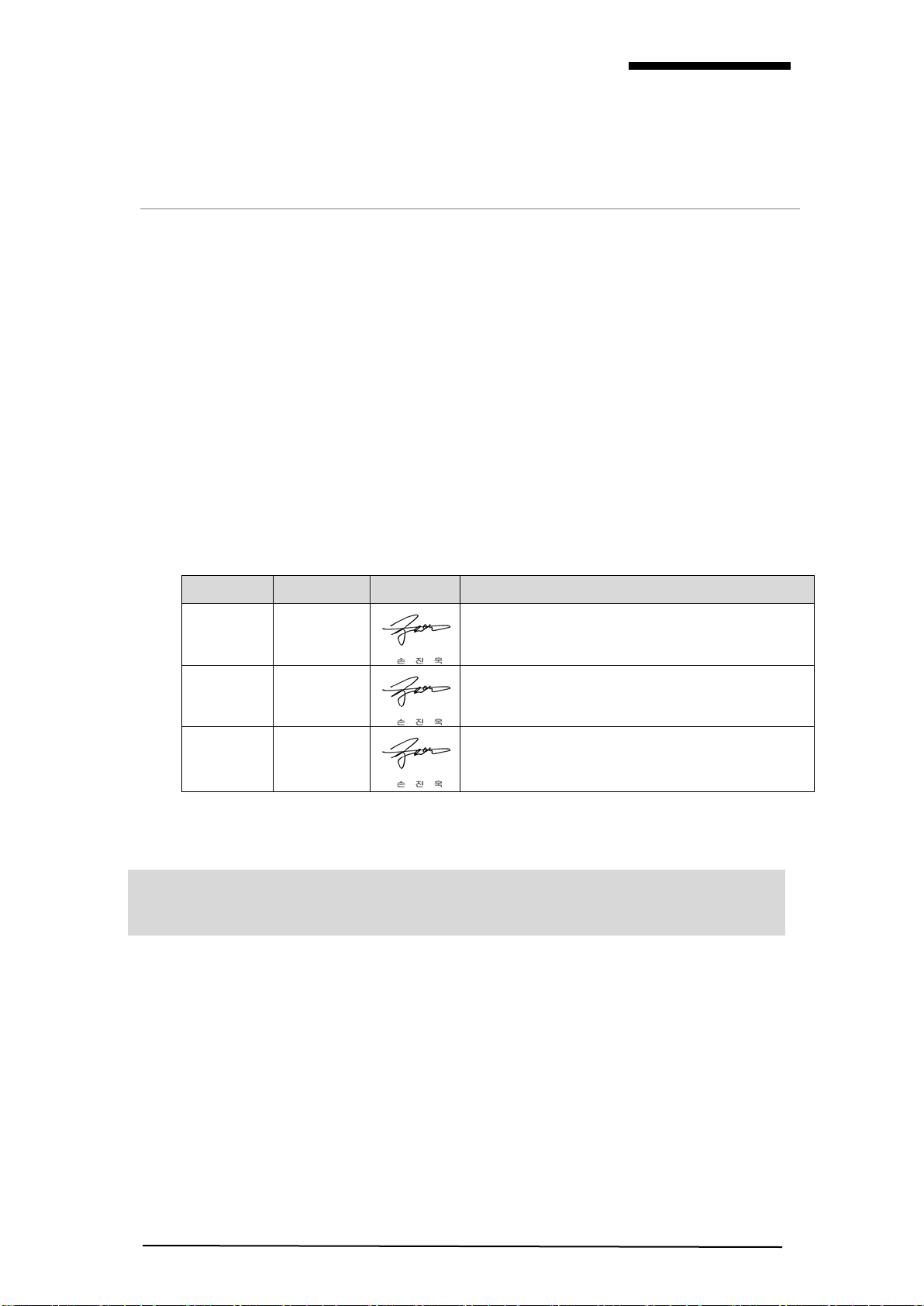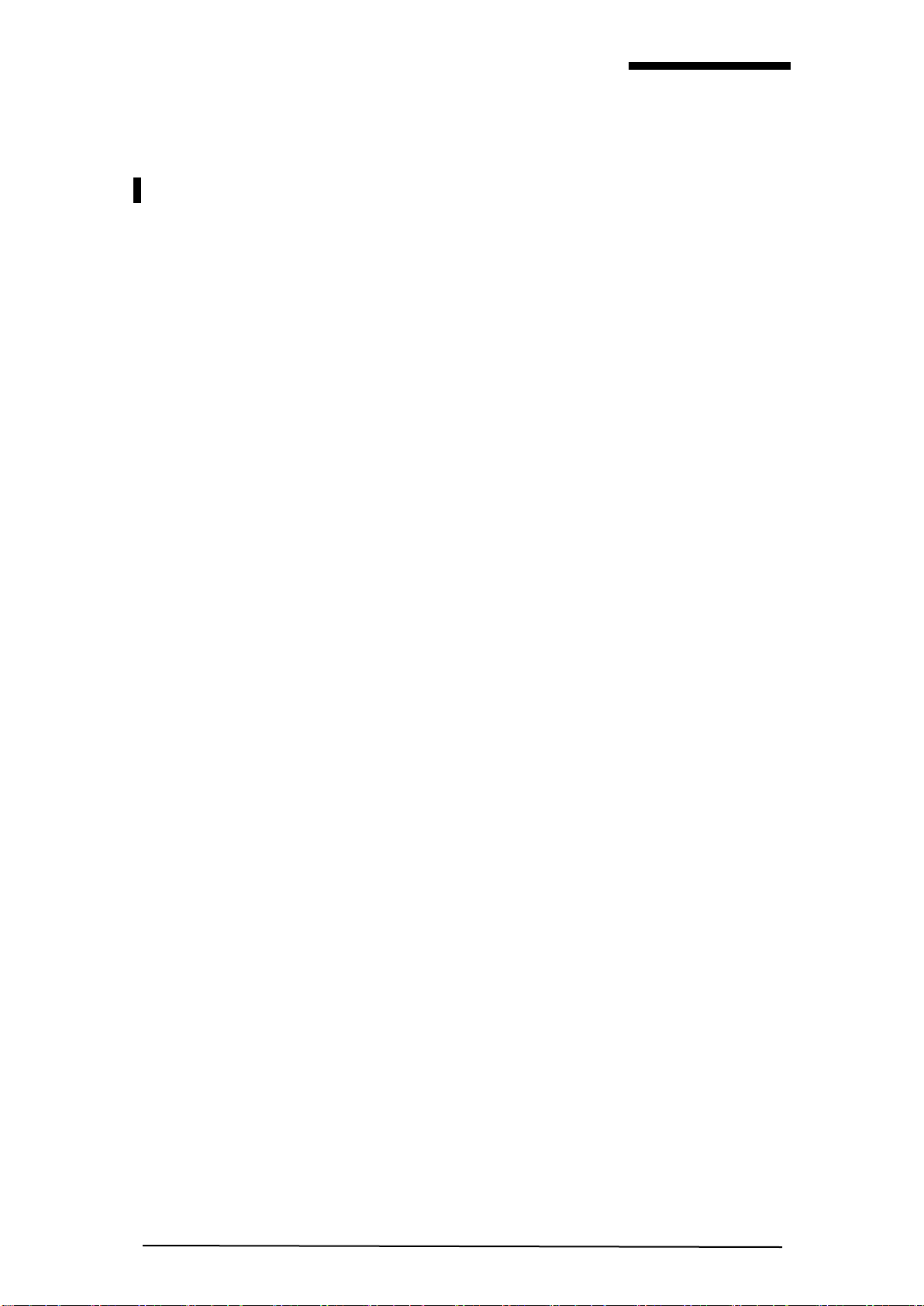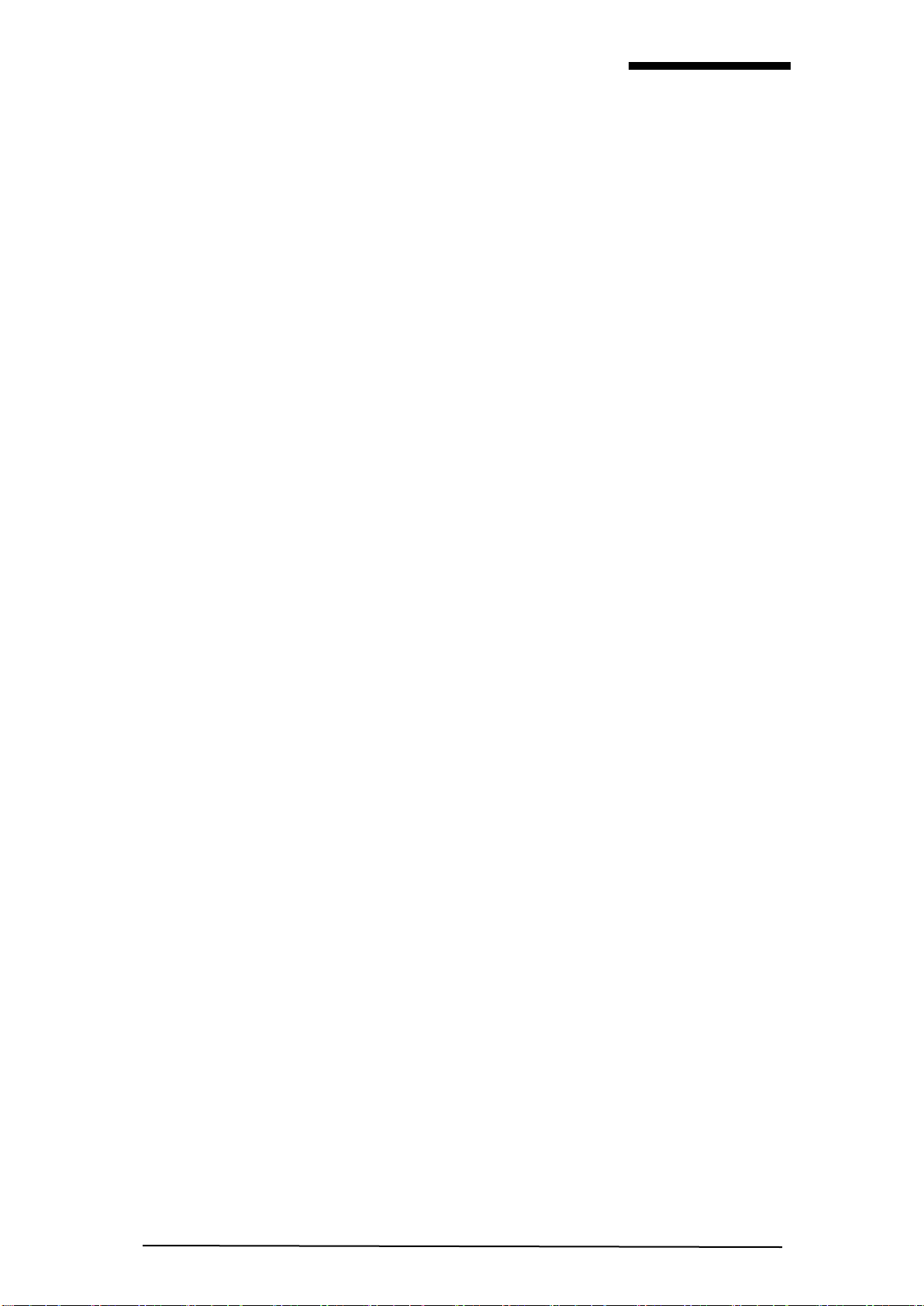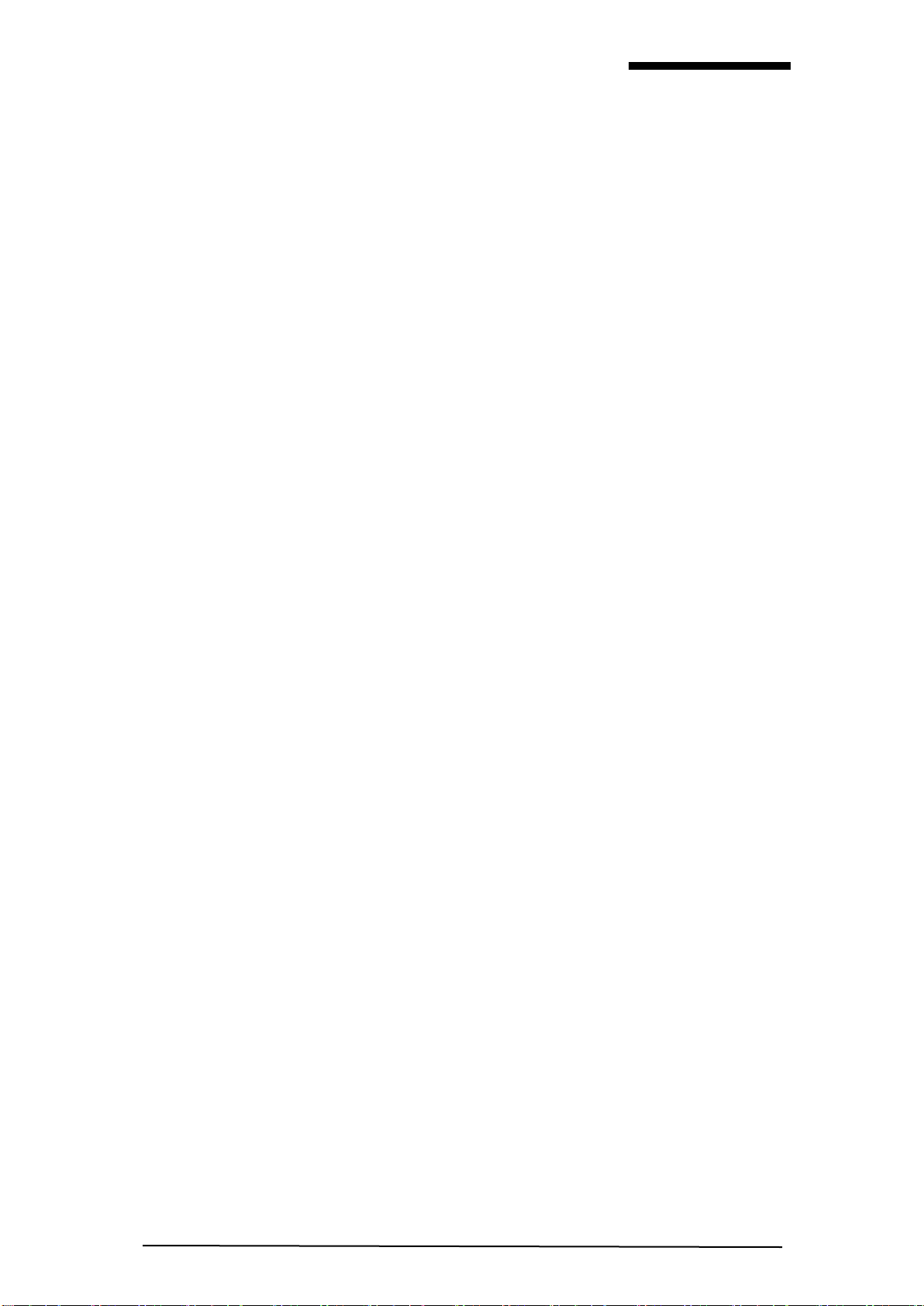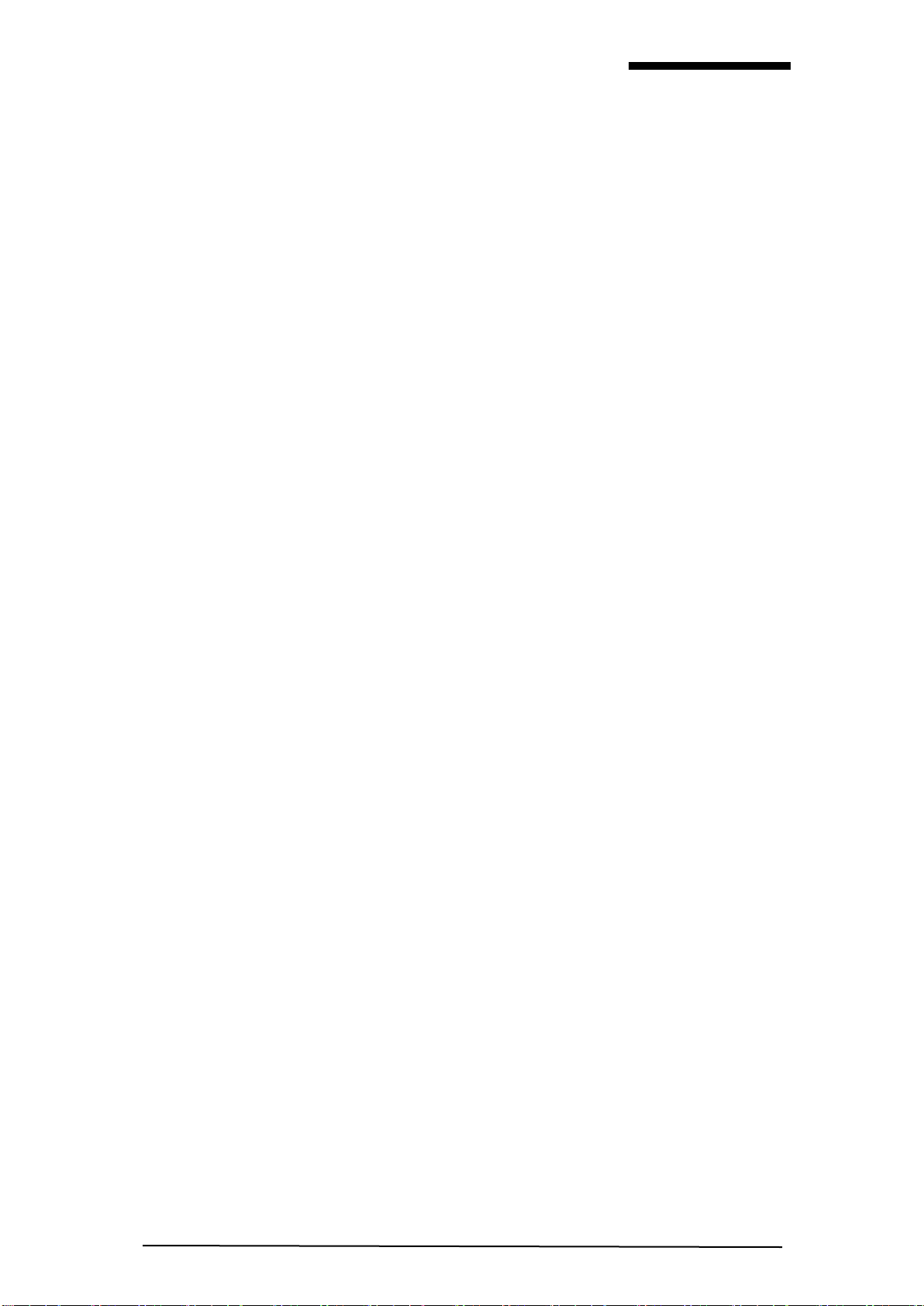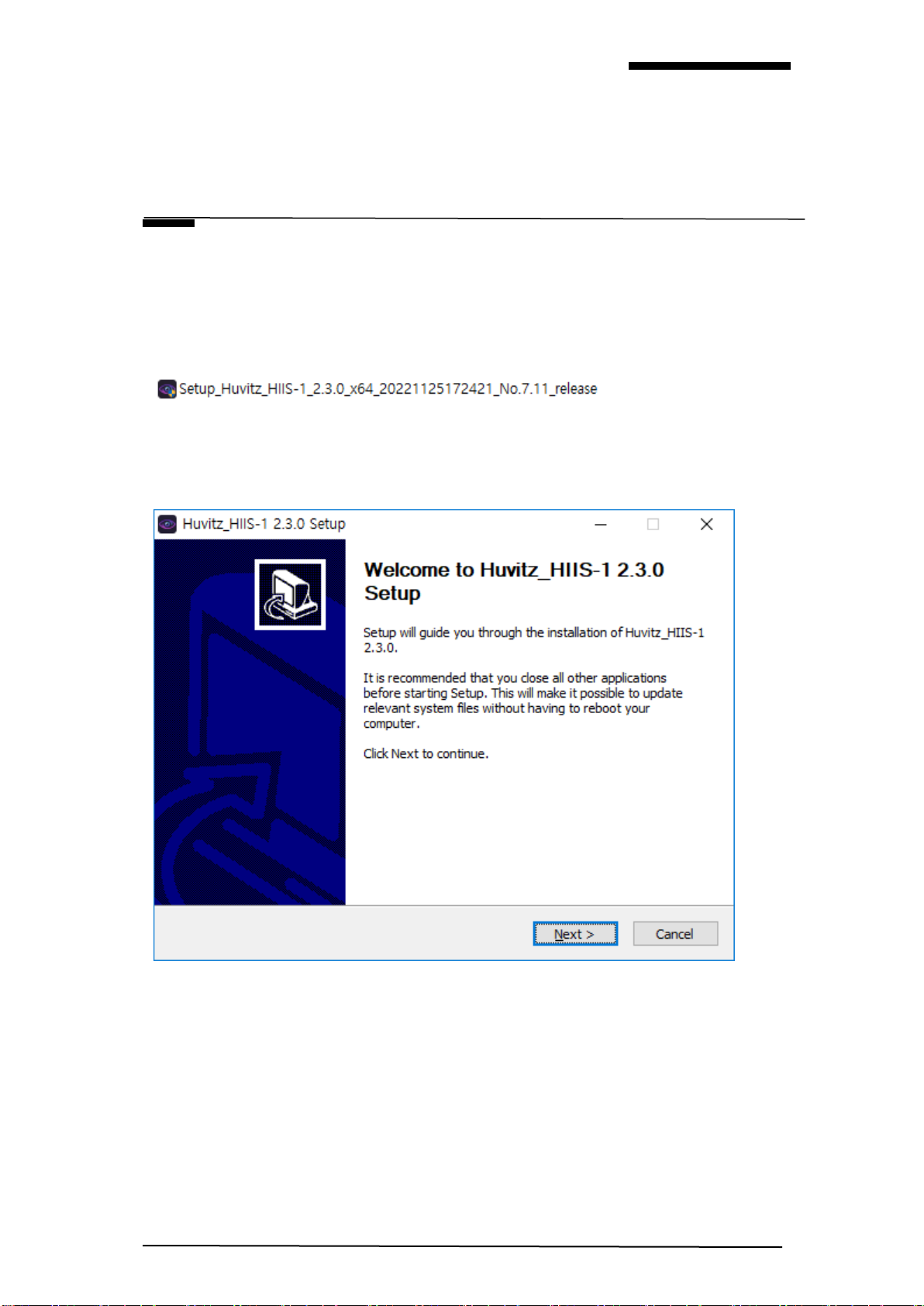4
HUVITZ Integrated Image Server,
HIIS-1
Macular Cross Analysis Screen –Comparison 47
Macular Radial Analysis Screen - Summary 47
Macular Radial Analysis Screen –OU 48
Macular Radial Analysis Screen –Comparison 48
Macular Raster Analysis Screen –Summary 49
Macular Raster Analysis Screen –OU 50
Macular Raster Analysis Screen –Comparison 50
Disc 3D Analysis Screen –Summary 51
Disc 3D Analysis Screen –OU 52
Disc 3D Analysis Screen –Progression 52
Disc 3D Analysis Screen –Comparison 53
Disc 3D Analysis Screen –3D 53
Disc Radial Analysis Screen –Summary 54
Disc Radial Analysis Screen –OU 54
Disc Radial Analysis Screen –Comparison 55
Disc Raster Analysis Screen –Summary 55
Disc Raster Analysis Screen –OU 56
Disc Raster Analysis Screen –Comparison 56
Disc Circle Analysis Screen –Summary 57
Disc Circle Analysis Screen –OU 57
Disc Circle Analysis Screen –Comparison 58
Anterior Radial Analysis Screen –Summary 58
Anterior Radial Analysis Screen –OU 59
Anterior Radial Analysis Screen –Comparison 59
Anterior Line Analysis Screen –Summary 60
Anterior Line Analysis Screen –OU 60
Anterior Line Analysis Screen –Comparison 61
Anterior Wide Analysis Screen –Summary 61
Anterior Wide Analysis Screen –OU 62
Anterior Wide Analysis Screen –Comparison 62
Angiography Analysis Screen - Summary (1) 63
Angiography Analysis Screen - Summary (2) 64
Angiography Analysis Screen –OU 65
Angiography Analysis Screen –Comparison 66
Angiography Analysis Screen –Progression 67
Color Fundus Analysis Screen –Summary (1) 68
Color Fundus Analysis Screen –Summary (2) 68
Color Fundus Analysis Screen –OU 69
Color Fundus Analysis Screen –Comparison 69