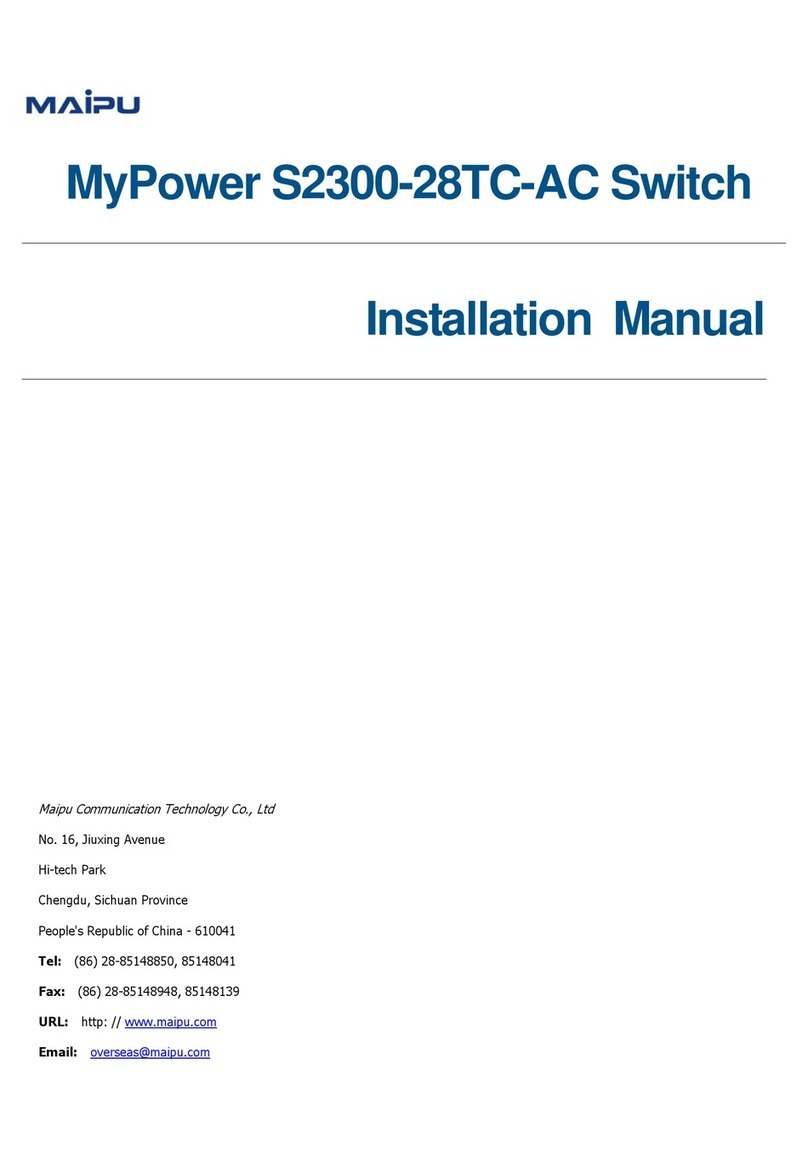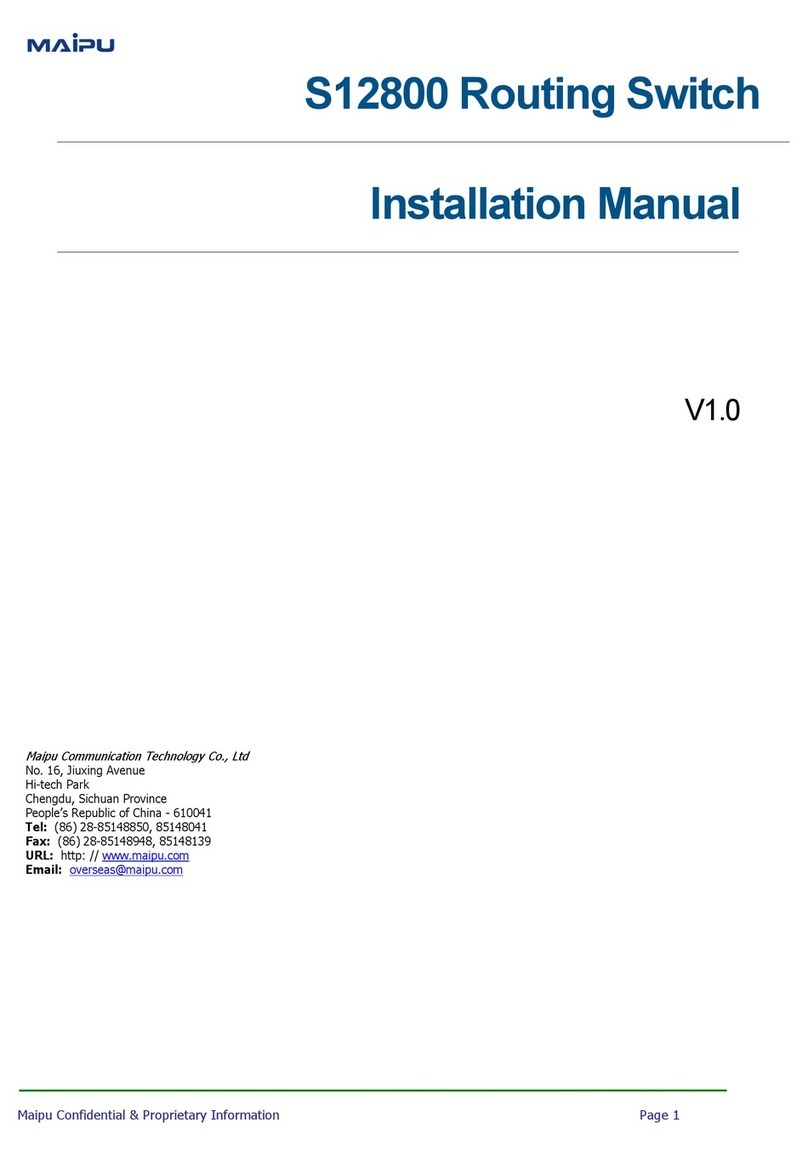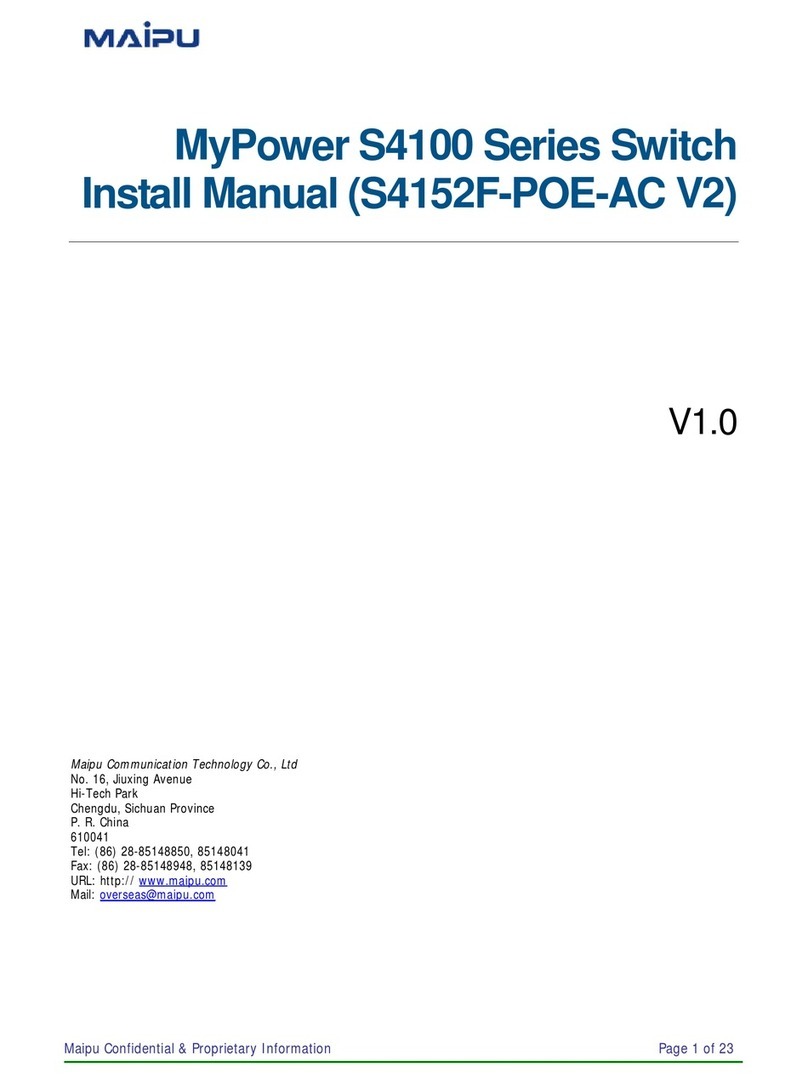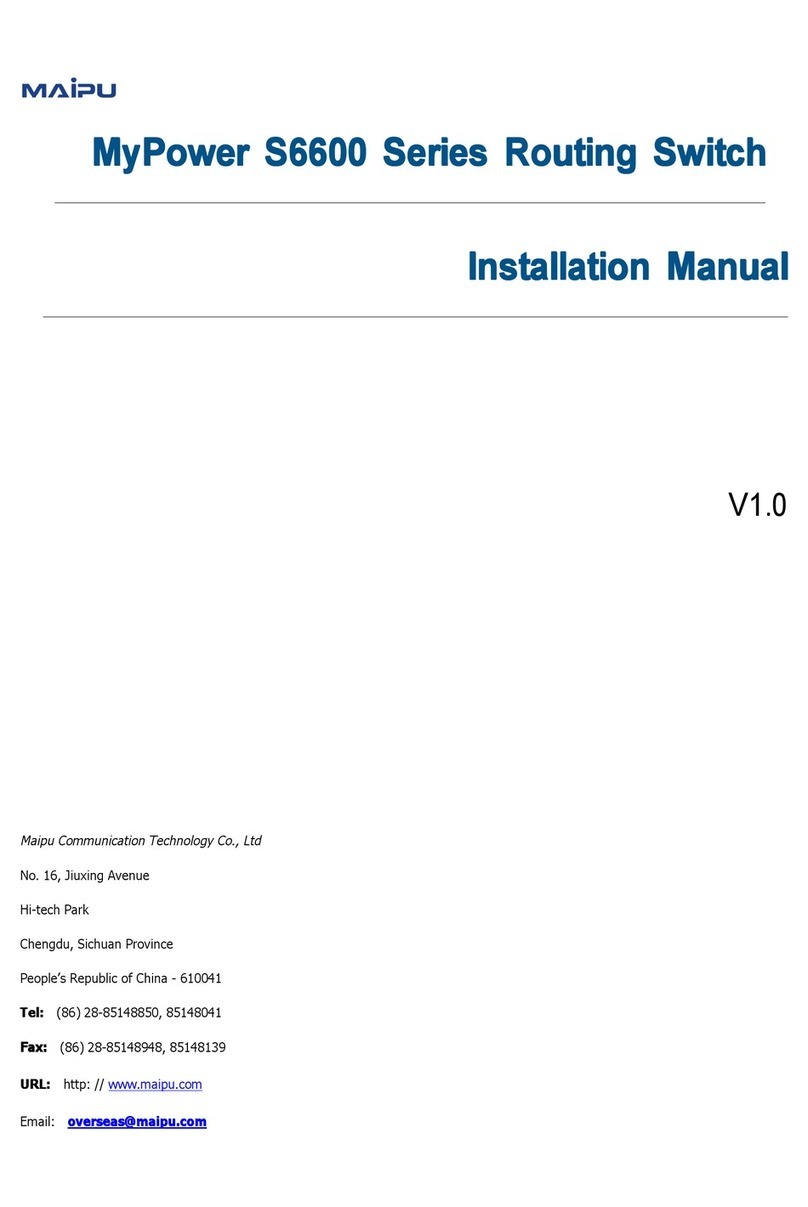Mypower S4100 Troubleshooting
Maipu Confidential & Proprietary Information Page 10 of 124
Possible Reasons Judging Methods and Solutions
1. Physical problems The ports can become up, but execute the show port
statistics command and find that the number of the frames
received and sent by the port is abnormal or the error statistics
information is increasing. Here, you need to check the physical
problems.
2. The MTU setting of the
port is wrong.
The port becomes up normally and the port indicator shows
that the data is sent and received normally. Execute the show
port statistics command and find that the port can receive
the data frames. Here, you can check whether the MTU setting
of the port is too small, which results in the loss of the packets
whose length is larger than MTU.
3. The MAC address
learning function of the
port is wrong.
The port can become up normally and the port indicator shows
that the port can receive and send data normally. Execute the
show port statistics command and find that the port can
receive the data frames, but the port cannot learn the MAC
addresses for data forwarding.
Here, you can check whether the MAC address learning
function of the port is normal:
1. The MAC address learning function of the port is disabled
and the port cannot learn MAC addresses;
2. The number of the MAC addresses learned by the port
reaches the threshold set on the port or the MAC address
table of the switch is full;
3. The port is configured with the MAC address filtering and
the specified MAC address packets are dropped;
4. The port belongs to
one aggregation group
and the MAC address
learning function of the
aggregation group is
wrong.
When the phenomenon of reason 3 appears, check and find
that the problem described in reason 3 does not exist. Here,
you can check whether the port belongs to one aggregation
group, while the MAC address learning function of the
aggregation group is disabled or the number of the learned
MAC addresses reaches the threshold of the aggregation group
and the data cannot be forwarded.
Fault 2: The uni-directional communication appears among the ports in
one VLAN or the ports cannot communicate with each other completely.
Possible Reasons Judging Methods and Solutions
1. The local switching
capability of the UNI
ports is not enabled.
Two UNI ports belong to one VLAN; the ports can become up
normally and the MAC address learning is normal, but the two
ports cannot communicate with each other or can communicate
at only one direction. However, the two UNI ports can
communicate with the NNI ports normally.
By default, the local switching capability of the UNI ports of the
switch is disabled, that is, in the isolated state. Here, you can
check whether the port sets uni-isolate as isolated state and
modify to community.
2. The port isolation is
set.
Two NNI ports or the UNI ports in the community state belong
to one VLAN; the ports can become up normally; the MAC
address learning is normal, but the two ports cannot
communicate with each other or can communicate at only one