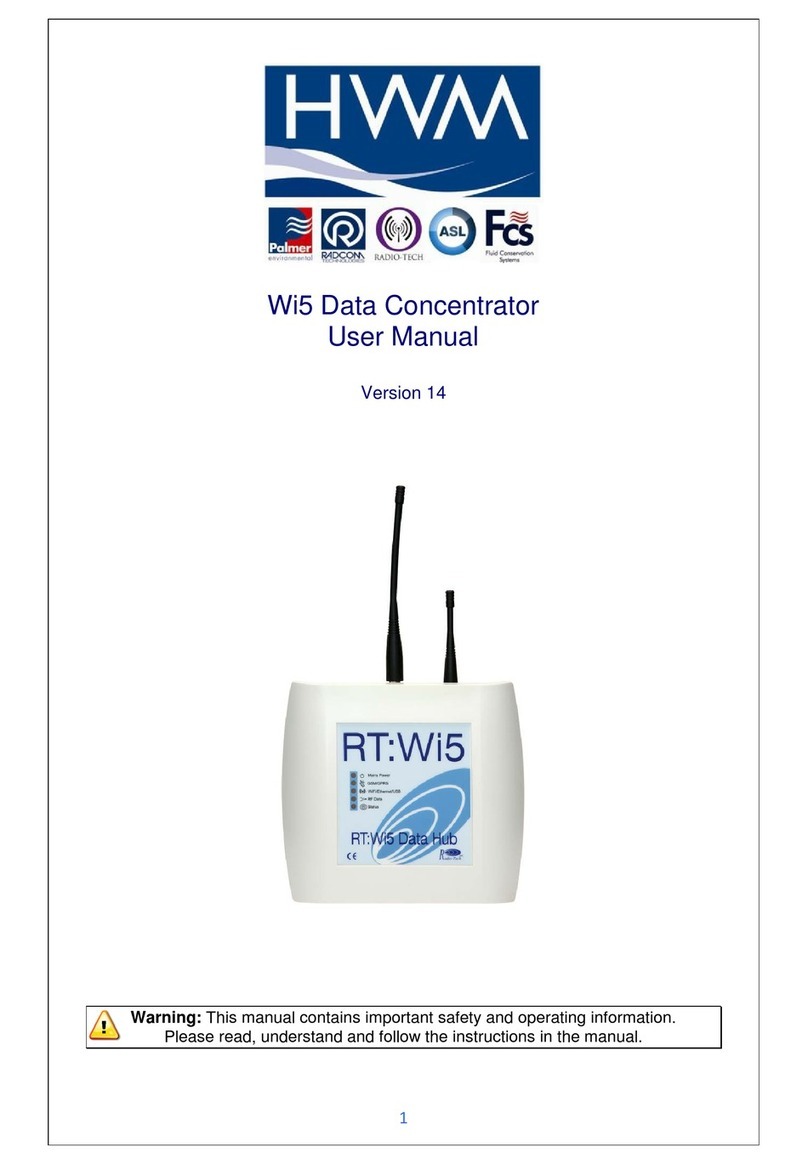3
Installation
Wall mounting
Front panel LEDs to assist in operation diagnostic
Housing
Dimensions –225 mm x 203 x 47 mm.
Weight: 500 grams without antennas.
IP rating: Standard Housing IP20 (IP66 available with optional enclosure).
1.2 Radio Receiver
The Wi5D concentrator can work on only one receiving frequency as the radio
receiver fitted on the PCB is different for each frequency. The part number of
the product identifies which frequency is to be used.
The product is compatible with AMR transmitters.
As radio packets are coming in, these are time-stamped using the on-board real
time clock. The clock is synchronized periodically using a UTC Time Server to
guarantee accuracy. All time stamps will be UTC/GMT.
1.3 Data Recording
The Wi5D concentrator uses an on board microSD card to record the data
before transmission. It will keep historical data which can be retrieved at any
time using SD card reader and standard text editor by pressing the push-button
on the concentrator PCB for 2 seconds. The microSD card can then be
removed from the connector.
The microSD card is required for product operation ensure you
insert it and lock it back in the connector after data upload.
1.4 Data Transfer
Data is transferred at a periodical interval via GPRS UDP or HTTP/HTTPS for
Ethernet versions. If the data transfer is not successful (intermittent GPRS
connection, LAN disconnection); the data will be stored and transferred on the
next occasion. In the event that the Wi5D concentrator is offline for an extended
period it will send stored data starting from the oldest record.
Filters can be used to reduce the amount of data sent to the server.
Only allow particular transmitter IDs or packet types.
Reject particular transmitters IDs or packet types.
Reject a packet from a transmitter if it has already transmitted within the
last x seconds.
Only allow one packet per transmitter per transfer.