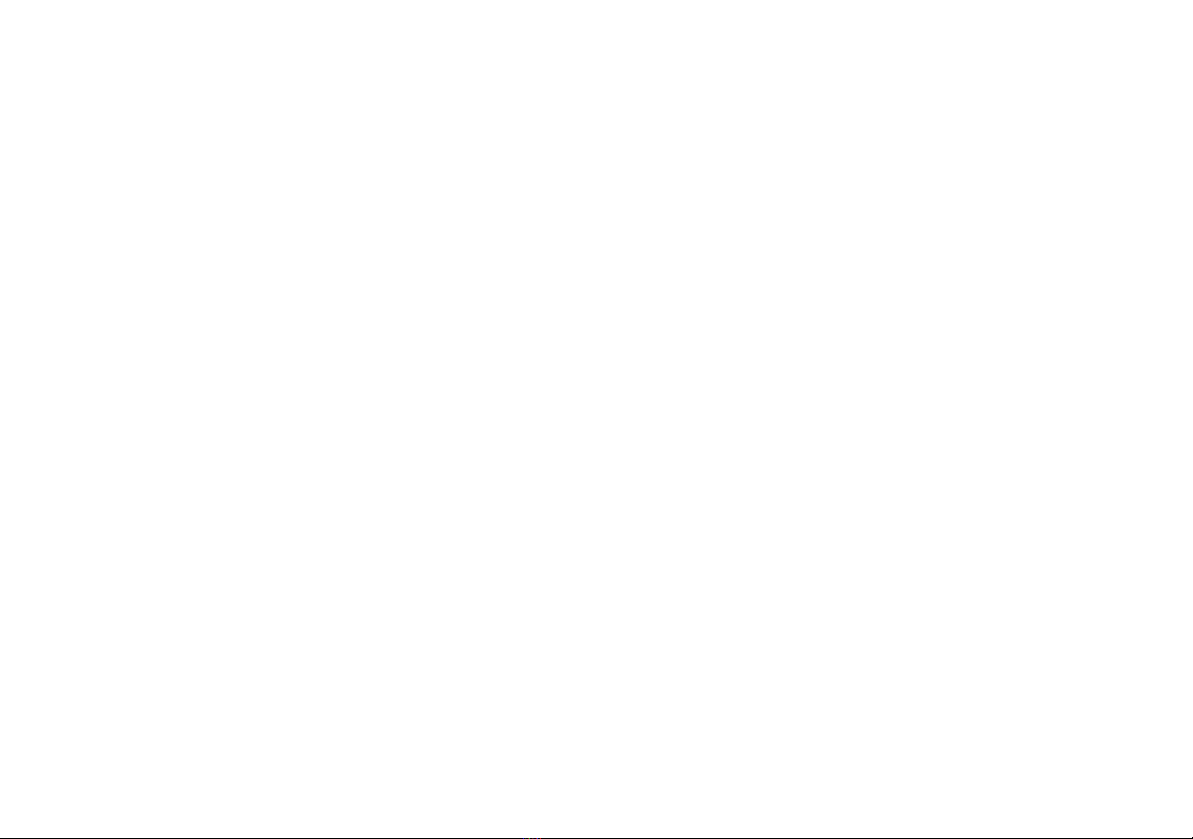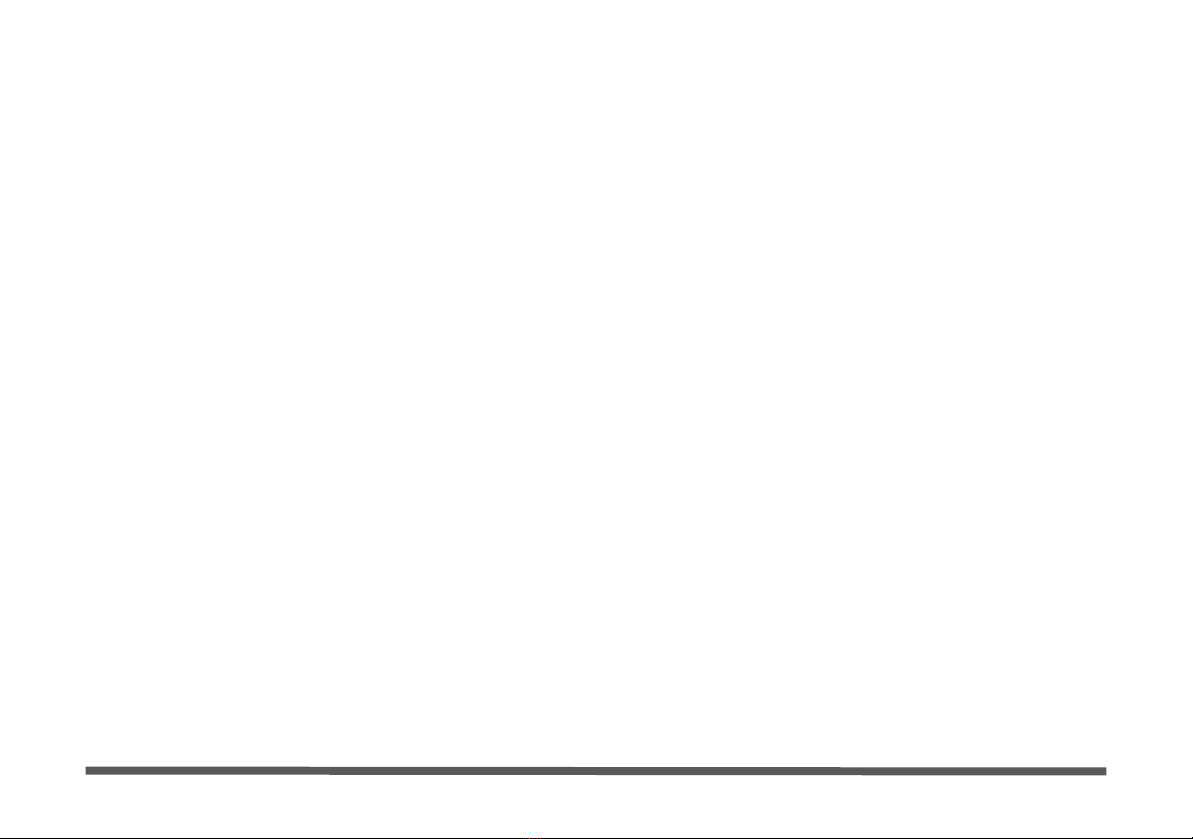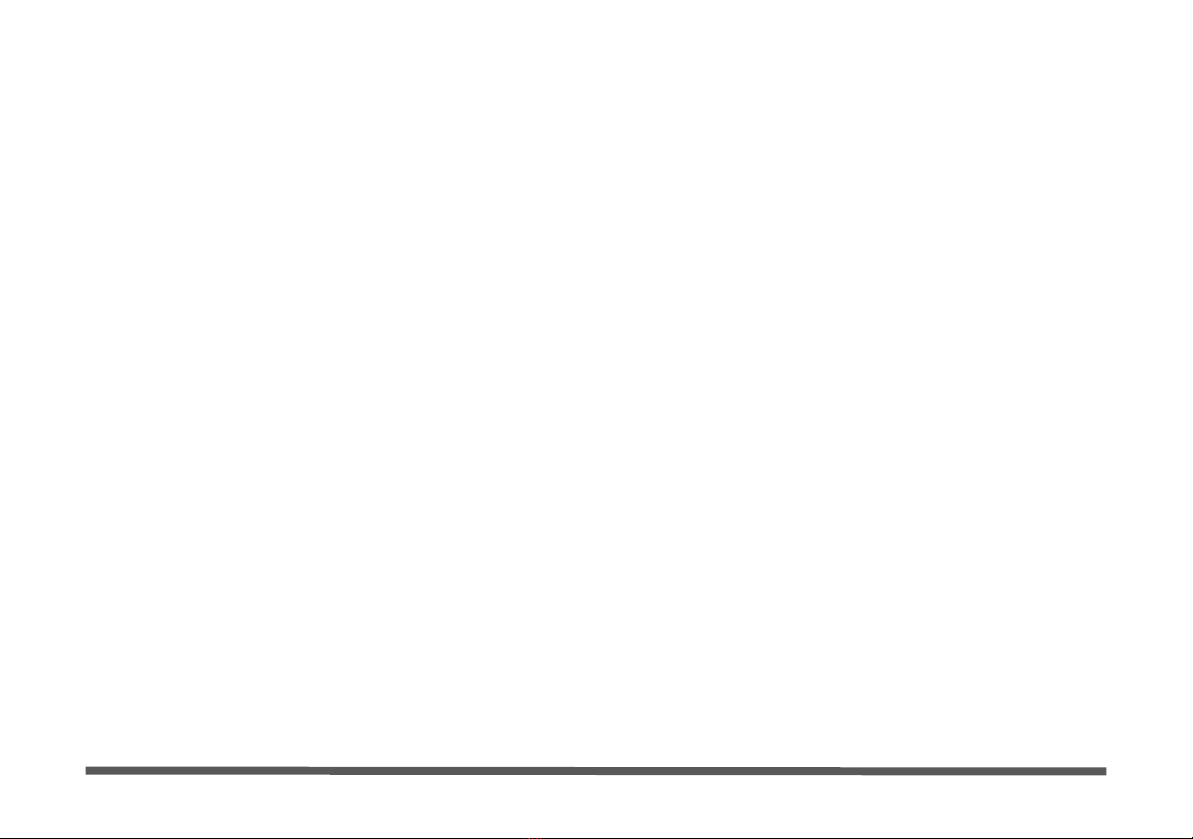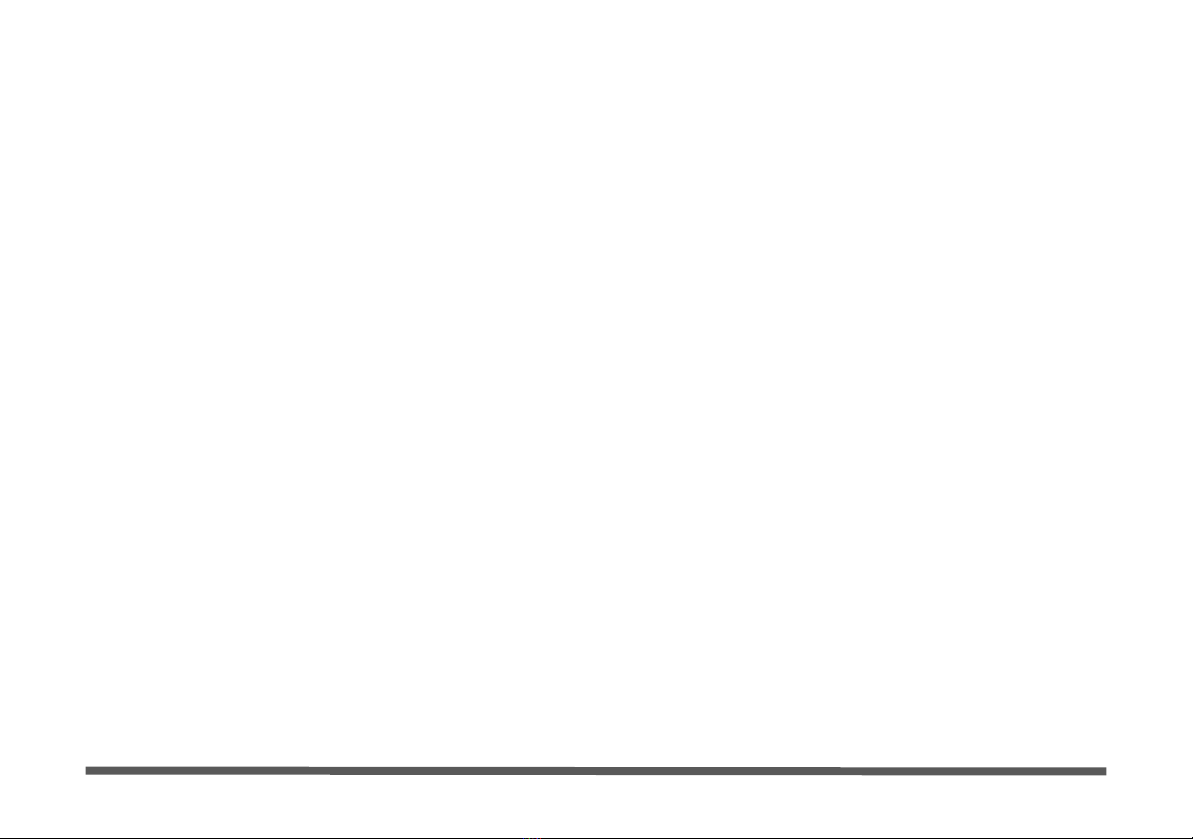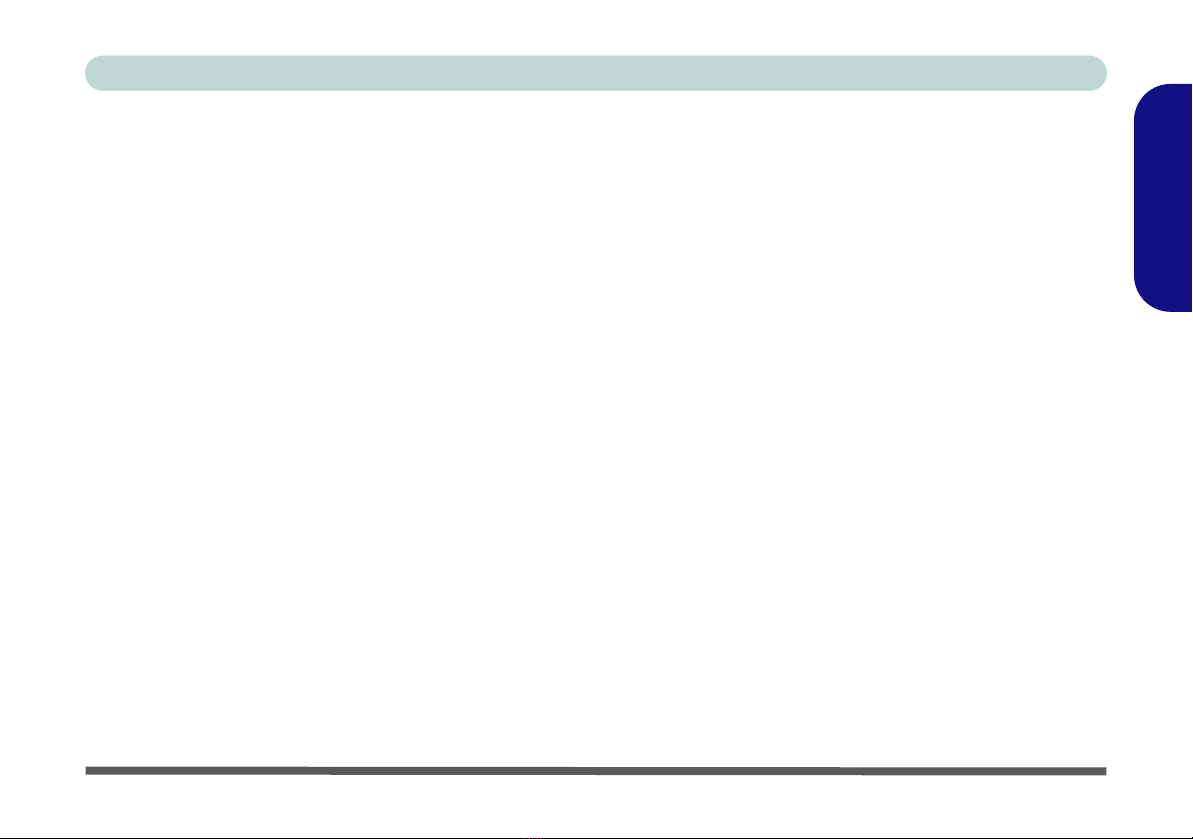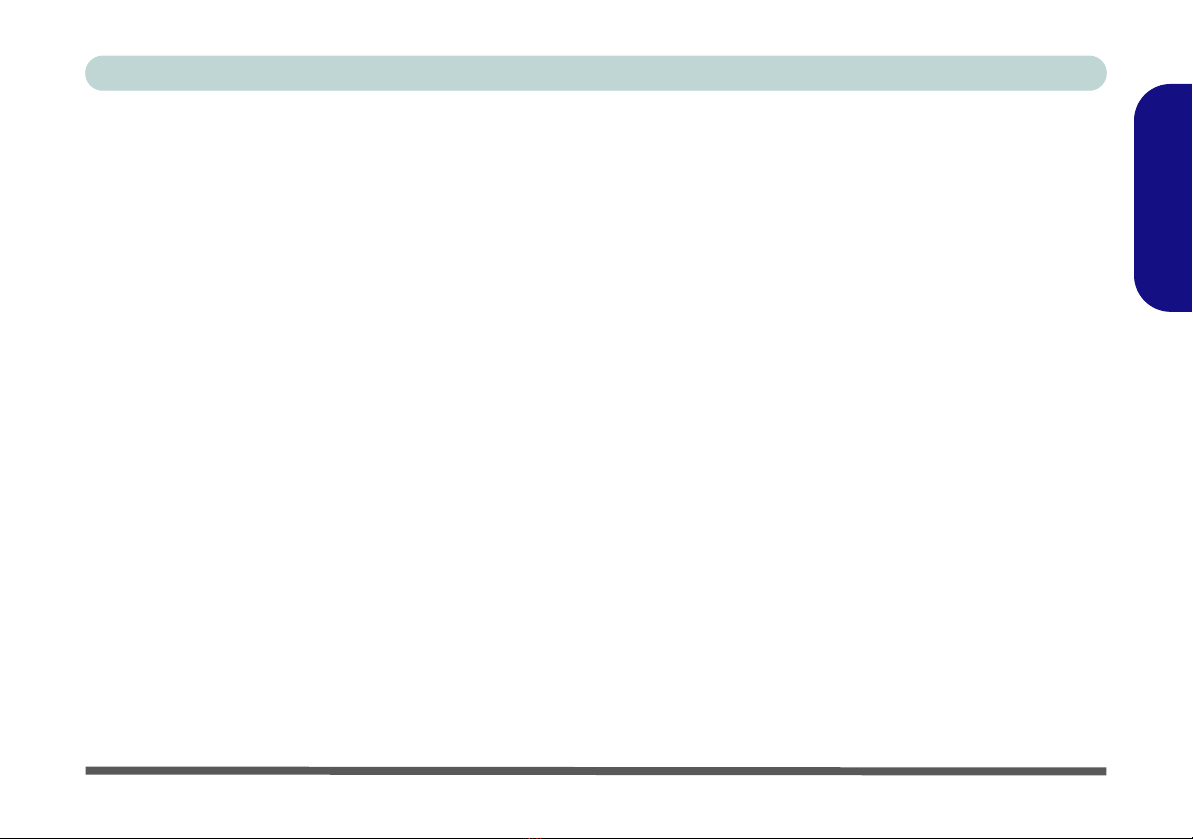II
Contents
Notice ................................................................................................1
About this Concise User Guide .........................................................2
Instructions for Care and Operation ..................................................3
System Startup ..................................................................................6
Model Differences ............................................................................7
Map: Top View with LCD Panel Open ............................................9
LED Indicators ................................................................................10
Keyboard .........................................................................................11
Hot-Key Buttons .............................................................................13
System Map: Front & Rear Views ..................................................17
System Map: Left & Right Views ..................................................18
System Map: Bottom View .............................................................19
Windows Vista Start Menu & Control Panel ..................................20
Video Features ................................................................................21
Audio Features ................................................................................23
Power Management Features ..........................................................24
Driver Installation ...........................................................................25
Troubleshooting ..............................................................................31
Specifications ..................................................................................32
Inhalt
Hinweis ............................................................................................37
Über das Ausführliche Benutzerhandbuch ......................................38
Hinweise zu Pflege und Betrieb ......................................................39
Schnellstart ......................................................................................42
Modellunterschiede .........................................................................43
Systemübersicht: Ansicht von oben mit geöffnetem
LCD-Bildschirm ..............................................................................45
LED-Anzeigen ................................................................................46
Tastatur ............................................................................................47
Hot-Key-Tasten ...............................................................................49
Systemübersicht: Ansicht von vorne und Rückansicht ...................53
Systemübersicht: Ansichten von links und rechts ...........................54
Systemübersicht: Ansicht von unten ...............................................55
Windows Vista Startmenü und Systemsteuerung ...........................56
Grafikfunktionen .............................................................................57
Audiofunktionen ..............................................................................59
Energieverwaltungsfunktionen ........................................................60
Installation der Treiber ....................................................................61
Fehlerbehebung ...............................................................................67
Technische Daten ............................................................................68