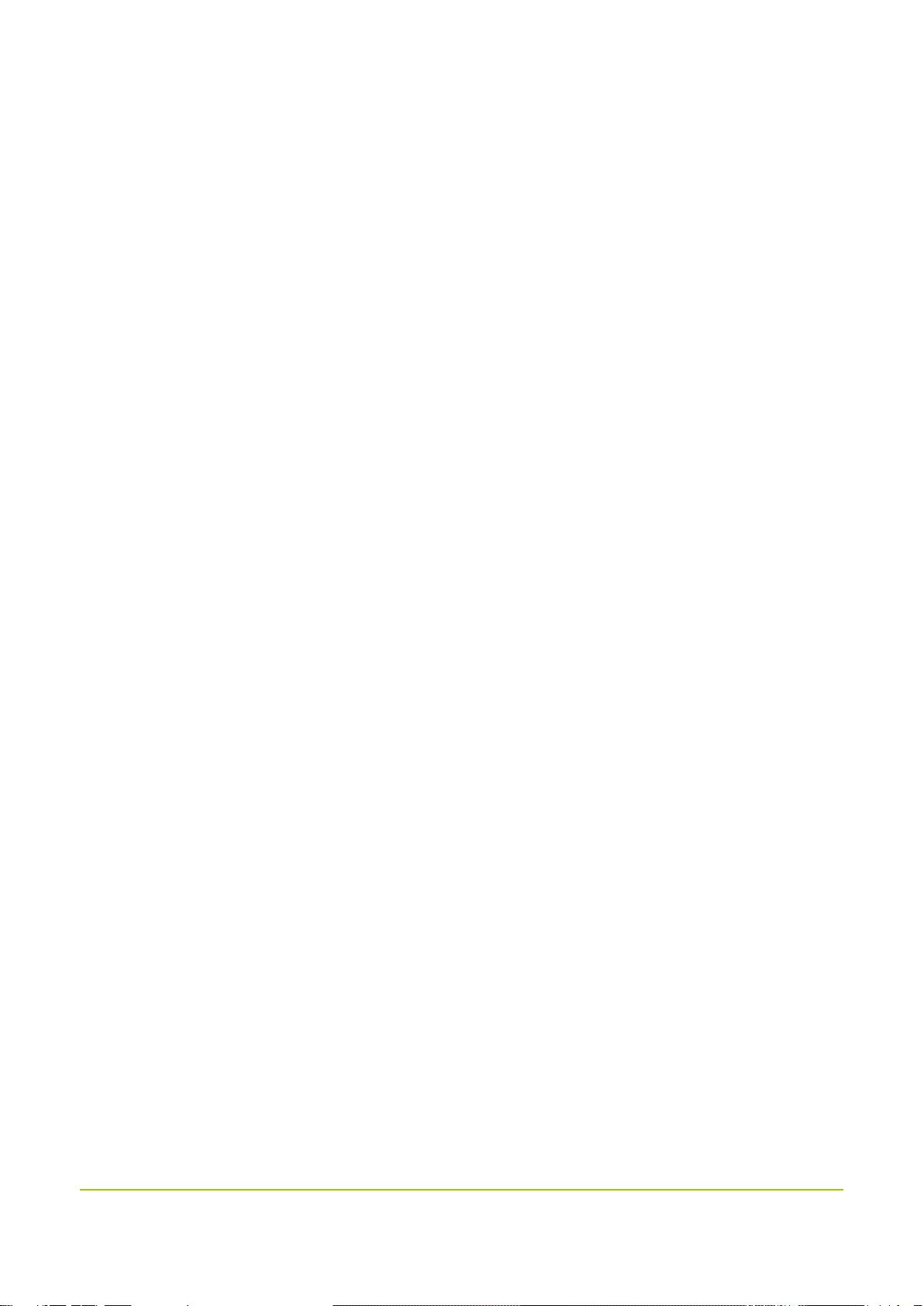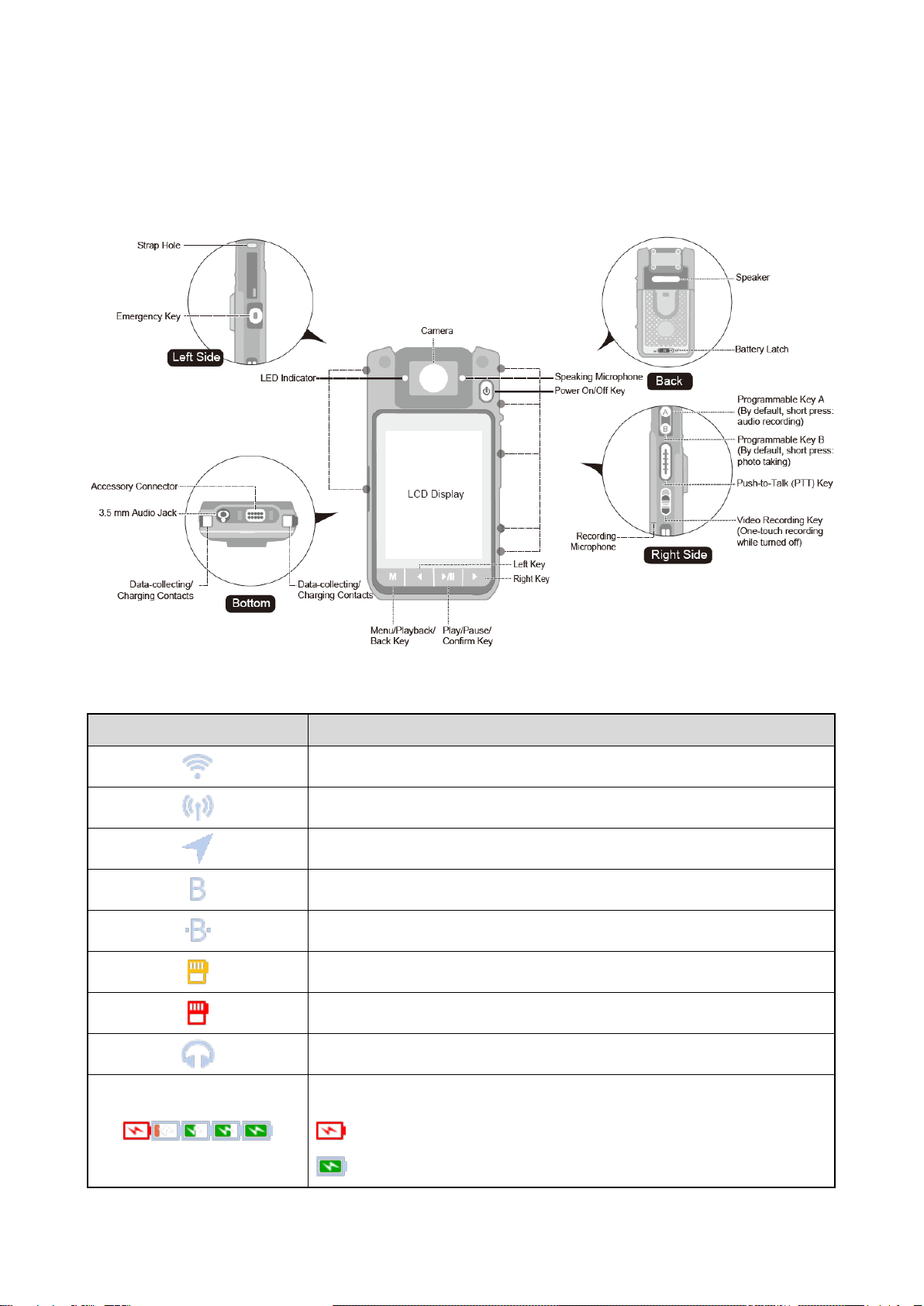Icon Conventions
The instructional icons and their respective meanings are listed below:
: Indicates references that can further describe the related topics.
: Indicates situations that could cause data loss or equipment damage.
: Indicates situations that could cause minor personal injury.
Copyright Information
Hytera is the trademark or registered trademark of Hytera Communications Corporation Limited (the Company)
in PRC and/or other countries or areas. The Company retains the ownership of its trademarks and product names.
All other trademarks and/or product names that may be used in this manual are properties of their respective
owners.
The product described in this manual may include the Company’s computer programs stored in memory or other
media. Laws in PRC and/or other countries or areas protect the exclusive rights of the Company with respect to its
computer programs. The purchase of this product shall not be deemed to grant, either directly or by implication,
any rights to the purchaser regarding the Company’s computer programs. Any of the Company’s computer
programs may not be copied, modified, distributed, decompiled, or reverse-engineered in any manner without the
prior written consent of the Company.
Disclaimer
The Company endeavors to achieve the accuracy and completeness of this manual, but no warranty of accuracy or
reliability is given. All the specifications and designs are subject to change without notice due to continuous
technology development. No part of this manual may be copied, modified, translated, or distributed in any manner
without the express written permission of us.
We do not guarantee, for any particular purpose, the accuracy, validity, timeliness, legitimacy or completeness of
the Third Party products and contents involved in this manual.
If you have any suggestions or would like to learn more details, please visit our website at:
http://www.hytera.com.
EU Regulatory Conformance
As certified by the qualified laboratory, the product is in compliance with the essential requirements and other
relevant provisions of the following directives:
2006/66/EC
2011/65/EU