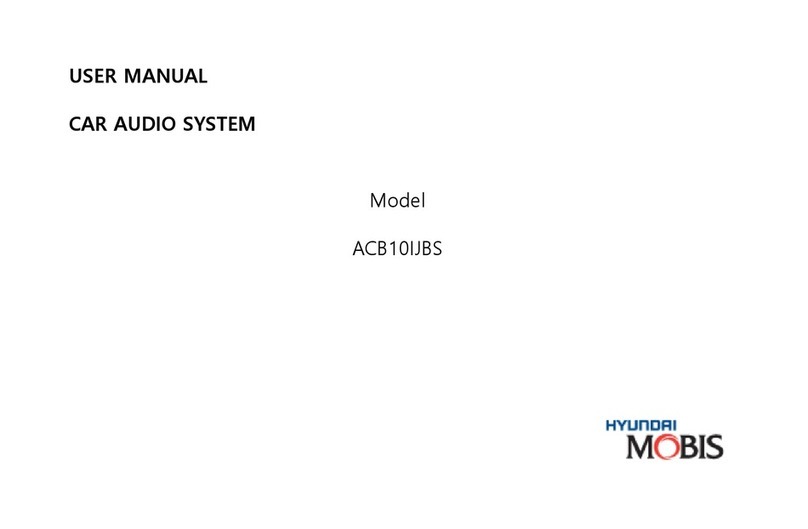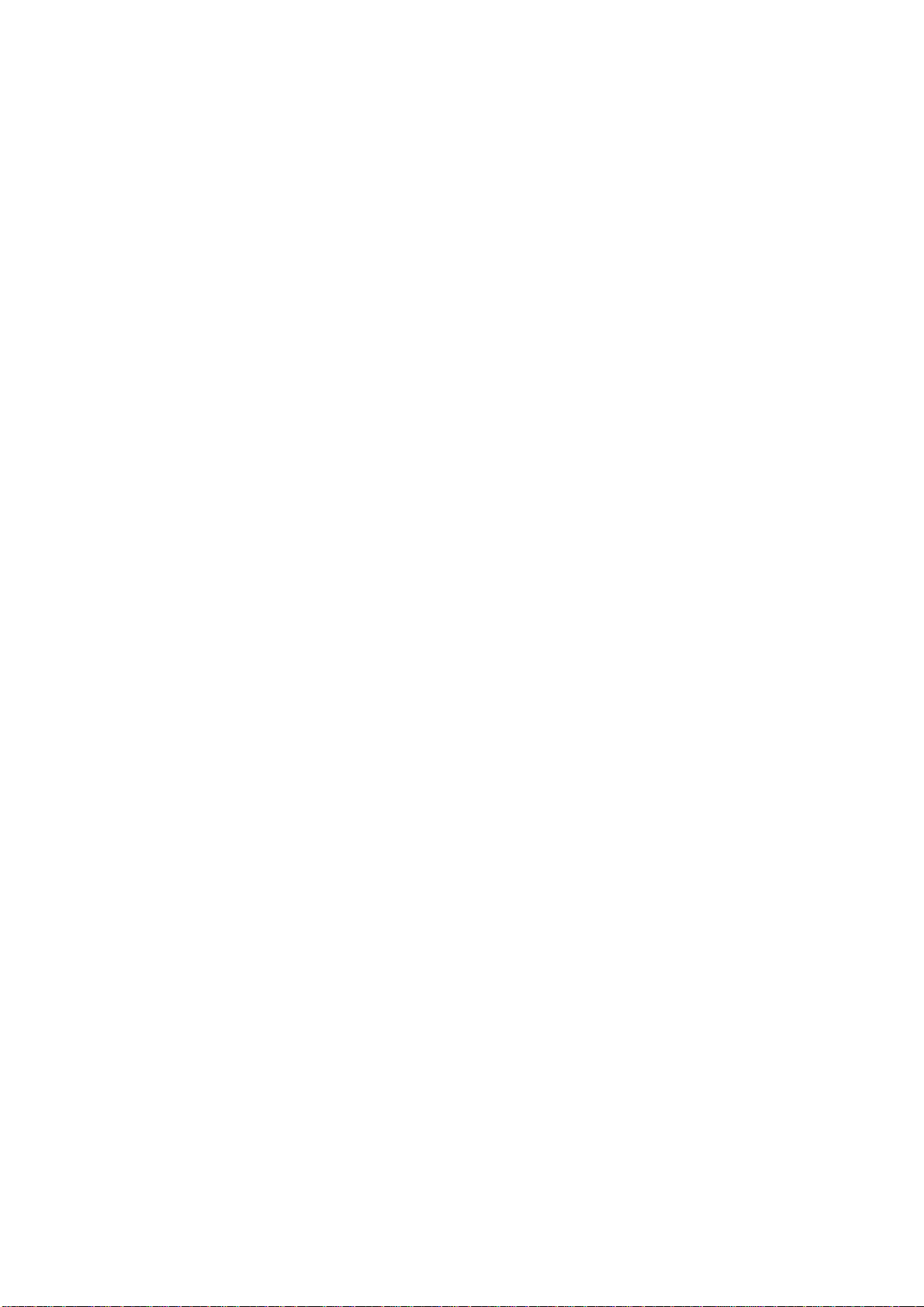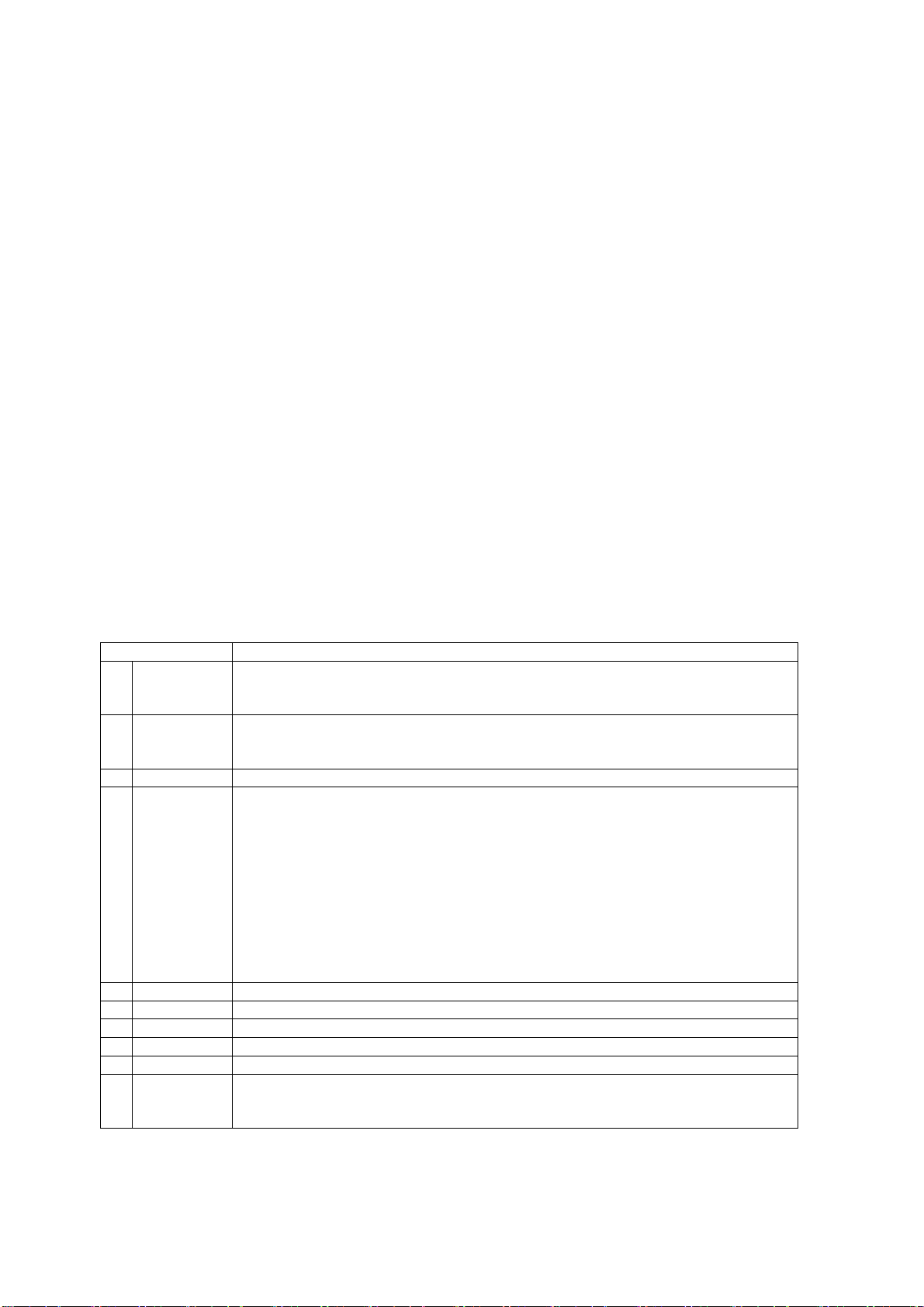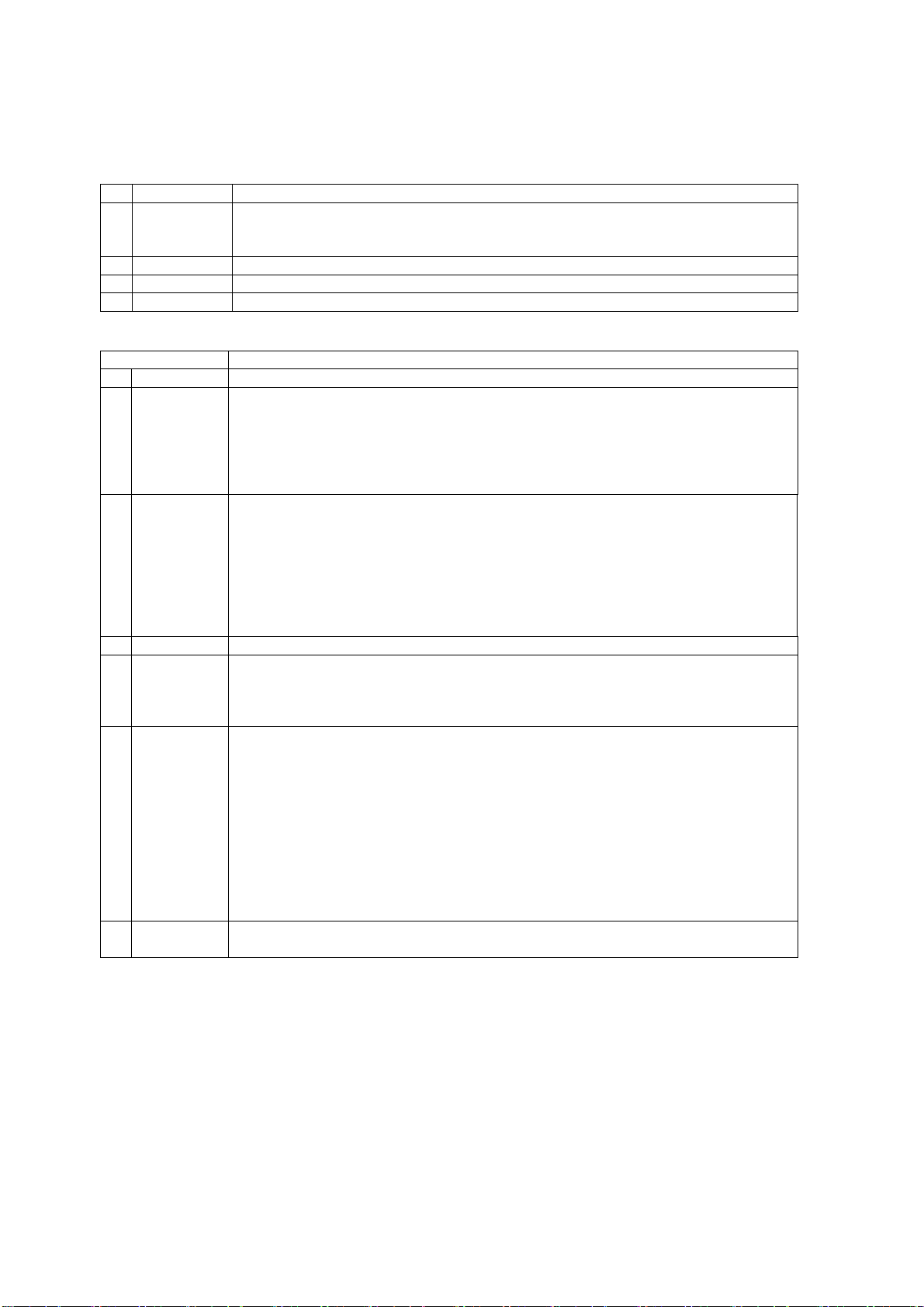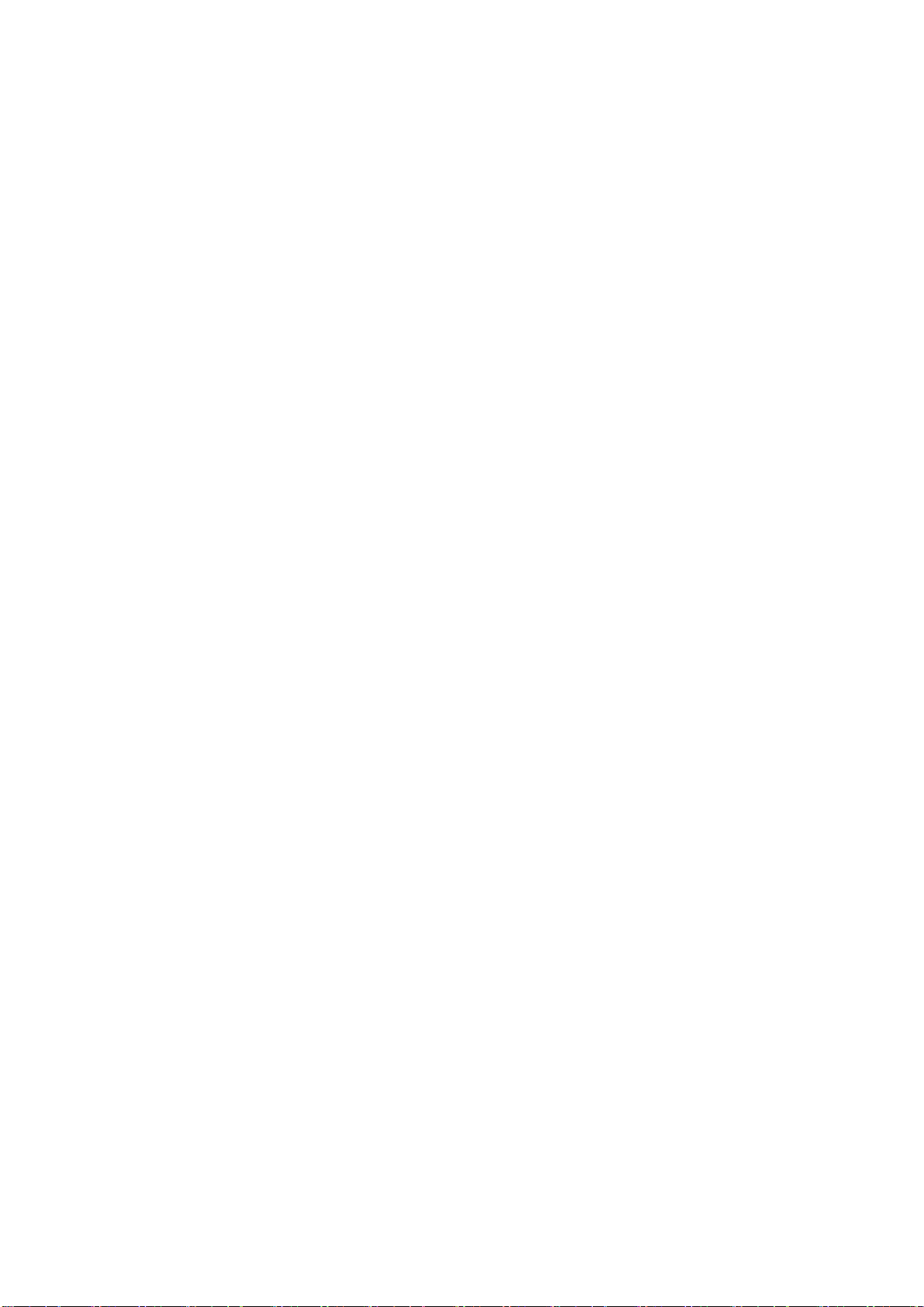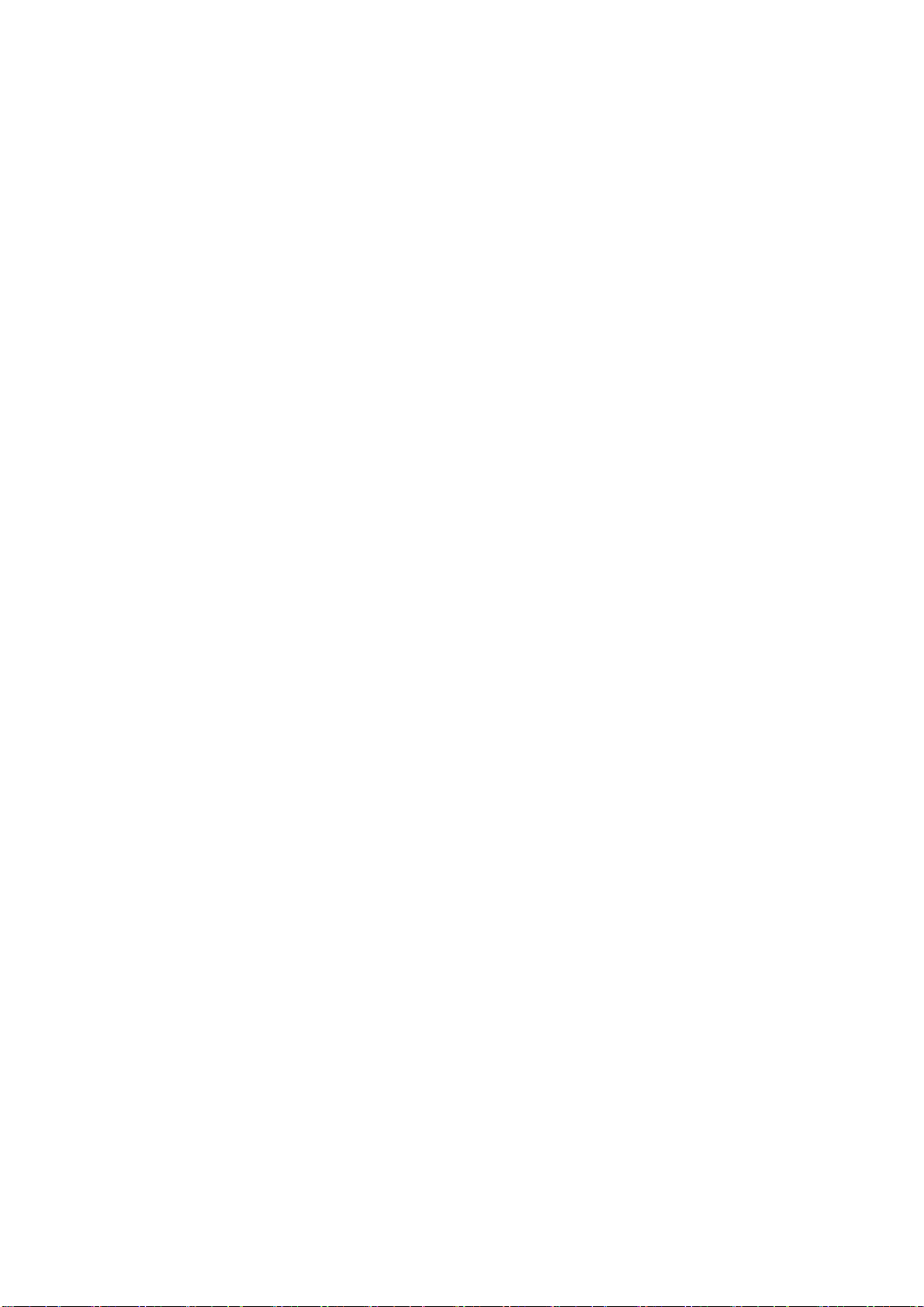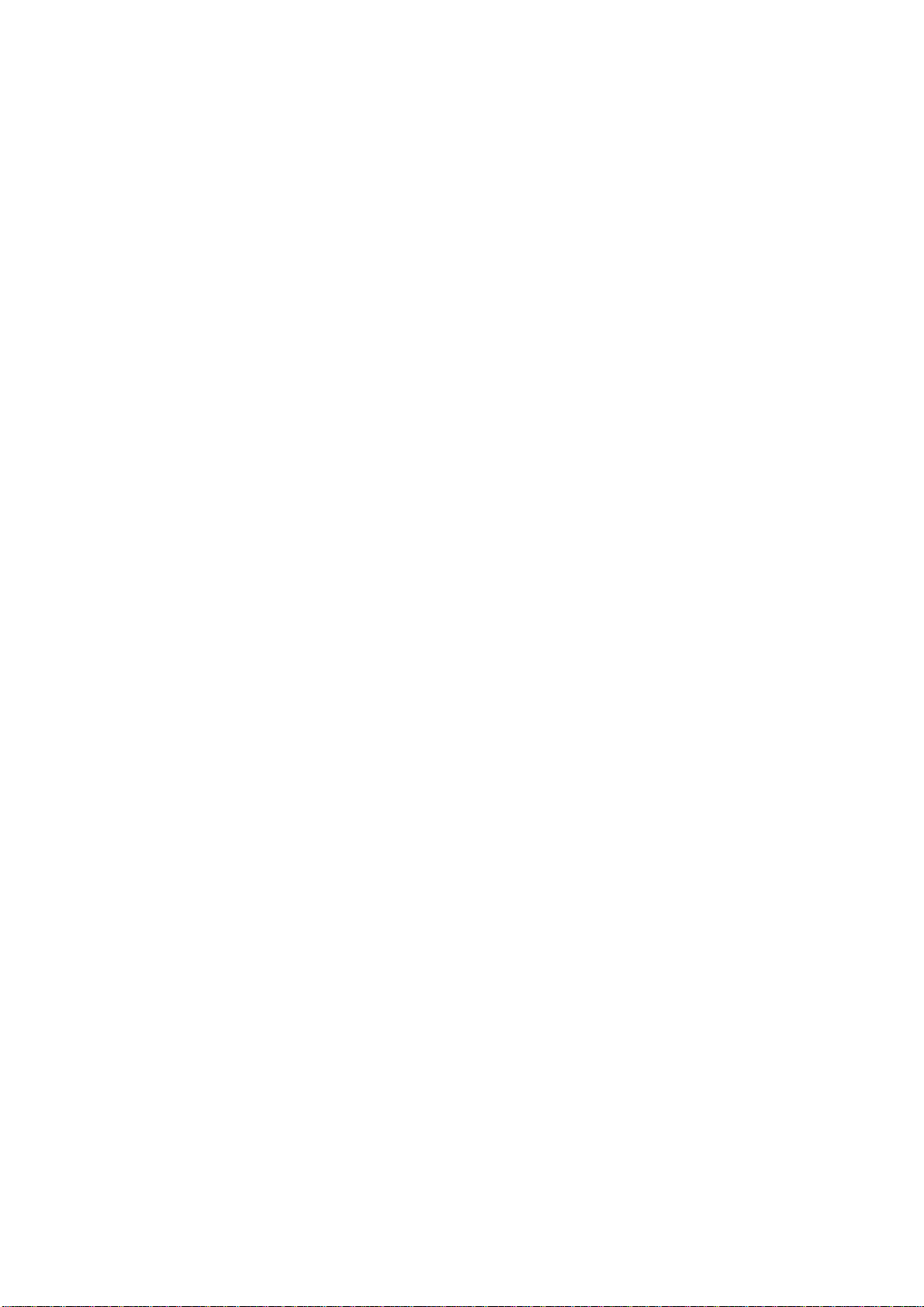Before using
1 Precaution for safe usage
• Driving while distracted can result in a loss of vehicle control that may lead to an accident, severe personal
injury, and death. The driver’s primary responsibility is in the safe and legal operation of a vehicle, and use of
any handheld devices, other equipment, or vehicle systems which take the driver’s eyes, attention and focus
away from the safe operation of a vehicle or which are not permissible by law should never be used during
operation of the vehicle.
• Do not operate the Audio Navigation system while driving.
• Do not disassemble, assemble, or modify the Audio Navigation system.
• Do not watch the screen for prolonged periods of time while driving.
• Set the volume to a level which allows the driver to be aware of external conditions.
• Do not operate the Audio Navigation system for prolonged periods of time with the vehicle ignition in ACC.
Such operations may lead to battery discharge.
• Be cautious not to spill water or introduce foreign objects into the device.
• Do not cause severe shock to the device. Direct pressure onto the front side of the monitor may cause
damage to the LCD or touch panel.
• In case of product malfunction, please contact your place of purchase or service center.
• When cleaning the touch screen, make sure to turn off the device and use a dry and smooth cloth. Never
use tough materials, chemical cloths, or solvents (alcohol, ammonia, benzene, thinners, etc.) as such
materials may damage the device panel or cause color and quality deterioration.
2 Component Names and Functions
2.1 Head Unit
Name Description
1 Radio • Converts to FM/AM mode
• Each time the key is pressed, the mode is changed in order of FM → AM →
SiriusXM → FM
2 Media • Displays CD, MP3, USB, iPod, AUX, Bluetooth® Audio Streaming, My Music modes
• If the media is not connected or a disc is not inserted, corresponding modes will be
disabled
3 UVO • Converts to UVO mode
4 SEEK/TRACK When key is pressed shortly. (under 0.8 seconds)
• In FM/AM mode, plays previous/next frequency
• In SIRIUS mode, plays the previous/next channel
• In CD/MP3/USB/iPod/My Music modes, changes the
track, file or chapter
When key is pressed and held. (over 0.8 seconds)
• In FM/AM mode, continuously changes the frequency until the key is released and
plays the current frequency
• In SIRIUS mode, continuously changes the channel until the key is released and
plays the current channel
• In CD/MP3/USB/iPod/My Music modes, rewinds or fastforwards the track or file
5 MAP Displays the map for the current position
6 NAV Displays the Destination setup menu
7 PHONE Takes user to home phone screen
8 INFO Displays the Info menus
9 SETUP Displays the Setup mode
10 POWER key
VOL Knob
• When power is off, press to turn power on
• When power is on, press and hold (over 0.8 seconds) to turn power off
• When power is on, press shortly (under 0.8 seconds) to turn Audio off