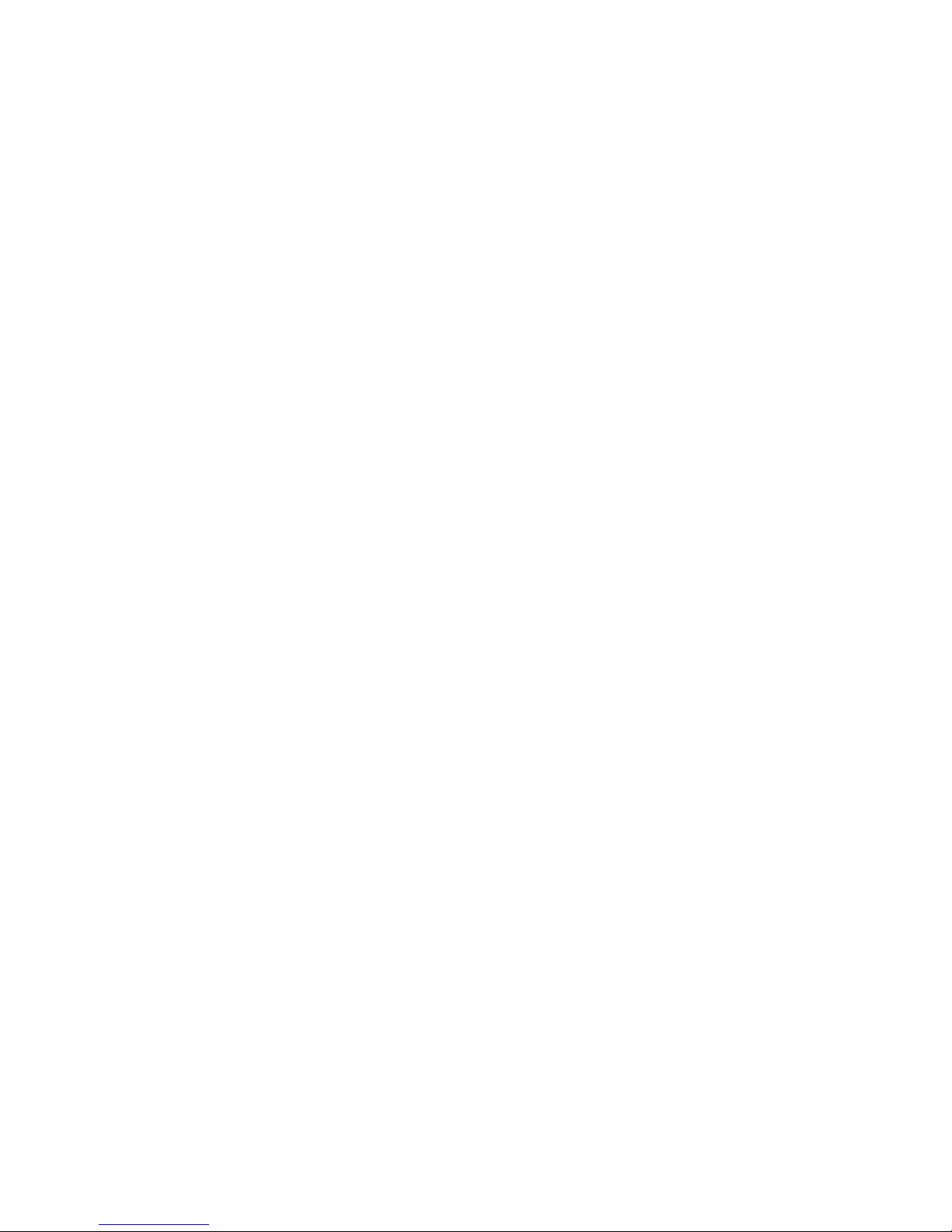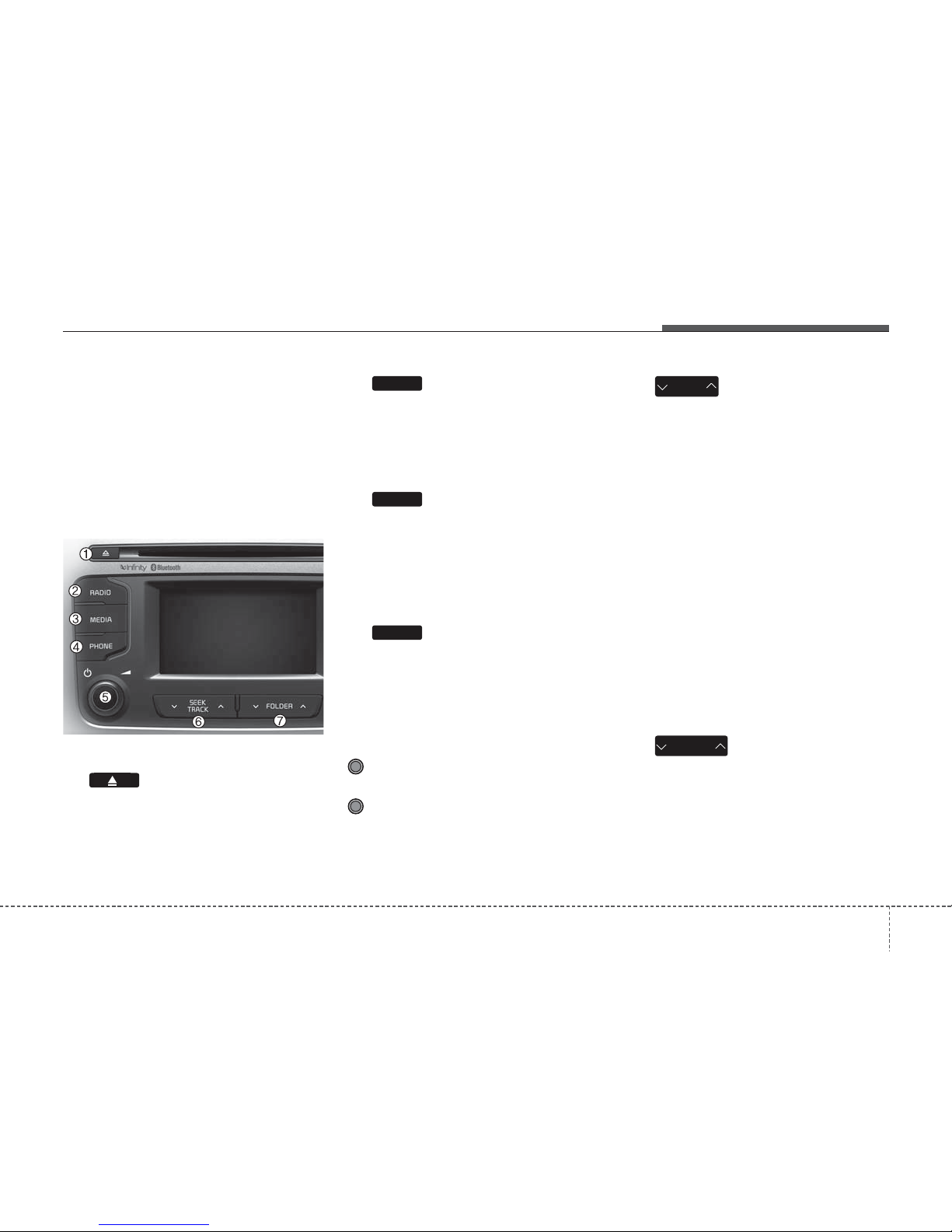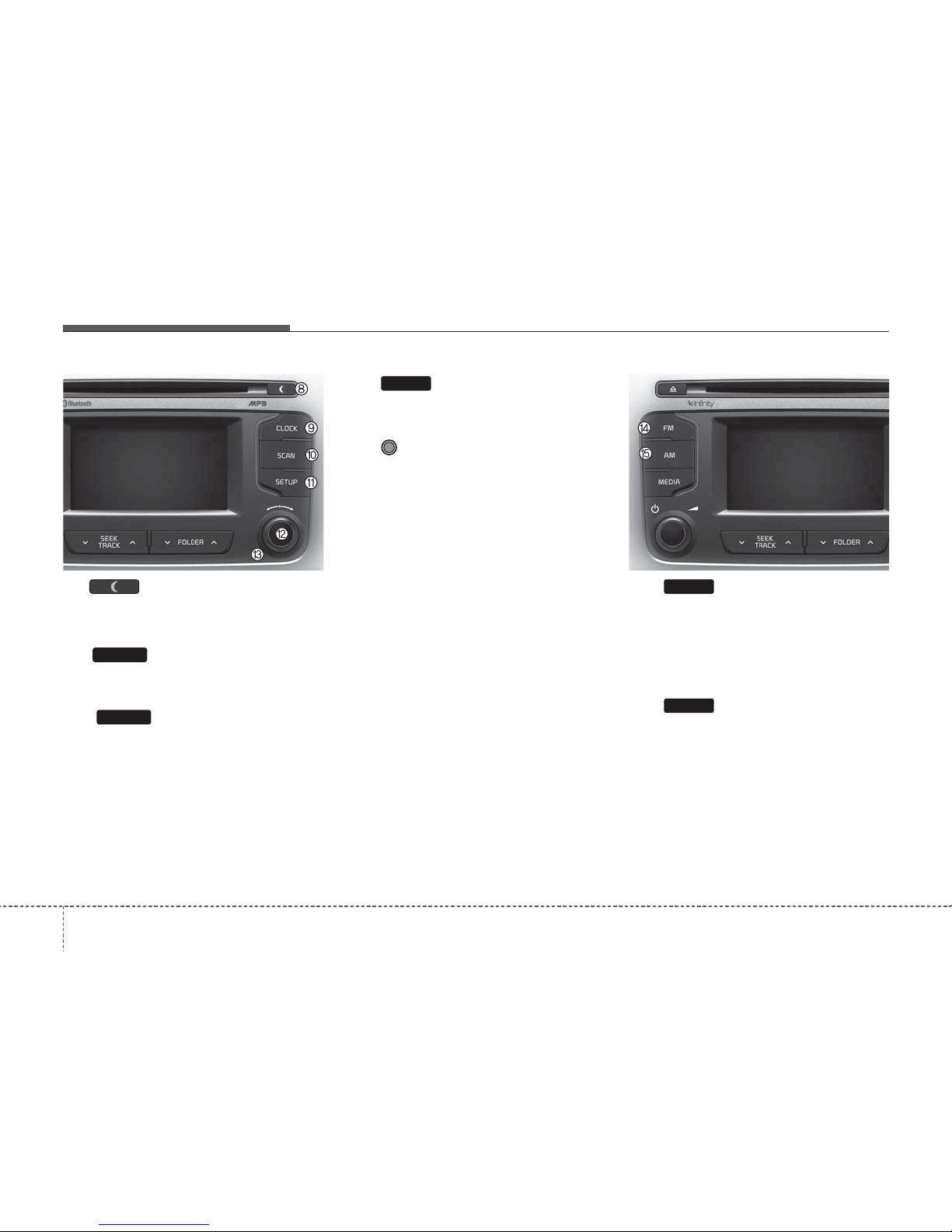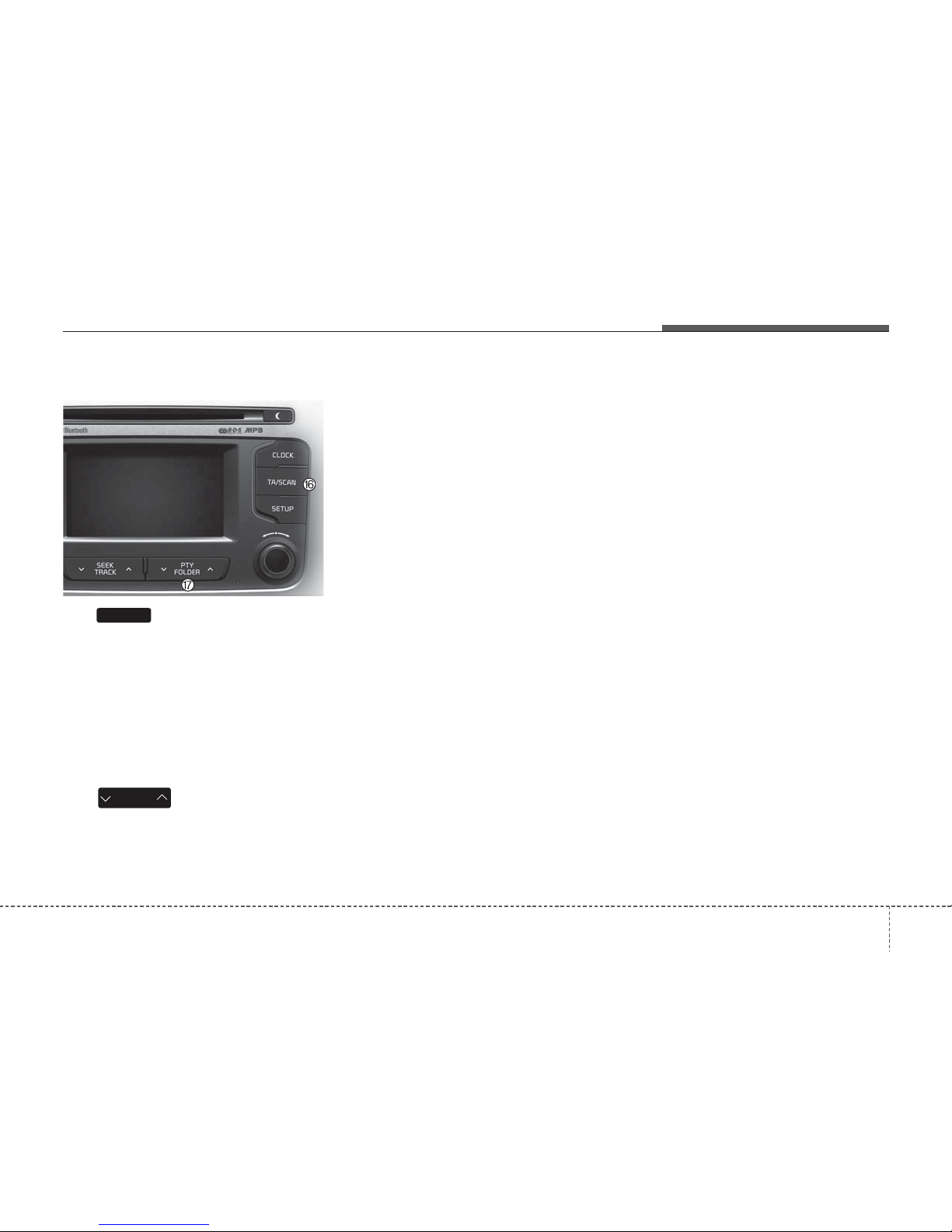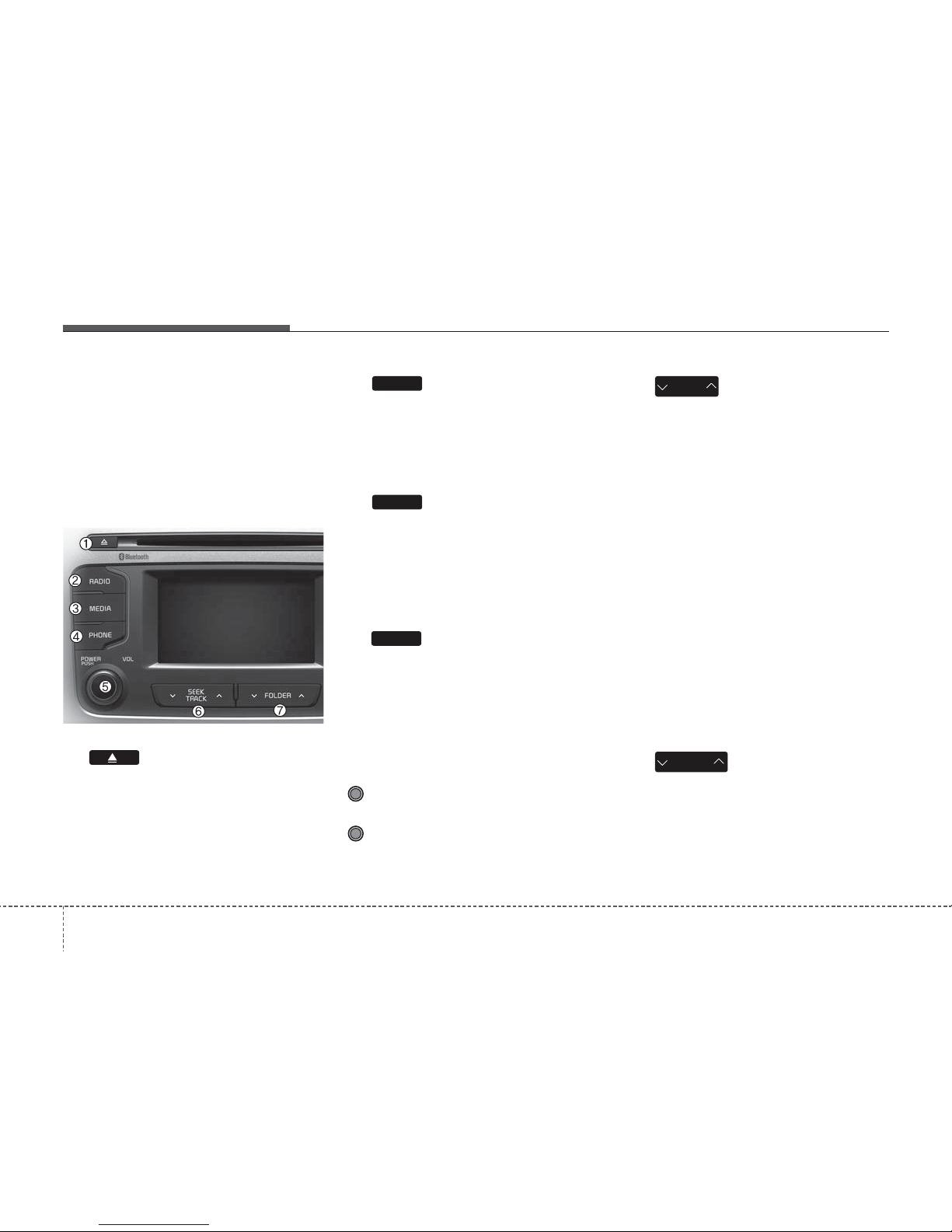Hyundai Mobis AM211SLGE User manual
Other Hyundai Mobis Car Receiver manuals

Hyundai Mobis
Hyundai Mobis ATBA0A8AN Installation guide

Hyundai Mobis
Hyundai Mobis AVB30F6AN Installation guide

Hyundai Mobis
Hyundai Mobis AC110F2GN User manual
Hyundai Mobis
Hyundai Mobis AM1A0SLAN User manual

Hyundai Mobis
Hyundai Mobis AM110A7GN User manual

Hyundai Mobis
Hyundai Mobis AC240HGAN User manual

Hyundai Mobis
Hyundai Mobis AC1B0HGAN User manual

Hyundai Mobis
Hyundai Mobis ACB10DJGN User manual
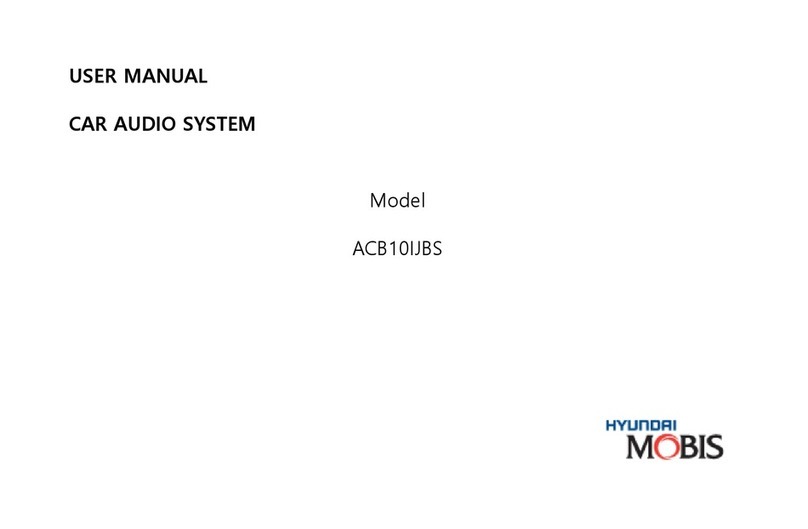
Hyundai Mobis
Hyundai Mobis ACB10IJBS User manual

Hyundai Mobis
Hyundai Mobis AM110SLEG User manual