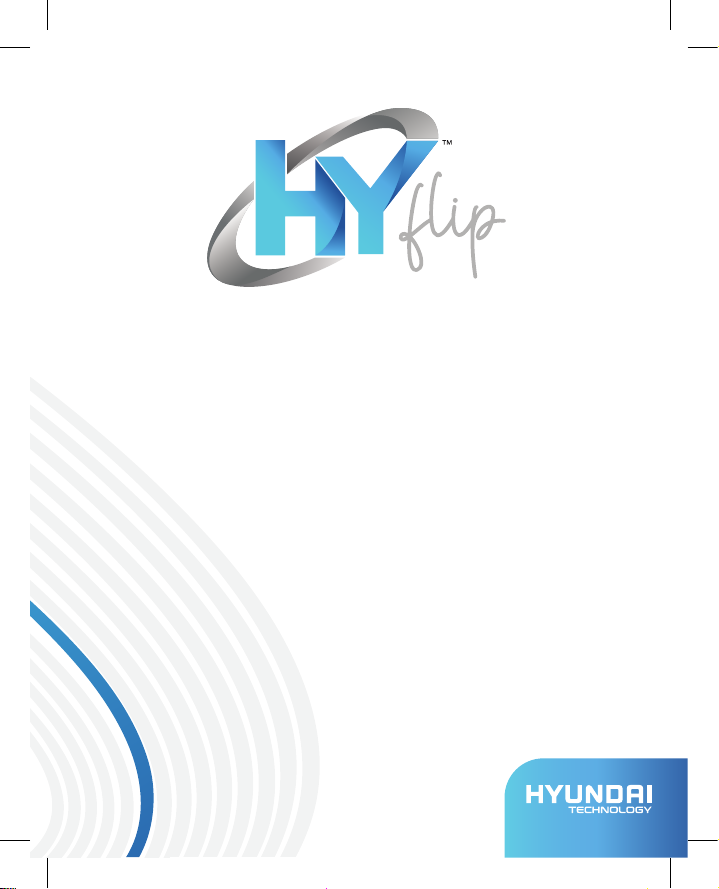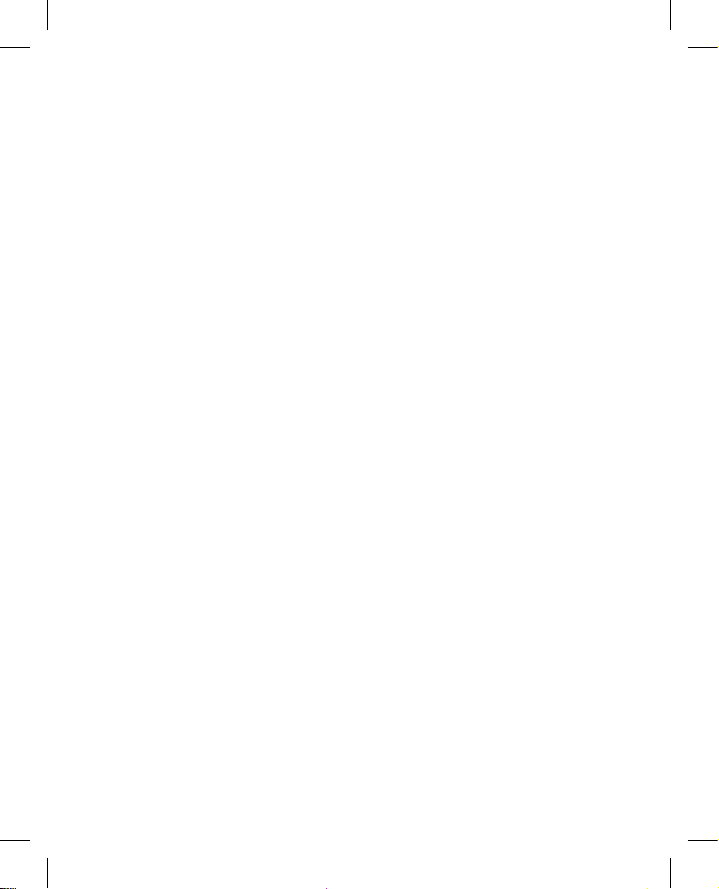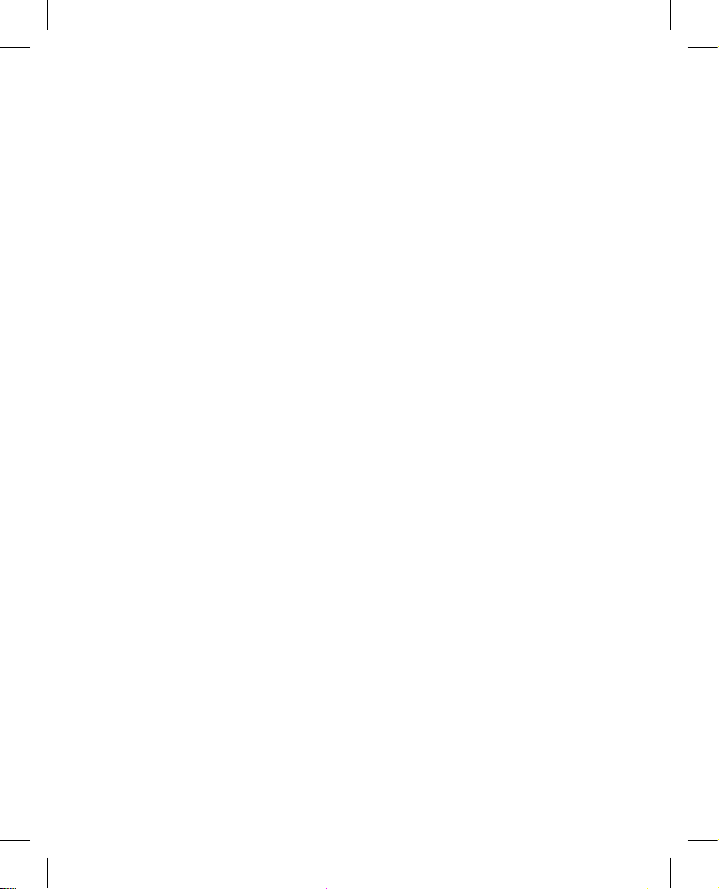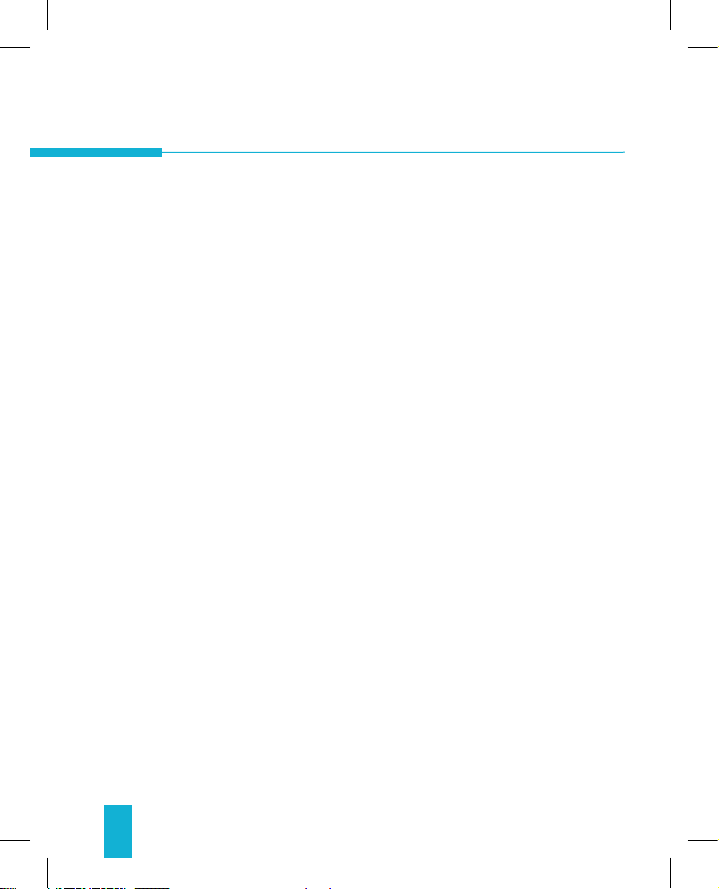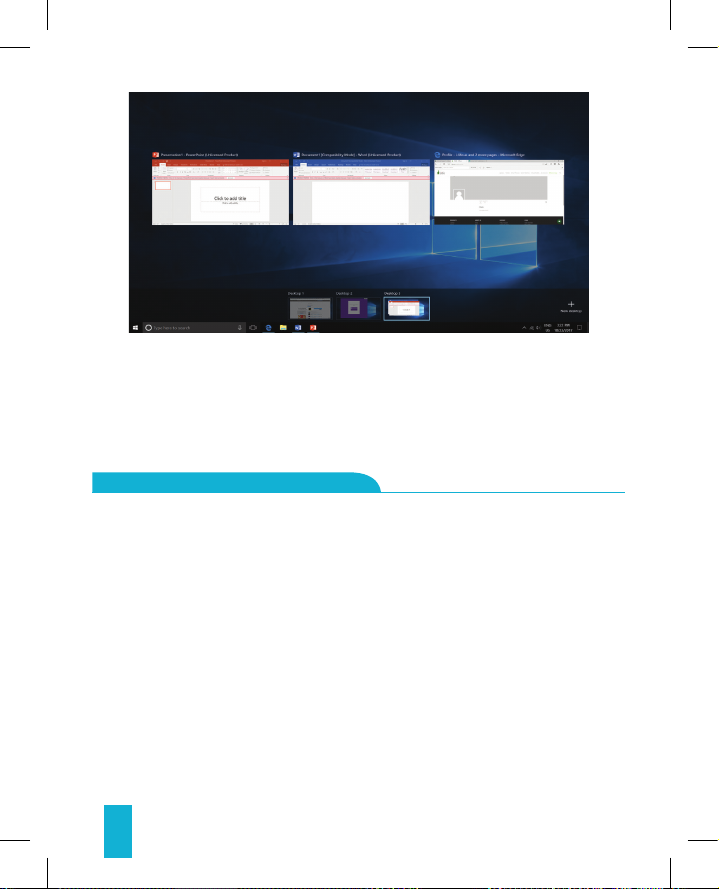4
Limited Warranty does NOT cover:
Any costs associated with the repair or replacement of the Product including labor,
installation or other costs incurred by you, and in particular, any costs relating to the
removal or replacement of any Product that is soldered or otherwise permanently axed
to any printed circuit board; OR
Damage to the Product due to external causes, including accident, problems with
electrical power, abnormal electrical, mechanical or environmental conditions, usage
not in accordance with product instructions, misuse, neglect, alteration, repair, improper
installation, or improper testing; OR
Any Product which has been modied or operated outside of specications or where the
original identication markings (trademark or serial number) has been removed, altered
or obliterated from the Product, or where the label or screw on the exterior of the Product
is removed or broken.
WARRANTY NOTICE