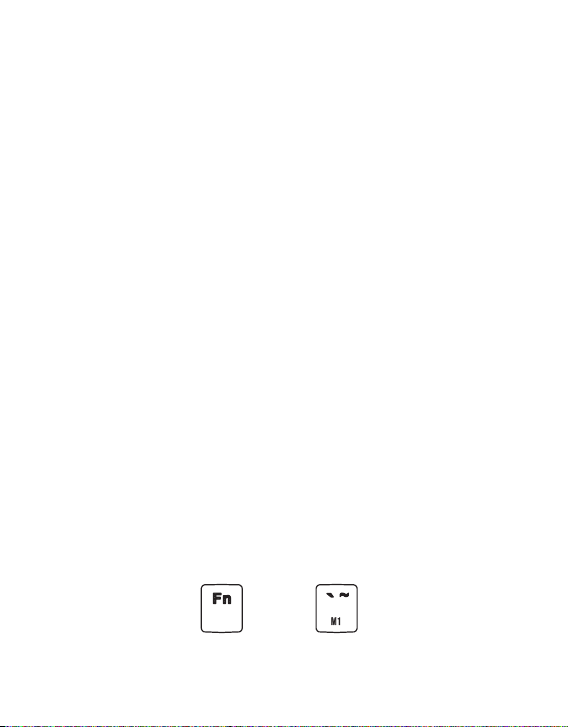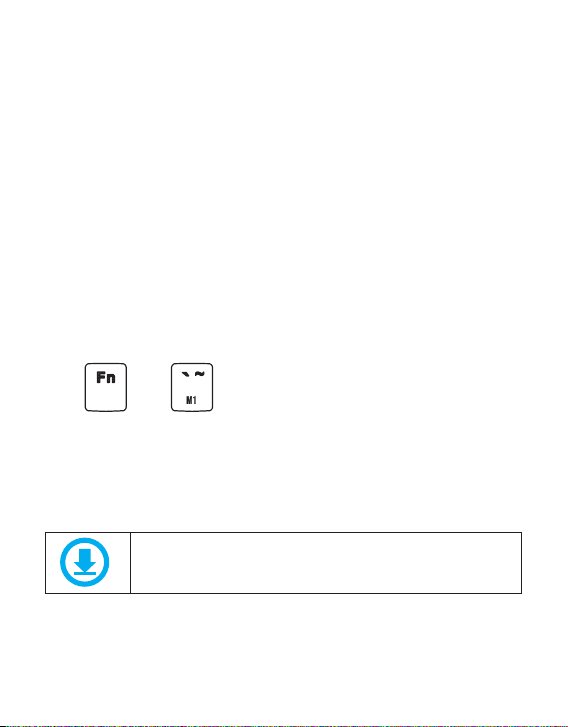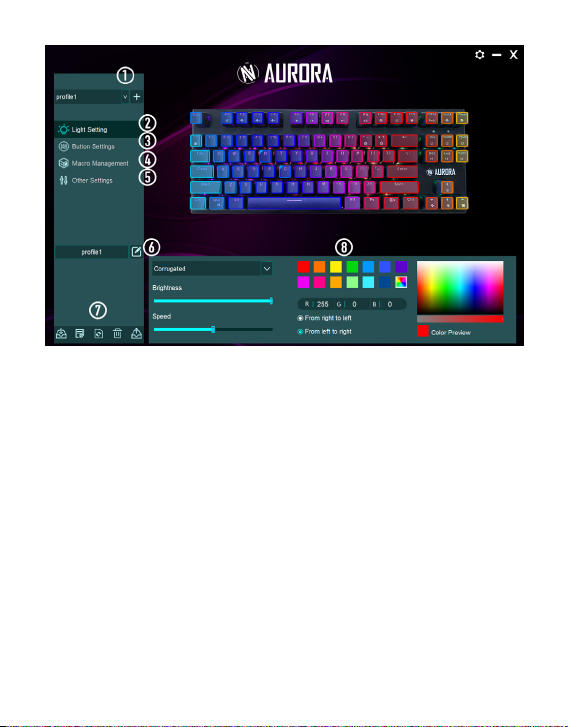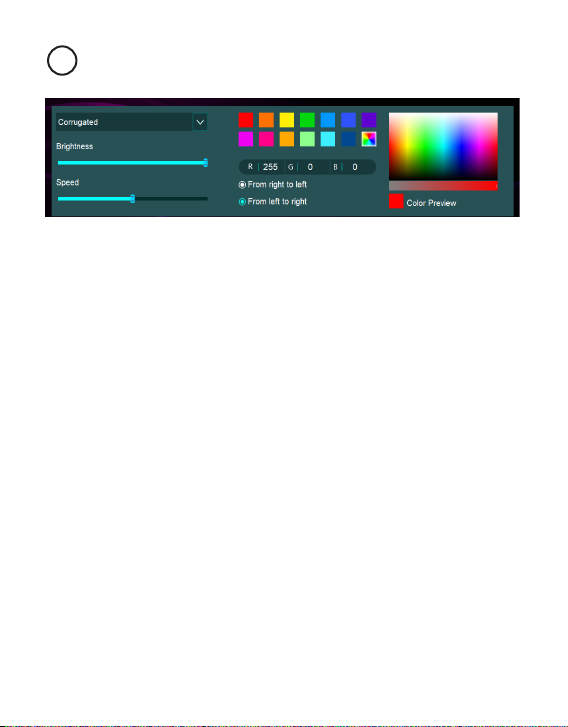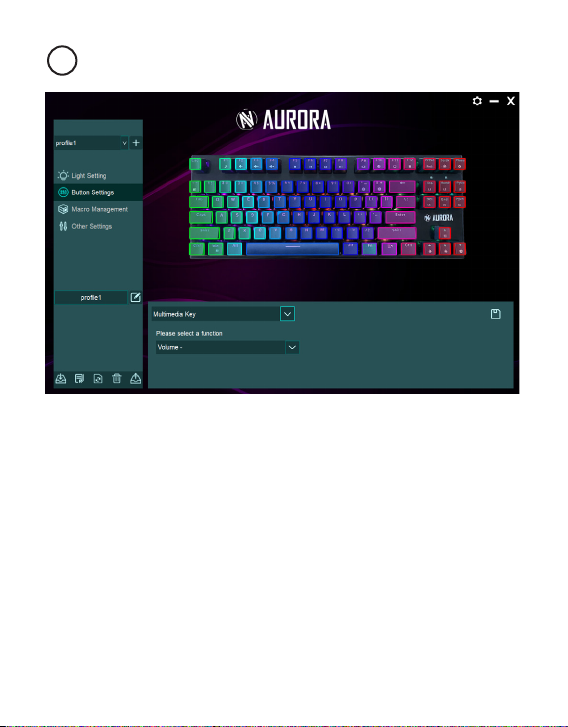2. COLOR SETTING
a) Press the Fn + M1 buttons again to enter the programming mode. The
LED lights will ash rapidly. You can proceed to set your own colors for the
buttons.
b) Pay attention to the M1 button. M1 button indicates the color to be
assigned.
c) If the button does not light (no color) or you want to select a dierent
illumination color, press the Fn and →key. The M1 button will change
color. By pressing Fn and →again we change the selected color.
d) By pressing any button you assign the color selected in the previous
step. This way you can choose from a palette of eight colors.
e) By repeating the above steps, select the color and the buttons you want
to highlight.
3. SAVE THE SETTINGS
After nishing the conguration of the button illumination,
press and buttons again. The LEDs will stop blinking.
If you change the eects to the predened ones (Fn+Insert / Fn+Home /
Fn+PgUp / Fn+Del / Fn+End / Fn+PgD) you can return to your settings at
any time by pressing the Fn + M1 combination.
SOFTWARE INTERFACE
Thanks to the software, you can program macro functions and easily
manage the lighting eects and key colors.
Download the software from our website and install it in the PC
supporting Windows system.
Website: https://ibox.pl/en/keyboards/2376-aurora-k2rgb.html