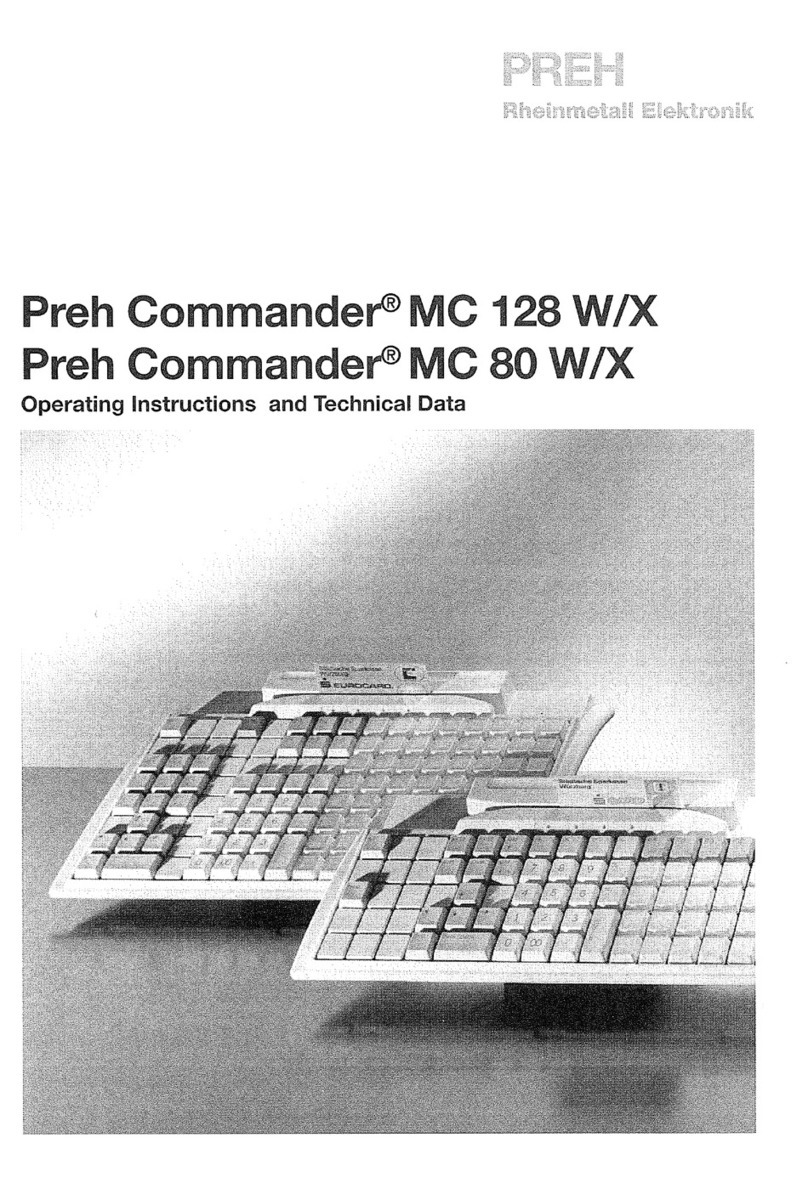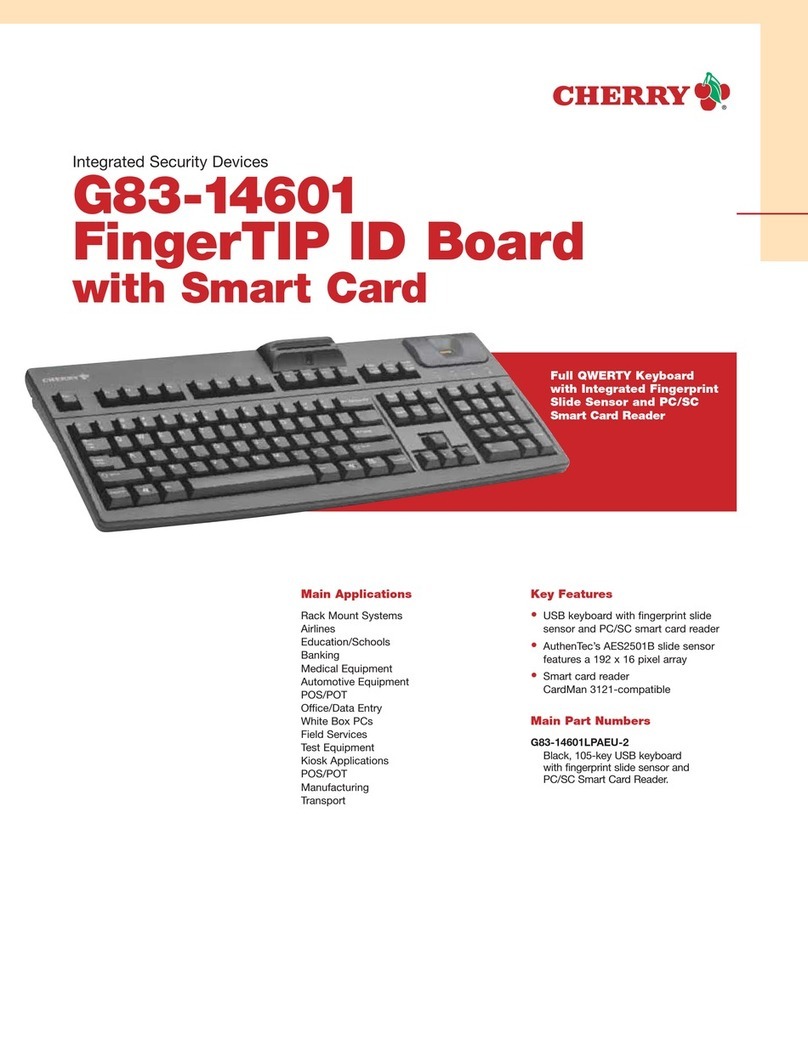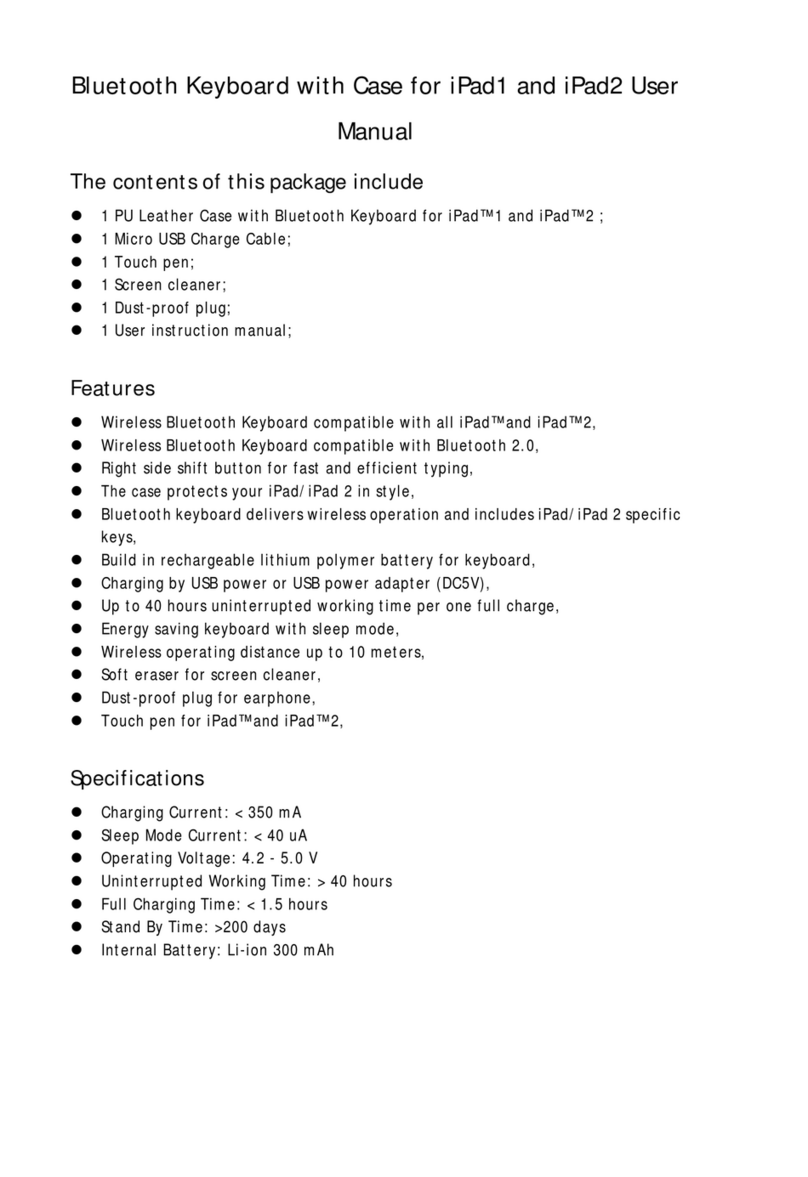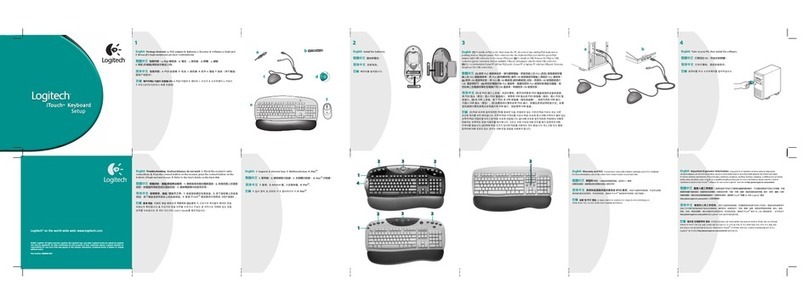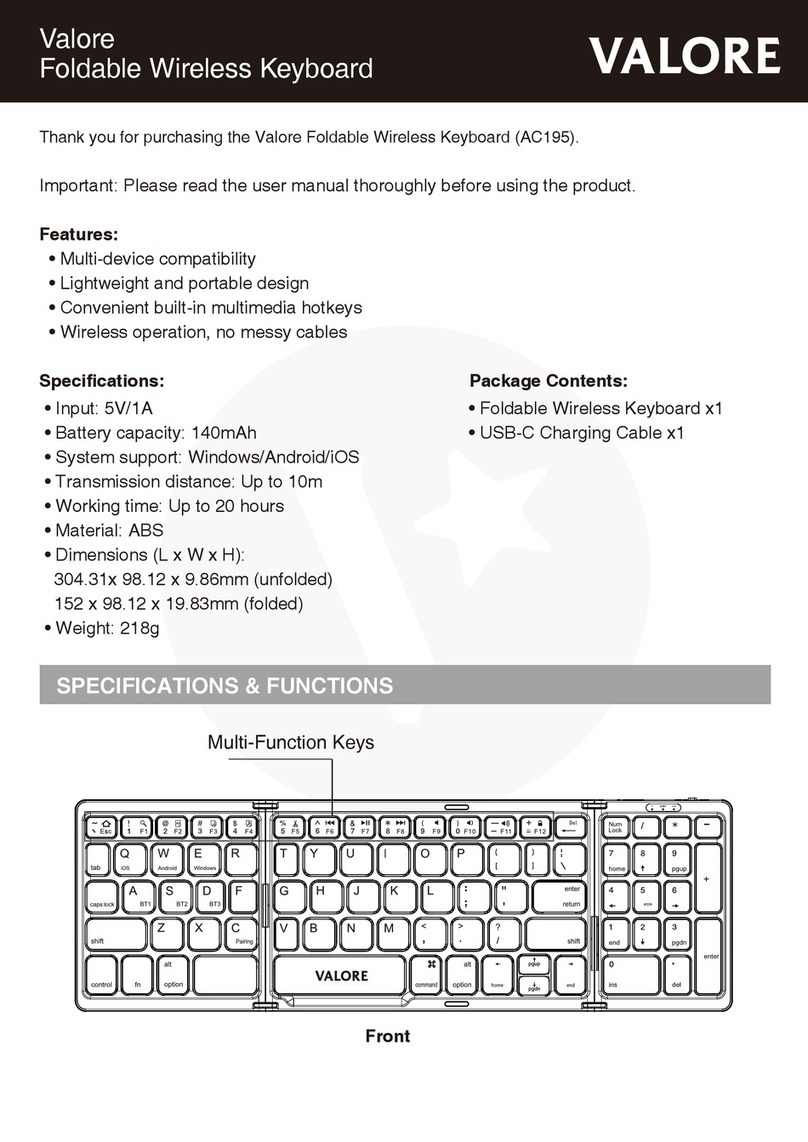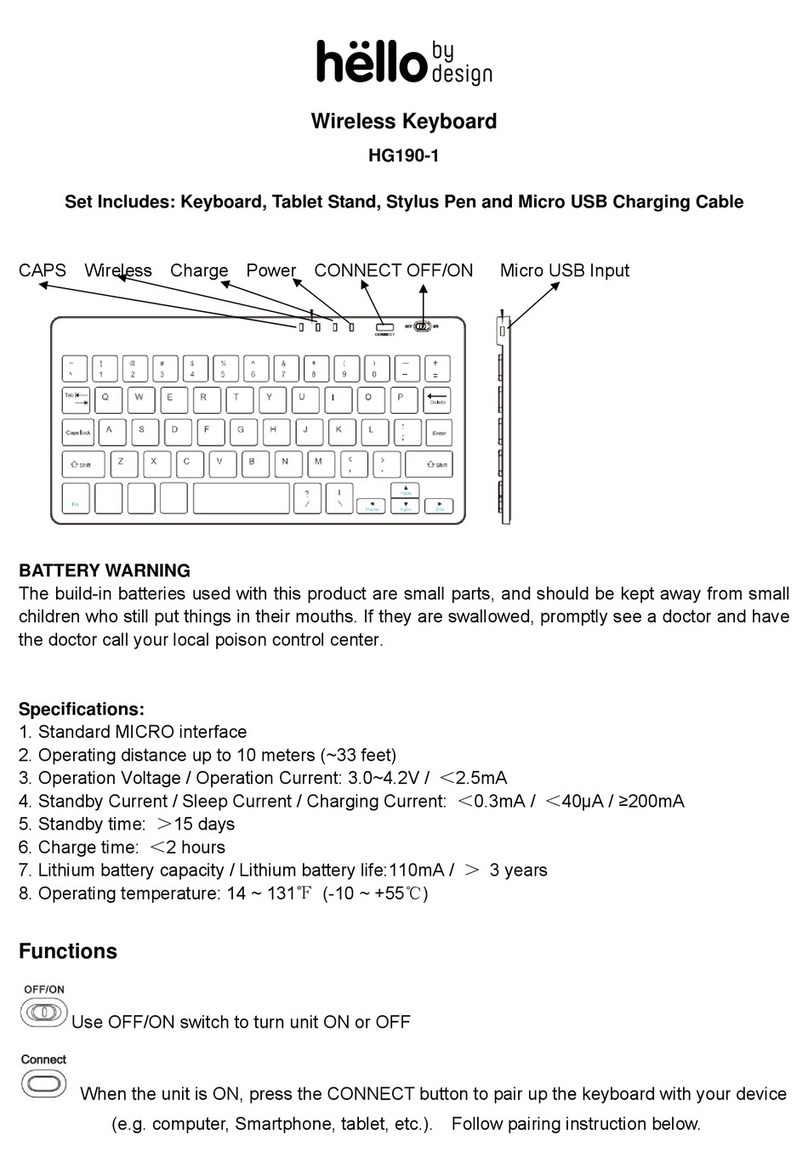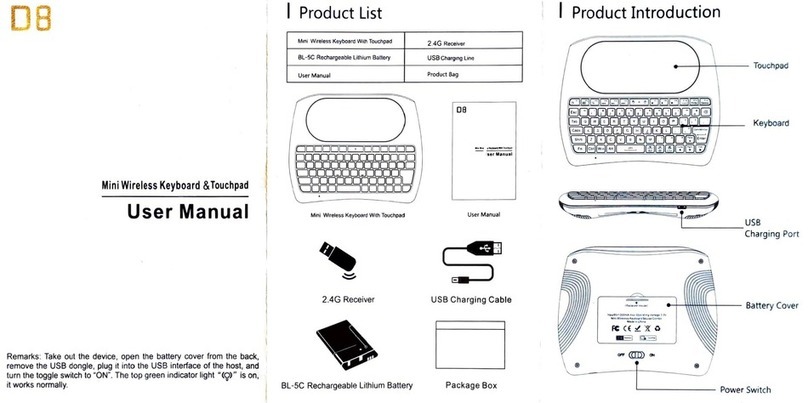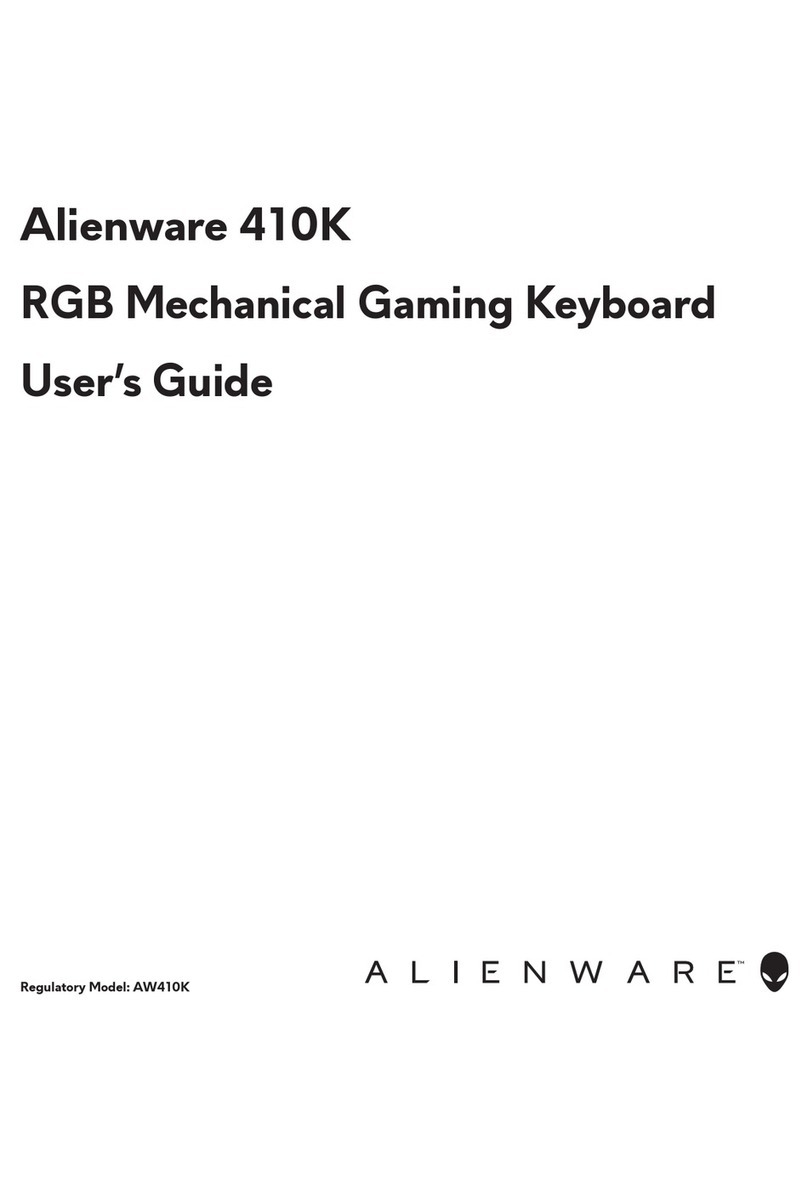i-Lan KP-97BT User manual

KP-97BT Keyboard
9.7" Bluetooth Keyboard Case for Android
Tablet PC


Page 1
Copyright Notice
© i-LAN Tablet PCs 2013. No part of this publication may be copie , repro uce ,
store in a retrieval evice, transmitte in any form or by any means without the
prior written consent from i-LAN Technology Pty Lt .
Warranty terms
i-LAN Technology Pty Lt provi es a back to base warranty service shoul the evice
become faulty uring the 12 months warranty perio .
Warranty exclu es amages sustaine by the customer through act or circumstance
beyon i-LAN Technology's reasonable control, for instance, acci ental spillage of
liqui into the keyboar . Full etails of warranty terms are available in www.i-lan.co.
Instruction
Please rea the precautions an important tips in “Important Safety Precautions”
section in this user gui e before use.
The content of this user gui e may iffer in some etails from the pro uct. All
information in this ocument is subject to change without notice.
For online Help an support visit www.ilan.co.

Page 2
Table of Contents
Copyri ht Notice ............................................................................................ 1
Important Safety Precautions ..................................................................................... 3
Part Names and Functions ............................................................................. 4
Specifications ................................................................................................. 5
Gettin Started .............................................................................................. 6
First Time Use .............................................................................................................. 6
Charge the Battery .............................................................................................................. 6
Usin the Tablet PC with the Keyboard .......................................................... 7
Step 1 ........................................................................................................................... 7
Step 2 ........................................................................................................................... 7
Step 3 ........................................................................................................................... 8
Step 4 ........................................................................................................................... 8
LED In icators ............................................................................................................ 10
Function Keys ............................................................................................................ 11
Pre-Programme function keys ........................................................................................ 11
Arrow keys: ....................................................................................................................... 12
Stowin the Keyboard .................................................................................. 13
Carin For Your Keyboard ............................................................................ 14
Service and Support ..................................................................................... 15
Warranty Terms ........................................................................................................ 15

Page 3
Important Safety Precautions
The content of this gui e may vary from the mo el you have purchase . Some of the
features escribe in this book inclu ing pictures may also be ifferent. All
information in this ocument is subject to change without notice.
Ensure that you have rea this manual carefully before using the pro uct an follow
all precautions an instructions.
Unless note in this gui e, refer all servicing to qualifie personnel.
Do not use strong solvents such as thinners, benzene, alcohol or other chemicals on
or near the surface.
Continuous use of any keyboar may cause aches an pains or more serious
cumulative trauma isor ers such as ten initis an carpal tunnel syn rome. You
shoul :
•Observe sensible gui elines when using the keyboar to help minimize the
possibility of injury.
•Maintain a relaxe keying posture an use a light touch to press the keys.
•Exercise goo ju gment in placing reasonable limits on your typing every ay.
•Ensure that you take reasonable rest breaks from typing uring the course of
the ay.
•At the first sign of stress-relate injury from keyboar use (aching, numbness,
or tingling of arms, wrists, or han s), consult your health care professional.
Ensure the elastic pouch strap is wrappe aroun the keyboar to ensure that the
tablet PC oes not acci ently fall out when moving the Keyboar cover with the
tablet PC installe
For any har ware relate problems with your evice please contact i-LAN
Technology. Details are liste in the “Service an Support” section in this gui e.
Do not isassemble the unit. There are no user serviceable components in the unit.
Refer all servicing to qualifie personnel, as acci ental amage may voi the
warranty.
We will not be responsible for ata loss cause by incorrectly removing or
attempting to repair the keyboar unit.

Page 4
Part Names and Functions
4
1. A justable spring loa e clip
2. LED in icators
3. ON / OFF Switch
4. USB Charging Port
5. Elastic Pouch Strap
6. Keyboar

Page 5
Specifications
Multifunction Desi n: 9.7 Inch Tablet Leather Case + USB QWERTY Keyboar
Material: Leatherette
Ports: 1 x Micro USB port for charging
Colour: Black, black keyboar
Power: RE-chargeable Li-Ion Battery (280mAh capacity)
Connection: Bluetooth
Dimensions: L: 215 (cover fol e ) x W: 268 x D: 30 (mm)
Note: The a justable spring loa e clip at the top of the cover is esigne to
accommo ate a tablet PCs ranging in height from 17.5cm to 19cm.

Page 6
Getting Started
First Time Use
Charge the Battery
Since the battery in the keyboar will not be fully charge when you use it for the
first time, it is recommen e that you charge the battery for at least 8 hours before
use or until the “Charge” LED goes off.
To charge plug in the micro USB cable supplie with the Tablet PC into the micro-USB
port on the right han si e of the keyboar as shown in the iagram. Connect the
other en of the USB cable into the USB power a apter. Plug the USB power a apter
into an electrical wall outlet.
This evice is equippe with a Lithium-ion battery. You shoul charge it regularly
between uses an avoi storing it in a fully ischarge state, to prolong the battery
life.

Page 7
Using the Tablet PC with the eyboard
Step 1
Sli e the tablet PC si eways into the hol ing clips locate on the top part of the
keyboar cover. You will nee to lift the spring clip at the top to allow the tablet to
be place an hel in position.
Step 2
Lift the back of the keyboar cover so that it rests on the angle stan . This will place
the tablet PC at an angle for comfortable viewing.

Page 8
Step 3
Switch on the keyboar by sli ing the OFF/ON switch to the ON position.
Step 4
A. Switch on the tablet PC. Now go to Settings menu in the Tablet PC an turn on
the Bluetooth option.
B. On the keyboar press the “CONNECT” Button for about 2 secon s until the
Bluetooth LED starts flashing.
C. On the tablet PC touch “SEARCH FOR DEVICES” text on the top of the screen.
You shoul now see the Bluetooth 3.0 Keyboar appears in the Available
Devices list.
D. Touch the “Bluetooth 3.0 Keyboard” text an the Pairing message shoul
appear. A Bluetooth Pairing message shoul appear prompting you to enter a 4
igit co e in the keyboar . Type this co e into the keyboar an you shoul
now see the wor Connecte for the status in the settings page of the tablet
PC

Page 9
E. The tablet PC has now been paire with the keyboar an now the keyboar is
rea y for use.
Note:
Once the keyboar has been paire with the Tablet PC, the settings will be retaine .
If the Tablet PC an keyboar have been powere off, it is recommen e to first
power on the Tablet PC. Then wait a few secon s before switching on the Bluetooth
keyboar . This will ensure that the Bluetooth keyboar will successfully connect to
the tablet PC.

Page 10
LED Indicators
There are four, light emitting io es (LEDs) near the top right han si e of the
keyboar . The LED in icators from left to right are:
CAPS
-
Activate an e-activate by pressing Caps Lock key
Bluetooth
-
Activate by pressing CONNECT button to Pair with Tablet PC
Char e
-
Re LED shows battery is being charge . Goes off when
battery is fully charge .
Power - Comes on momentarily when keyboar power switch is turne
on

Page 11
Function eys
The
[
Fn
] function key is use whenever you nee to select a key function that is
shown in blue on the keyboar . You will nee to press simultaneously the
Fn
key an
the other key. This is use for Page Up, Page Down, Home an En keys.
Pre-Programmed function keys
Locate on top row of keyboar .
Function Key Associated app
Home Page
Google Search
Google Search (Browser)
Skip backwar s when playing vi eos
Play / Pause when playing vi eos
Skip forwar s when playing vi eos
Speaker Mute
Volume Down
Volume Up
Turn Display Off

Page 12
Other Commonly Used Buttons
Enter: OK
Shift key: Shift
Tab key: Tab
Arrow keys:
Move cursor on screen correspon ing to the irection of the arrow selecte .
Note: This function will epen on the app that is running.
Fn+←(
((
(Home): Back to Home
Fn+→(
((
(End): Go to en
Fn+↑(
((
(P Up): Scroll page up
Fn+↓(
((
(P Dn): Scroll page own
Music
When playing music files using the music app, the left an right arrow keys can be
use to skip forwar or skip back in the music being playe .
←
: Skip back
→ : Skip forwar
Video
When playing vi eo files the left an right arrow keys can be use to skip forwar or
skip back in the music being playe . This is epen ing on the vi eo player being
use . When using the MX Player app that can be ownloa e from Google App
store, the left an right han arrows can be use to skip the vi eo forwar or reverse
by 10 secon s
← : Skip vi eo back by 10 secon s
→ : Skip vi eo forwar by 10 secon s

Page 13
Stowing the eyboard
When you have finishe using the keyboar with the tablet PC, it is recommen e to
fol the keyboar case an use the elastic strap to secure the keyboar an tablet
PC.
Keyboar case fol e an secure with
elastic strap

Page 14
Caring For Your eyboard
Below are a few simple precautions to help to ensure trouble-free operation of your
i-LAN KP-97BT keyboar .
Avoi eating or rinking over your keyboar .
Cleanin
Clean your keyboar ’s exterior surfaces on a regular basis.
To remove irt marks an resi ue that accumulate uring normal use, wipe the
keyboar with a soft amp cloth
Avoi using alcohol or other solvents to clean the keyboar .
Accidental spills
If you spill any type of liqui onto your keyboar ,
Do not use the keyboar until it has rie completely.
If you spill water on your keyboar , tilt the keyboar so that the liqui can rain.
Shake the keyboar vigorously to remove liqui trappe insi e. Air ry the keyboar
at room temperature at least overnight (preferably for several ays). If the keyboar
oes not operate after it has rie completely, contact i-LAN Technology Technical
Support.
Note A sticky spill (coffee, juice or any other sticky liqui ) may cause amage to the
keyboar an is not covere by the warranty. Refer to Service an Support Section
for more etails.

Page 15
Service and Support
Warranty Terms
i-LAN Technology Pty Lt provi es a back to base warranty service shoul the evice
become faulty uring the warranty perio of 12 months.
Warranty exclu es any amage sustaine by the customer through act or
circumstance beyon i-LAN Technology's reasonable control, for instance, acci ental
spillage of liqui over the keyboar or misuse. Full etails of warranty terms are
available in www.i-lan.co.
Contact details:
i-LAN Technology Pty Lt
Address: Unit 10, 128 Station R , Seven Hills, NSW 2147
Tel: 02 9838 8899 Fax: 02 9838 8818
Web: www.i-lan.co Support: [email protected]

Page 16


Version 1.1
Printe In Australia
Table of contents