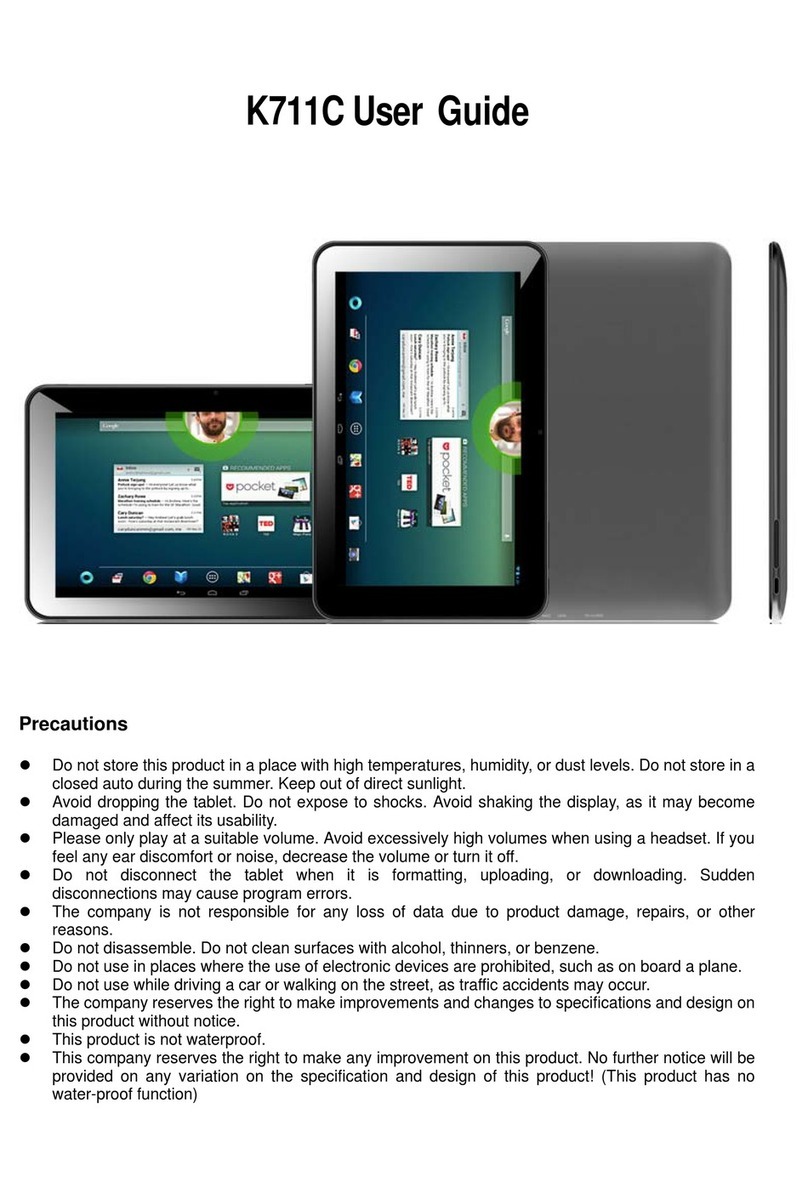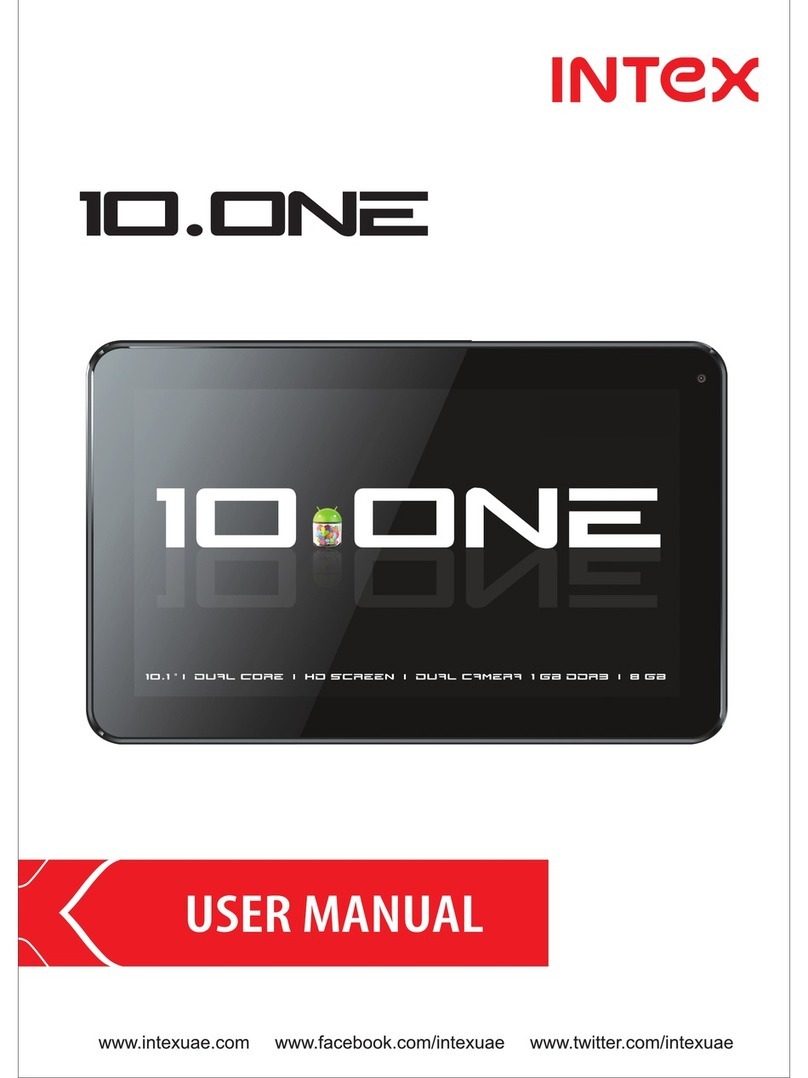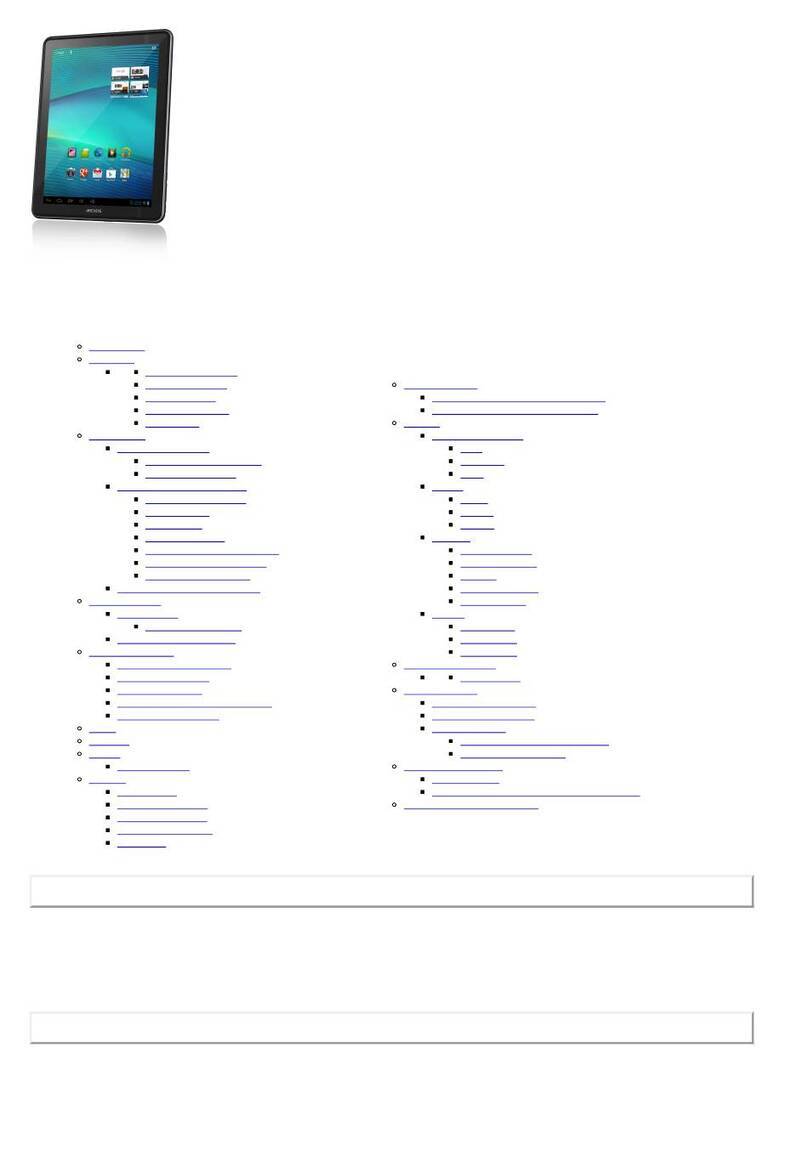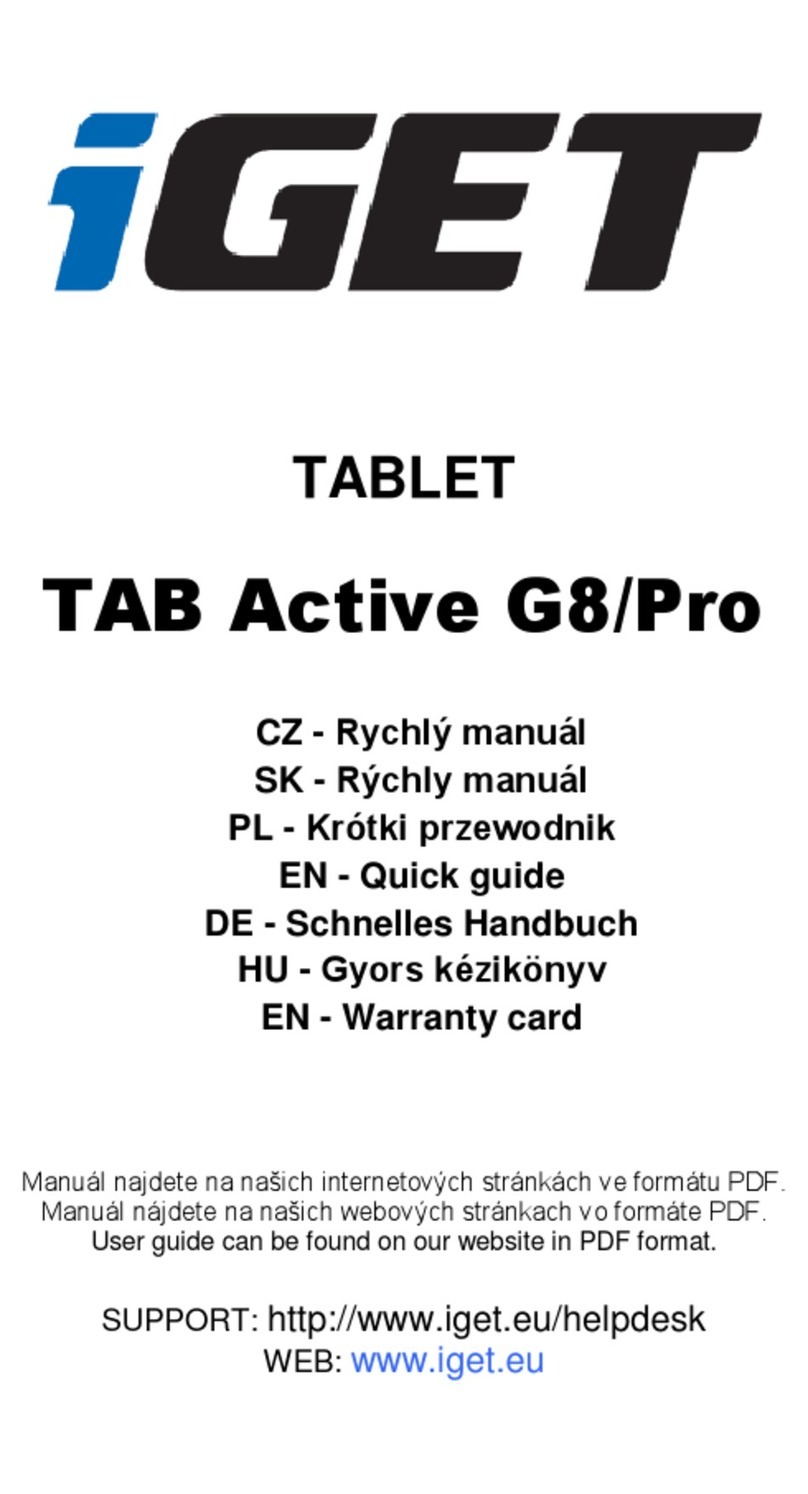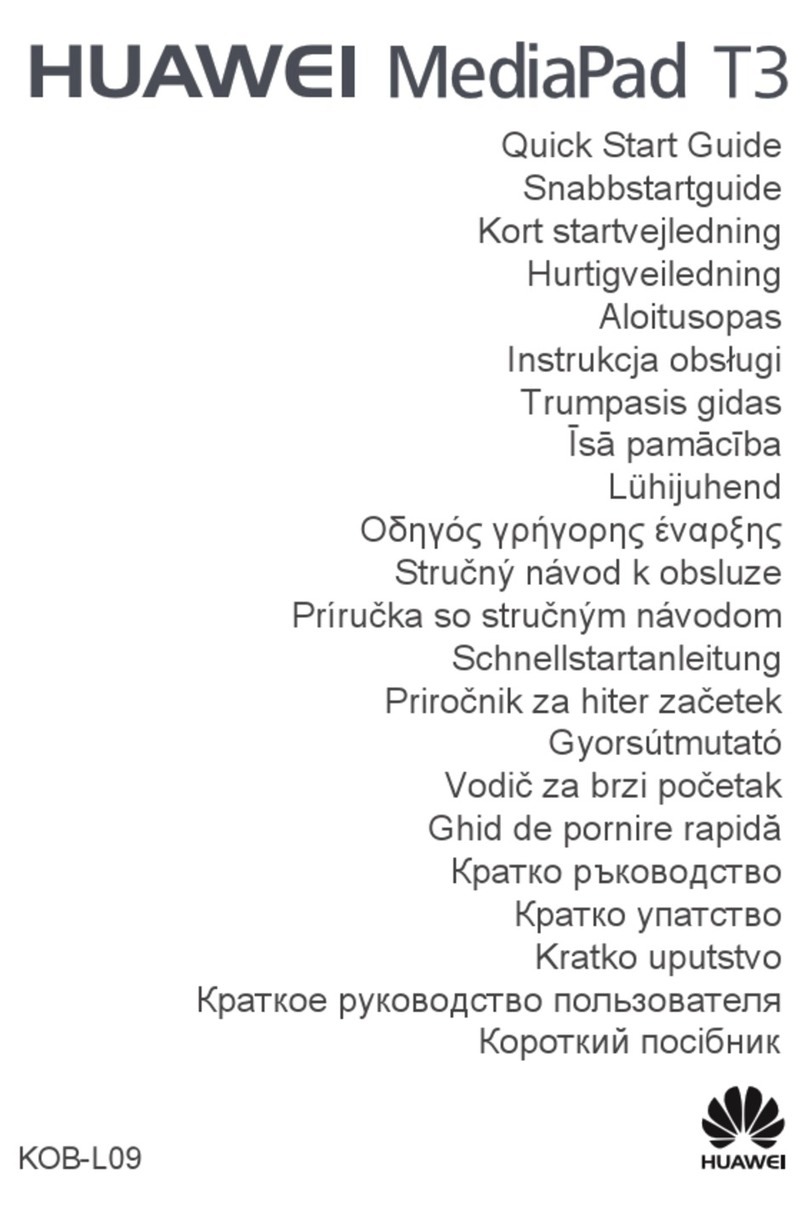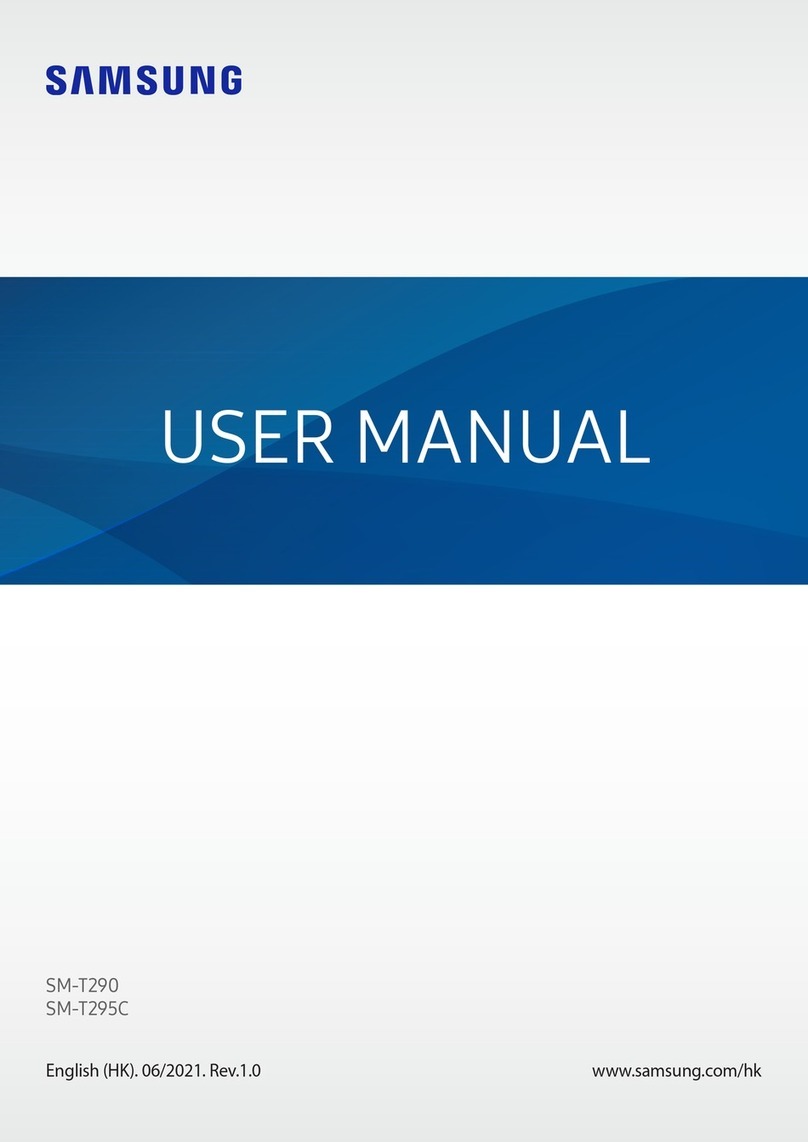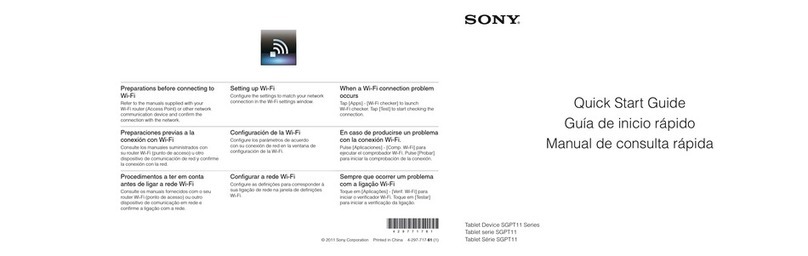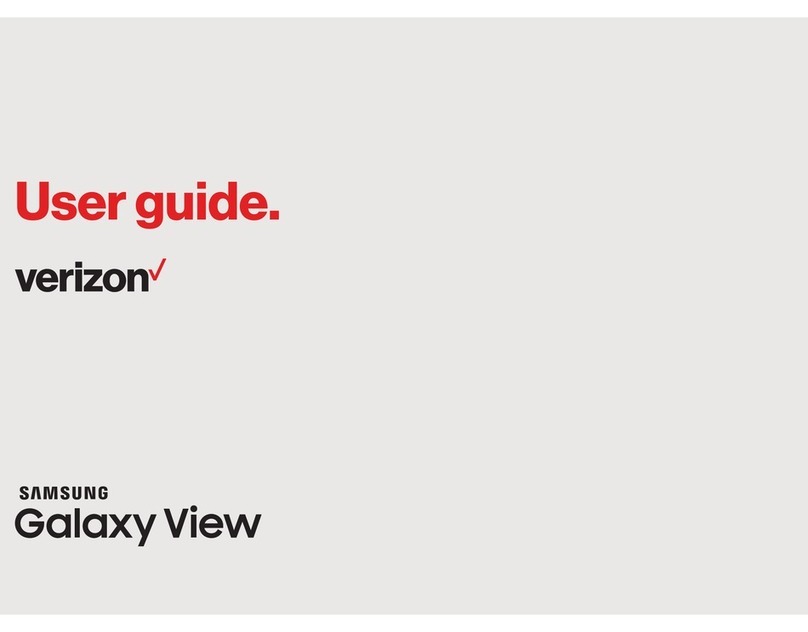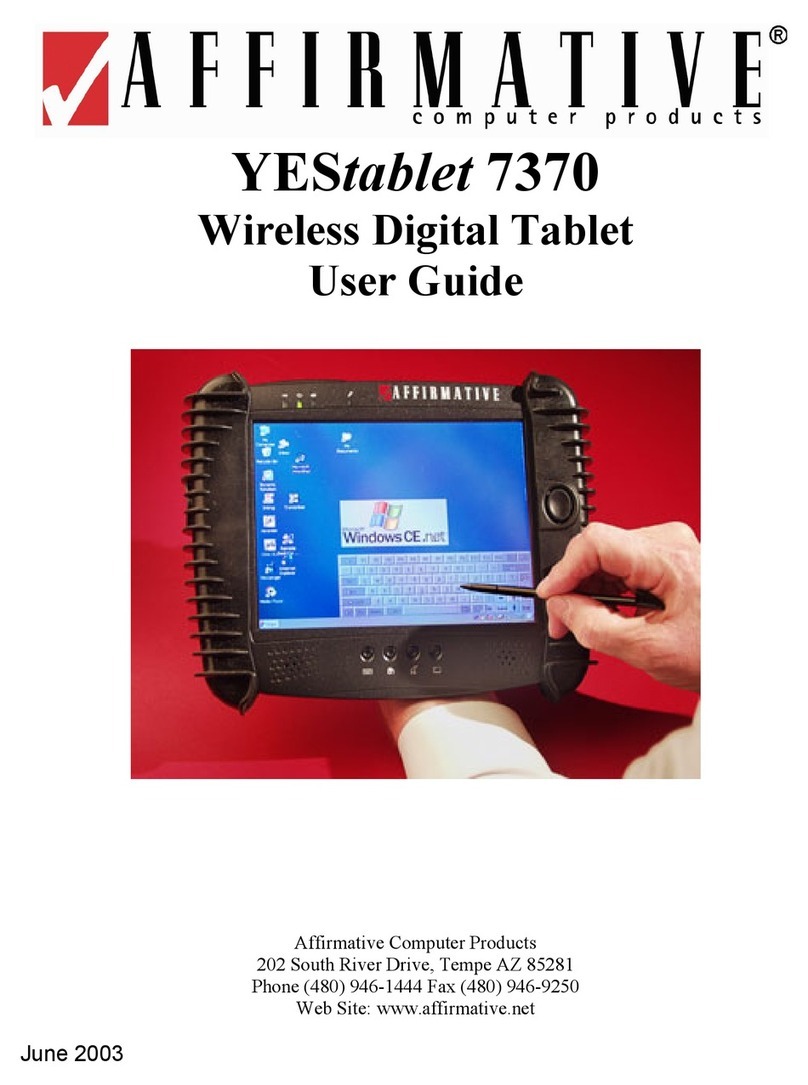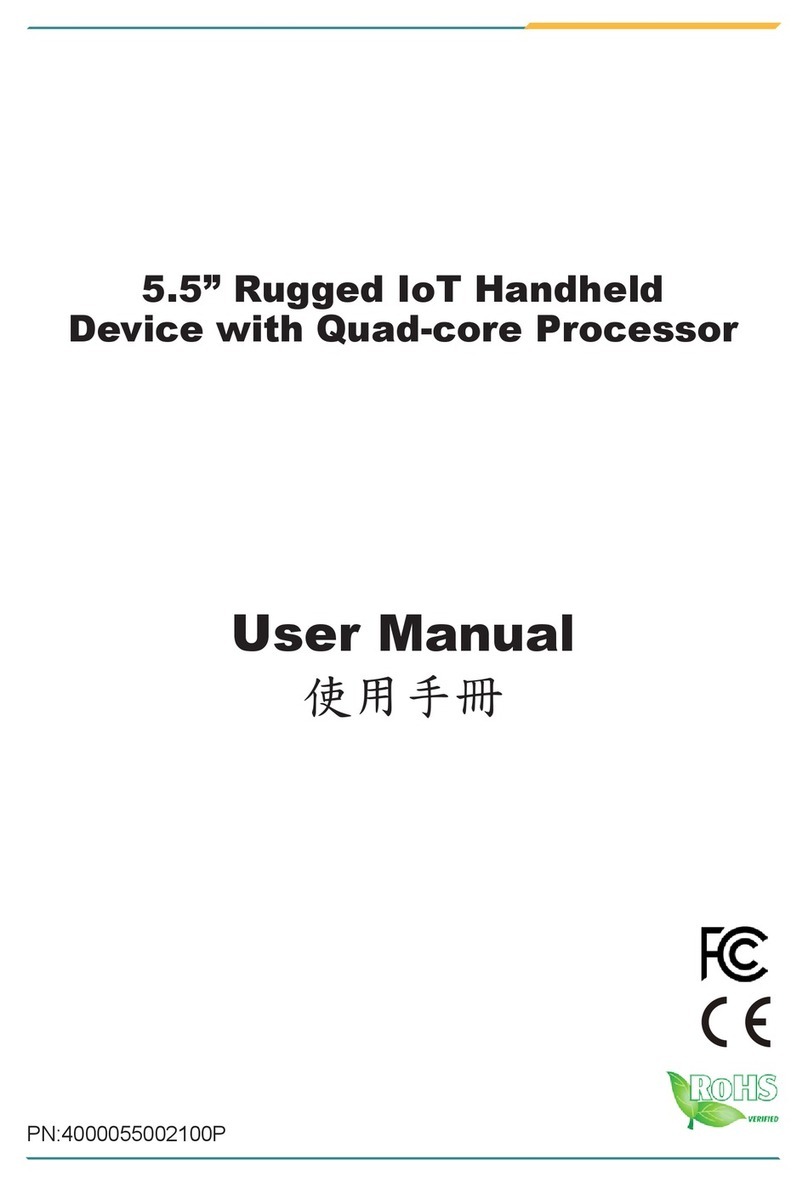i-Life MD706 User manual

Content
1 Introduction....................................................................................................................................3
1.1 Acknowledgement...............................................................................................................3
1.2 Announcements...................................................................................................................3
1.3 Safety Instruction................................................................................................................4
1.4 Abbreviation/Terminology..................................................................................................5
2 MID Introduction...........................................................................................................................6
2.1 MID Operation and Preparation..........................................................................................6
2.2 MID Status and Reminder...................................................................................................6
3 Quick Start Guide...........................................................................................................................8
3.1 Keys Function.....................................................................................................................8
3.2 Startup and Shutdown.........................................................................................................8
3.3 Open and Close of the Screen.............................................................................................8
3.4 Usage of Touch Screen........................................................................................................9
3.5 Home Page........................................................................................................................10
3.6 Visit Application Procedures.............................................................................................13
3.7 USB Connection ...............................................................................................................13
3.8 Typing words.....................................................................................................................14
3.9 Operation Technique.........................................................................................................16
4 Basic Setting ................................................................................................................................17
4.1 SIM Management..............................................................................................................17
4.2 Wireless and Internet.........................................................................................................19
4.3 Bluetooth...........................................................................................................................22
4.4 Data Usage........................................................................................................................25
4.5 More..................................................................................................................................26
4.6 Contextual Model..............................................................................................................31
4.7 Display..............................................................................................................................33
4.8 Storage ..............................................................................................................................37
4.9 Battery...............................................................................................................................39
4.10 Application program .......................................................................................................40
4.11 Account and Sync............................................................................................................41
4.12 Location service..............................................................................................................43
4.13 Safety setting...................................................................................................................46
4.14 language and Input Method.............................................................................................48
4.15 Backup and Reset............................................................................................................50
4.16 Date and Time.................................................................................................................51
4.17 Fixed-time Startup and Shutdown...................................................................................52
4.18 Assisstance Function.......................................................................................................52
4.19 Engineer Selection ..........................................................................................................53
4.20 About Tablet....................................................................................................................54
5 Multi-Media.................................................................................................................................55
5.1 Music.................................................................................................................................55
5.2 Video.................................................................................................................................56
1

5.3 Photo Gallery ....................................................................................................................56
5.4 Camera..............................................................................................................................57
5.5 FM Radio ..........................................................................................................................58
6 Communication Function.............................................................................................................60
6.1 Phone.................................................................................................................................60
6.2 Text Message.....................................................................................................................60
6.3 Contact List.......................................................................................................................61
7 Internet.........................................................................................................................................62
7.1 Browser.............................................................................................................................62
7.2 Email.................................................................................................................................64
8 GPS Function............................................................................................................................66
9 Other Application Procedures......................................................................................................68
9.1 Clock.................................................................................................................................68
9.2 Calculator..........................................................................................................................68
9.3 File Manager.....................................................................................................................69
9.4 Recorder............................................................................................................................72
10 Installation of Procedures...........................................................................................................73
10.1 Installation.......................................................................................................................73
10.2 Uninstall..........................................................................................................................73
11 Troubles Shooting ......................................................................................................................74
12 FCC Statement...........................................................................................................................75
2

1 Introduction
1.1 Acknowledgement
Thanks for your purchase of our product. MD706 is high definition tablet PC. Its CPU is
MT8377, which apply the Cortex-A9, dominant frequency is 1.2GHz, it is based on Android 4.1.2
operation system, and easy to expand the third application procedure.
The product is designed with various functions, including WCDMA, WIFI, BT, GPS, FM,
voice call and so on. It is easy to achieve wireless communication and internet, you have access to
surf the internet anytime and anywhere; it is also built with high accuracy GPS module, so that it
can be used for navigating through installing map software. There are many sensors which offer
you brand-new operation and entertainment; besides, it has camera shooting, which leads
electronic consumption to enter into a fresh palm internet entertainment time.
The manual systemically introduces the functions, use techniques and announcements, please
read this manual carefully before your operation.
1.2 Announcements
Preventive maintainance
zPlease always keep the MID dry. To avoid the device short trouble, corrosion fault and
electric short, please prevent the device, battery and charger from water and moisture,
and don’t operate the device or charger by wet hand.
zTo avoid failure of device, battery and charger, please prevent the device, battery,
charger from violent shock or shake.
zTo avoid failure of device, battery and charger, please prevent the device, battery,
charger of all over heating or too cold circumstance
zNever shock, throw, prod the MID, or drop, extrude, bend the MID.
zNever disassemble the device and accessories arbitrarily, otherwise the device and
accessories are not in our company warranty scope.
3

1.3 Safety Instruction
Before the operation of the MID, please read this chapter and teach your kids about these
information. For further details, please refer to the safety instructions and announcement.
zNever use the MID when driving car, in order to ensure safe driving.
zIn the medical area, please abide by related rules and regulations. Please shut
down the MID when it is near to the medical area.
zTo avoid the wireless signal to interrupt the plane- controlled signal, please shut
down the MID or using airplane mode when you are boarding a flight,
zTo avoid electronic equipment failure, please shut down the MID in the vicinage
of high-accuracy electronic equipments.
zPlease don’t disassemble the MID and accessories. Only authorized agent has
access to service the MID.
zPlease keep the MID far away from magnetic equipments, the radiation of MID
may erase the data stored in the magnetic equipments.
zNever use the MID in the vicinage of high temperature, inflammable gas ( gas
station).
zProtect the MID and accessories from kids reach scope, and avoid the kids to use
the MID without parents’ supervision.
zPlease comply with related rules and regulations, and respect others’ privacy and
legal rights while using the MID.
zPlease strictly adhere to related instructions in the manual when using USB cable
to ensure the safety of the MID or PC.
zNever use the MID in bathroom or other humid environment, and please protect
the MID from liquid wash or wet.
4

5
1.4 Abbreviation/Terminology
Abbreviation/Terminology Full Name Description
MID Mobile Internet Device Mobile Internet Terminal
WIFI Wireless Fidelity Base on IEEE 802.11b/g/n
standard wireless LAN
T F TransFlash Alternative name Micro SD,super
miniature memory card

2 MID Introduction
2.1 MID Operation and Preparation
Battery Charging
If this navigator is first used, please useAV adaptor to fully charge it.
1. Apply the power adptor to charge for MID.
2.2MID Status and Reminder
Reminder icons
When some remind message appears in your reminder window, please click column and slip
the screen to open the reminder list. Choose the menu you need, and confirm the information.
Then you can close the reminder window through clicking the column to slide up. Please refer to
below status icons:
New email Airplane Mode on
USB connected
USB debugging connected
Return button
Downloading
Setting button & Display
recently-used application Home button
Current electric
volume.
WIFI connected, internet is
available
6

7
Reminder board
Reminder icons will work while receiving emails, WIFI is open, you can open the reminder
board to view the detailed information.
Open the reminder board
When the reminder column shows new reminder icon, please hold the column and slip down
your finger, then the reminder board is opened.

3 Quick Start Guide
3.1 Keys Function
Keys Funcction Description:
Power button Short press to sleep/wake up, long press to startup and
shutdown.
Volume +(up)increase the volume
Volume -(down)decrease the volume
HOME button (home)
Click it in any interface will return to main interface.
Back button(back)click it in any interface will return to previous menu
Menu button This button will display in menu interface.
Setting button
Can set the system and other menus &display recently
browsed history
3.2 Startup and Shutdown
Startup
Long press POWER key for three seconds, you can enter into startup picture. The system
enters into screen lock status, please unlock it.
Shutdown
1. Long press POWER, it will popoup shutdown window.
2. Shutdowm window contains mute mode, airplane mode,reboot mode and shutdown
four options.
3. Click Shutdown is the last step.
3.3 Open and Close of the Screen
Screen will be closed on its own when no operation happens.
1. Screen will be closed on its own if no operation happens for some time to save battery
8

power
2. When screen is open, press POWER key, the screen will be closed immediately.
Open the screen when it is closed.
If the screen is closed, short press POWER to open the screen. The screen will be locked
open it, it will show the picture as below picture, left slide to unlock and enter into camera, right
slide the unlock icon to unlock the screen.
Picture 3.1
3.4 Usage of Touch Screen
MID operating methods
There are below methods to view the main screen, menu and application procedure in your MID.
Click
When you want to use the screen keyboard typing or choose application in the main interface, you
only need to touch it by your finger.
Press on
If you want to open some item( textbox or the link in the webpage), or shortcut and main
procedure move, you can press on this item.
Quickly slide or slide
Quickly slide or slide indicates make quick vertical or horizoncial movement by finger.
Pull
Before you pull, you need to hold the it with strenghth until you pull it into the position you want.
9

Rotate
For most pictures, you only need to retate the MID sidewise to change the screen direction from
horizoncial to vertical. For instance, when you are typing wods, and watching movies.
3.5 Home Page
Main interface as below picture 3.2, long press the blank and it will popup windows to set
wallpaper, folder, widgets, and shortcut.
Notice
column Batty volume time
Set the
system and
other
menus . &
display
recently
search
Home
return
Picture 3.2
The extended home page
The home page can be extended beyond the wideness of screen to provide more space,
which you can put new-added shortcuts and widgets. Click the blank space in home page
then slide right or left to extend to the right or left of the screen. In the home page, there are
two extended pictures, as Picture 3.3.
10

Picture 3.3
The shortcut icons management in desktop application.
Create folder icon in desktop
1. Drag the icons need to be put together on one icon(can also overlay several
icons)as Picture 3.4.
2. Then click the overlayed icons, the applications can be folded, as Picture 3.5.
Click the unnamed folder in the black box, it will popup the hidden keyboard, the folder name
can be renamed (this is similiar with Apple IOS system), the icons position can be changed
through long press.
Picture 3.4
11

Picture 3.5
Remove the icons in desktop
1. Long press the icons need to be remove, then on the right above of the screen, it
will appear icons.
2. Drag the icon to the above of the remove icon, till the icon become red, then move
your finger to delete the icon.
Change the wallpaper of desktop
1. In home page, long press any blank space in main screen, it will popup a window
to change the wallpaper.
2. Click the gallery or wallpaper gallery to select the wallpaper.
12

3.6 Visit Application Procedures
Click in right top of Picture 3.2, enter into main interface as Picture 3.6,
choose the application procedure you want to visit.
Return to
home page
Picture 3.6
3.7 USB Connection
MID storage configuration
Before transmitting documents, you have to conduct storage configuration for your MID:
1. Connect the MID and computer by USB cable, the reminder column will show the
remind information.
2. Open the reminder board; please view the MID status and reminder to learn how to
open the board.
3. In the reminder board, click the “USB Connected”, it will as below Picture 3.4, then
click “open USB storage configuration”.
4. Now the USB is connected successfully.
13

Picture 3.7
Copy the document into memory card
1. Connect the MID to computer with USB cable.
2. As MID storage configuration, it is connected with computer successfully.
3. Open the “My computer” in your computer, check the items in “removable disc”.
4. Copy the documents you need into “removable disc”.
5. After copying finishes, click “shutdown the USB storage configuration” to uninstall.
Notice: When the MID is connected with USB cable, and you open the USB storage
configuration, you can’t view the memory card through the MID. Only after you detach the
USB cable, you can view the memory card in the MID.
3.8 Typing words
Use the screen keyboard
When you start the procedure or choose the words or numbers edition, it will show the screen
keyboard. The keyboard contains below typing options:
1. Android keyboard
2. Google Pinyin
Choose the typing method you want
1. Click Setting pocedure application.
14

2. Click Language and Keyboard.
3. In the text setting area will reveal all the installed words-typing methods in your MID.
4. Tick the typing method you want.
Use and switch of input method
①
⑤
④
Picture 3.8
② ③
1 switch the capital and small letter
2 switch the mode of words input
3 click to insert the space
4 click input to execute
5 delete the character in the left of cursor, click and hold to delete all the
characters in the left og the cursor.
15

3.9 Operation Technique
Enter widgets interface
In the application interface,click widgets on the above of screen, or slide the screen, it
will swtich into widgets interface. Long press any widget to create its shortcut, then
you can enter into the application through the shortcut icon.
Create application shortcut icons in the desktop
In the application interface or widgets interface, long press any icon to switch into
desktop automatically, drag and hold the icon, you can move to any position in the
desktop.
Remind: If the target position has no space, the widget won’t be add in the main
screen.
16

4 Basic Setting
4.1 SIM Management
4.1-1 Voice call
Click settings in main menu, choose SIM Management, as Picture 4.1
Picture4.1
Click voice call, choose defaulted SIM card, as Picture 4.2
17

Picture 4.2
4.1-2 Video Call
Click settings in main menu, choose SIM Management, and click video call, choose defaulted
SIM card when makes video call, as Picture 4.3
Picture 4.3
4.1-3 Message
Click settings in main menu, choose SIM Management, click message, choose the defaulted SIM
card when sends message, as Picture 4.4
18

Picture4.4
4.1-4 Data Connection
Click setting application in main menu, choose SIM management, click data connection, choose
the defaulted SIM card, as Picture 4.5
Picture 4.5
4.2 Wireless and Internet
1. Connect Wi-Fi
1) In the main menu or interface, choose setting application procedure.
19

2) Click WLAN, open wifi, MID will automatically search the available Wifi
wireless internet. As Picture 4.6
3) Choose the Wi-Fi internet you want to connect, if it has password, it will popup the
password window, enter password, click connect.
Picture 4.6
2. Add Network
1) Click icon in right top, as Picture 4.7
Picture 4.7
2) Input network SSID, the wireless network name, click save.
3) Click user name already saved, click connect to use network, as Picture 4.8
20
This manual suits for next models
1
Table of contents
Other i-Life Tablet manuals