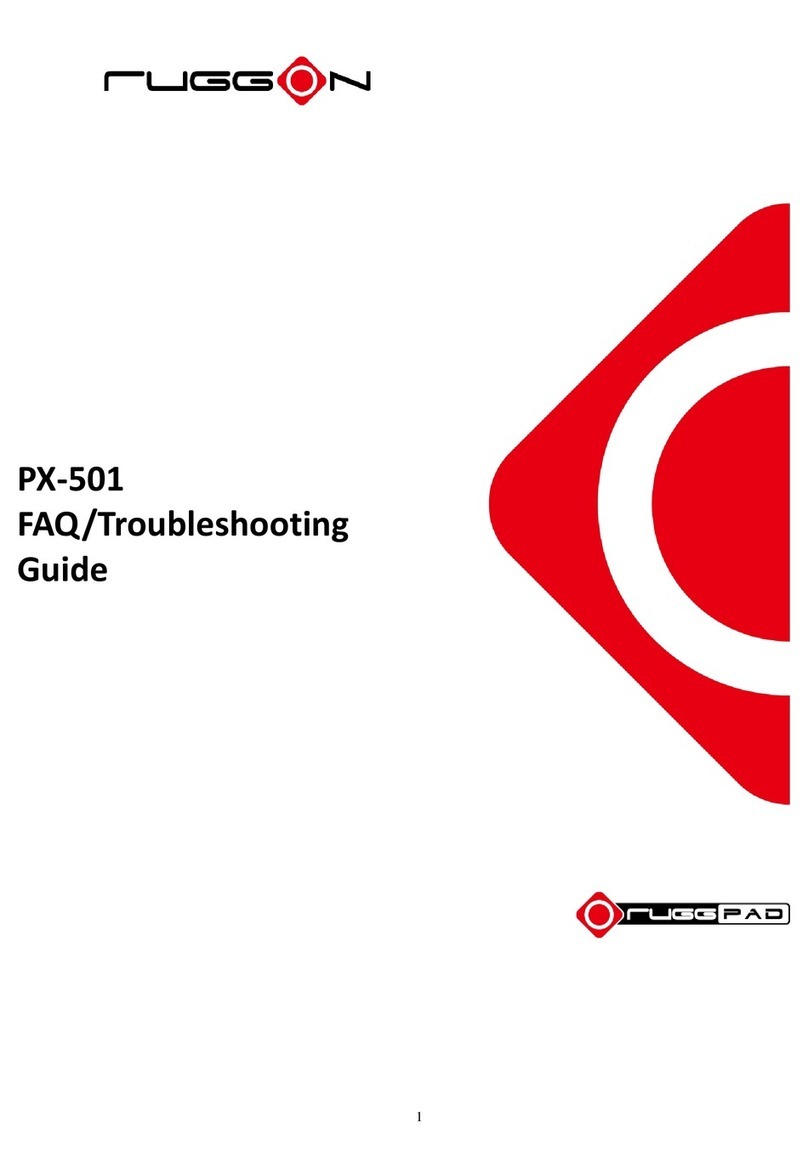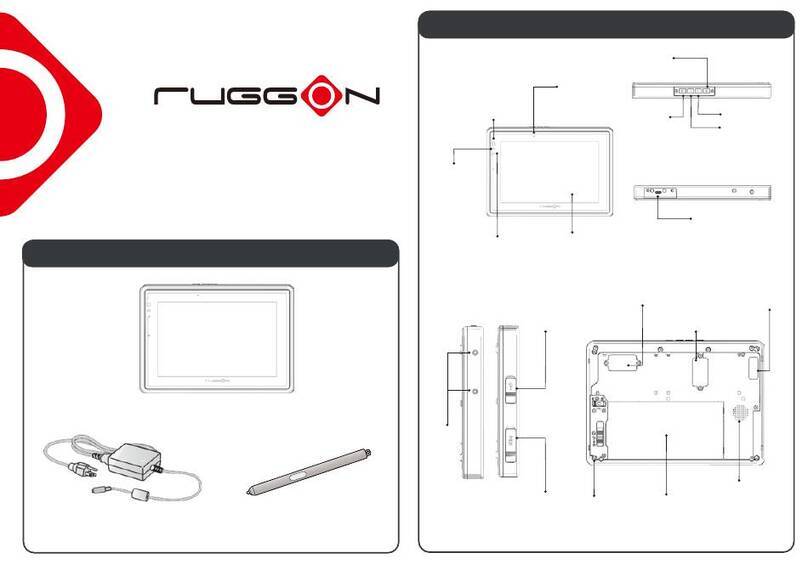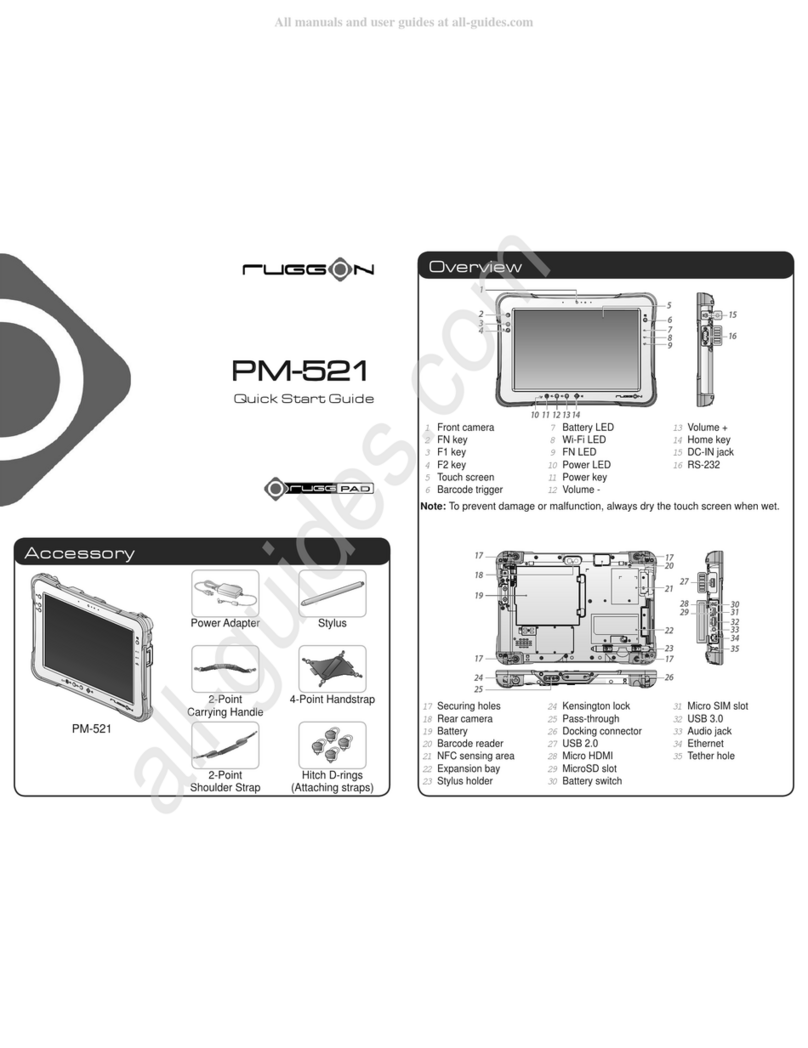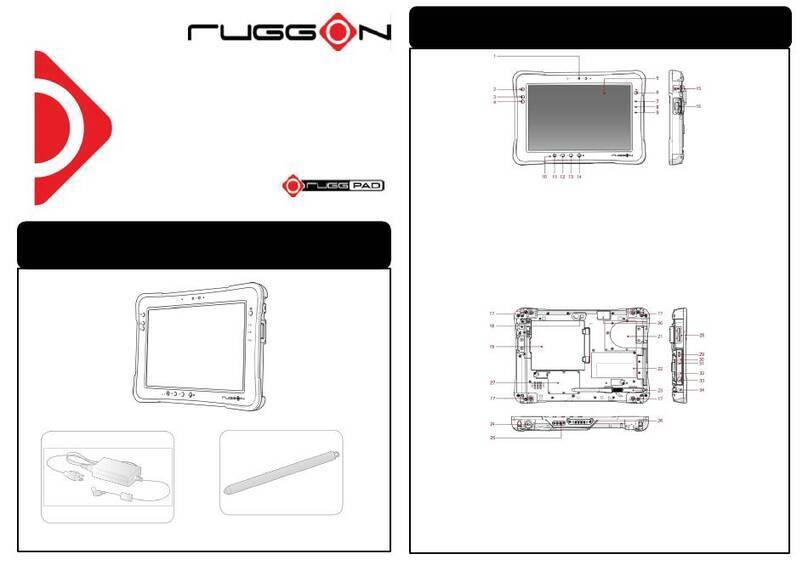6 |
2.2.4.Connecting the keyboard and mouse ..................................................... 18
Chapter 3...............................................................19
Using the PM-511 .................................................19
3.1.Introduction......................................................................................... 19
3.2.Using the USB Ports .......................................................................... 19
3.3.Using the External Audio System..................................................... 19
3.4.Installing the Battery (optional) ........................................................ 19
3.5.UsingaSIMCard.................................................................................... 20
3.5.1.Inserting a SIM Card............................................................................... 20
3.5.2.Removing a SIM Card............................................................................. 23
3.6.UsingaBarcode ScannerModule,MSR,desktopDockingorVehicledocking(optional) 24
Using the Docking Station....................................................................... 25
The right side of the Docking Stand................................................................. 25
The rear side of the Docking Station................................................................ 26
Chapter 4...............................................................34
The BIOS Setup Program ....................................34
4.1.Main Screen Setup Utility .................................................................. 34
4.2.Advanced BIOS Features .................................................................. 36
4.3.Security Chip Configuration.............................................................. 36
4.4.Boot Management Setup................................................................... 37
4.5.Exit Control......................................................................................... 38
Chapter 5...............................................................39
User Interface for PM-511....................................39
5.1.Introduction......................................................................................... 39
5.2.About the User Interface.................................................................... 39
5.2.1.Enable or disable the User Interface....................................................... 39
5.2.3.System Status Information...................................................................... 39
5.3.Using the Application......................................................................... 41
5.3.1.Brightness Control .................................................................................. 41