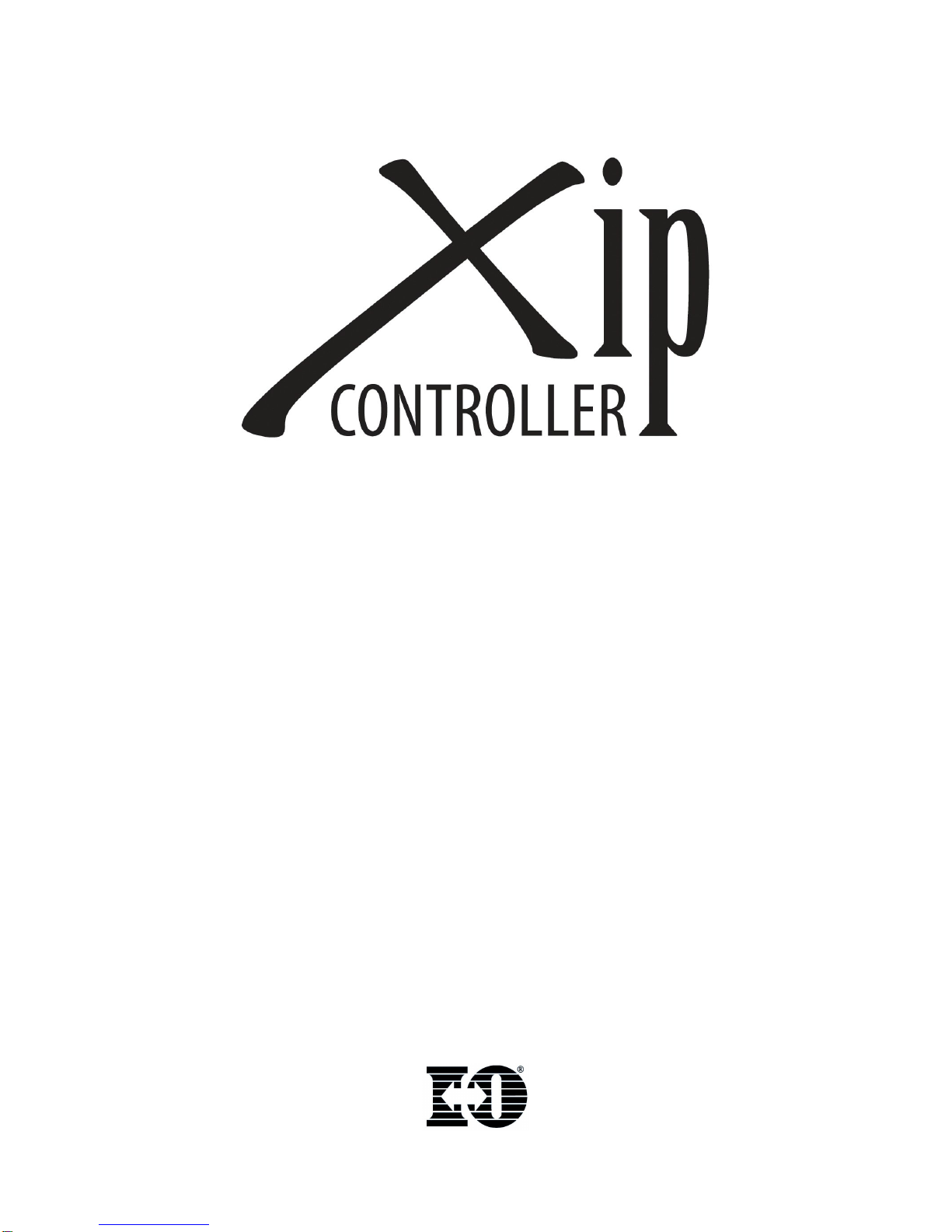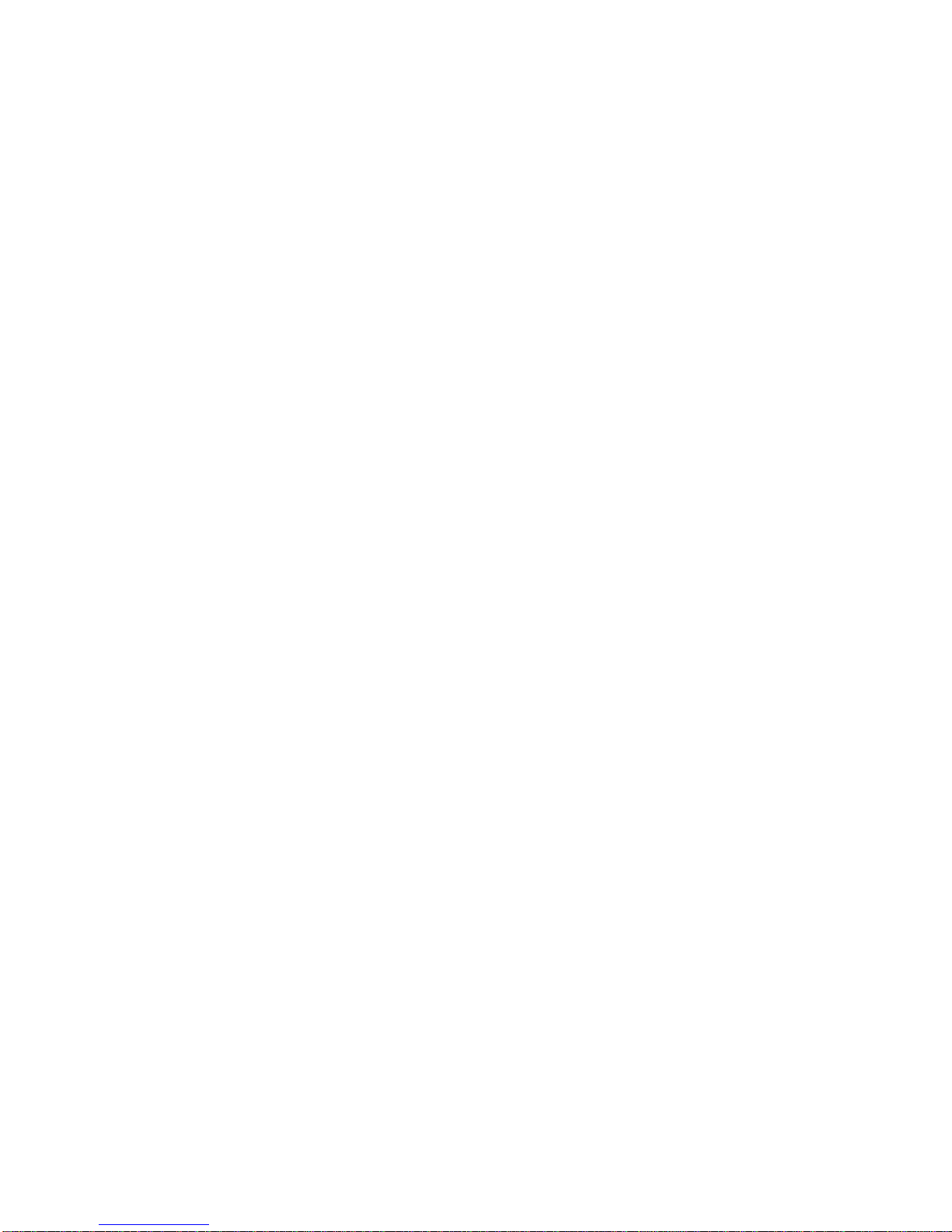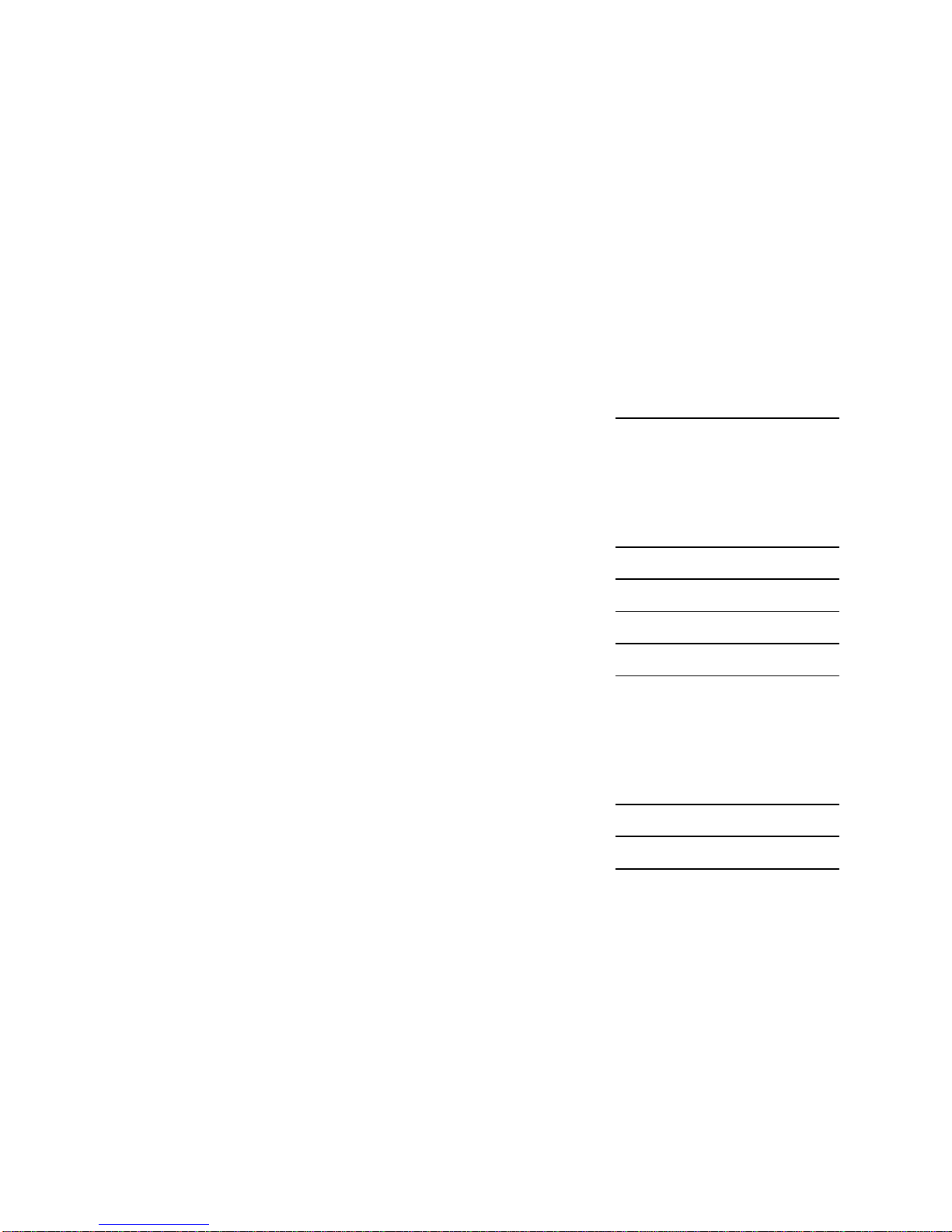Installation Process
I. Connect twinax devices to the I-O Xip Controller.
1. Inspect the package for damage. The following will be included:
I-O Xip Controller logic unit with power cable
I-O Configuration Utility CD with Getting Started Guide
2. Install the controller in a rack or other applicable location and connect the power cord.
3. Connect the Ethernet cable.
4. Connect each Twinax device to a Twinax cable (maximum of 7 devices per line).
5. Set the Twinax address on each device.
6. Connect Twinax cables to either the Line 1 or Line 2 Twinax connector on the logic unit.
Note: Unlike the 5794ip Controller, a star panel may be connected to both Line 1 and
Line 2 turrets on the Xip Controller for a total of 14 devices.
7. Power up all twinax devices.
8. Power up the controller.
II. Install the I-O Configuration Utility.
1. Insert the I-O Configuration Utility CD in the CD-ROM drive of a Windows 98 or newer PC.
Note: For Windows 7 machines, right click on the utility and run as administrator.
2. Click Start | Run, and enter “d:\configuration utility\setup.exe”, click OK.
3. Follow the on screen prompts.
4. Navigate to the I-O Configuration menu and start the I-O Configuration Utility.
III. Determine Which Protocol to Use.
The I-O Xip Controller provides support for four different protocols on the first IBM host – TCP
(TN5250e and PPR/PPD), SNA and AnyNet. On the second, third and fourth hosts, only
TN5250e is used. The protocol to use on the first host is determined by the following:
1. By the type of printers that are to be attached:
If any printer is an IPDS printer, PPR/PPD, AnyNet or SNA, may be used.
If all printers are SCS, then TN5250e, AnyNet or SNA may be used.
2. Whether the I-O Xip Controller is located locally or remotely:
If the controller is located locally and there is not a router between the controller and the
IBM host, then TN5250e, SNA, AnyNet, or PPR/PPD may be used.
If the controller is located remotely, or there is a router between the controller and the
IBM host, then only TN5250e, AnyNet or PPR/PPD may be used.
Refer to the User’s Guide for more detailed information on selecting the protocol.
IV. Configure the IBM host.
Use the instructions for the desired protocol as detailed in the User’s Guide. Hint: Use the
Configuration Worksheet on the last page of this guide to record the configuration values.
V. Configure the I-O Xip Controller.
Follow the detailed instructions in the User’s Guide. Refer to the Configuration Worksheet.