Buffalo Tech WZR-1750DHP User manual
Other Buffalo Tech Network Router manuals

Buffalo Tech
Buffalo Tech AirStation NFiniti Draft-N WZR-AG300NH User manual

Buffalo Tech
Buffalo Tech AirStation Nfiniti WZR-HP-G300NH User manual

Buffalo Tech
Buffalo Tech AirStation WHR-HP-AG108 User manual

Buffalo Tech
Buffalo Tech AOSS WZR-HP-G54 User manual

Buffalo Tech
Buffalo Tech WZR-RS-G54 User manual
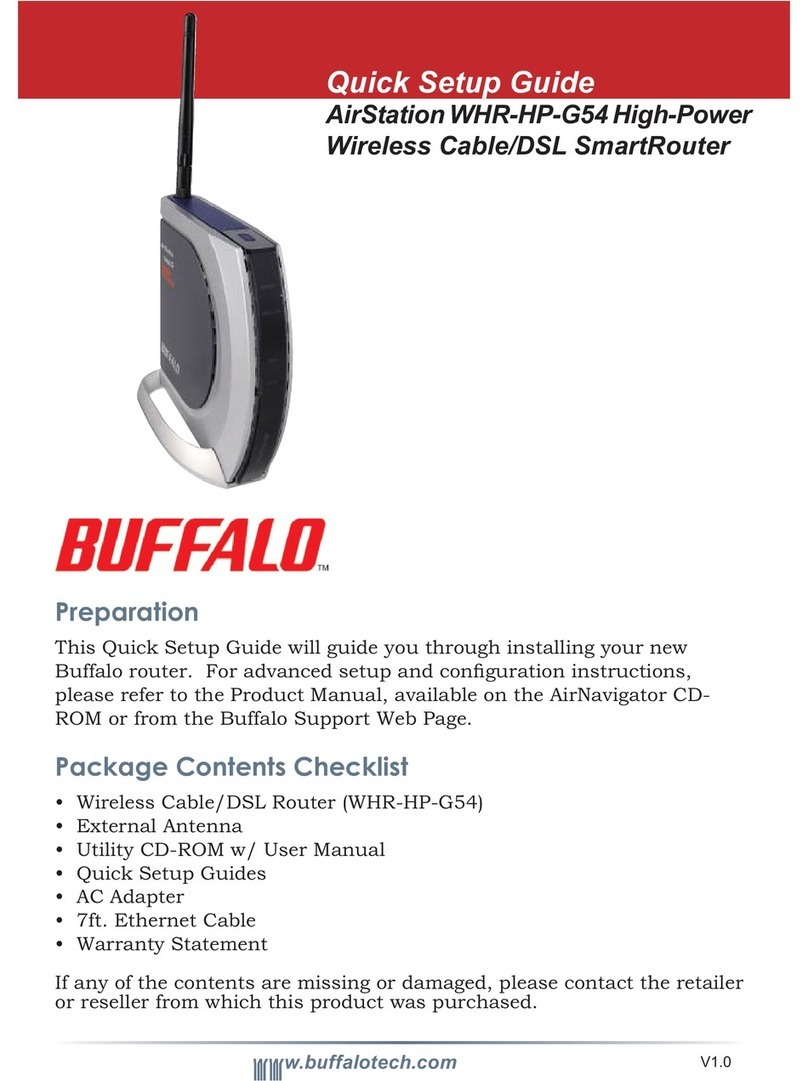
Buffalo Tech
Buffalo Tech AirStation WHR-HP-G54 User manual
Popular Network Router manuals by other brands

TRENDnet
TRENDnet TEW-435BRM - 54MBPS 802.11G Adsl Firewall M Quick installation guide

Siemens
Siemens SIMOTICS CONNECT 400 manual

Alfa Network
Alfa Network ADS-R02 Specifications

Barracuda Networks
Barracuda Networks Link Balancer quick start guide

ZyXEL Communications
ZyXEL Communications ES-2024PWR Support notes

HPE
HPE FlexNetwork 5510 HI Series Openflow configuration guide





















