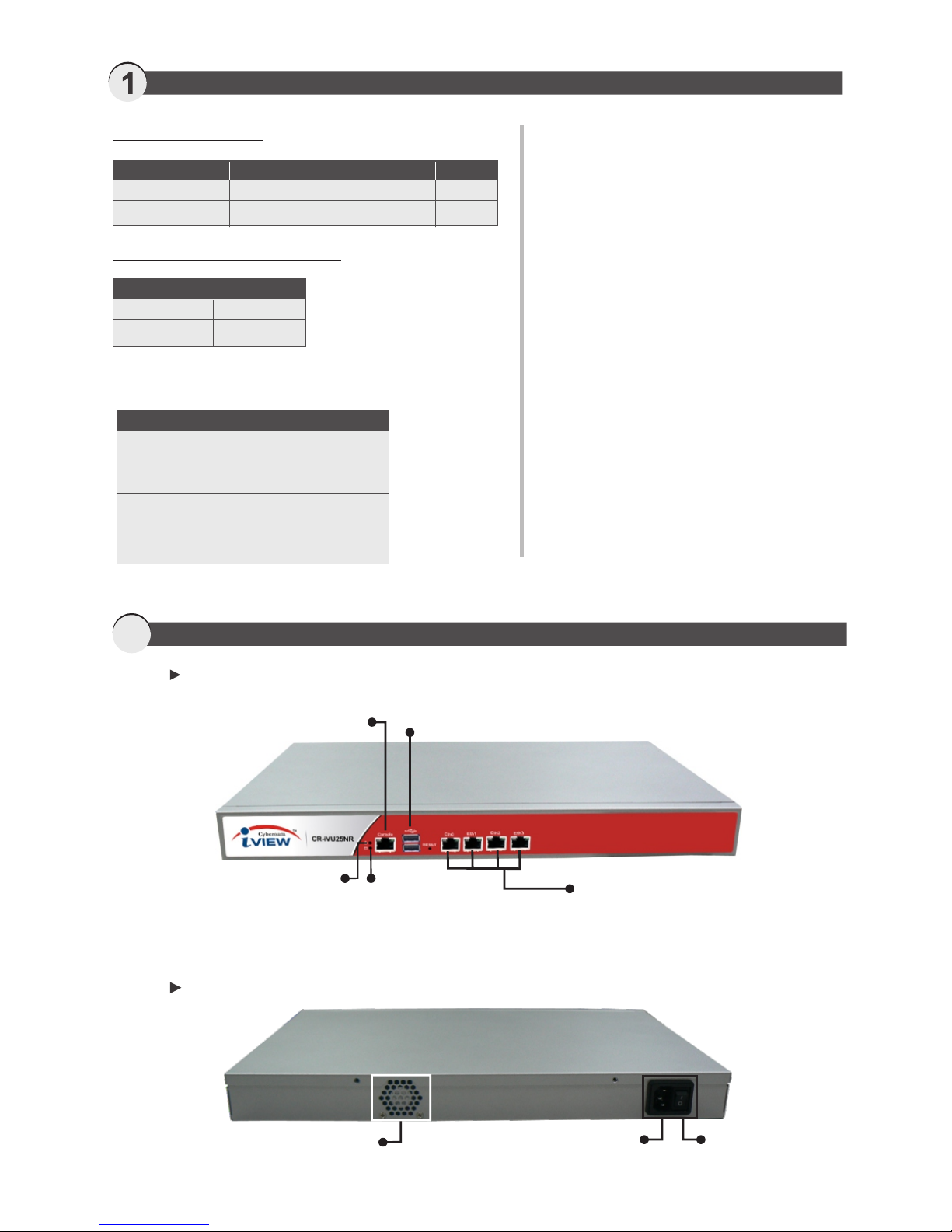Corporate Headquarters
Cyberoam Technologies Pvt. Ltd. Saigulshan Complex, Opp. Sanskruti, Beside White House, Panchwati Cross Road,
Ahmedabad - 380006, GUJARAT, INDIA. Tel: +91-79-66216666 Web site: www.cyberoam.com
Cyberoam iView Documentation Copyright
© 2014 Cyberoam Technologies Pvt. Ltd. All rights reserved worldwide.
Cyberoam has supplied this Information believing it to be accurate and reliable at the time of printing, but is presented
without warranty of any kind, expressed or implied. Cyberoam assumes no responsibility for any errors that may appear
in this document. Information is subject to change without notice.
In no event shall Cyberoam be liable for any direct, indirect, or incidental damages, including, damage to data arising out
of the use or inability to use this manual.
No part of this work may be reproduced or transmitted in any form or by any means except as expressly permitted by
Cyberoam Technologies Ltd. This does not include those documents and software developed under the terms of the
open source General Public License.
Cyberoam iView™ is the trademark of Cyberoam Technologies Pvt. Ltd.
If you need commercial technical support for this product please visit www.cyberoam-iview.com.
You can visit open source Cyberoam iView forums at https://sourceforge.net/projects/cyberoam-iview/support to get
support from the project community.
Cyberoam iView License Policy
Cyberoam iView is free software, if you are using and/or enhancing / developing open source applications: you can
redistribute it and/or modify it under the terms of the GNU General Public License as published by the Free Software
Foundation, either version 3 of the License, or (at your option) any later version.
This program is distributed in the hope that it will be useful, but WITHOUT ANY WARRANTY; without even the implied
warranty of MERCHANTABILITY or FITNESS FOR A PARTICULAR PURPOSE. See the GNU General Public License
for more details.
A copy of the GNU General Public License is available along with this program; see the COPYING file for the detailed
license.
The interactive user interfaces in modified source and object code versions of this program must display Appropriate
Legal Notices, as required under Section 5 of the GNU General Public License version 3.
In accordance with Section 7(b) of the GNU General Public License version 3, these Appropriate Legal Notices must
retain the display of the "Cyberoam Technologies Initiative" logo.
VIEW
Cyberoam
TM
Intelligent Logging & Reporting
www.cyberoam-iview.com Cyberoam iView™ is the trademark of Cyberoam Technologies Pvt. Ltd.