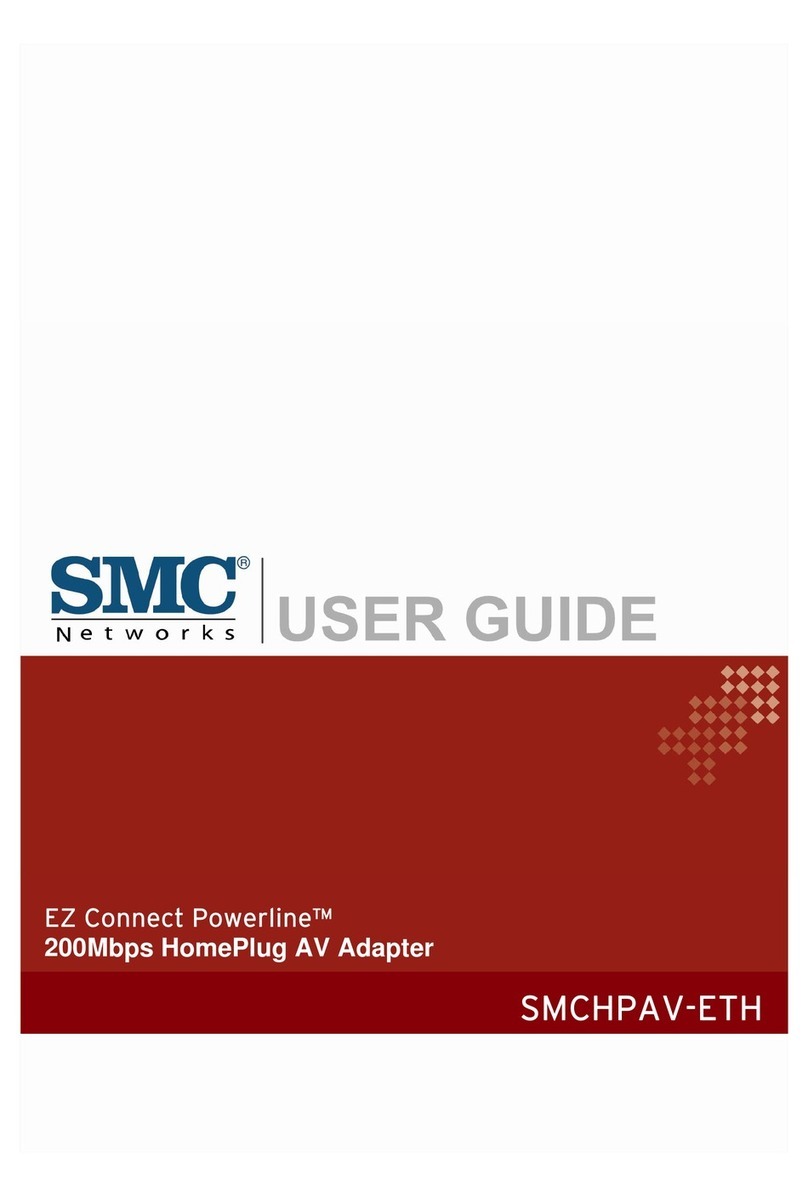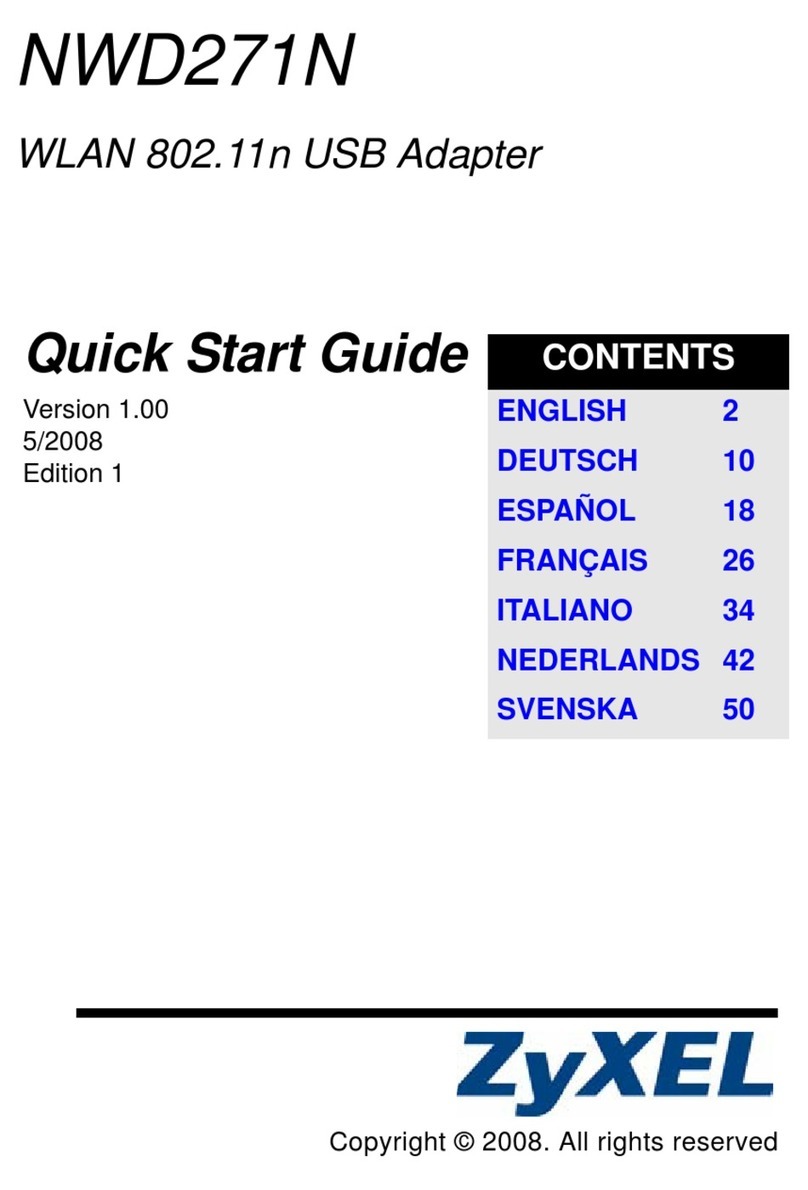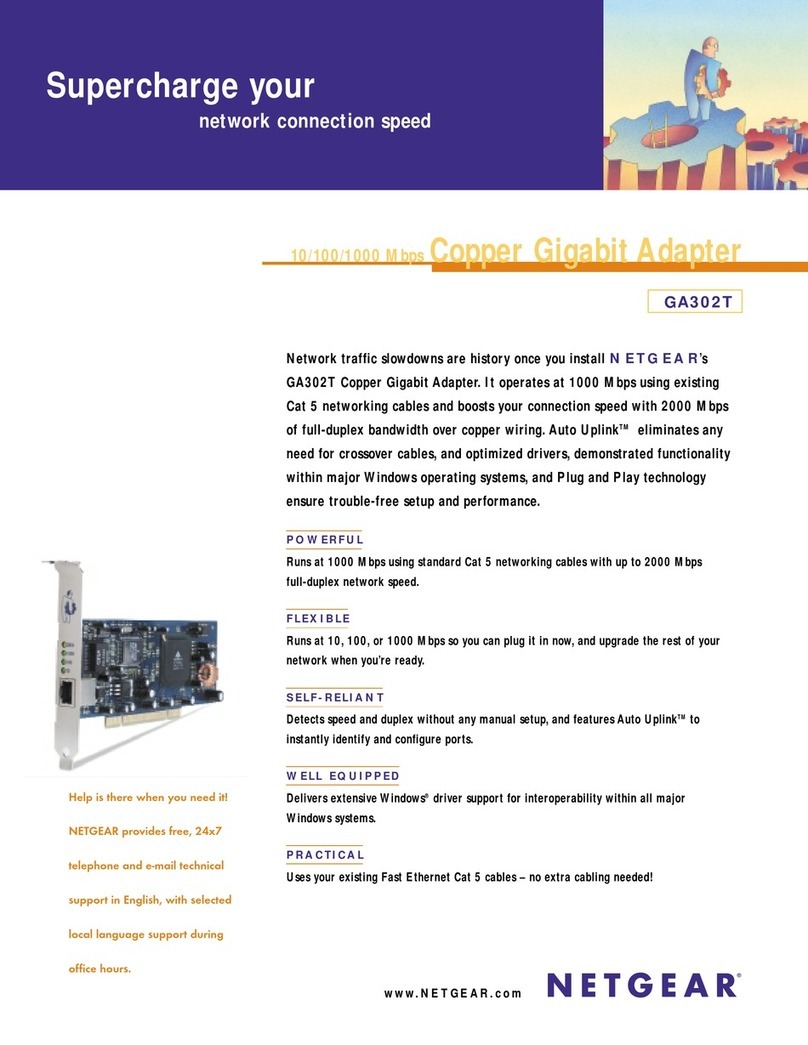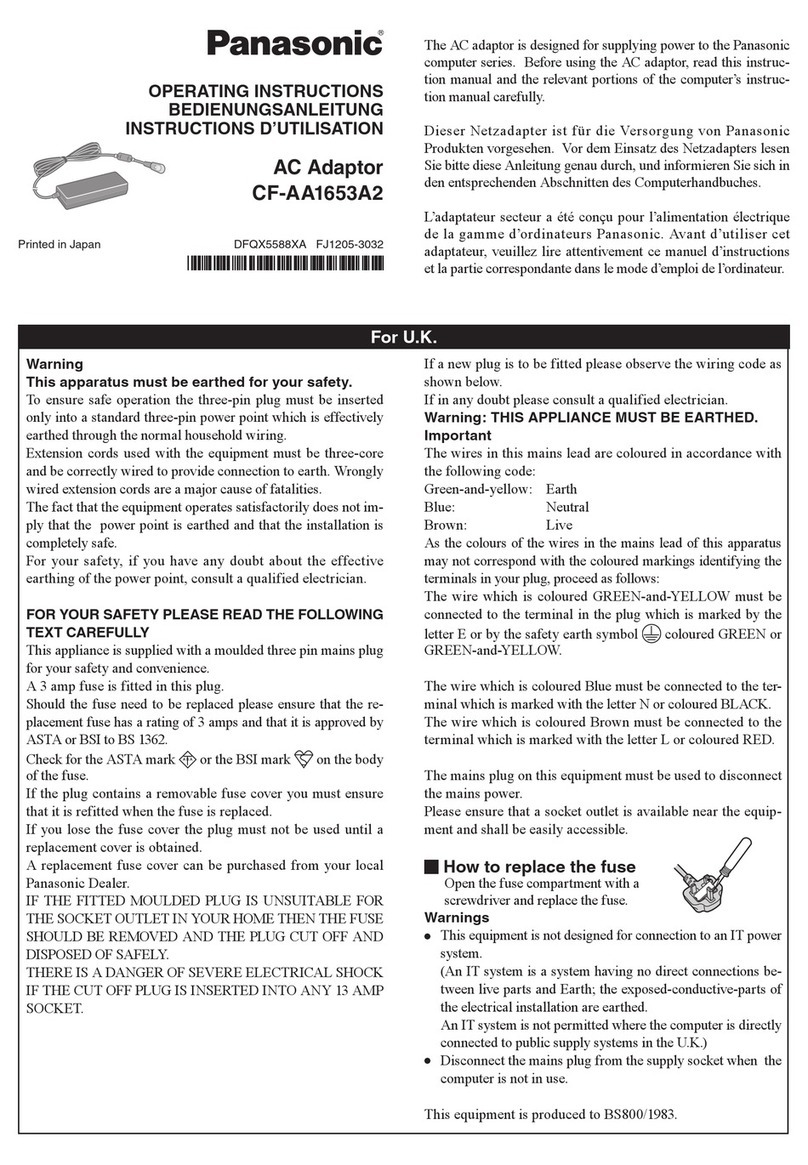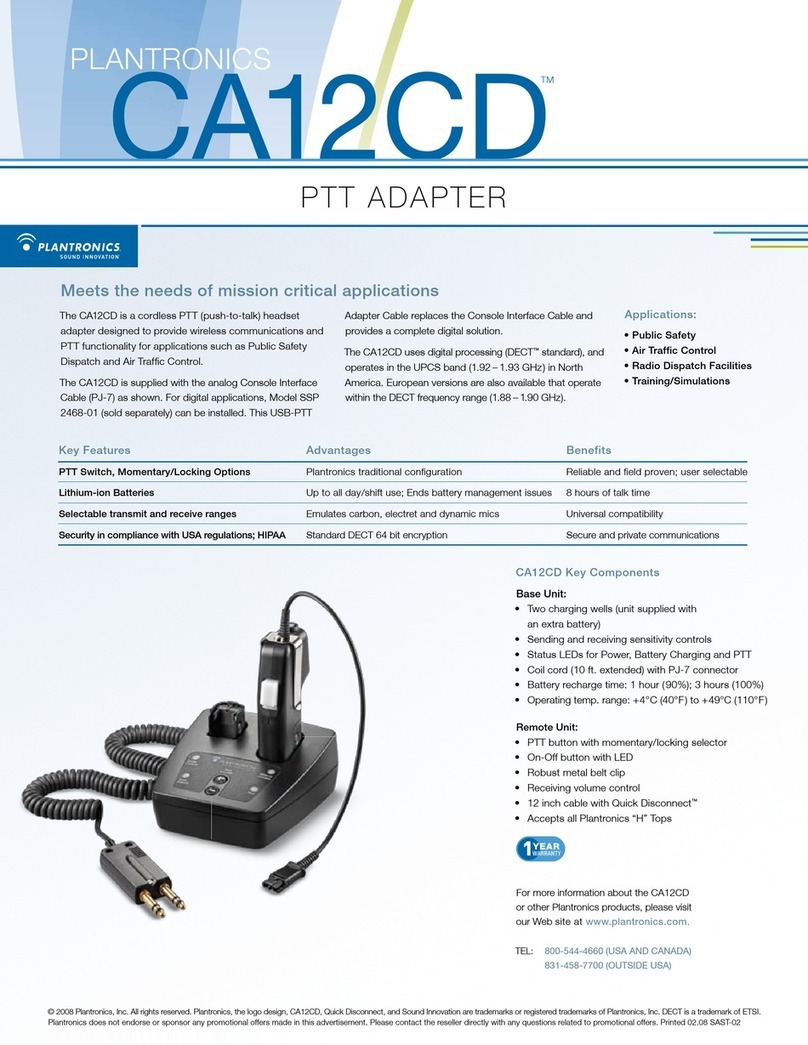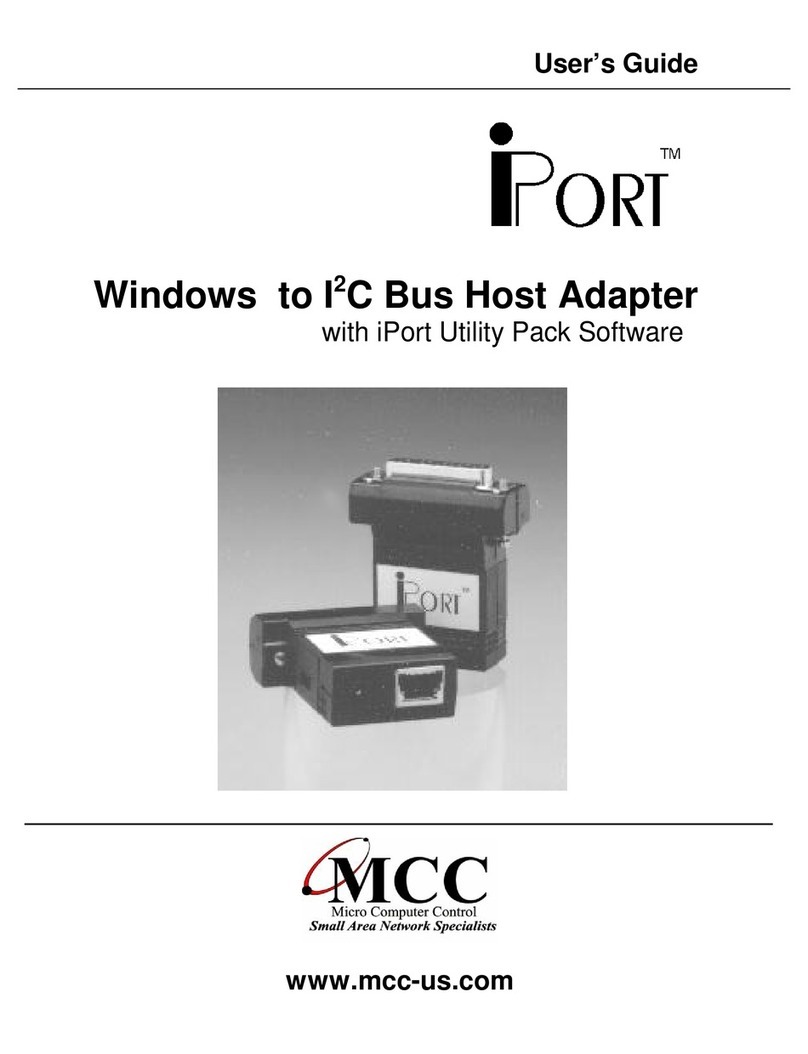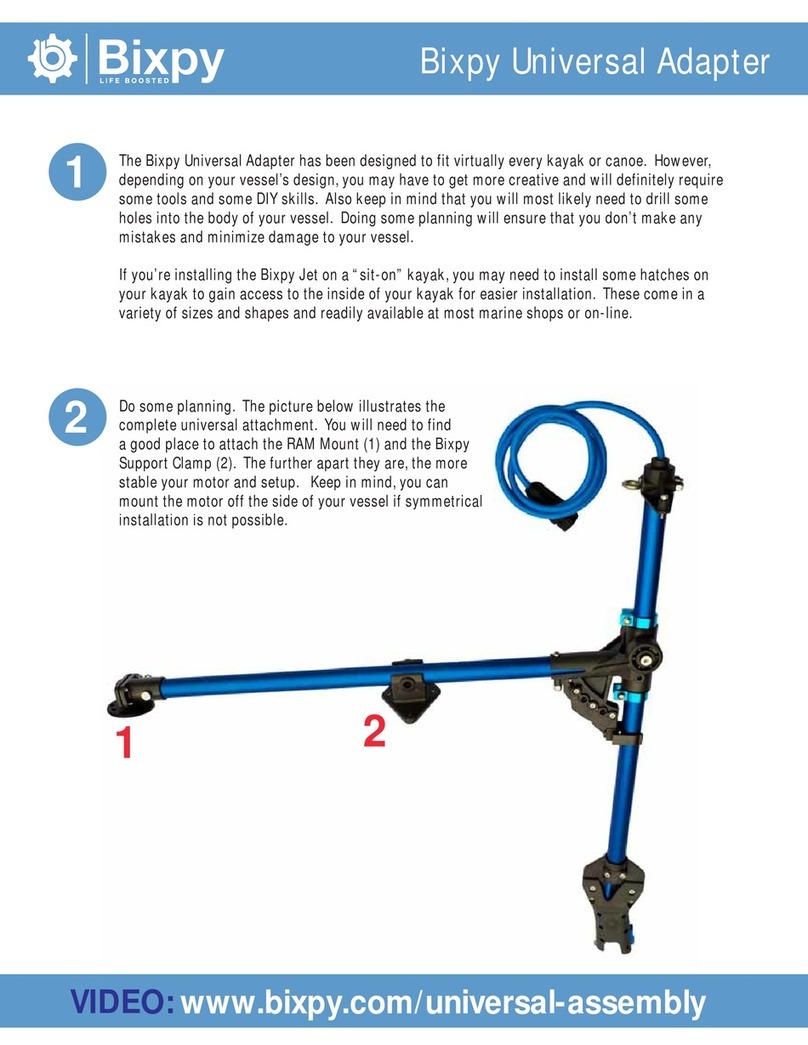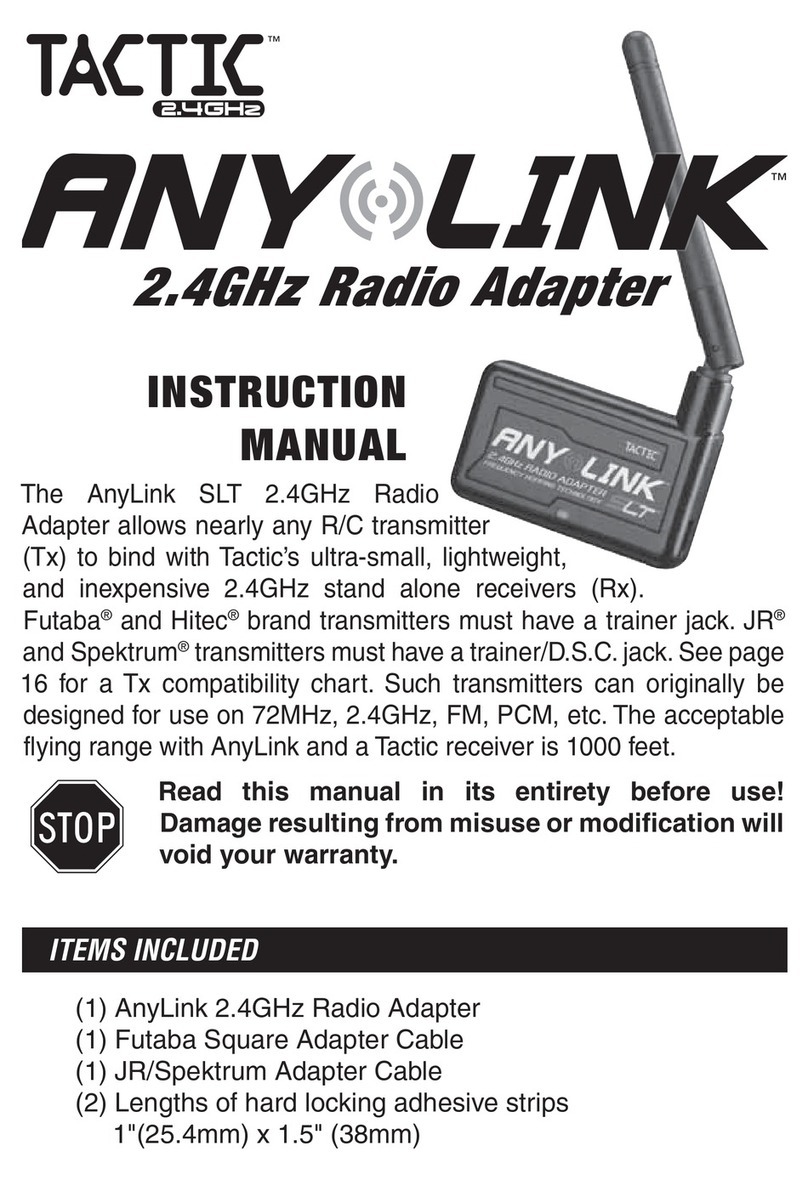I2CTools USB-to-I2C User manual

USB-to-I2C
Professional
Professional Professional
Professional Hardware User’s Manual
Hardware User’s ManualHardware User’s Manual
Hardware User’s Manual
https://www.i2ctools.com/

ii
Information provided in this document is solely for use with the USB-to-I2C Professional product
from SB Solutions, Inc. SB Solutions, Inc. reserves the right to ma e changes or improvements to this
document at any time without notice. SB Solutions, Inc. assumes no liability whatsoever in the sale
or use of this product, including infringement of any patent or copyright.
Reasonable efforts have been made to ensure the accuracy of the information presented. However,
SB Solutions, Inc. assumes no responsibility for the accuracy of the information.
No part of this document may be reproduced or transmitted in any form or by any means, electronic
or mechanical, for any purpose, without the express written permission of
SB Solutions, Inc.
P.O. Box 4506
Cary, NC 27519-4506
Microsoft and Windows are registered trademar s of Microsoft Corporation.
Other brand names are trademar s or registered trademar s of their respective owners.
Copyright 2004-2017 SB Solutions, Inc. All rights reserved.

iii
Table of Contents
INTRODUCTION ......................................................................................................................... 1
USB-TO-I2C PROFESSIONAL KIT CONTENTS ................................................................... 1
DISCLAIMER AND WARRANTY ............................................................................................. 2
GETTING STARTED ................................................................................................................... 3
Assumpt ons .......................................................................................................................................... 3
Stat c Handl ng Precaut ons ............................................................................................................ 3
MINIMUM SYSYEM REQUIREMENTS ................................................................................... 3
ADAPTER POWER REQUIREMENTS .................................................................................... 3
INSTALLATION ........................................................................................................................... 3
USB-to-I2C Software ........................................................................................................................... 3
USB-to-I2C Hardware connect on to computer USB port...................................................... 3
HARDWARE DESCRIPTION .................................................................................................... 4
SPI Port .................................................................................................................................................... 5
I²C Port .................................................................................................................................................... 5
GPIO .......................................................................................................................................................... 6
3.3V ........................................................................................................................................................... 6
5V............................................................................................................................................................... 6
14-p n R bbon Cable ........................................................................................................................... 6
USB-TO-I2C HARDWARE TO TARGET CONNECTION .................................................... 7
M n mum hardware connect on between USB-to-I2C and User Hardware .................... 7
(Jumpers at RPU removed) .............................................................................................................. 7
Typ cal hardware connect on between USB-to-I2C and User Hardware ........................ 8
(Internal pull-up res stors jumpers at RPU) ............................................................................. 8
USING USB-TO-I2C HARDWARE TO POWER USER’s SYSTEM .................................... 8
USB-to-I2C Hardware used to power a user appl cat on ....................................................... 8
FIRMWARE UPDATES .............................................................................................................. 9
SOFTWARE UPDATES ........................................................................................................... 11
TECHNICAL SUPPORT ........................................................................................................... 11
TROUBLESHOOTING ............................................................................................................. 11

1
INTRODUCTION
The USB-to-I2C Hardware connects to a standard USB port found on most IBM-
compatible PCs and provides bi-directional communication with I²C devices using
the I²C protocol. The Hardware is powered directly from the PC's USB port.
The LED, located beside the
USB connector, illuminates
after it has successfully been
enumerated by the USB host.
The USB-to-I2C software runs on 32-bit and 64-bit versions of Windows XP, Vista,
Windows 7, Windows 8, and Windows 10, and is compatible with any PC hardware
having a minimum of a Pentium processor and an USB port. The software allows the
user to select a memory device (EEPROM, FRAM, or SRAM) from a menu and also
provides several Universal modes to allow communication with most I²C devices.
The USB-to-I2C software is designed to operate only with the included USB-to-I2C
Professional hardware.
USB-TO-I2C PROFESSIONAL KIT CONTENTS
USB-to-I2C Professional Hardware
USB-to-I2C software installation which loads the following files:
Software license agreement
USB-to-I2C user Registration Form
USB-to-I2C Professional application
USB-to-I2C Software User’s Manual
USB-to-I2C Professional Hardware User’s Manual
USB-to-SPI application
USB-to-SPI Software User’s Manual
I²C and SPI DLL and examples

2
DISCLAIMER AND WARRANTY
Proper use of USB-to-I2C is the sole responsibility of the user. SB Solutions, Inc. is not
responsible for any damage resulting from misuse or improper installation.
SB Solutions, Inc. will, at our option, repair or replace a defective USB-to-I2C hardware
within thirty (30) days of the purchase date. Return shipping is the responsibility of the
user.

3
ETTIN STARTED
Assumpt ons
We are assuming the user of this product has experience with the I²C Bus protocol.
The I
2
C Bus specification is a good source of detailed information about the I
2
C Bus.
The complete specification can be downloaded from the NXP Semiconductors
website.
Stat c Handl ng Precaut ons
The USB-to-I2C Professional hardware contains CMOS devices that can be damaged
by ESD. It is recommended to use a ground strap or touching the PC case or other
grounded source before unpac ing or handling the USB-to-I2C hardware.
MINIMUM SYSYEM REQUIREMENTS
PC Pentium 60 processor (or equivalent), 8 MB RAM, and 16 MB of hard drive space
One USB port (either 2.0 or 1.1 compatible)
32-bit or 64-bit versions of XP, Vista, Windows 7, Windows 8, or Windows 10
Internet connection for downloading the software. We recommend downloading the
latest installation pac age from our website:
https://www.i2ctools.com/manuals-and-downloads/
ADAPTER POWER REQUIREMENTS
The USB-to-I2C Professional hardware obtains its power from the computer’s USB port. It
should not be powered by an external power source.
INSTALLATION
USB-to-I2C Software
•You must have Administrator privileges to install the software
•Insert the USB-to-I2C installation CD-ROM into the appropriate drive, or double-
clic the unzipped installation file downloaded from the i2ctools website
•The installation software should automatically start
•If the installation software does not start automatically, double-clic on the
Setup.exe file on the CD-ROM
•Complete and send in the registration form via email
USB-to-I2C Hardware connect on to computer USB port
•Neutralize any ESD (static charge) by touching the bare metal on the rear of your
computer before removing the USB-to-I2C Hardware from the pac aging

4
•Connect the USB-to-I2C Hardware to a USB Port using a standard USB cable
•The LED beside the USB port should illuminate after Windows has completed
enumerating the device
HARDWARE DESCRIPTION
The figure above shows the items on the hardware which you should become familiar with.
Here are the details:
USB Port – this is where you plug the USB cable into the board
USB LINK LED – the LED should be illuminated when the cable has been connected between
the PC and the USB-to-I2C hardware, and the software has been installed correctly.
J2 Header
Header J1 contains the connections to a user target application.
A 14-pin ribbon cable is included with the following definitions:
S gnal Funct on P n #
W re Color
VCC Unswitched 3.3V supply 1 Brown
VP I2C: pull-up resistor voltage 2 Red
SSN SPI: Slave Select (master) 3 orange
SCL I2C: serial cloc 4 Yellow

5
MISO SPI: Master In / Slave Out 5 Green
GND Ground 6 Blue
MOSI SPI: Master Out / Slave In 7 violet
SDA I2C: serial data 8 Gray
GND Ground 9 White
IN GPIO input 10 Blac
SCLK SPI: master cloc 11 Brown
OUT GPIO output 12 Red
3.3V Switched 3.3V 13 Orange
5V Switched 5.0V 14 yellow
VCC is the 3.3V power for the USB-to-
I2C hardware. This supply is active
whenever the hardware is plugged into
a USB port. It is provided here to supply
the pull-up resistors. It can also be
used to power a user’s target hardware.
VP – supplies the power to the I²C pull-
up resistors (see RPU). Note that the
USB-to-I2C hardware by default has the
jumpers connected at RPU and it is up
to the user to ensure that a voltage
source is connected to the VP pin. A
pull-up voltage, up to 5.5V maximum,
may be applied to the VP pin. If pull-up
resistors are not required, please
remove the two jumpers at connector RPU. It is not be necessary to apply a voltage at VP if
the RPU jumpers are not installed.
SPI Port – the SPI signals are connected to the target system from this port. Note that
these signals drive a 3.3V output.
To communicate with a SPI slave, you require four signals and GND:
SSN – Slave Select (also nown as CS or Chip Select)
MISO – Master In Slave Out is connected to the SPI slave output
MOSI – Master Out Slave In is connected to the SPI slave input
SCLK – Serial Cloc outputs the cloc to the slave device
The SPI pins may be used as IO pins controlled by the DLL, if not used for SPI functionality.
I²C Port – connect these two pins (SDA and SCL) and GND to your target system. Details
can be found in the section titled “USB-to-I2C Hardware To Target Connection” of this
document.
SCL – is the serial cloc generated by the USB-to-I2C hardware. Cloc stretching is
supported.
SDA – is the bidirectional I²C data pin.
Supply a voltage at VP for the pull-up resistors or remove the jumpers at RPU before using
the I2C port. It is advisable to remove the jumpers when connecting the USB-to-I2C
hardware to a target system, assuming the target already has pull-up resistors. This will
allow you to use the USB-to-I2C hardware at the voltage of your target system.

6
The I²C pins may be used as open-drain IO pins controlled by the DLL, if not used for I2C
functionality.
GPIO – the USB-to-I2C hardware has one general purpose input and one general purpose
input.
IN pin operates as an input with the following characteristics:
INPUT PORT CHARACTERISTICS
Vil low level input voltage 0.3*VDD = 0.99V
Vih high level input voltage 0.7*VDD = 2.31V
Note that the microcontroller is a 3.3V device but this input is 5V tolerant.
The OUT pin has the following characteristics:
OUTPUT PORT CHARACTERISTICS
V
oh
2.9V (min @ 4 mA)
V
ol
0.4V (max @ 3.2mA)
3.3V Sw tched Output – provides the user with the ability to power a low power target
system at 3.3V. The USB-to-I2C software has the ability to switch this output on and off. The
total current provided by the USB-to-I2C Hardware to the target system should not exceed
40mA. It is the user’s responsibility to ensure that excessive current is not drawn from this
supply pin.
5V Sw tched Output – provides the user with the ability to power a low power target
system at 5V. The USB-to-I2C software has the ability to switch this output on and off. The
total current provided by the USB-to-I2C Hardware to the target system should not exceed
40mA. It is the user’s responsibility to ensure that excessive current is not drawn from this
supply pin.
Jumper RPU allows the user to connect 3.3Kohm pull-up resistors, which are connected
between the I²C pins (SDA and SCL) and the VP pull-up voltage. The jumpers should be
removed when connecting the USB-to-I2C hardware to a target system, if pull-up resistors
are already available on the target system.
14-p n R bbon Cable
The USB-to-I2C hardware is shipped with a 14-pin ribbon cable with a 2x7 pin connector.
The connector has a 0.1” (2.54mm) spacing. The pin configuration of the connector, when
viewed from above, is shown here.

7
USB-TO-I2C HARDWARE TO TAR ET CONNECTION
When connecting the USB-to-I2C Hardware to an I²C target system, a cable with a
minimum of three (3) wires will be required. The SDA, SCL, and GND on the USB-to-I2C
Hardware must be connected to their corresponding signals on the target.
The USB-to-I2C Hardware has 3.3 Ohm pull-up resistors connected to pin VP on the 14-
pin header. If the VP is not connected, you must remove the jumpers at RPU. If the
jumpers are left in the circuit, ensure that VP has a voltage source applied, and note that the
total I²C sin current of 3mA is not exceeded when the target pull-ups and USB-to-I2C pull-
ups are ta en into consideration.
The SDA and SCL lines may be pulled up to a voltage range between 3.3V and 5.5V. It may
wor at voltages down to 2.5V; however, the noise margins will be lower.
Minimum hardware connection between USB-to-I2C and User Hardware
(Jumpers at RPU removed)
14-pin
connector
VCC VP
SSN SCL
MISO ND
MOSI SDA
ND IN
SCLK OUT
3.3V
5V OUT

8
Typical hardware connection between USB-to-I2C and User Hardware
(Internal pull-up resistors jumpers at RPU)
USIN USB-TO-I2C HARDWARE TO POWER USER’S SYSTEM
When connecting the USB-to-I2C Hardware to the user’s hardware, the target system can
be self-powered or it may be powered from the VCC, 3.3V or 5V connectors on the USB-to-
I2C hardware.
The 3.3V and 5V power outputs can be turned on and off using the USB-to-I2C software or
DLL. To turn on the power, select the appropriate item under the Options menu. A chec
mar will be shown in the menu beside an enabled power output. The status bar at the
bottom of the USB-to-I2C software will also indicate if a power output is enabled. Note that
the 3.3V and 5V power outputs are disabled upon hardware reset.
To use the USB-to-I2C hardware in a 3.3V environment, you will need to connect the SCL,
SDA, GND and 3.3V (or the VCC pin) to your target system. The pull-up resistors may be left
in the circuit or they may be removed by removing the jumpers at RPU. If using the on-
board pull-up resistors, you should connect an appropriate voltage to VP.
USB-to-I2C Hardware used to power a user appl cat on
Important note: the total current consumed by the USB-to-I2C hardware and the target system must be
limited to 100mA by the user when using the power outputs The USB-to-I2C hardware uses about
60mA so the target system can consume a maximum of 40mA

9
FIRMWARE UPDATES
The firmware in the USB-to-I2C Professional hardware can be updated by the user. No
special software is required for the update.
The firmware can be updated by using the following procedure.
1. Disconnect the USB-to-I2C hardware from the USB port. It should also be
disconnected from any user target hardware.
2. Place a jumper across the bottom two pins of jumper JFU (see figure in the
Hardware Description section of this document).
3. Plug the USB-to-I2C hardware into the computer’s USB port.
4. The USB-to-I2C hardware will be displayed as a mass storage device in Windows, as
shown below.
5. Select the firmware.bin file and delete it. You will be as ed if you would li e to
delete the file. Choose Yes.

10
6. Place the new firmware update into the folder.
7. Disconnect the USB-to-I2C hardware from the USB port.
8. Remove the jumper from JFU.
You can now use the USB-to-I2C Professional hardware with updated firmware. You can
chec to see which firmware revision is loaded by clic ing on About in the Help menu in
the USB-to-I2C software.

11
SOFTWARE UPDATES
The USB-to-I2C software has a built-in update feature which allows you to chec for
updates whenever your PC has an internet connection. This feature can be found under the
Options menu. USB-to-I2C updates can also be downloaded manually from the following
website: https://www.i2ctools.com/manuals-and-downloads/
Chec our website periodically for update announcements and information.
TECHNICAL SUPPORT
Technical support for USB-to-I2C is available via an email to [email protected].
TROUBLESHOOTIN
If you have problems with the software installation, ensure that you have Admin
Privileges.
The Adapter has 3.3 Ohm pull-up resistors connected to the I
2
C bus lines. Ensure
that additional pull-up resistors in the connected target system do not bring the pull-
up resistance below 1.6 Ohm for 5V systems or 1.1 Ohm for 3.3V systems. The on-
board pull-up resistors can be removed from the system by removing the pull-up
resistor jumpers RPU (see Hardware Description above).
USB-to-I2C monitors the communications on the I
2
C bus for proper operation of
connected peripherals; any errors on the bus are detected and reported by the
software. Bus communication is stopped if errors are detected and can be resumed
when the (hardware) problem is corrected and the transmission retried.
Keep the original USB-to-I2C installation CD-ROM or downloaded file in the event the
software needs to be re-installed. Future USB-to-I2C updates from our website may
require a previous installation from the original media.
If you get a Timeout message when using the software, ma e sure that there is a pull-
up connected to the SDA and SCL pins. The Timeout occurs when either, or both, of
the I2C pins are held low for more than 0.5 seconds. If pull-ups are connected,
remove the connection to the target system. Reset the hardware by removing the USB
cable and reinserting it. Ma e sure that all three jumpers are connected then try
sending an I2C message. If you still get a Timeout, then microcontroller has probably
been damaged. The unit will need to be returned for repair.
If all else fails, email a description of the problem you are having to us at
Note that all technical support requests must begin with an email to this address.
Table of contents