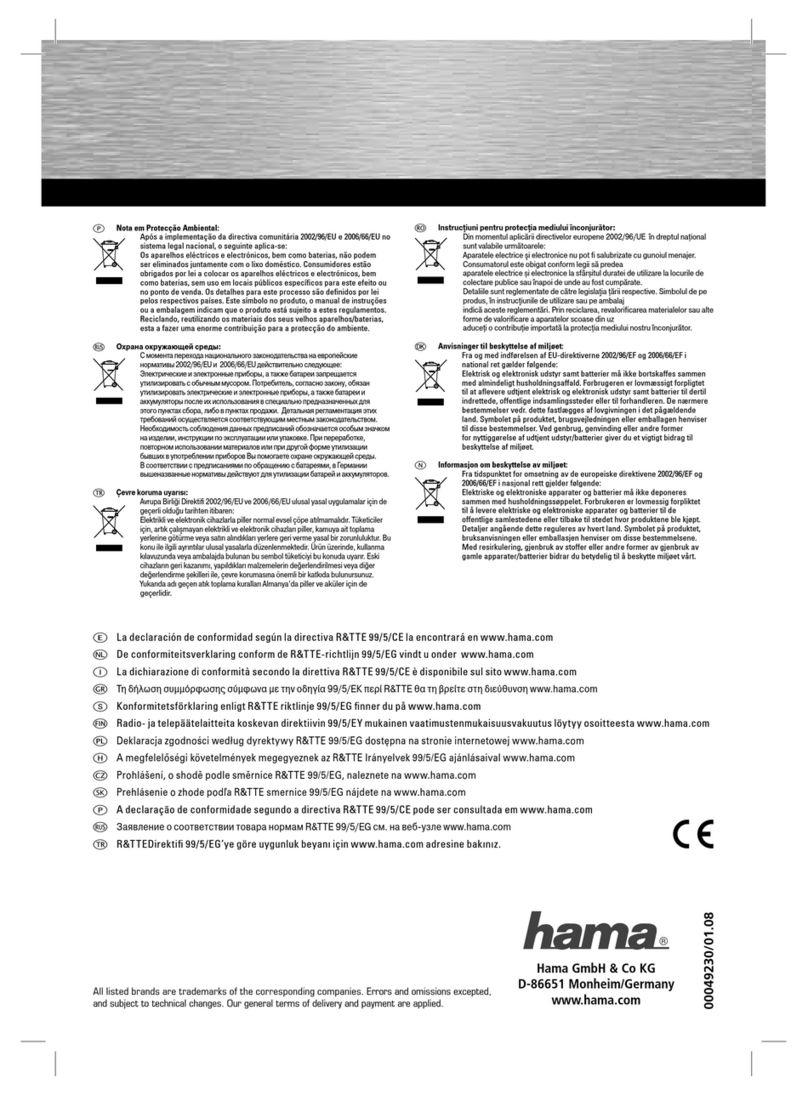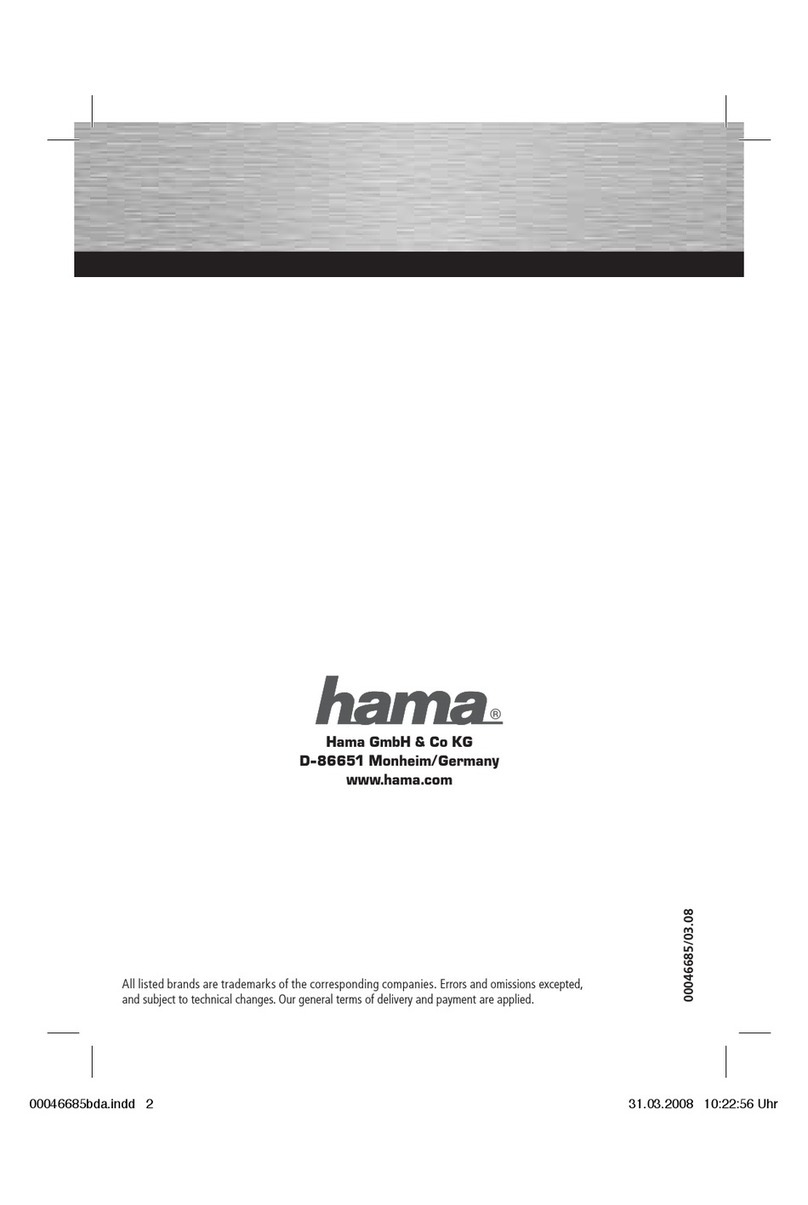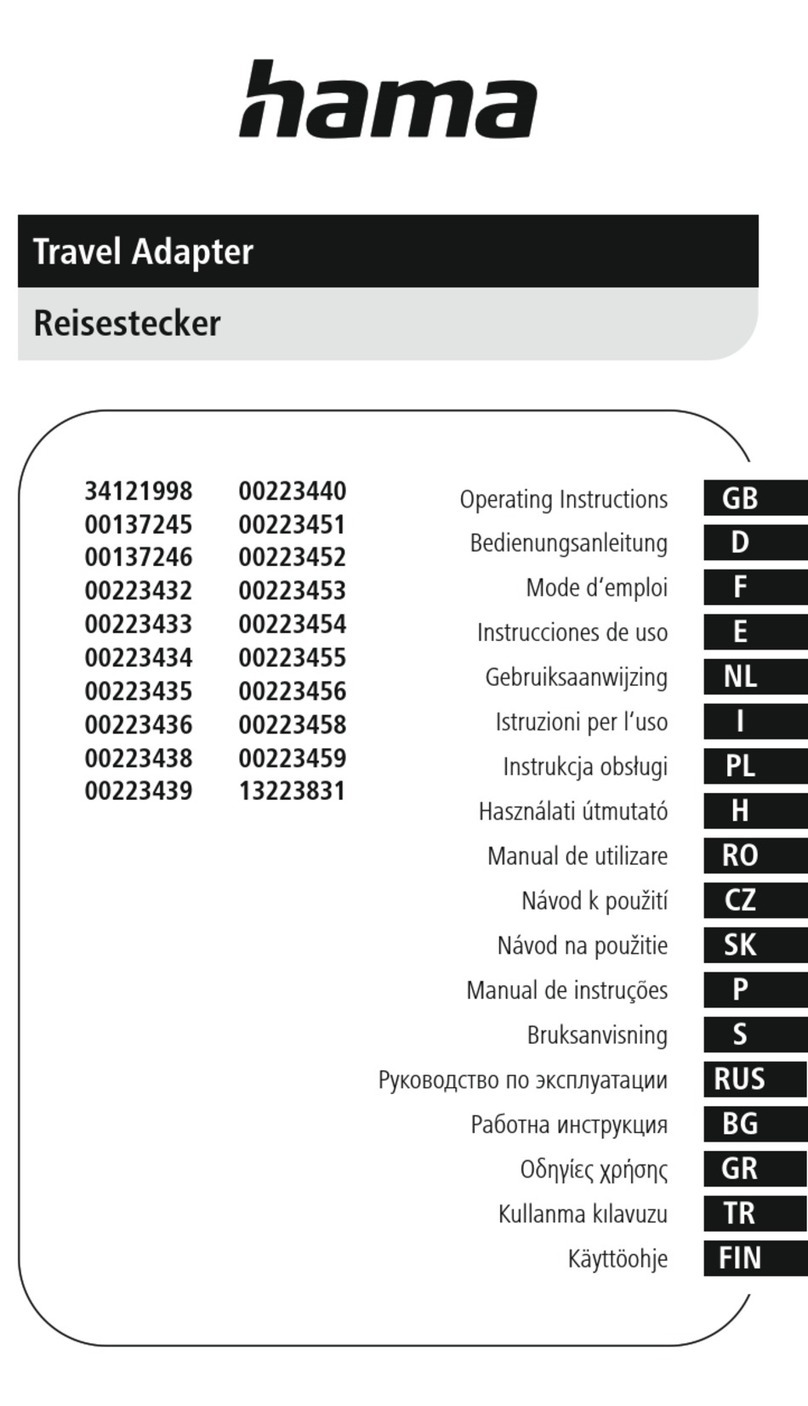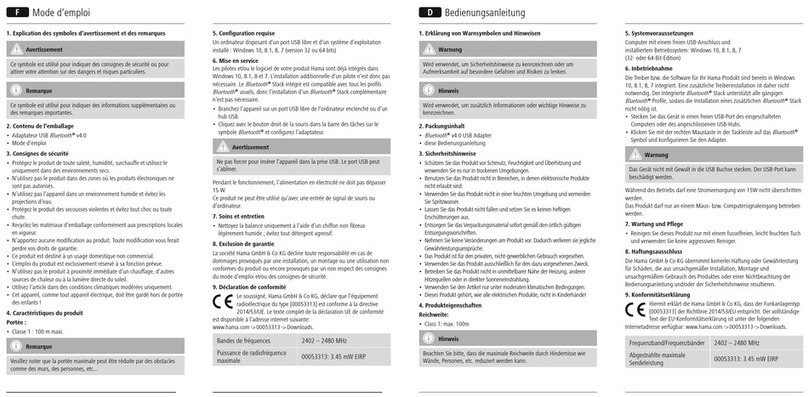Connecter un contrôleur Playstation à Microsoft
Xbox :
Si vous voulez connecter un contrôleur Playstation
à Microsoft Xbox, vous devez raccorder le con-
trôleur à l’adaptateur contrôleur 3en1 dans un pre-
mier temps. Veuillez connecter l’adaptateur con-
trôleur 3en1 à Microsoft Xbox après.
Connecter un contrôleur Playstation à Nintendo
Gamecube :
Si vous voulez connecter un contrôleur Playstation
à Nintendo Gamecube, vous devez raccorder le
contrôleur à l’adaptateur contrôleur 3en1 dans un
premier temps. Veuillez connecter l’adaptateur con-
trôleur 3en1 à Nintendo Gamecube après.
Connecter un contrôleur Playstation au PC :
Veuillez installer le pilote fourni sur le CD inclus
avant de connecter l’adaptateur contrôleur 3en1 au
PC.
Windows XP :
Insérez le CD de pilotes dans le lecteur de CD-Rom
de votre PC. Maintenant, l’installation devrait com-
mencer automatiquement. Si cela n’est pas le cas,
veuillez ouvrir le lecteur de CD-Rom approprié via le
Poste de travail, puis lancez le fichier « en-3 std
setup.exe ». Maintenant, le menu d’installation
apparaît. Veuillez continuer avec <Suivant>. Si vous
confirmez la fenêtre apparaissant maintenant avec
<Suivant>, le pilote sera installé automatiquement.
L’installation est terminée avec <Finish>. Connectez
maintenant votre contrôleur Playstation à l’adapta-
teur contrôleur 3en1. Mettez maintenant la fiche
USB de l’adaptateur contrôleur 3en1 dans une libre
borne USB de votre PC. Maintenant, l’adaptateur
contrôleur est installé automatiquement. Si l’adap-
tateur a correctement été intégré dans le système,
vous pouvez le vérifier dans le gestionnaire de péri-
phérique sous « Périphériques d’entrée » ; il faut
que l’entrée « Contrôleur de jeux HID conforme» y
figure sans point d’exclamation jaune. Vous pouvez
tester le bon fonctionnement de l’adaptateur en cli-
quant sur Contrôleur de jeux sous Démarrer > Pan-
neau de configuration > (dans l’affichage classique
> Démarrer > Paramètres > Panneau de configura-
tion) > Imprimante et autre périphérie (dans l’af-
fichage classique sur > Contrôleur de jeux). Dans
la fenêtre apparaissant maintenant, l’entrée « 3in1
Conversation Box » devrait être affichée. L’état
devrait indiquer « OK ». Cochez maintenant l’entrée
« 3in1 Conversation Box » et cliquez avec la souris
sur « Propriétés ». Maintenant, une nouvelle fenêtre
apparaît ; dans cette fenêtre vous pouvez tester le
contrôleur. Vous pouvez modifier la force de l’effet
« Force Feedback » en cliquant sur l’onglet « Effect
Page ». Dans cette fenêtre, vous pouvez sélec-
tionner la force souhaitée. Veuillez confirmer vos
réglages avec > OK. Maintenant, l’adaptateur est
correctement installé et peut être utilisé.
Windows 2000 :
Insérez le CD de pilotes dans le lecteur de CD-Rom
de votre PC. Maintenant, l’installation devrait com-
mencer automatiquement. Si cela n’est pas le cas,
veuillez ouvrir le lecteur de CD-Rom approprié via le
Poste de travail, puis lancez le fichier « en-3 std
setup.exe ». Maintenant, le menu d’installation
apparaît. Veuillez continuer avec <Suivant>. Si vous
confirmez la fenêtre apparaissant maintenant avec
<Suivant>, le pilote sera installé automatiquement.
L’installation est terminée avec <Finish>. Connectez
maintenant votre contrôleur Playstation à l’adapta-
teur contrôleur 3en1. Mettez maintenant la fiche
USB de l’adaptateur contrôleur 3en1 dans une libre
borne USB de votre PC. Maintenant, l’adaptateur
contrôleur est installé automatiquement. Si l’adap-
tateur a correctement été intégré dans le système,
vous pouvez le vérifier dans le gestionnaire de péri-
phérique sous « Périphériques d’entrée » ; il faut
que l’entrée « Contrôleur de jeux HID conforme » y
figure sans point d’exclamation jaune. Vous pouvez
tester le bon fonctionnement de l’adaptateur en cli-
quant sur Contrôleur de jeux sous Démarrer >
Paramètres > Panneau de configuration. Dans la
fenêtre apparaissant maintenant, l’entrée « 3in1
Conversation Box » devrait être affichée. L’état
devrait indiquer « OK ». Cochez maintenant l’entrée
« 3in1 Conversation Box » et cliquez avec la souris
sur « Propriétés ». Maintenant, une nouvelle fenêtre
apparaît ; dans cette fenêtre vous pouvez tester le
contrôleur. Vous pouvez modifier la force de l’effet
« Force Feedback » en cliquant sur l’onglet « Effect
Page ». Dans cette fenêtre, vous pouvez sélec-
tionner la force souhaitée. Veuillez confirmer vos
réglages avec > OK. Maintenant, l’adaptateur est
correctement installé et peut être utilisé.
¬ Instructions d’installation
00062762bda 15.02.2005 13:09 Uhr Seite 8