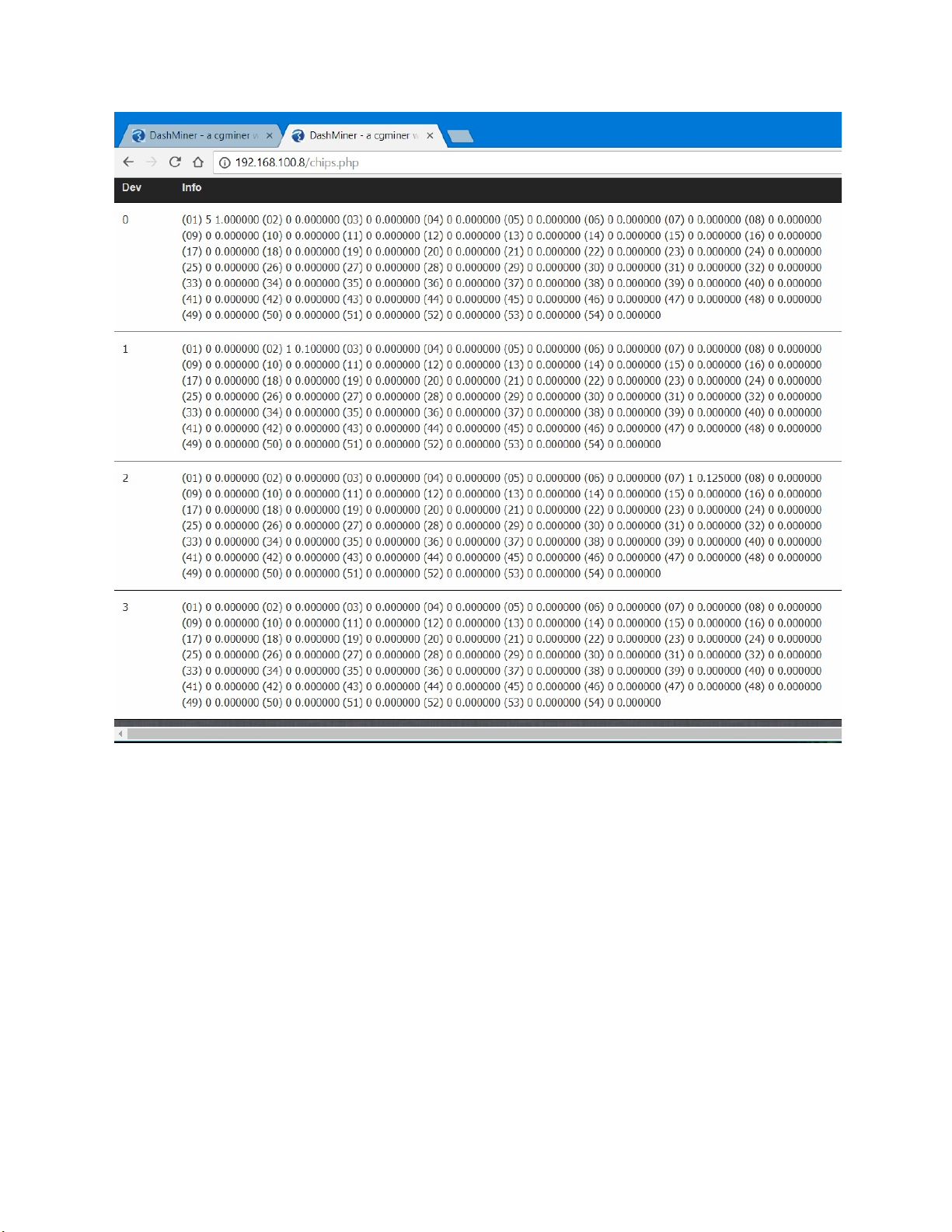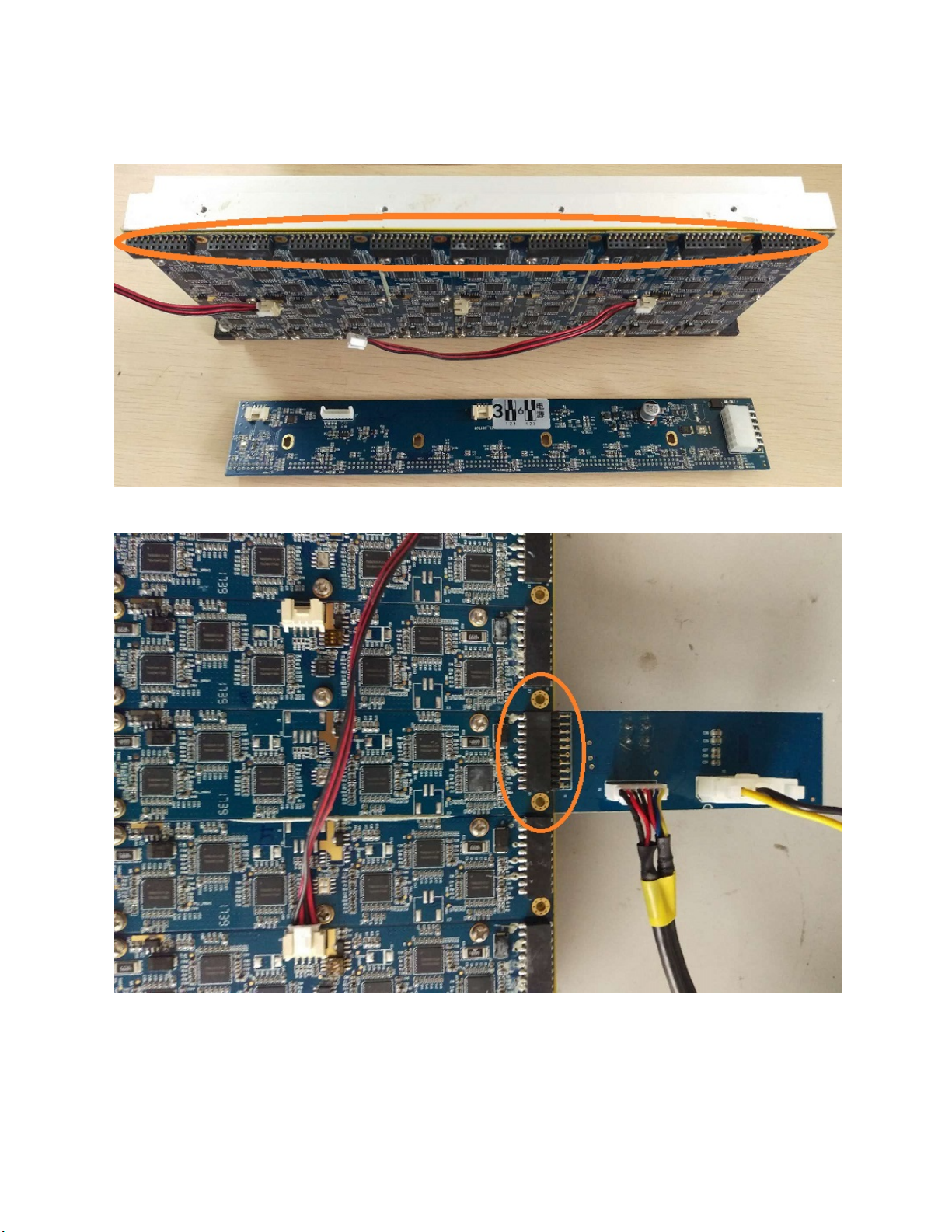Pic. 11: Hashing board has no issues.
Pic. 12: Problem detected on the hashing board.
6. At this point, you can run the test again on the same hashing board or connect
the test board into a different hashing board for testing.
C. Testing in a Command Line Terminal
1. Find the IP address of the test system. This can be done with the help of the
DHCP table in your router or using a program such as AdvancedIPScanner.
2. Access the miner using the IP address you obtained in Step 1.
3. Start the test program, serial_tester, located in /home/orangepi/share.
4. The test program will start and prompt with “wait TestKey press------“. The
“TestKey” is the S1 button on the test board. (See Pic. 8 above.) After pressing
the button, the test will continue.
5. After a moment, the test result will be shown. If a problem is detected on the
hashing board, the test will display an error message and exit the test program. If
no issues are detected, a successful message is displayed and will not exit the
test program. You can now connect the test board to a different hashing board
and continue testing. To stop the test at any time, press ctrl+c to exit the test
program.