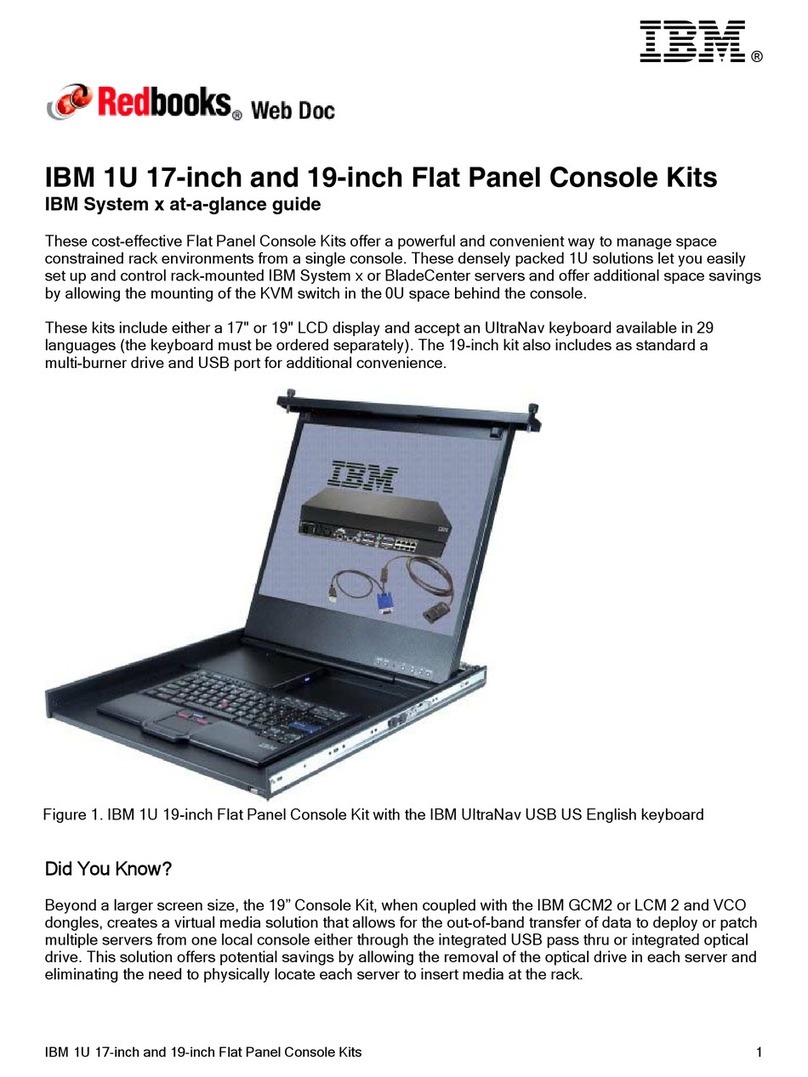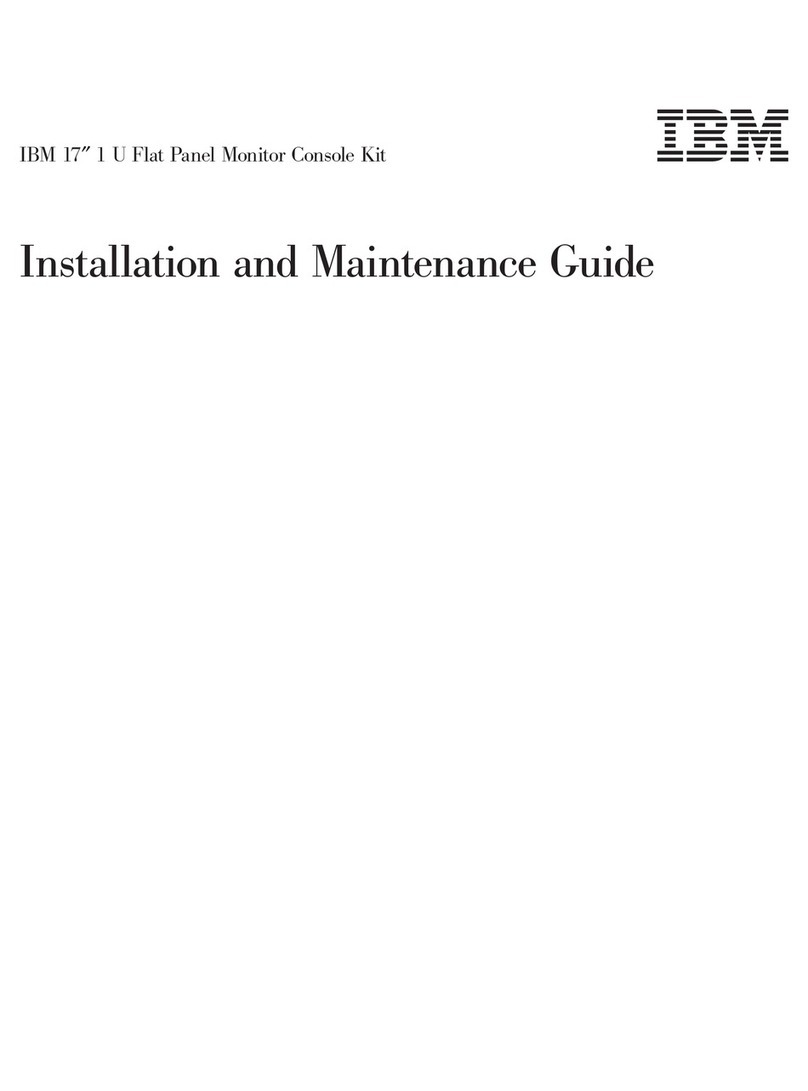Contents
Safety ............................v
Chapter 1. Introduction ......................1
Inventory checklist ........................1
The IBM Documentation CD ....................3
Hardware and software requirements ................3
Using the Documentation Browser .................3
Notices and statements in this document ................4
Chapter 2. Installing the console unit in the rack cabinet ........5
Installing the keyboard in the console unit ...............6
Installing the console unit in the rack cabinet ..............10
Installing an optional console switch behind the console unit ........16
Chapter 3. TFT-LCD display ...................19
User controls .........................19
Maintaining the TFT-LCD display ..................20
Technical specifications ......................21
Chapter 4. Hardware maintenance information ............23
Customer-replaceable unit part numbers ...............23
Power cords ..........................24
Replacing the keyboard......................26
Replacing the cable-management arm ................33
Replacing the slide-rail assemblies .................35
Replacing the console unit in the rack ................39
Removing the existing console unit ................39
Moving the keyboard......................41
Removing and replacing the outer slide rails .............46
Installing the replacement console unit in the rack cabinet ........48
Appendix A. Getting help and technical assistance ..........51
Before you call .........................51
Using the documentation .....................51
Getting help and information from the World Wide Web ..........51
Software service and support ...................52
Hardware service and support ...................52
IBM Taiwan product service ....................52
Appendix B. IBM Statement of Limited Warranty Z125-4753-10 08/2008 53
Part 1-General Terms ......................53
Part 2-Country-unique Terms ...................57
Part 3-Warranty Information ...................69
Appendix C. Notices ......................71
Trademarks ..........................71
Important notes.........................72
Product recycling and disposal ...................73
Battery return program ......................74
Flat-panel monitor ........................75
Monitor............................75
Electronic emission notices ....................76
Federal Communications Commission (FCC) statement .........76
©Copyright IBM Corp. 2009 iii