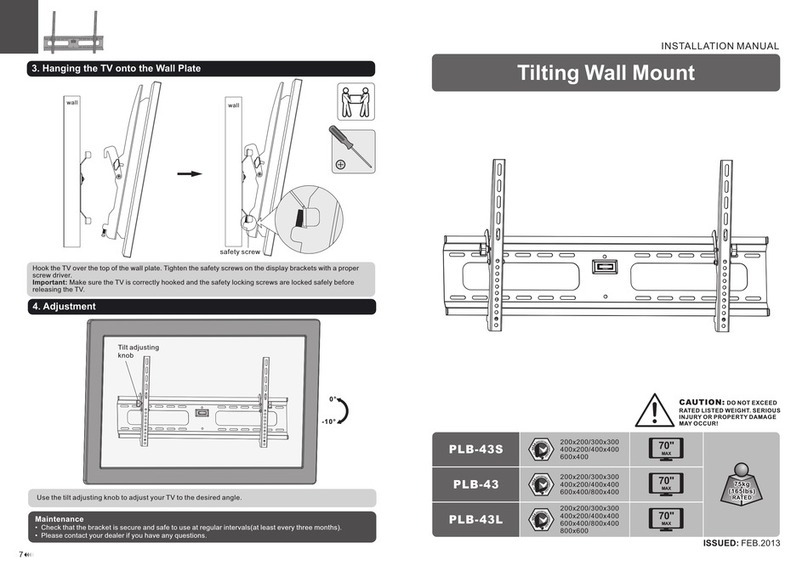Installing the front cover on the 7314-G30 or 5796 ......................139
Removing the front cover from a 7311-D11, 5791, or 5794 expansion unit ..............140
Installing the front cover on a 7311-D11, 5791, or 5794 expansion unit ...............140
Removing the front cover from a 7311-D20 expansion unit ...................141
Installing the front cover on a 7311-D20 expansion unit ....................141
Chapter 13. Removing and replacing covers and doors ..............143
Removing the service access cover from a rack-mounted 8203-E4A, 8204-E8A, 8261-E4S, 9407-M15, 9408-M25, or
9409-M50....................................143
Installing the service access cover on a rack-mounted 8203-E4A, 8204-E8A, 8261-E4S, 9407-M15, 9408-M25, or
9409-M50....................................143
Removing the service access cover from a stand-alone 8203-E4A, 8204-E8A, 8261-E4S, 9407-M15, 9408-M25, or
9409-M50....................................144
Installing the service access cover on a stand-alone 8203-E4A, 8204-E8A, 8261-E4S, 9407-M15, 9408-M25, or
9409-M50....................................145
Removing the front cover from a rack-mounted 8203-E4A, 8204-E8A, 8261-E4S, 9407-M15, 9408-M25, or 9409-M50 146
Installing the front cover on a rack-mounted 8203-E4A, 8204-E8A, 8261-E4S, 9407-M15, 9408-M25, or 9409-M50 147
Removing the door from the 8204-E8A or 9409-M50 .....................148
Installing or replacing the door on the 8204-E8A or 9409-M50 ..................148
Removing the front cover from the stand-alone 8203-E4A, 8204-E8A, 8261-E4S, 9407-M15, 9408-M25, or 9409-M50 148
Installing the front cover on a stand-alone 8203-E4A, 8204-E8A, 8261-E4S, 9407-M15, 9408-M25, or 9409-M50 . . 149
Installing the front cover on a 7311-D11, 5791, or 5794 expansion unit ...............150
Installing the front cover on the 7314-G30 or 5796 ......................150
Removing and replacing the front cover for the 8234-EMA, 9117-MMA, or 9406-MMA ..........151
Removing the front cover from the 8234-EMA, 9117-MMA, or 9406-MMA .............151
Installing the front cover on the 8234-EMA, 9117-MMA, or 9406-MMA ..............152
Chapter 14. Placing the rack-mounted system or expansion unit in the service
position or operating position .........................155
Placing the rack-mounted system or expansion unit in the service position ..............155
Placing the rack-mounted system or expansion unit in the operating position .............158
Placing a rack-mounted 8203-E4A, 8204-E8A, 8261-E4S, 9407-M15, 9408-M25, or 9409-M50 in the service position 159
Placing the rack-mounted 8203-E4A, 8204-E8A, 8261-E4S, 9407-M15, 9408-M25, or 9409-M50 in the operating
position ....................................162
Appendix. Notices ..............................165
Trademarks ...................................166
Electronic emission notices ..............................166
Class A Notices.................................166
Terms and conditions................................170
Contents v