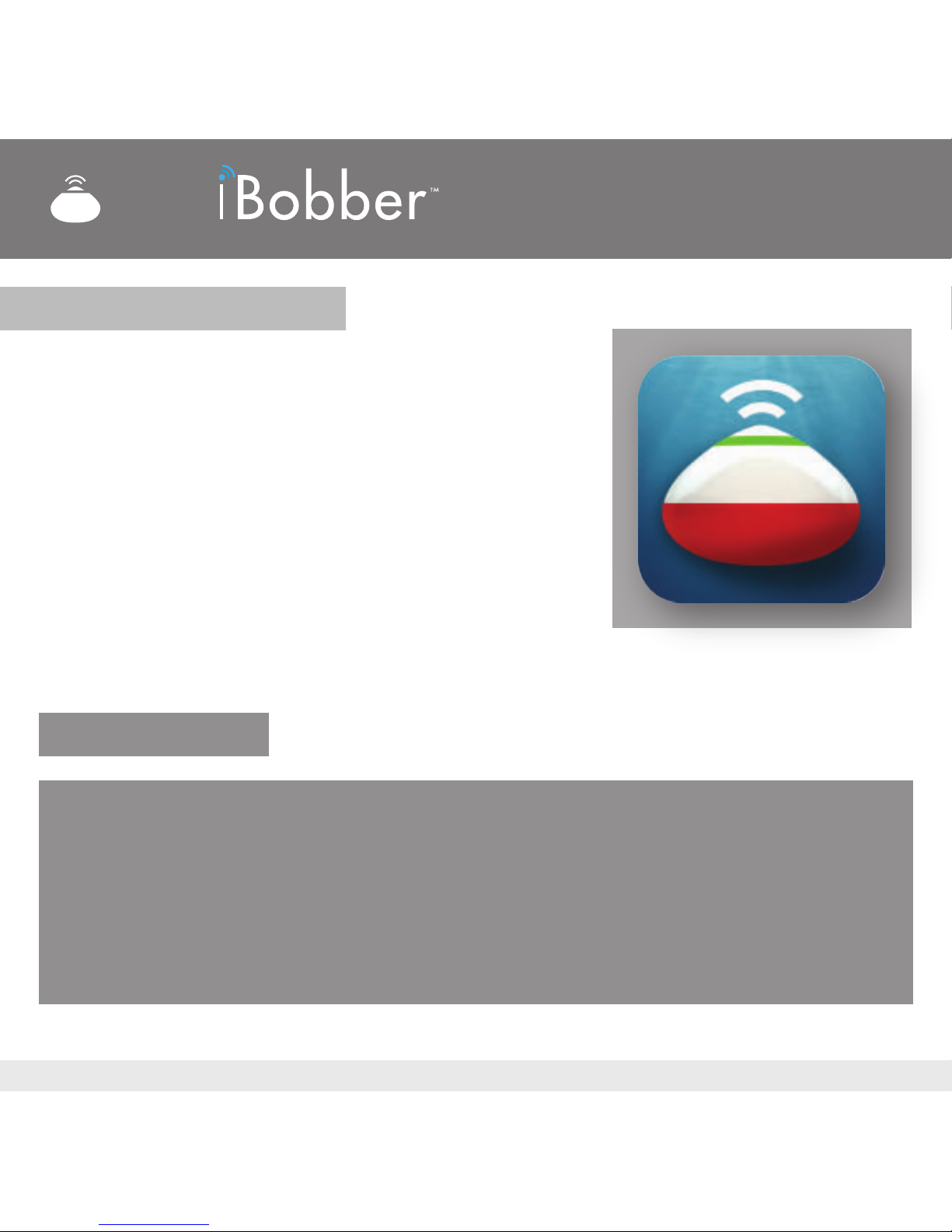(image 3) (image 4)
Gently push down the bobber into the charger (image 3) and gently twist
the bobber clockwise so the "bumps" slide horizontally through the grooves.
Plug the charging cable into your computer USB port, or using a USB adapter
into a standard household outlet (U.S.) and charging will start, indicated by a
blue light along the circumference of the iBobber (image 4). The light will
remain on until fully charged, and then will ash indicating a full charge.
Note: When fully charged, the iBobber turns on when disconnected from the
charger and remains on for 10 minutes. This is for when you need to update
the rmware (page 25). Please check for rmware update through the App
when intially charging the iBobber, and update if necessary.
5
bump
groove
blue light = charging
Charging the iBobber (2 of 2)
bumps enter grooves
Fishfinder
push down gently
gently twist clockwise
to lock
unlock gently twist
counter clockwise