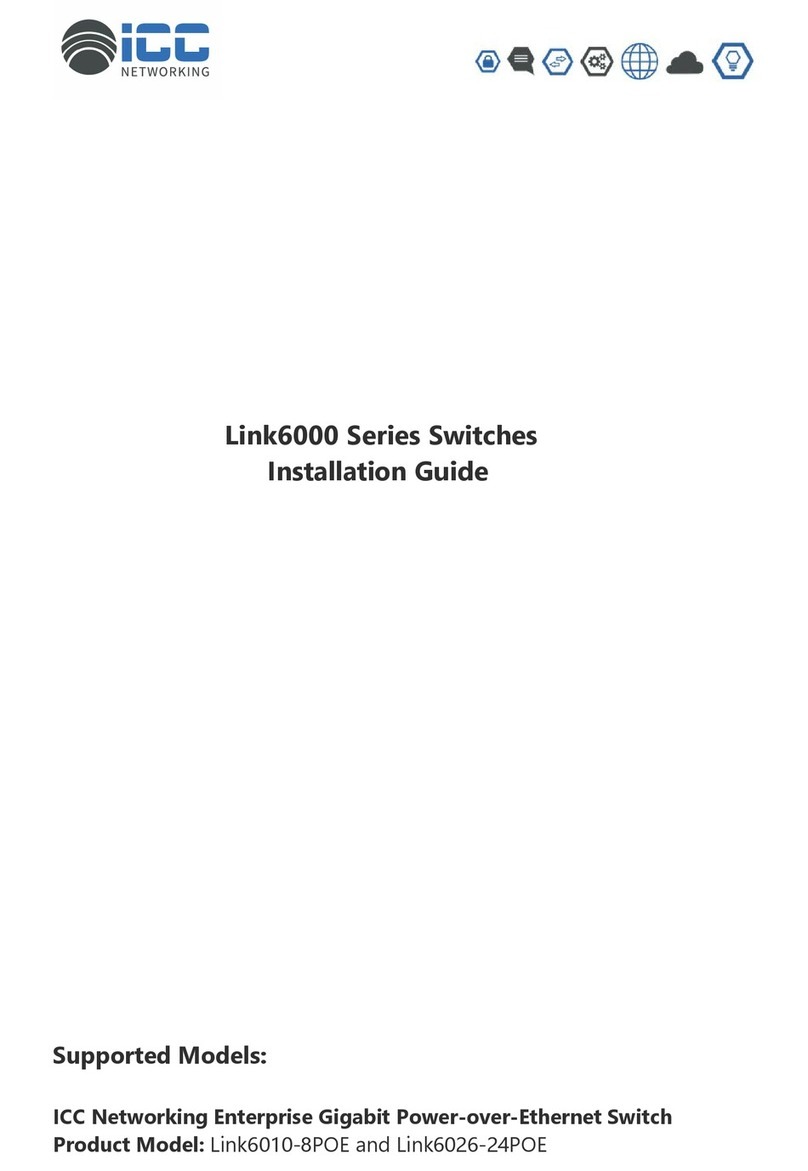LINK5000 series Installation Guide
2-3
The power supply is an adopted module switched power for the Link5010AS-POE,
the input parameters of power are shown below:
The AC input voltage: 90~300VAC
The frequency: 47Hz ~63Hz
Before powering on the power supply, please check the input power to ensure proper
grounding of the power supply system. The input power for the switch should be reliable
and secure; a voltage adaptor can be used if necessary. The building’s circuit protection
system should include in the circuit a fuse or circuit-breaker of no greater than 240 V, 10A.
It is recommended to use a UPS for more reliable power supplying. .
Caution!
Improper power supply system grounding, extreme fluctuation of the input source,
and transients (or spikes) can result in larger error rate, and hardware damage.
2.1.1.4 Preventing Electrostatic Discharge Damage
Static electric can cause damage to internal circuits and the entire switch. Follow
these guidelines for avoiding ESD damage:
Ensure proper grounding of the device;
Perform regular cleaning to reduce dust;
Maintain proper temperature and humidity;
Always wear an ESD wrist strap and antistatic uniform when in contact with circuit
boards.
2.1.1.5 Anti-interference
All sources of interference, whether from the device/system itself or the outside
environment, will affect operations in various ways, such as capacitive coupling, inductive
coupling, electromagnetic radiation, common impedance (including the grounding system)
and cables/lines (power cables, signal lines, and output lines). The following should be
noted:
Precautions should be taken to prevent power source interruptions;
Provide the system with a dedicated grounding, rather than sharing the grounding
with the electronic equipment or lightning protection devices.
Keep away from high power radio transmitters, radar transmitters, and high frequency
strong circuit devices.
Provide electromagnetic shielding if necessary.