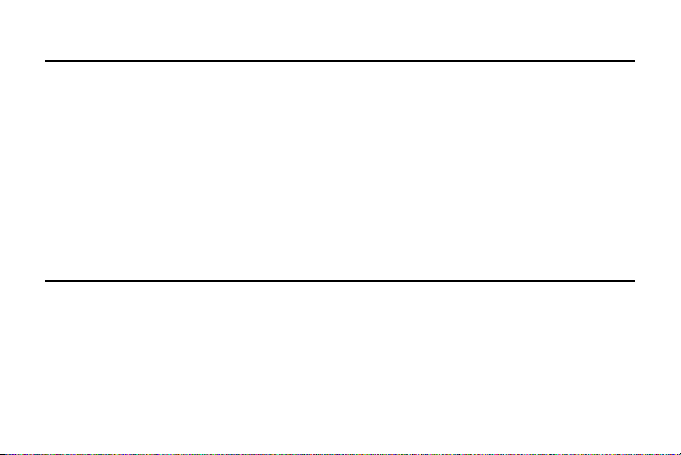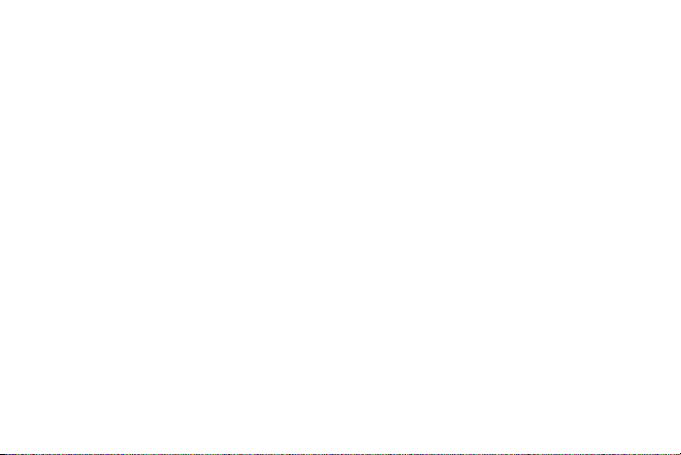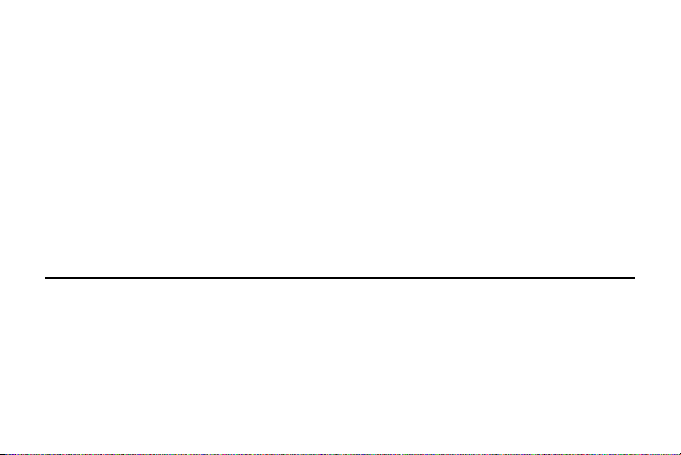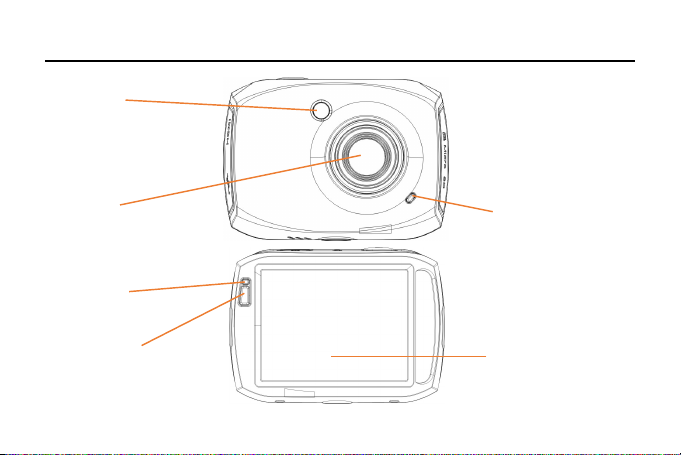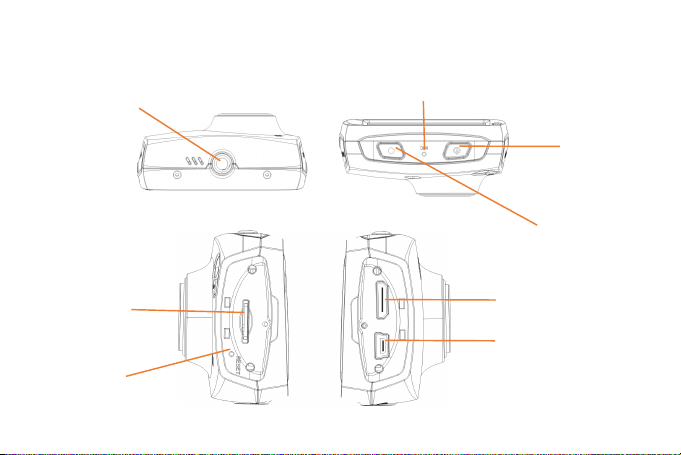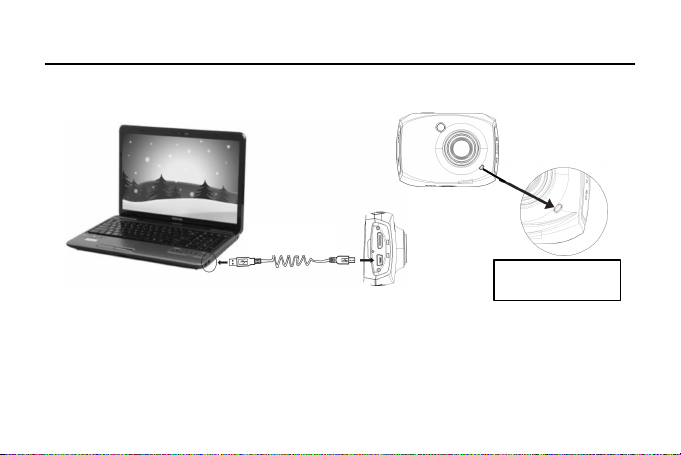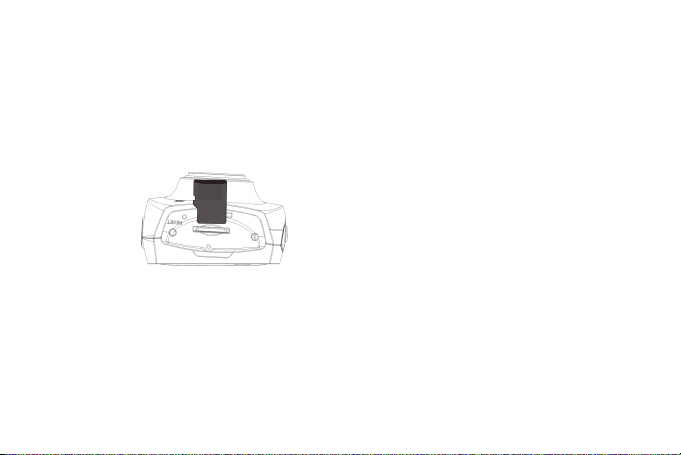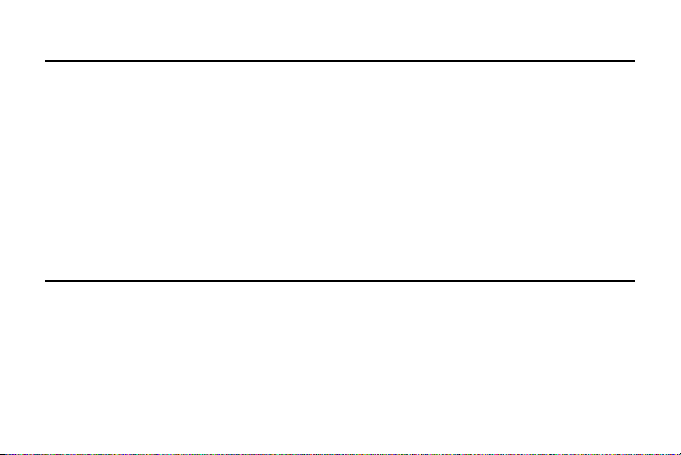
1
Functions Functions Functions Functions
Thankyouforpurchasingthiscamera!Withhigh-performancechips,thisproductcanproduce
high-definitionvideoswithexcellentcontinuityofdynamicimages.ItsupportsH.264HDvideoformat
andcancreatesharpphotosforyou.Theuniqueultraportabledesignisadoptedforthisvideocamera
anditisapplicableinvariousfieldstoenableyourdailylifeconvenient,safeandcolorful.Makesureto
readthismanualcarefullyandkeepproperlyforreferenceinthefuture.
Thisuser'smanualhasreferredtothelatestinformationduringcompiling.Thescreendisplayand
illustrationsareusedinthisuser'smanualforthepurposeofintroducingdetailsofthisdigitalcamerain
amorespecificanddirectway.Differencemayarisebetweenthesedisplaysandillustrationsandthe
digitalcameraactuallyavailableforyouduetodifferenceintechnologicaldevelopmentandproduction
batch,underwhichcase,theactualfunctionsofthisvideocamerashallprevail.
Announcements Announcements Announcements Announcements
PleasereadtheAnnouncementscarefullybeforeusingthisvideocameraforproperandsafeoperation,
soastobringitsoptimumperformanceintoplayandextenditsservicelife.
�Donotexposethevideocameratosunshinedirectly,norpointitslenstosunlight.Otherwise,the
imagesensorofthevideocameramaybedamaged.
�
Takegoodcareofthevideocameraandpreventwaterorsandparticlesfromenteringthevideo