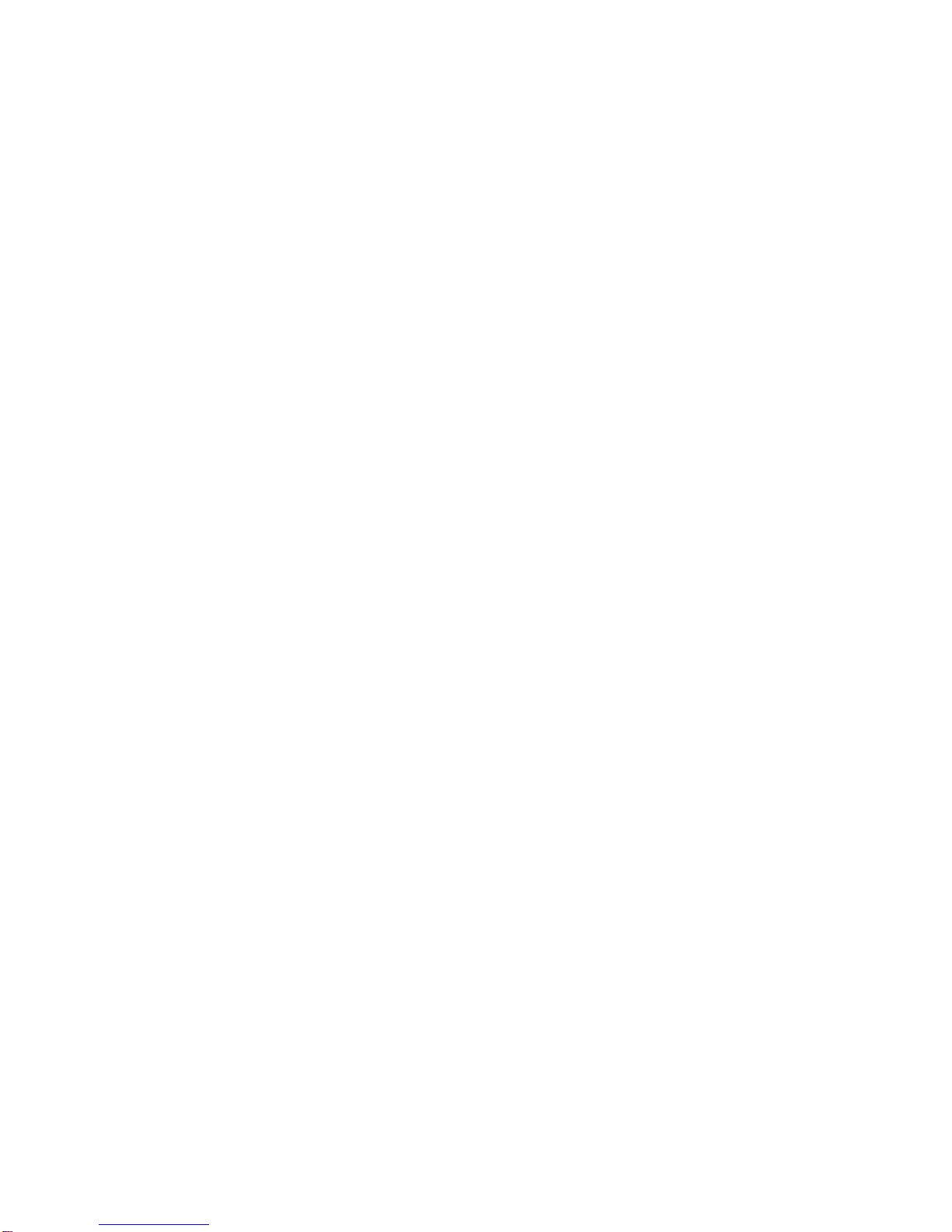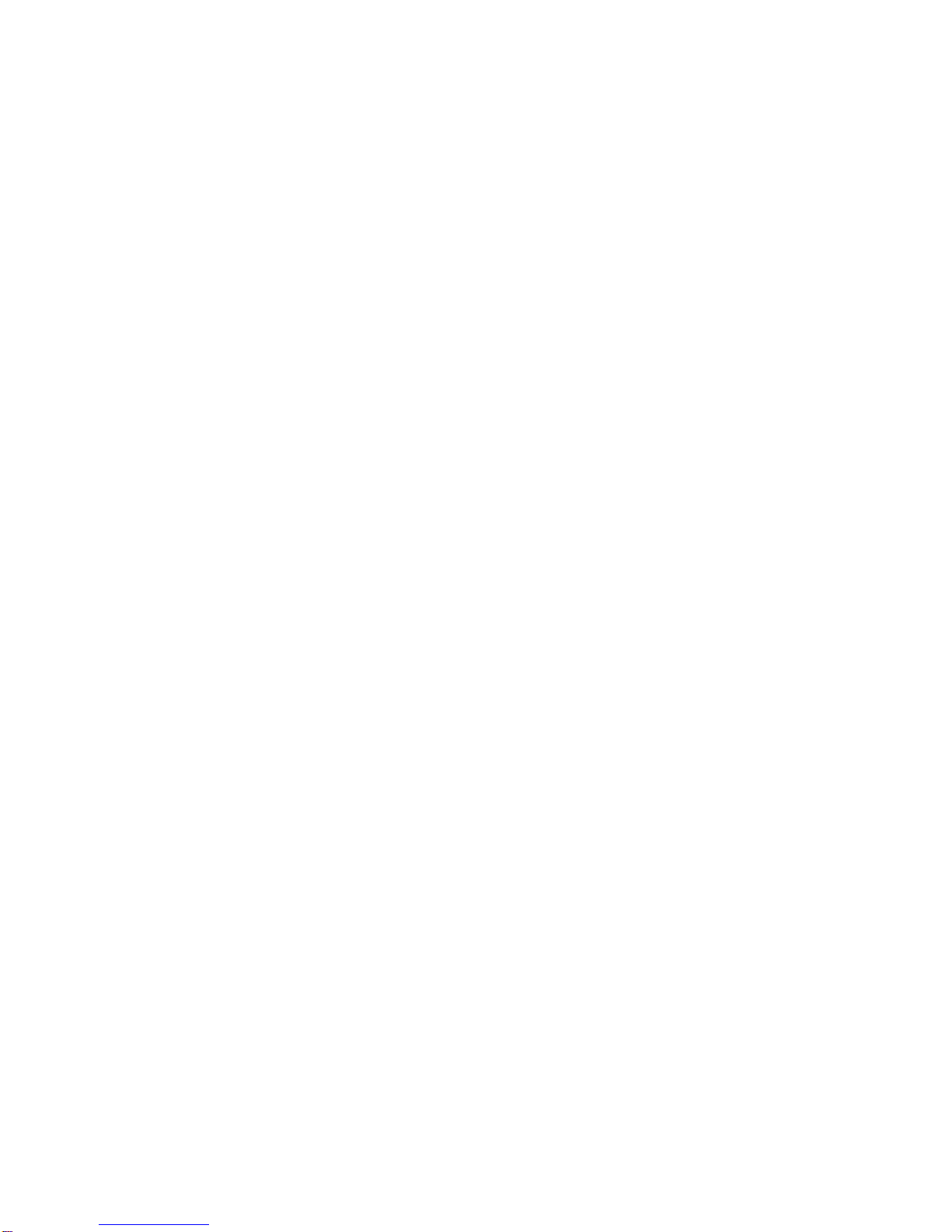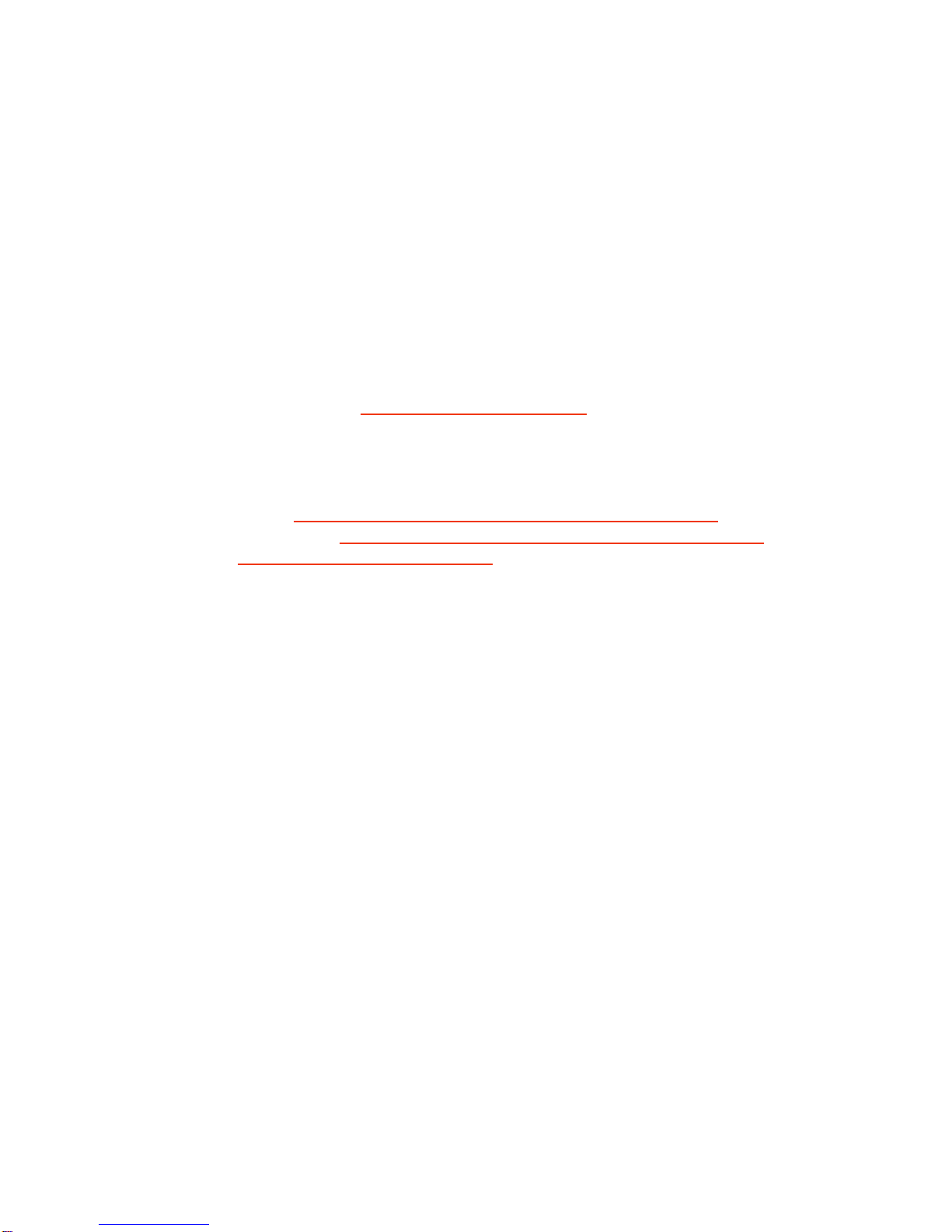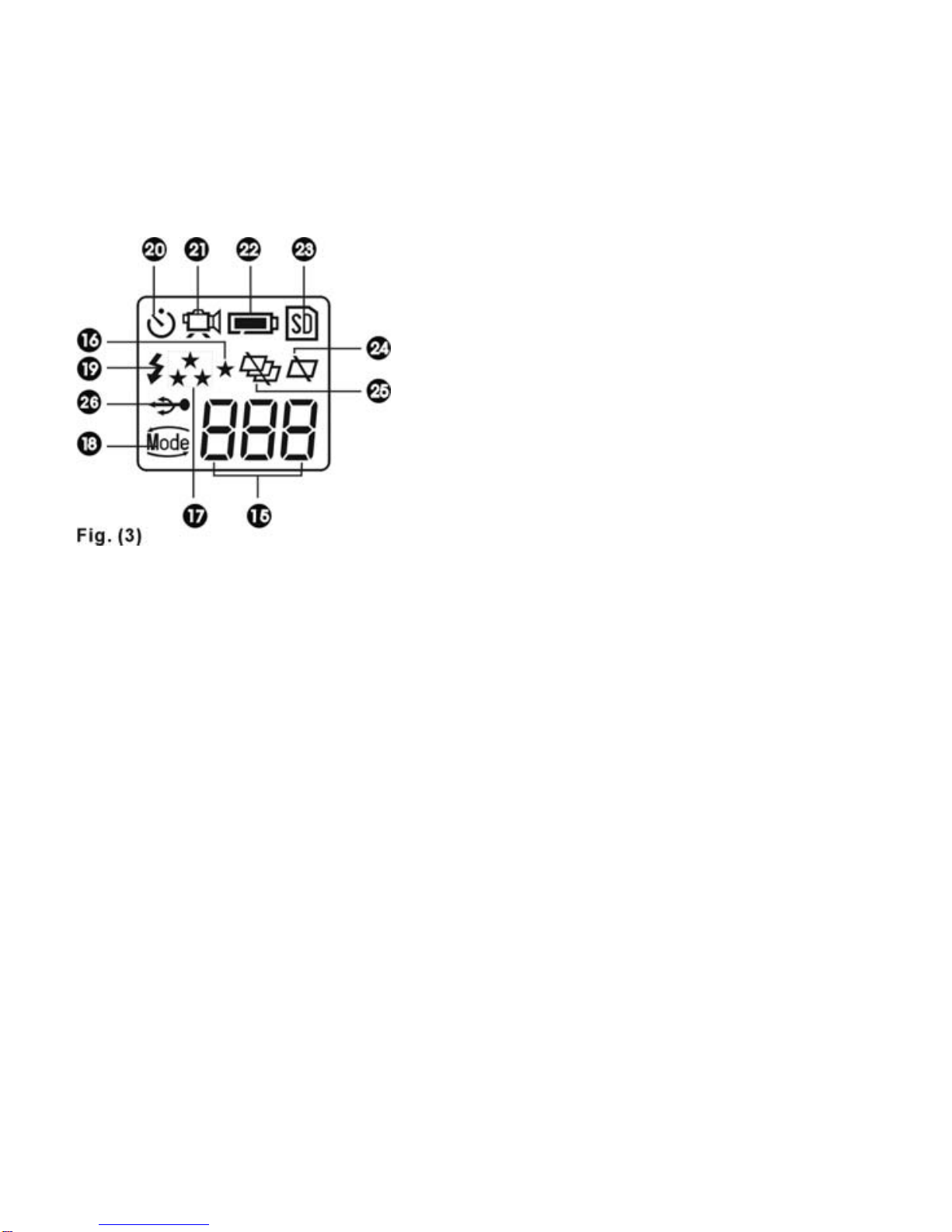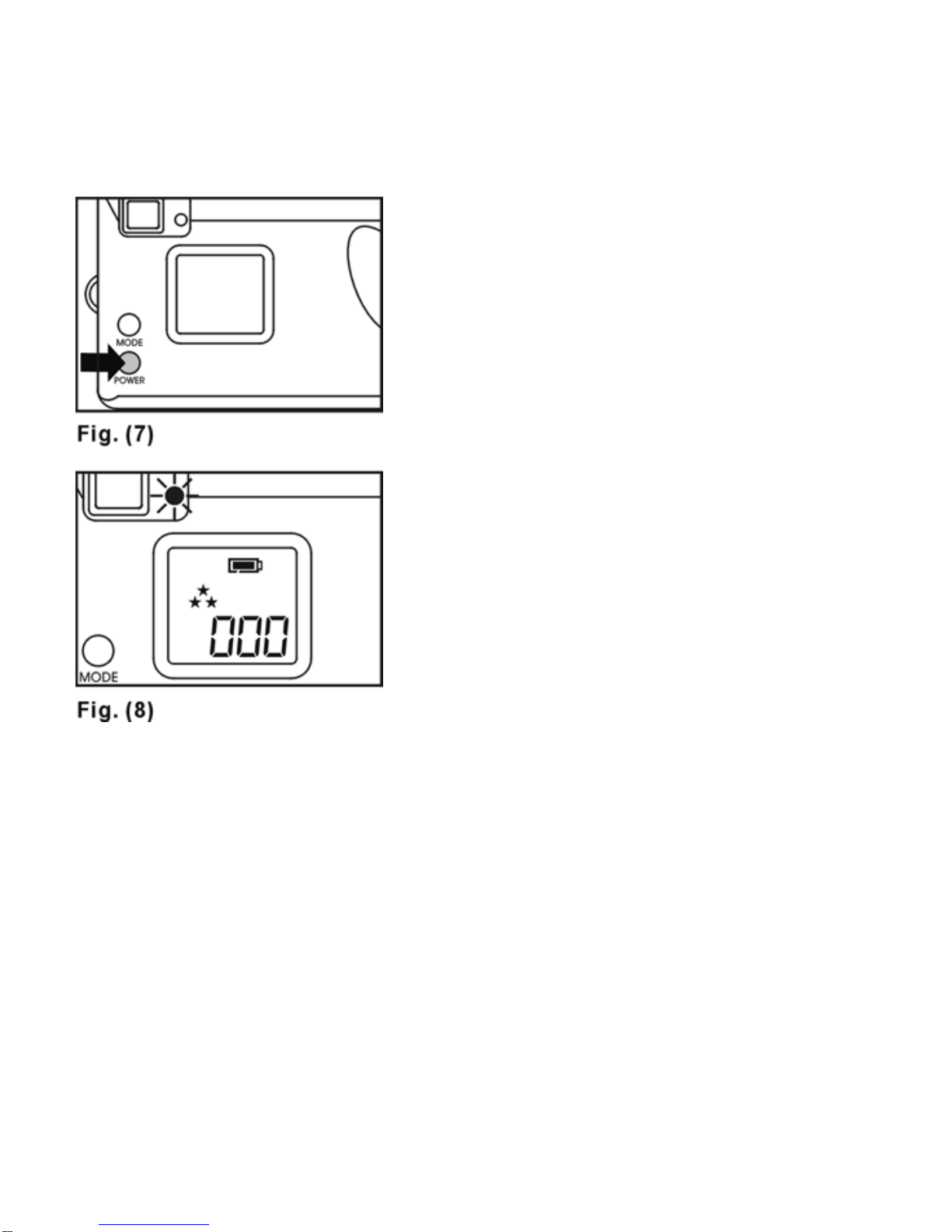C
amera Precautions
Please note the following when using the camera:
Do not place the camera in a damp or dusty location. This may cause fire or
electric shock.
Do not leave the camera in places subject to extremely high temperatures, such as
in direct sunlight. This may affect the camera case and internal components.
Try to avoid bumping or hitting the camera while it is being activated. This may cause
the camera to malfunction.
Choose a flat, still surface to set the camera on.
When the lens or the viewfinder is dirty, please clean them with a lens brush or soft
cloth.
Under the following circumstances, have the camera repaired by qualified personnel.
The cable or plug is damaged or worn.
The device has been dropped and/or the casing has been damaged.
Liquid has entered the camera.
! W
ARNING !
Before installing any software on your computer it is very important that you disable
your anti-virus program. Anti-virus programs have the ability to corrupt files before
they are finished being created, rendering them in-operable.
To disable your anti-virus program, locate and right-click on the anti-virus icon in the
lower, right-hand corner of your screen (near the time display) and disable the
program. Disabling your anti-virus program in this manner is temporary, and your
anti-virus program will reactivate when you reboot your computer.
2