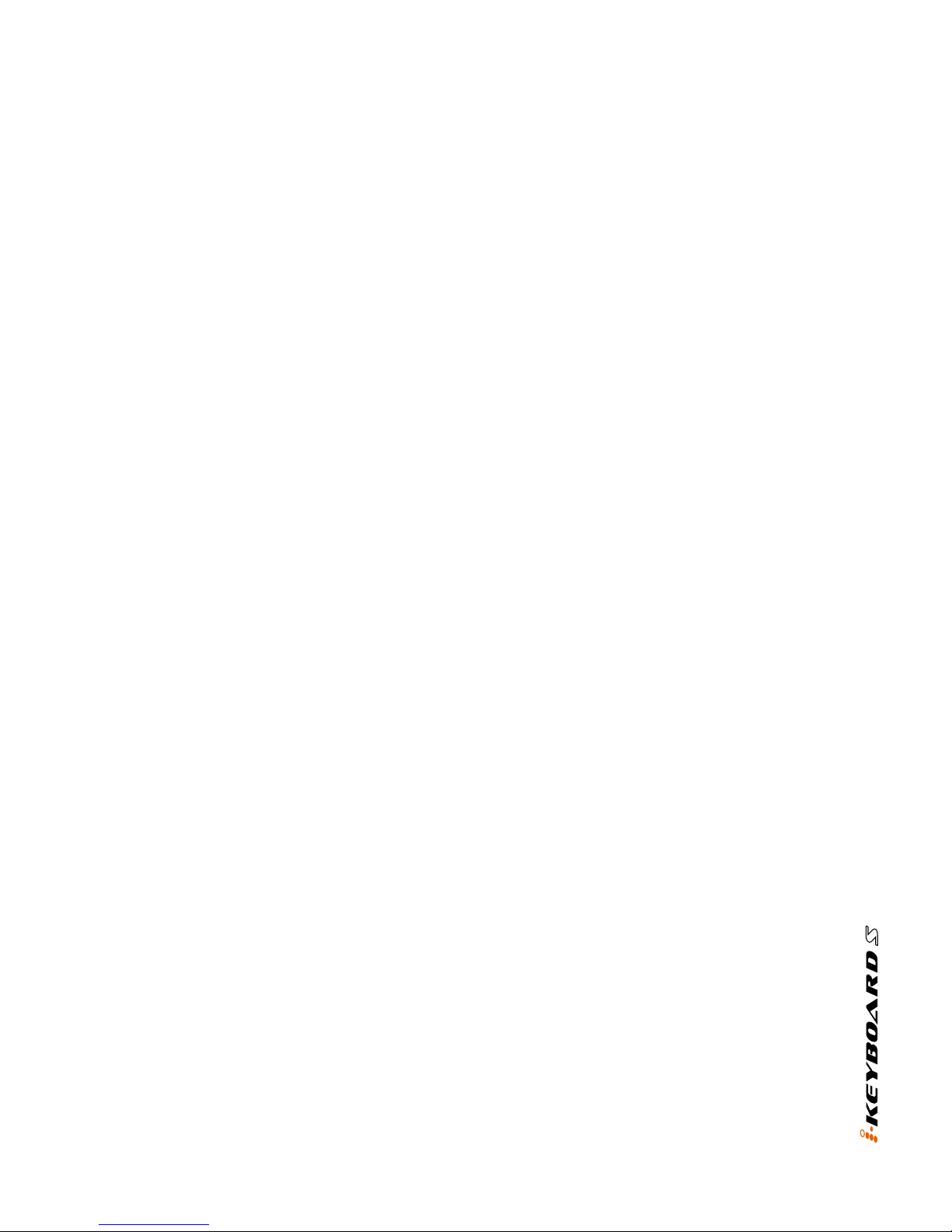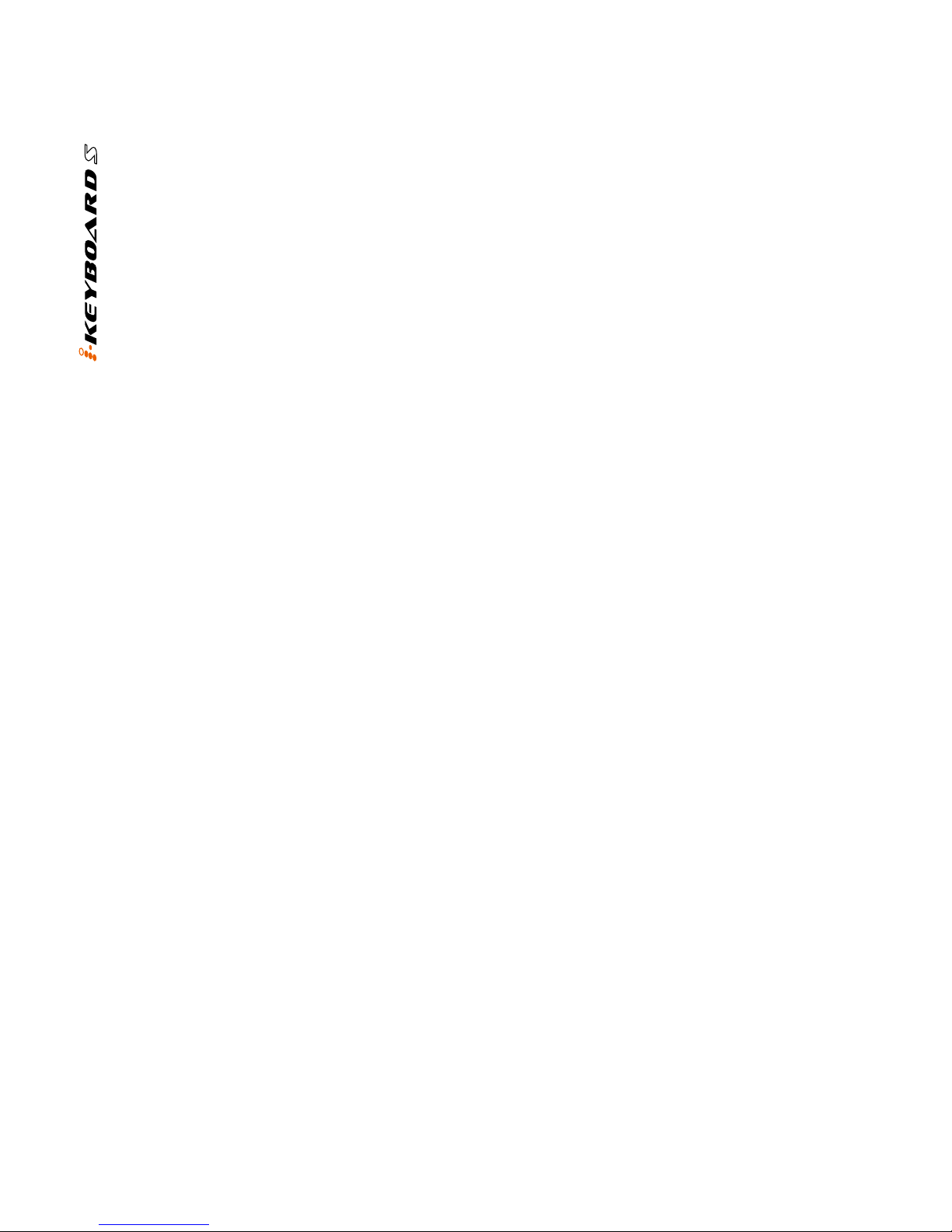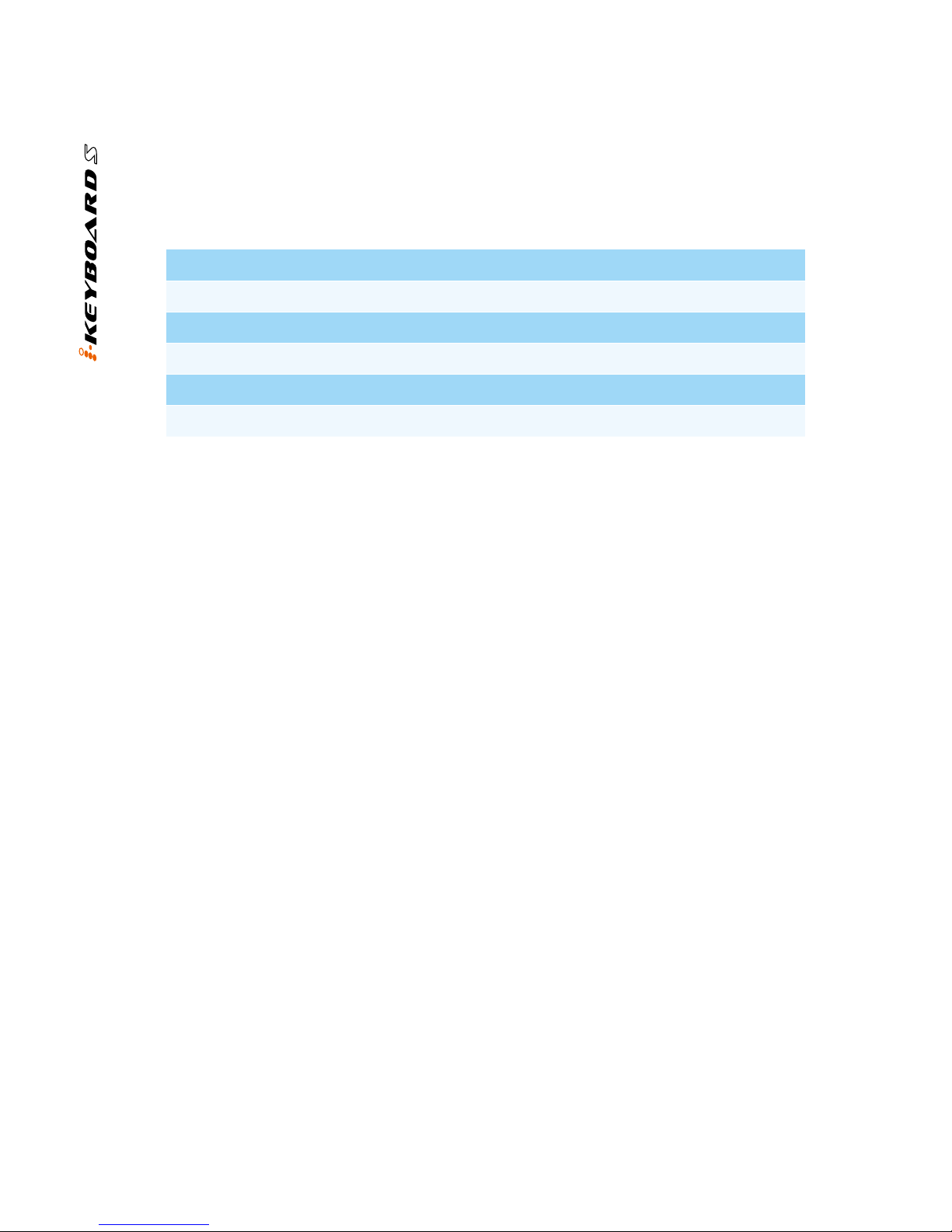Introduction............................................................................................................4
What's in the package? .........................................................................................4
Features ................................................................................................................5
Front Panel Layout ................................................................................................7
Rear panel layout ................................................................................................10
Getting Started ....................................................................................................11
Mac driver installation..........................................................................................11
Windows driver installation.................................................................................. 11
Connecting your iKeyboard S controller..............................................................13
Make the audio setting for your iKeyboard S audio recording interface...................... 13
Installing iMapTM Software for MAC OSX ...........................................................17
Installing iMapTM Software for Windows ..............................................................19
Cubase (ICON·DRIVER).....................................................................................21
Cubase (Mackie Control).....................................................................................22
Bitwig (ICON·DRIVER)........................................................................................23
Bitwig (Mackie Control)........................................................................................24
Reason (ICON·DRIVER).....................................................................................25
Reason (Mackie Control) ....................................................................................26
Nuendo (iCON·DRIVER).....................................................................................28
Nuendo (Mackie Control).....................................................................................29
Pro Tools .............................................................................................................30
Reaper ................................................................................................................31
Samplitude...........................................................................................................32
Studio One...........................................................................................................33
Logic Pro ............................................................................................................34
Abelton Live ........................................................................................................36
Assigning MIDI functions with iMapTM..................................................................37
iMapTM iKeyboard S software panel....................................................................37
Firmware upgrade ...............................................................................................41
Restore the factory default settings.....................................................................43
Velocity curve ......................................................................................................43
Appendix A...........................................................................................................44
Minimum System Requirements..........................................................................46
Specications ......................................................................................................47
Services...............................................................................................................49
Contents