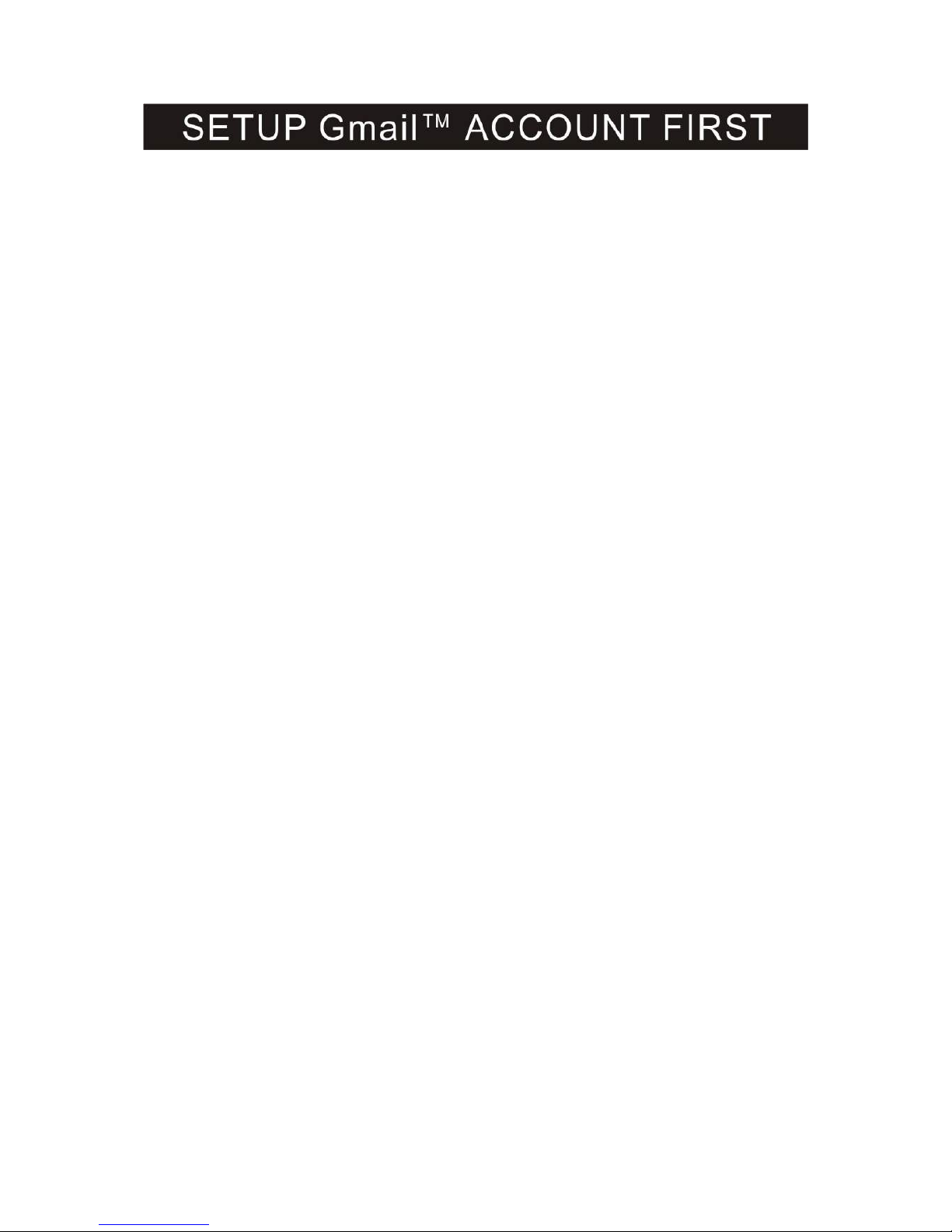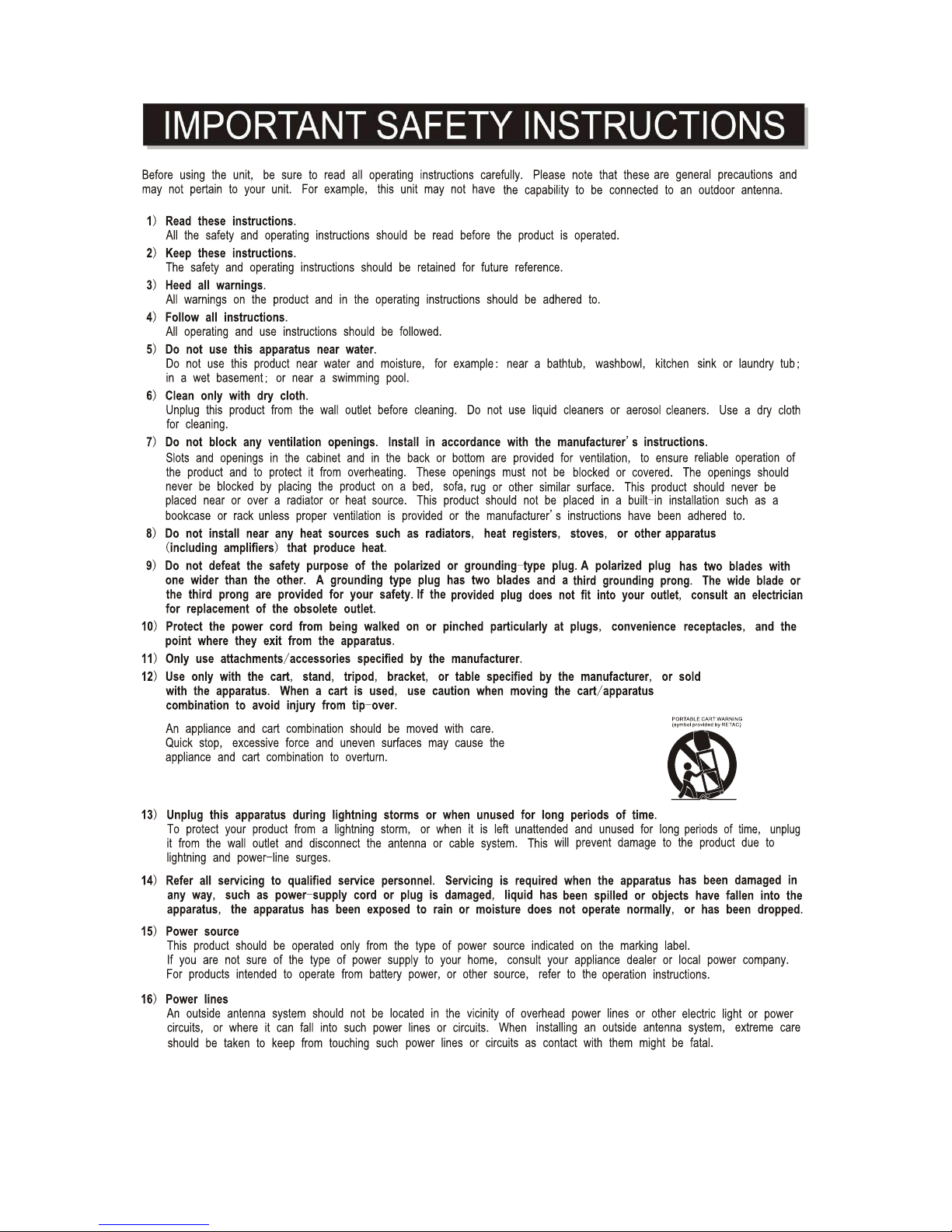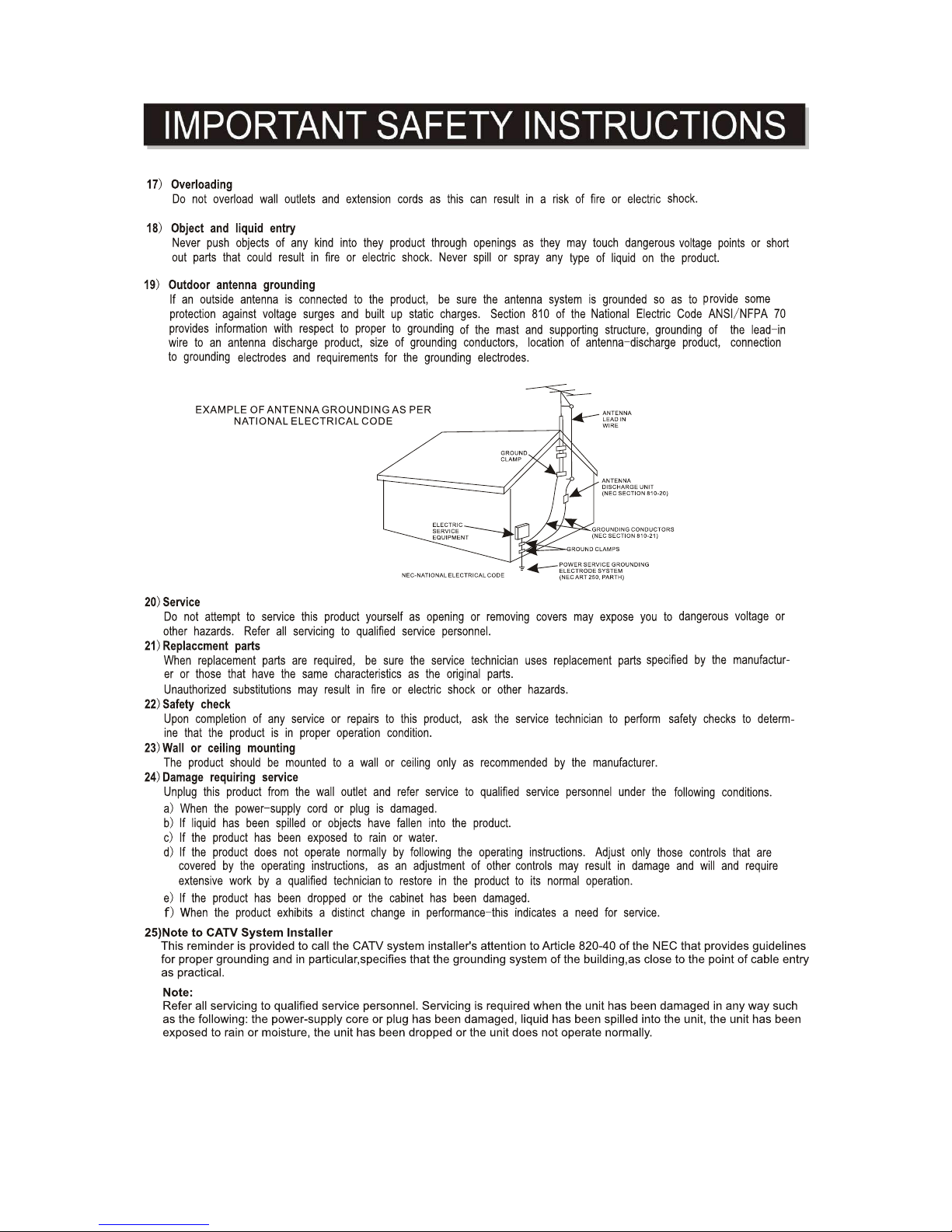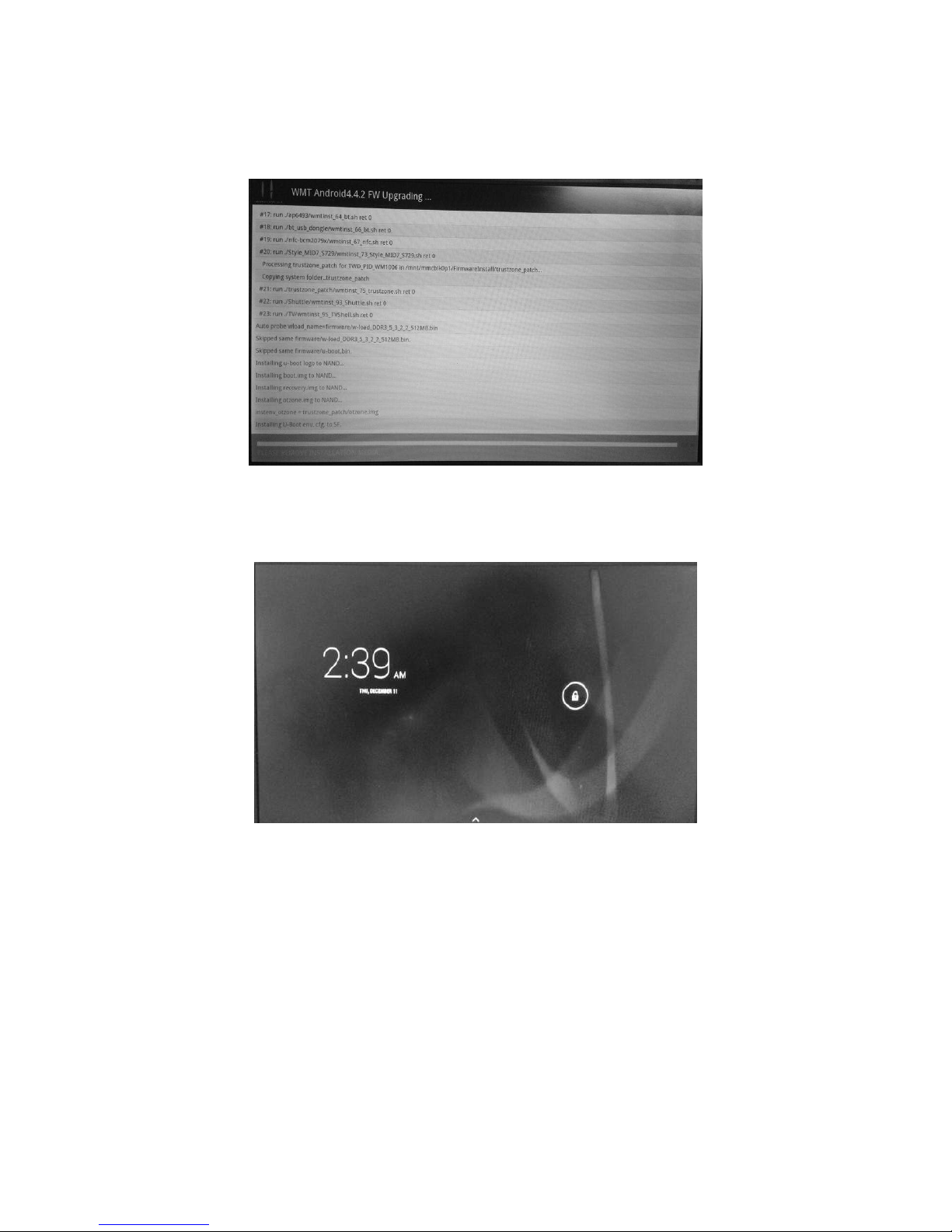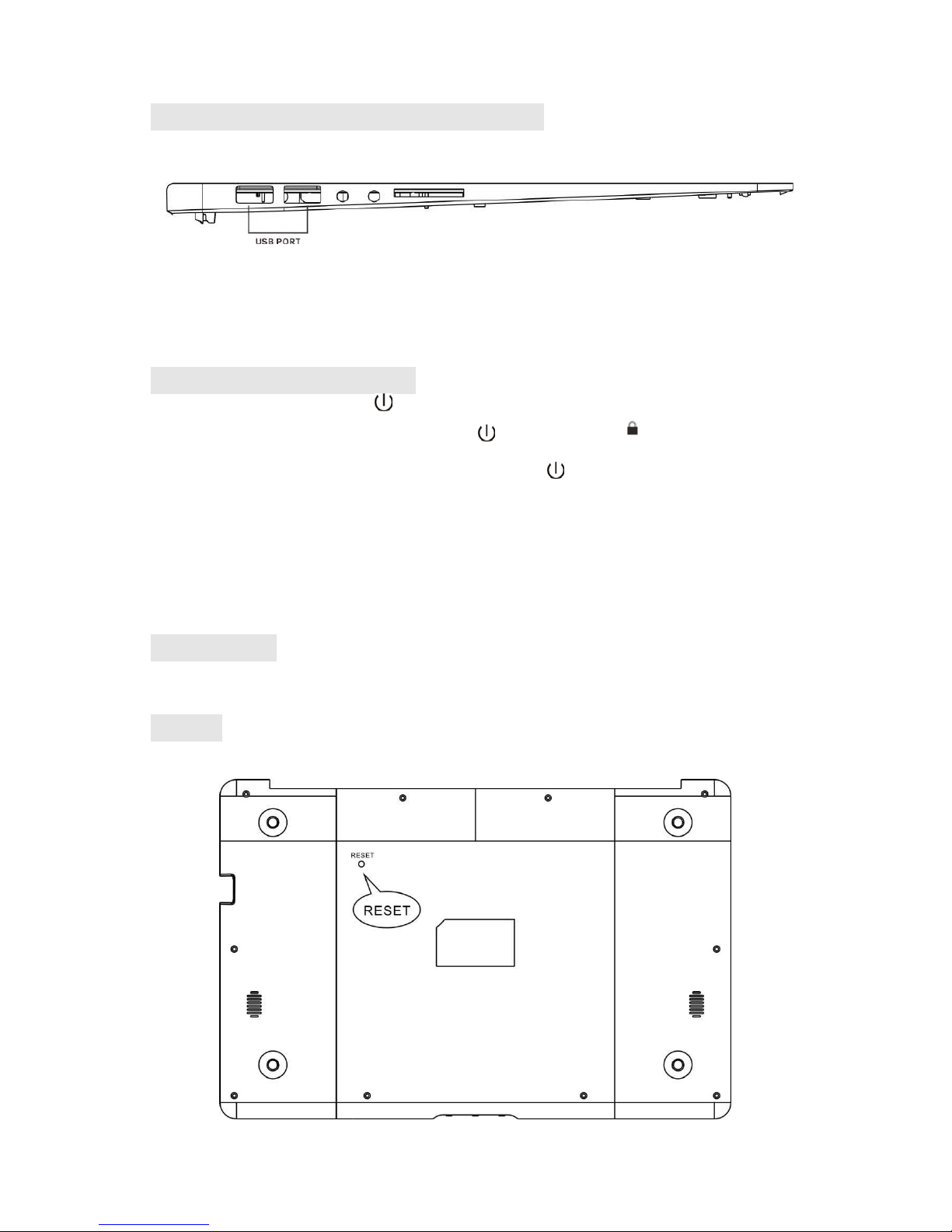POWER SOURCE
Battery Recharge
The device has Recharging the Battery a built-in DC 3.7V rechargeable Lithium-ion Polymer
batteries. Recharge as follows:
Insert the small plug from the supplied AC/DC Adaptor into the DC IN jack on the device.
Plug the AC/DC Adaptor into the wall outlet having AC 100-240V~, 50/60 Hz.
During charging, the on screen charging icon will turn on. When finished, it will show fully
charged icon. Also, power charging RED indicator on unit will turn on.
This power unit is intended to be in a horizontal position.
Notes:Your battery will last longer if you follow these simple guidelines for caring for and storing
it.
A
.For charging the first time, charge the device approximately 10 hours. For normal charging,
the device needs approximately a 5 hour charge.
B. Recharge and store the device within the temperature range of 5°C~35°C (40°F~95°F).
C. Do not overcharge (longer than 24 hours). Excessive charging or running the unit until
battery goes empty will damage battery. Battery life will be extended if you keep the battery
fully charge.
D. Battery life naturally shortens slowly over time.
E. The rechargeable battery incorporated into this product is not user replaceable.
SD card
This device supports a SD Memory Card (Card not included). To increase memory size, insert a
SD card into the card slot on the side of unit as the figure below:
Notes:
A. Insert the card (Up to 32GB, not included) into the card slot on left side of unit with metal
chip face down.
B. To take out the card, press the card until a “Click sound”is heard then pull out the card.
C. Before replacing the storage card, make sure the unit has been powered off.
D. When inserting the storage card, make sure the direction you select is correct. Never insert
violently
to
avoid damaging the card or the unit. If the storage card doesn’t work, please
check if
the direction is correct.
E. When the card is used for the first time, or it has been used in another device, please
format it first through the Computer. You also need to download the desired music, photos
and/or movie onto the card before installing into the unit
Important: Formatting the SD Card will delete all the data on the card. Download the data
to your computer before formatting the card.