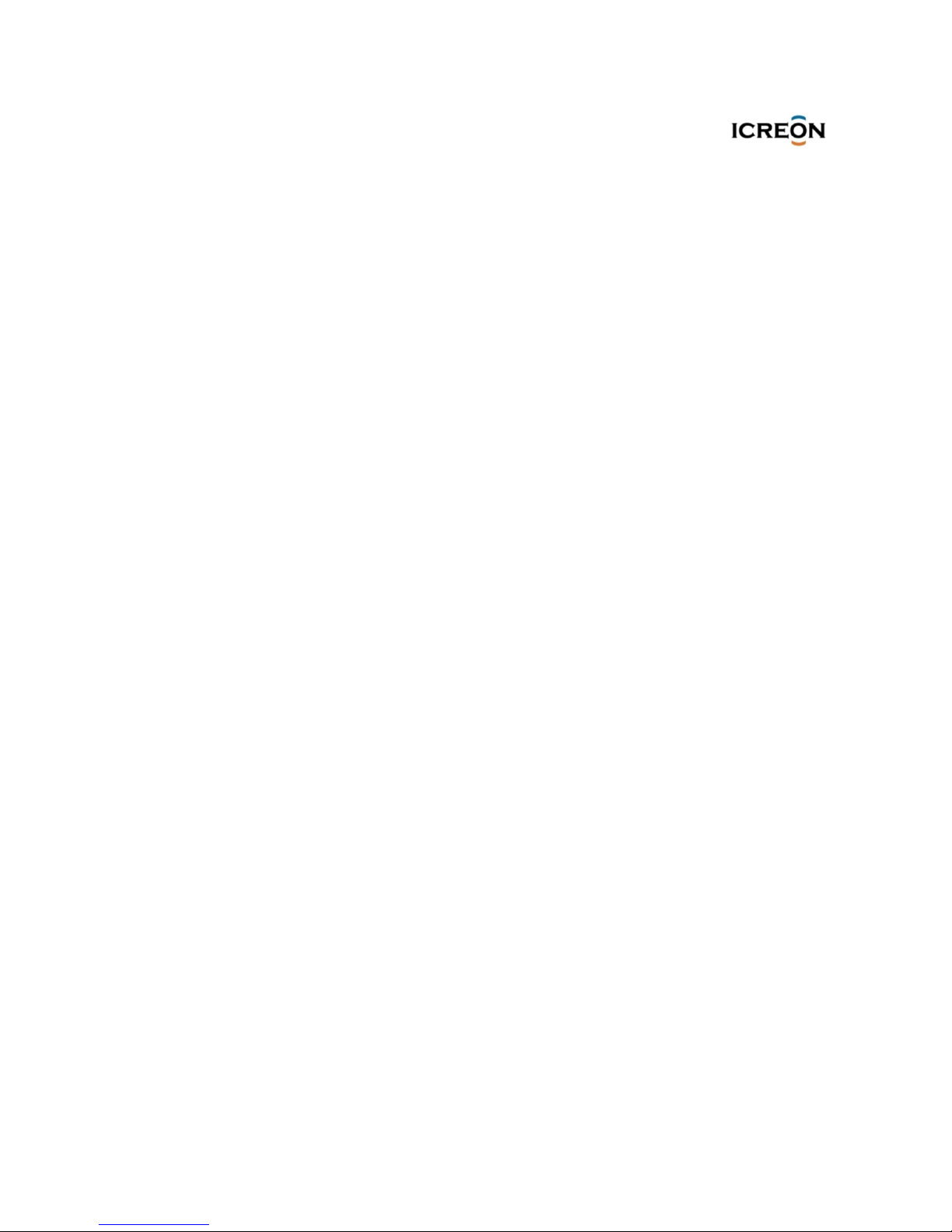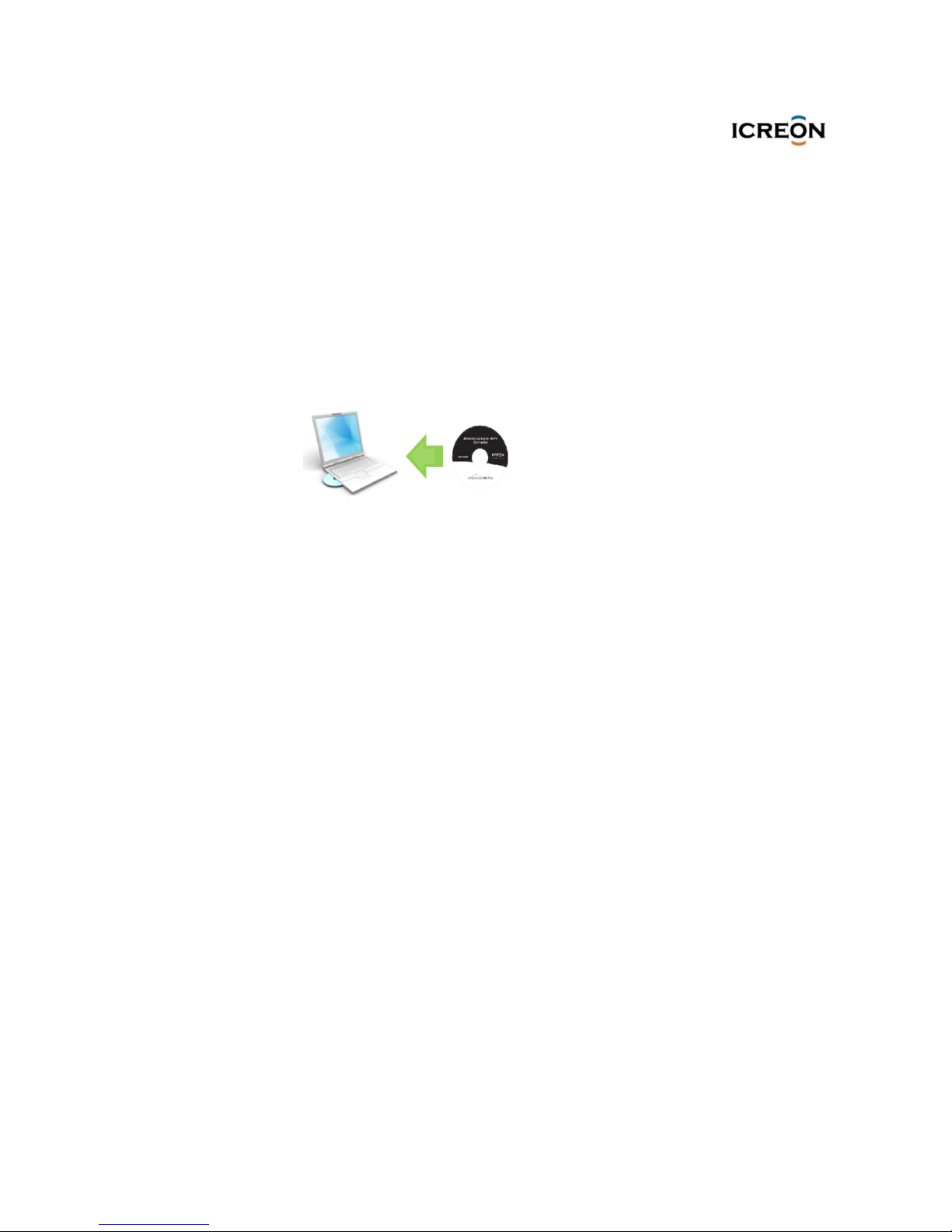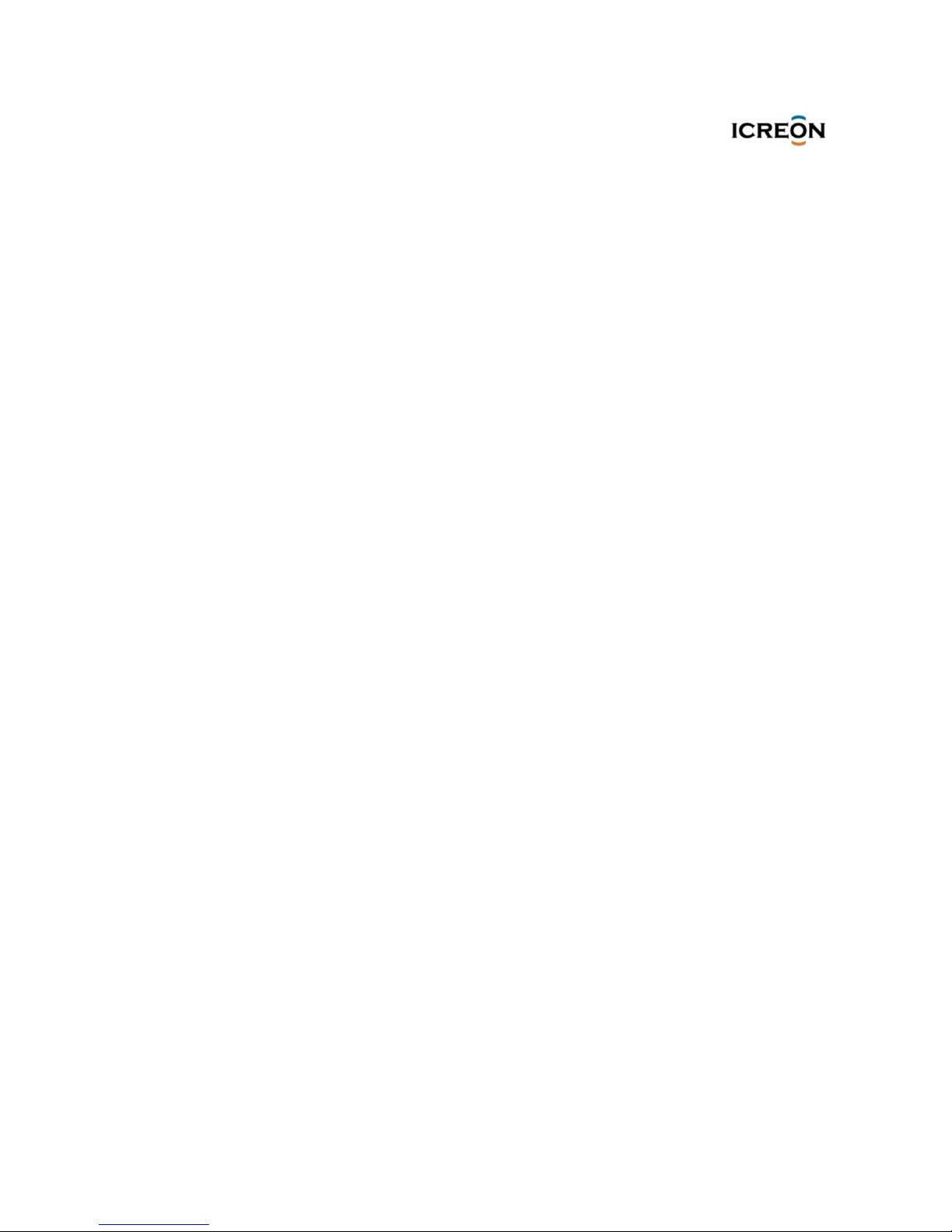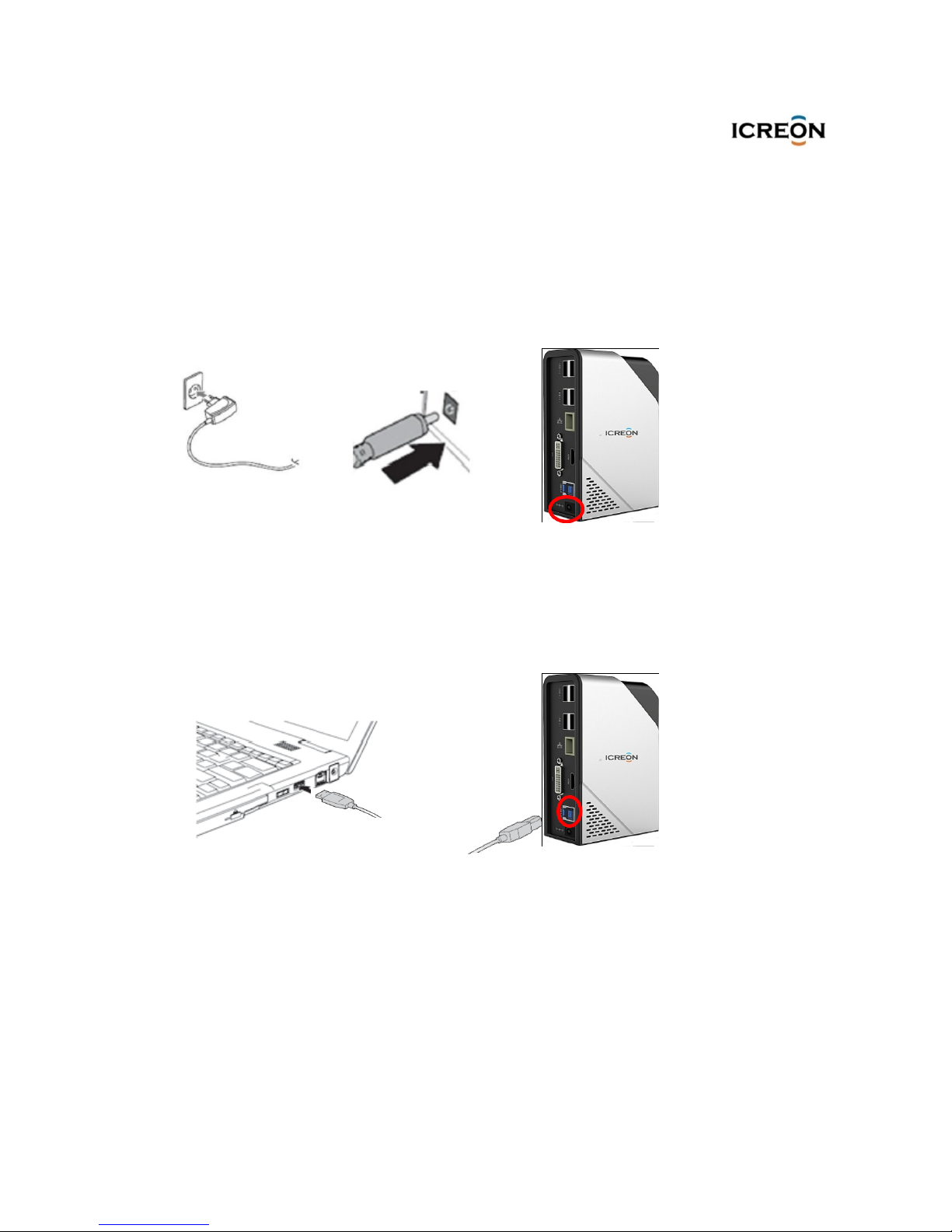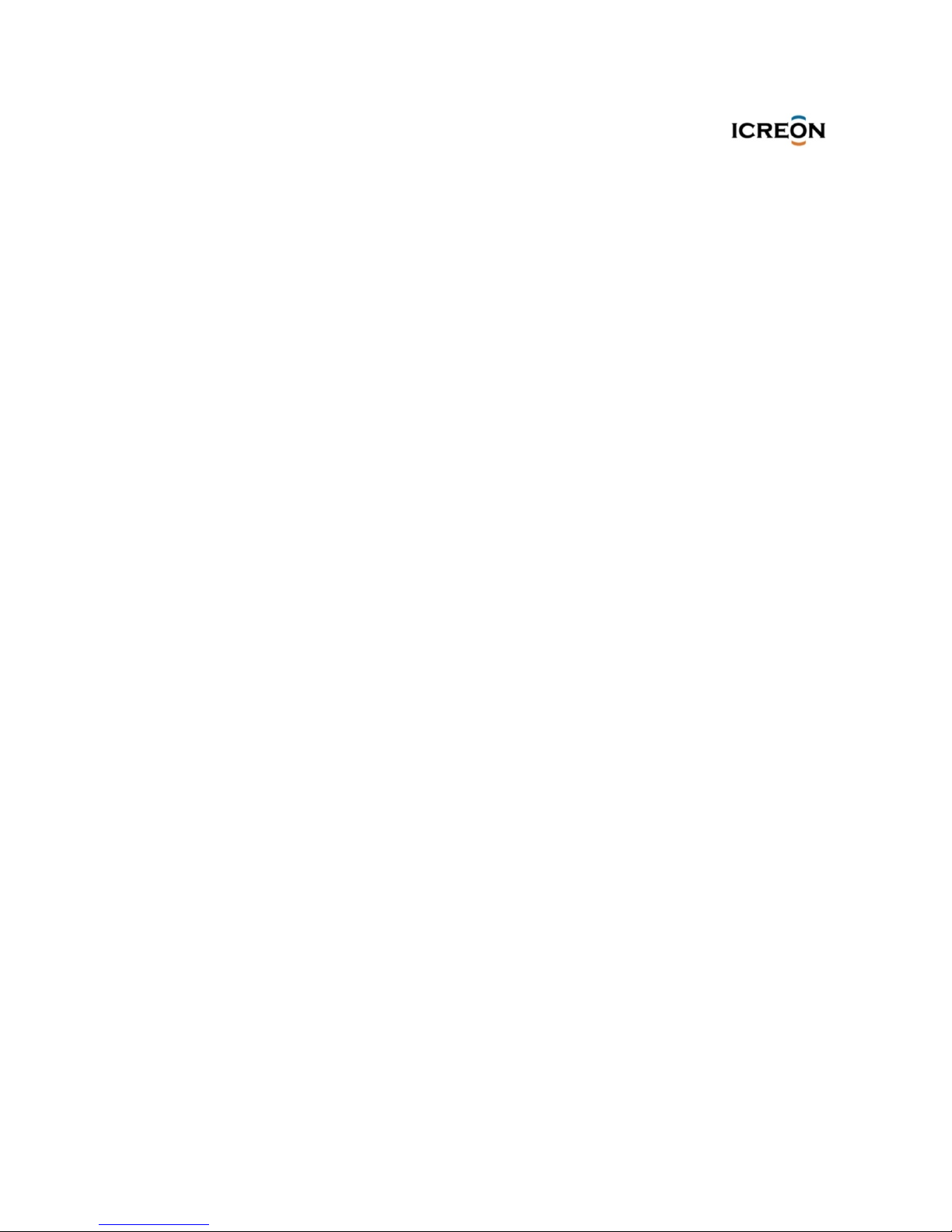™
5. Using the docking station
This chapter provides information on how to use the headset and microphone combo
jack, Gigabit Ethernet connector, USB connectors, and video output connectors on the
docking station ..
Using the headset and microphone combo jack
The headset and microphone combo jack on the docking station is a 3.5 mm
microphone combined stereo line-out jack. It only works for the standard 3.5 mm
headset or microphone.
To use the headset and microphone combo jack on the docking station , connect your
headset, microphone, or speaker to the headset and microphone combo jack.
Note: The headset and microphone combo jack on the docking station are
automatically enabled when you have successfully connected the docking station to
your notebook computer and installed the device driver. However, if you cannot hear
anything from the headset connected to the headset and microphone combo jack on
the docking station , you can manually enable the headset and microphone combo
jack on the docking station .
Using the Gigabit Ethernet connector
To use the Gigabit Ethernet connector on the docking station , connect the docking
station to standard 10 Mbps, 100 Mbps, or 1000 Mbps network, and wait until the
docking station is fully configured by the Windows operating system.
Using the USB connectors
To use the USB connectors, connect a USB device to any of the five USB connectors on
the docking station with a USB cable.
When the USB device is correctly connected to a USB connector on the docking
station , an information window will be displayed in the Windows notification area,
indicating that the USB device has been connected to the computer.
Using the USB 3.0 connector with battery charging function
The USB 3.0 connector with battery charging function enables you to charge USB
devices even when the computer is in sleep or hibernation mode, or the docking
station is disconnected from the computer.
Notes:
• Most of the mobile devices can be charged by the USB 3.0 connector with battery
charging function, but some devices with special configuration might not be charged.
• The charging time varies depending on the device configuration and the
environment.
8