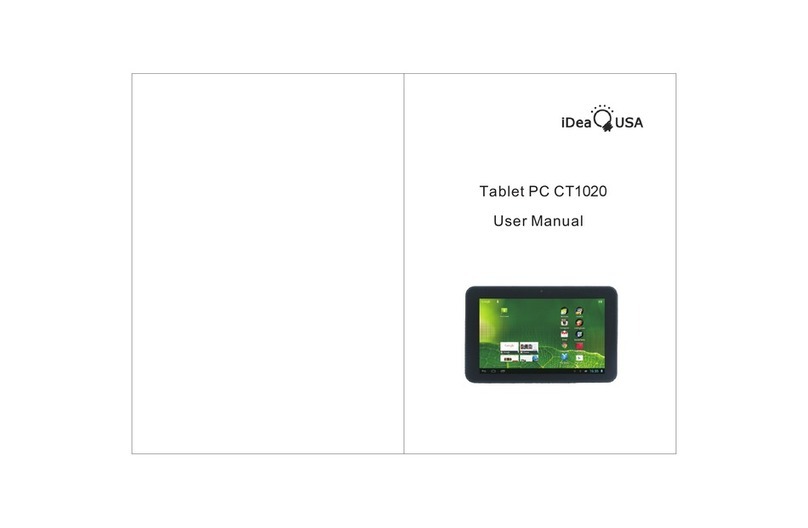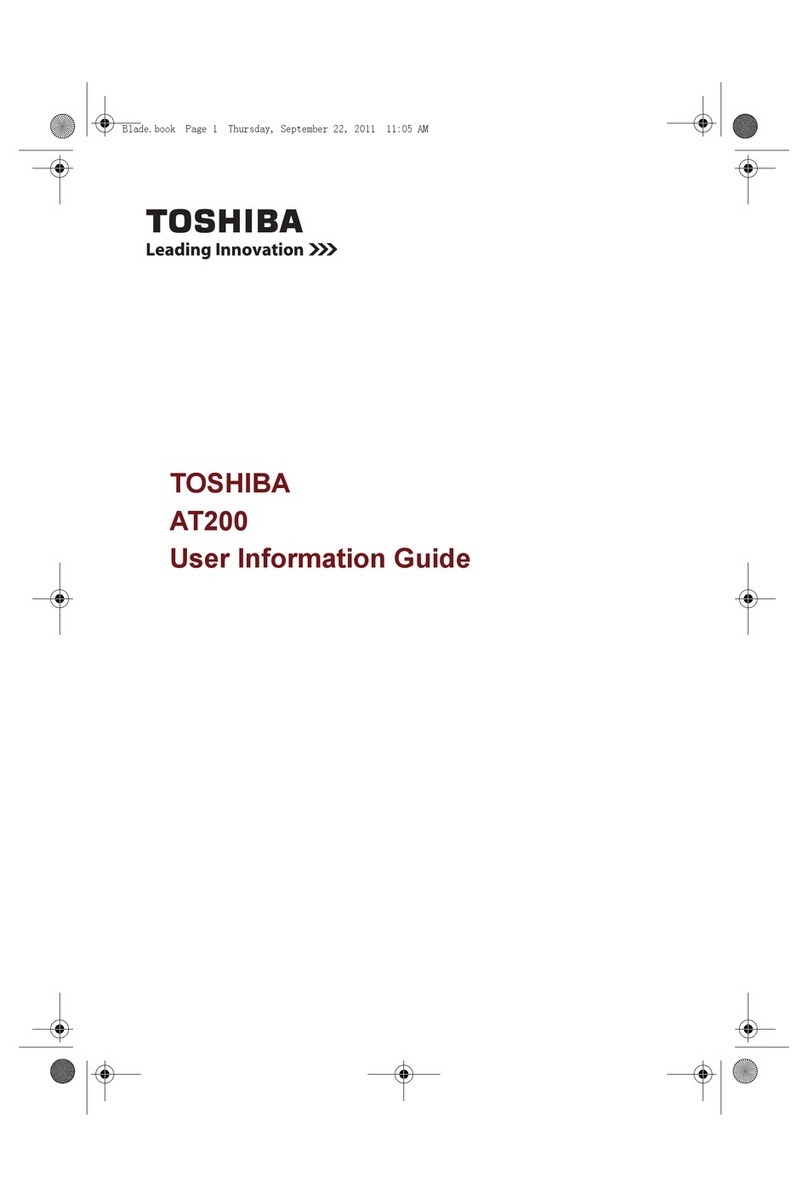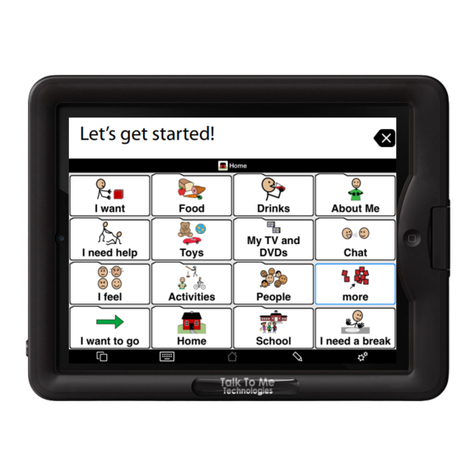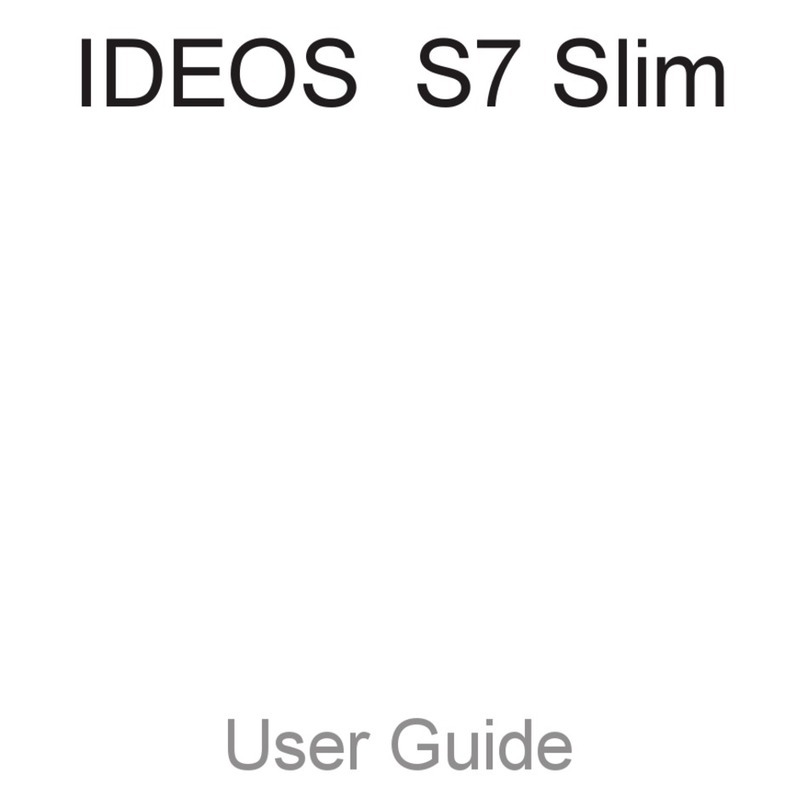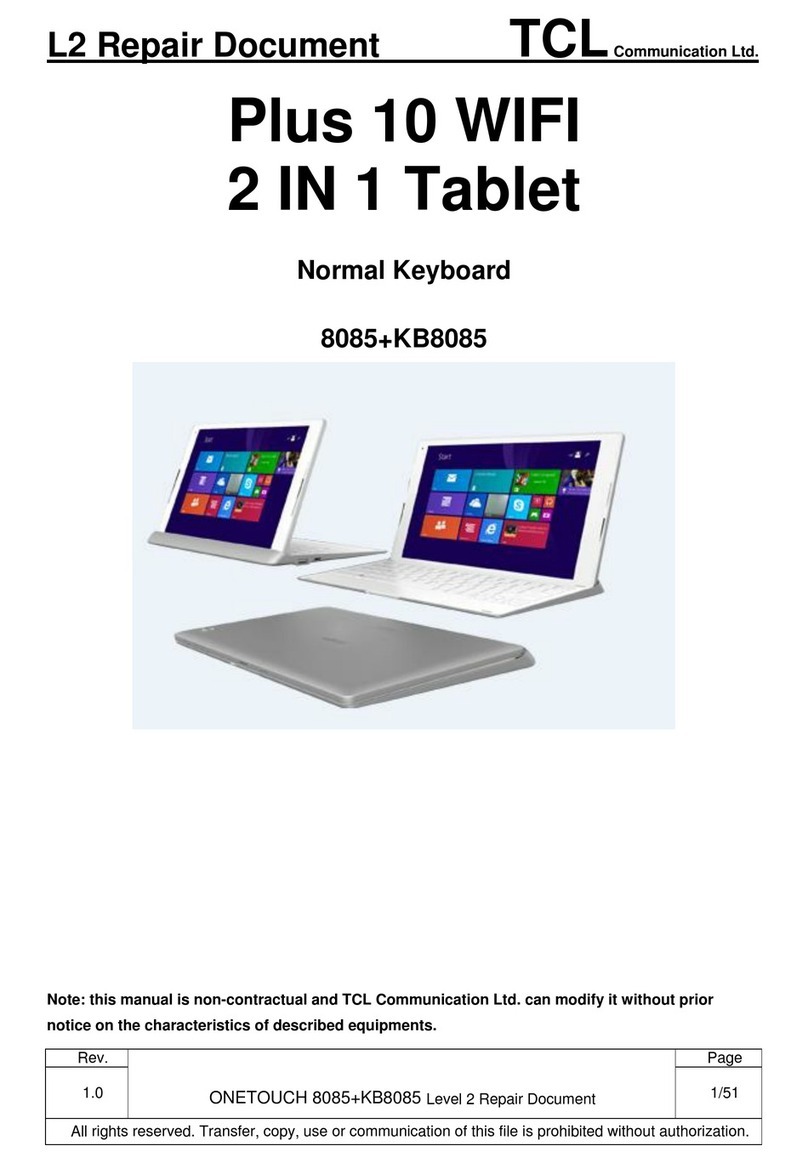iDeaUSA CT1006 User manual

Tablet PC CT1006
User Manual

Disclaimer
1 Thanks very much for purchasing our MID product! Before using
this product, please read the manual carefully.
We will consider that you have read this manual when you use this
product.
2. The functions information of this manual is subject to the product
itself; we will keep developing new functions. The information in th-
is manual is subject to change without any prior notice.
3. The Company will not be responsible for any loss of personal da-
ta and damage caused by incorrect operation of
re, artificial damages, replacement of batteries or any other accid-
ent. To avoid loss of your data, please backup your data to your co-
mputer at any time.
4. We can not control any dispute from users’ misunderstanding or
incorrect operation against the manual, the Company will not take
any relevant responsibility for any accidental loss potentially occu-
rring in the process of using this manual.
5. Please do not repair it by yourself, otherwise, we will not provide
you with after-sale service.
6.Our Company reserves the final explanation right to this manual
and other relevant information.
Preface
Dear Customers,
Thanks very much for purchasing our product! This device is built-
in high performance Wifi receiver module, supporting external 3G
USB-DONGLE wireless network card, turning on the broadband
wireless networks, breaking through the restraint of network cable;
it will bring you into the portable media player world and fulfill your
entertainment needs. It also support picture browsing, E-book Re-
ader, games, online chat and other functions, various settings will
fully show your individuality.
Safety notices
This manual contains important information, in order to avoid
accidents, please read this manual carefully before you use
this product.
● Please do not let the player fall or rub or compact with hard obj-
ects during using, or it may cause surface scratch of the player, ba-
ttery loose, data lose or damages of other hardware.
.
software/Hardwa-
1 Overview
1.1 Appearance and Keys
1.2 Basic Operation
1.2.1 Switch ON
1.2.2 Unlock the Screen
1.2.3 Lock the screen
1.2.4 Switch OFF
1.2.5 Restart the device
1.2.6 Battery charging
1.2.7 Switch input methods
1.2.8 Use T-Flash card
1.2.9 Connected to the computer
1.2.10 Browse the file in the device
1.2.11 Startup programs
1.2.12 Close programs
1.2.13 Screen operation
1.2.14 Home screen
1.2.15 Screen gestures
1.2.16 Security setting
1.2.17 Display setting
1.2.18 HDTV setting
1.2.19 Wireless And Network Settings
1.3 Technical specifications
1
1
2
2
2
2
2
2
2
3
3
4
4
5
5
5
5
5
6
7
8
8
11
Contents

1 Overview
1.1 Appearance and Keys
.
● Never let this product expose to the humid environment or rain
as the water leaked into may disable it to the extent beyond maint-
enance.
● You are recommended not to use the headset with large volume
continuously, please adjust the volume to the size of appropriate
security and control the using time to avoid the damage to your he-
aring, as excessive volume will cause permanent hearing damage.
● Please do not cut off the power abruptly during software update
and download, or it may cause date loss and system error.
● Please don’t turn on the device where the wireless equipment
is forbidden or when the usage of the device will cause interferenc-
e and danger. Please observe any relevant restrictions.
● Please use original accessories and batteries, do not use
incompatible products.
● Please don’t use the device in gas station or nearby the fuel an-
d chemicals.
● Please don’t use this product when you are driving or walking in
the street, or it may cause an accident.
● Please do not scrape the TFT screen, it may be damaged and
can not be display anything.
● Never clean the device with any chemicals and detergent, or it
will damage the product surface and corrode the spray paint
Packing list
Welcome to purchase this product , when you open the package ,
acceptance of the following:
Attention: Accessories are subject to the real products and change
without notice.
Components
MID Device
USB Cable
OTG line
Adapter
User Manual
Warranty Card
Quantity
1
1
1
1
1
1
Item
1
2
3
4
5
6
Symbol
1
2
3
Name
Volume -
/Volume +
ESC
Front Camera
Earphone Jack
MIC
TF-Card
Charger port
Micro USB port
HDTV Port
Speaker
Description
Press the left side of the key shortly is reduce
volume function
Press the right side of the key shortly is increase
volume function
Press shortly to return
Built - in 0.3 Megapixel camera
Stereo earphone jack
Built-in microphone
TF Card Slot
To avoid damaging , recommend use of the
special charging equipment
Connect with PC
HDTV slot
Built - in 2.0 Megapixel camera
Built-in Speaker
1
Back Camera
Power Press shortly to enter sleeping/waking up mode,
press long to switch ON/OFF
4
5
7
6
8
9
10
11
12

the battery is fully charged at the first time. On charge the Power
indicating lamp of the device is in high light blue color, the desktop
icon of the battery keep rolling which shows it is connect to the
charger. This device is not recommended to charge with USB port,
please use the adapter.
1.2.7 Switch input methods
The device support handwriting, number, letter, pinyin etc.
switching follow:
Click any text input area of the working program interface, it will
popping input keyboard interface, as shown below:
Press , then it will popping “Input Method“ switch interface, as
shown below:
Select the input method you want here.
[Noted] After newly install input method, you should “Settings>La-
nguage & input>KEYBOARD & INPUT METHODS”, then you can
use.
1.2.8 Use T-Flash card
● Insert T-FLASH card
Insert the T-Flash card into the slot in direction of the device’s
bottom shell until you hear a sound of click.
● Browse files in the memory card
In this MID device you can view and use the needed files in
catalogue of “MENU”>“File manager”> “SD Card”.
● Remove T-Flash card
Close all open files from the T-Flash, then enter into “MENU”>“SE-
TTINGS”>“TF card and & device storage”, click “Unmount SD card”
,System will prompt that TF card was removed safely. Tap with your
1.2 Basic Operation
1.2.1 Switch ON
When the device is in the OFF mode, press and hold “Power” key
for 3 seconds to enter the Android startup progress bar, then you
can enter to the system desktop.
1.2.2 Unlock the screen
Please press and drag the icon to the , then the LCD will unl-
ocked automatically.
1.2.3 Lock the screen
When the device is in the ON mode, press the “POWER” key short-
ly, the system will lock the screen and enter the save power mode.
Then the screen is OFF but the system still in operation.
1.2.4 Switch OFF
When the device is in the ON mode, press and hold the “POWER”
key for 3 seconds, the screen will display the power off interface,
choose the power off item to confirm, the system will shut automat-
ically.
1.2.5 Restart the device
Press “RESET” key and the device will reset.
1.2.6 Battery charging
Insert the micro port of the battery adaptor into 220V AC slot on the
device, and connect the other side with the power socket. Then,
you can charge the device.
[Note] This device is not recommended to use USB interface to ch-
arge, please must use the special power adapter for charging. Yo-
u should charge the battery for at least 8-12 hours to make sure

1.2.11 Startup programs
Click all the application icon you want to start and it can switch on.
1.2.12 Close programs
Press the icon continuously or the “ESC” key, the device will clo-
se the active program. You can also use the corresponding functio-
n in the management currently running applications to close the
program.
1.2.13 Screen operation
● Zoom in and zoom out : In applications which support zoom
gestures, such as photo / IE browser / mail and map etc. you can
zoom in or out the screen contents by opening or closing your two
fingers.
● Rolling: In applications which support rolling gestures, such as
photo / IE browser / mail and map etc. you can scroll the screen
contents by sliding your fingers on the screen. If you want to stop
the rolling screen, you just need to touch it.
1.2.14 Home screen
● Switch home screen
In the home state, you can change the home interface by sliding
your fingers on the screen quickly.
● Custom Home Screen
Press the blank area on the home screen interface for a few secon-
ds, it will appear “Choose wallpaper from” menu, then you can set
the home screen.
● Move application icons in screen
Press the icons of applications you need to move for several seco-
nds, it will enter into the moving model (the icon of application will
be turn big), then drag the icon to desired position directly.
● Move application icons screen to screen
Press the icons of applications you need to move for several seco-
nds, and you can drag the icon to the left side or right side.
● Delete applications
Press the icon of application you need to remove for several seco-
nds, drag the icon to “×” (when the icon was turn big, the bottom of
screen will appear “×”, then you can delete the application.
1.2.15 Screen gestures
● Click
fingertips to the pop-up T-Flash Card
[Note]
1. Do not insert the T-FLASH card by force, this card can only be
applied in one direction.
2. Do not remove the TF card before Unmounted it, or the card may
be damaged.
3. If the memory card is write-protected, data will not be formatted
and written, please remove the write protection before such opera-
tions
4. Major brands memory card is recommended to avoid the card is
not compatible to this device.
1.2.9 Connected to the computer
One end of the USB line connect to the computer, the other end
connect the MID device, select “Settings>Developer options>USB
debugging”, the device will connect with computer, and you can
copy files to the device.
1.2.10 Browse the file in the device
Click “ Explorer” , You can see the files in the device

2. Click “Continue” and draw again to confirm it
3. Cilck “confirm” to complete unlock pattern designing.
4. Each time you open or waking your MID device, you must draw
pattern to unlock the screen.
1.2.17 Display setting
Click “Settings > Display”, you can set the brightness/ wallpaper/
Auto rotate screen/ sleep/ font size of the screen.
1.2.18 HDTV setting
Inset HDTV cable into HDTV slot , than you can transfer image and
voice to the HDTV through the HDTV cable.
When you need to input by the on-screen keyboard, you just need
to select applications or press the button on the screen, then click
the items.
● Press
When you want to start the available options of a project(such as
web page link), you only need to press the project.
● Slide
Sliding on the interface with your fingers to make vertical or horizo-
ntal dragging action.
● Drag
Before you start dragging, you must press the items with your fing-
ers, and can not let fingers leave the screen before dragging to the
desired position.
● Rotation
Changing the screen orientation by rotating the device laterally.
1.2.16 Security setting
You can set the unlock pattern, each time you open or wake your
MID device, you must draw pattern to unlock the screen. In “Settin-
gs>Security>Screen lock”, it support many unlock ways. “Slide /
Face Unlock/Pattern/PIN/Password”.
If use the “pattern”, as below:
1. You must ensure the four-point connection when you draw the
unlock pattern.

D) Main functions-Internet
Touch Icon to surf the net.
Google is the default start page.
Touch the input field to display the keyboard:
9
1.2.19 Wireless And Network Settings
a) WIFI
Click “Settings>Wi-Fi”, turn on the wifi, the device will find availabl-
e wireless network in the right interface.
Select the desired wireless network, the system will directly conne-
ct the network or popup the password input window according to n-
etwork access security settings. Please consult your wireless net-
work administrator for the password.
B) Use 3G internet
This device supports the 3G wireless Internet access. Insert the
3G USB- Dongle into the USB-Host port, it will connect with the
Internet after search the 3G signal.
Note] Please choose the generalized 3G Dongle in the market. It is
recommended that bring the device when you bought the 3G
Dongle and have a test .
C) Use Bluetooth
Click “Settings>Bluetooth”, The device will search for the
attachment of Bluetooth devices automatically, then you can select
the device you need to connect.
8

1.3 Technical specifications
CPU Dual-Core,ARM Cortex-A9;1.5GHz
11
0.62KG
10.1 inch 1280*800; - Multi-point capacitive touch screen
High speed Micro USB
Android 4.1
1GB
Support T-Flash card 32GB(max)
Format
Frequency response
Format
Max. Resolutions
Screen Ratio
JPG/BMP/JPEG/GIF etc.
Support
Transmission rate
Work Frequency
Front camera 0.3 megapixel camera, Back Camera 2.0
megapixel camera
-5-40℃
Simplified Chinese/Traditional Chinese/English/Japanese/
French/German/Spanish etc.
L255*W168*H9.9 (mm)
Size
Weight
LCD Display
PC Interface
OS
4 Cores Mali 400MP
GPU
Hard Drive Capacity
System Memory
Capacity Expansion
Music Function
Video Function
Photo browse
WIFI
Camera Function
Working temperature
Languages
MP3/WMA/WMV/OGG/APE etc.
20Hz-20KHz
MKV/AVI/RM/MP4 etc.
1920×1080
4:3/16:9/full screen for optional
802.11b/g/n
Max 54Mbps
2.4GHz
Bluetooth Support
16GB
Touch after entering a website address to open the
website.
[Note]
The Android keyboard has few options for settings such as:
keyboard language, numbers and icons etc.
The Internet browser can open four websites simultaneously;
Touch and the menu will be displayed as follows:
Touch "Refresh" to refresh the current web page.
Touch "New tab" and a new website will be displayed.
Touch "New incognito tab" and a new blank website will be
displayed.
Touch "Share page" to Share this page to others.
Touch "Find on page" to enter new web address.
Touch "Request desktop site" to make it default web.
Touch "Save for offline reading" to read it when offline.
Touch "Page info" to check the web information.
Touch "Settings" to enter in browser settings.
10

Note: The device has no ad-hoc function.
This device complies with part 15 of the FCC rules. Operation is subject to the
following two conditions: (1) this device may not cause harmful interference,
and (2) this device must accept any interference received, including
interference that may cause undesired operation.
NOTE: The manufacturer is not responsib le for any radio or TV interference
caused by unauthoriz ed changes and modifications to this equipm ent. Such
changes and modifications could void the user’s authority to operate the equipment.
NOTE: This equipment has been tested and found to comply with the limits for
a Class B digit al device, pursuant to part 15 of the FCC Rules. These limits
are designed to provi de reasonable prot ection against harmful interference in
a residential inst allation. This equi pment generates uses and can radiate
radio frequency energy and, if not inst alled and used in accordance with the
instructions, may cause harmful interference to radio communications.
However, there is no guarant ee that interference will not occur in a p articular
installation.
If this equipment does cause harmful interference to radio or television
reception, which can be determined by turning the equipment of f and on, the
user is encouraged to try to correct the interference by one or more of the
following measures:
- Reorient or relocate the receiving antenna.
- Increase the separation between the equipment and receiver.
-Connect the equipm ent into an outlet on a circuit different from that to which
the receiver is connected.
-Consult the dealer or an experienced radio/TV technician for help.
Table of contents
Other iDeaUSA Tablet manuals