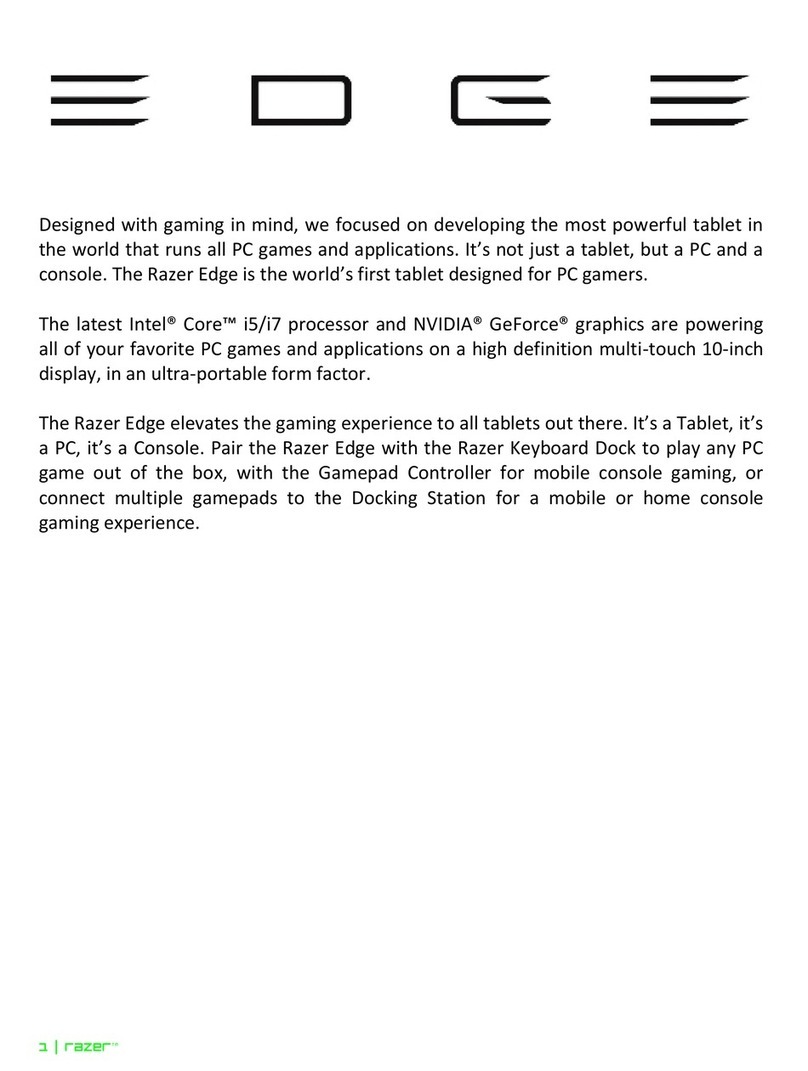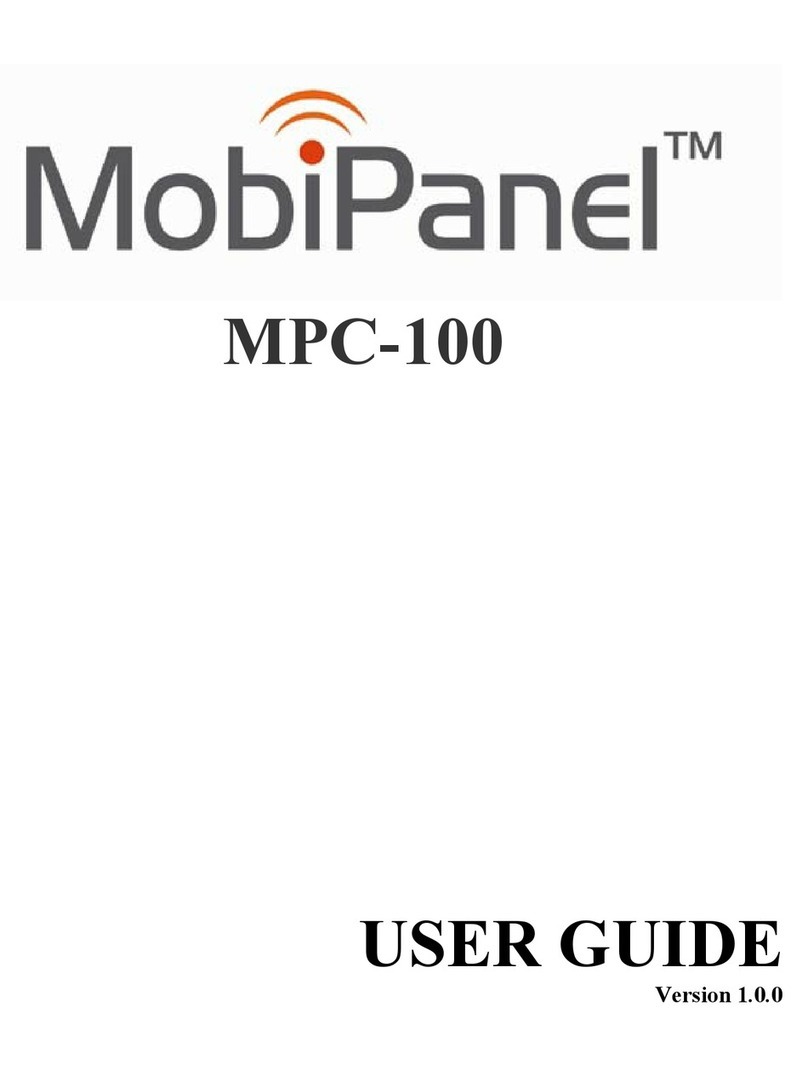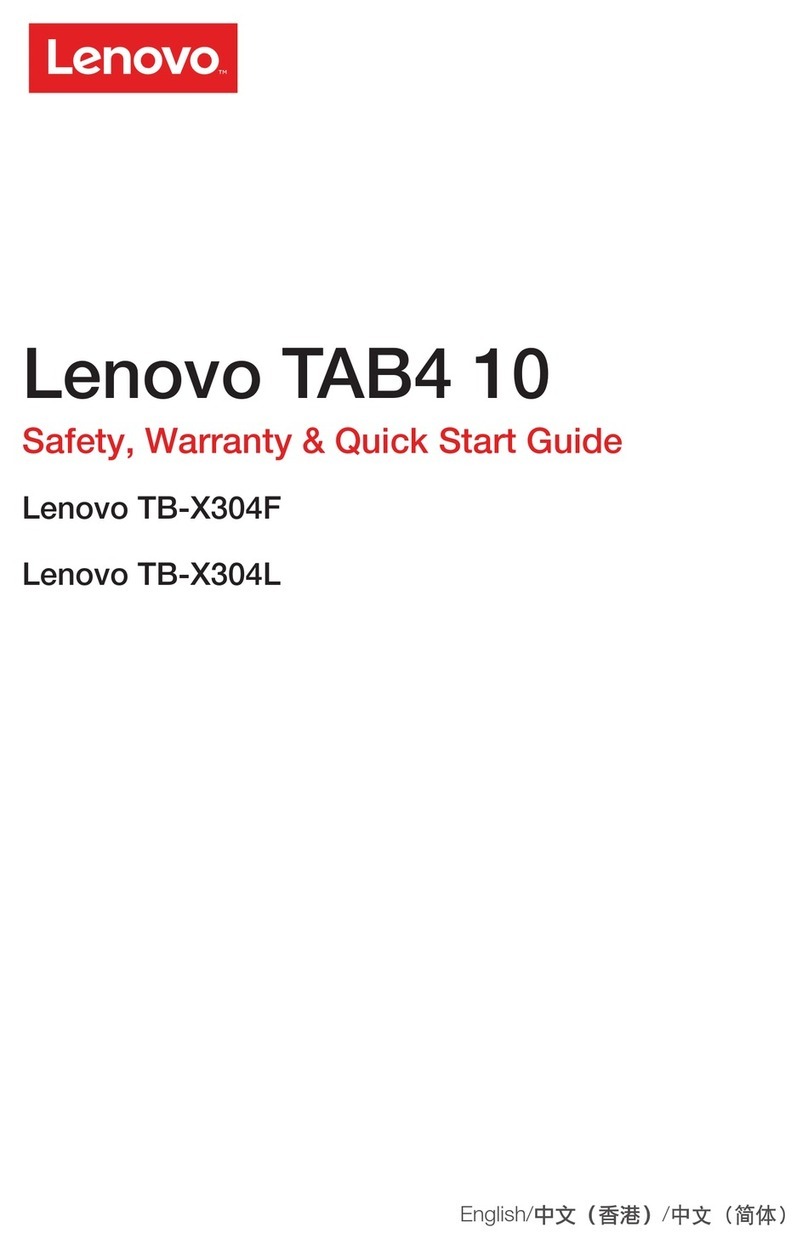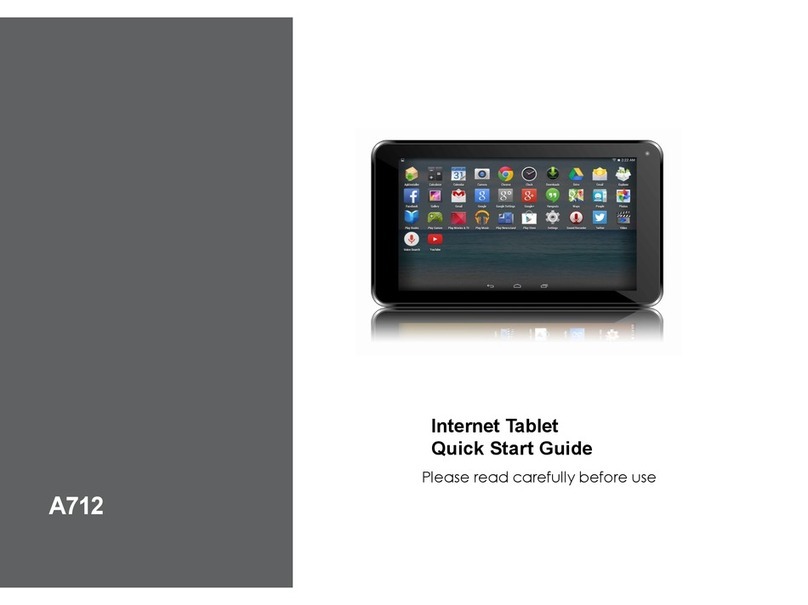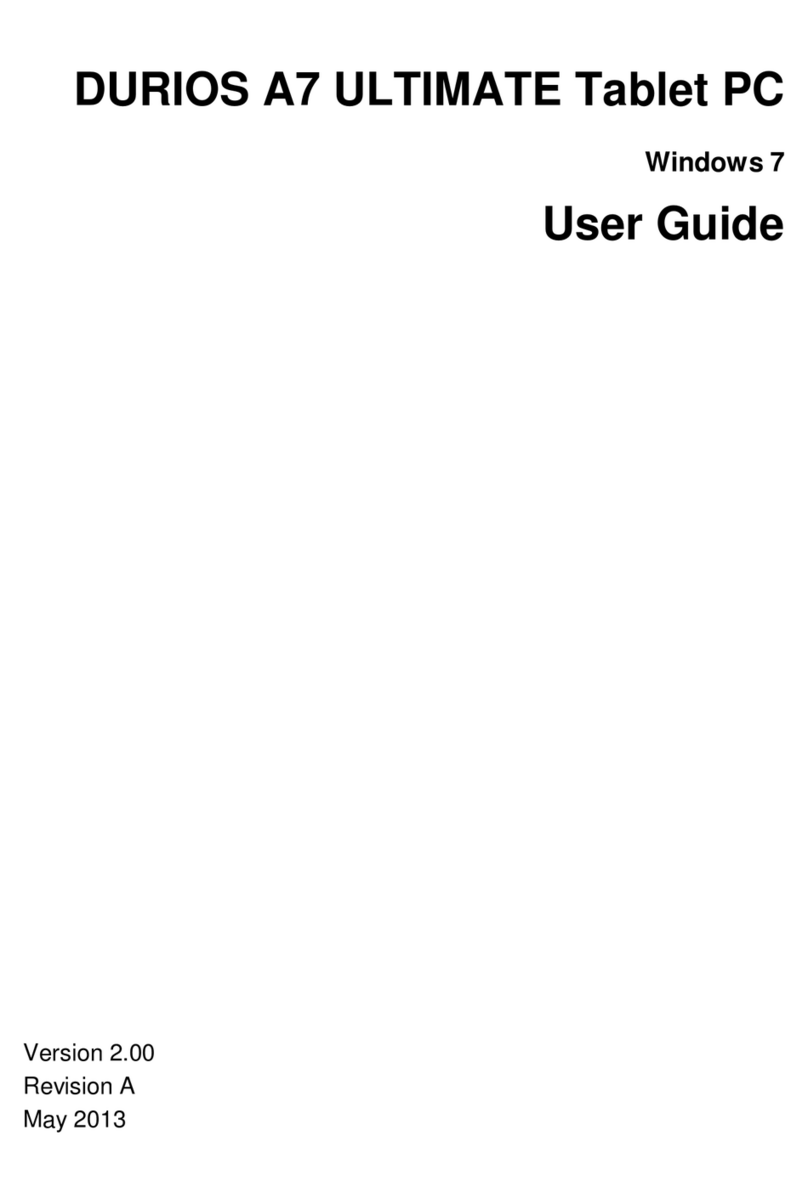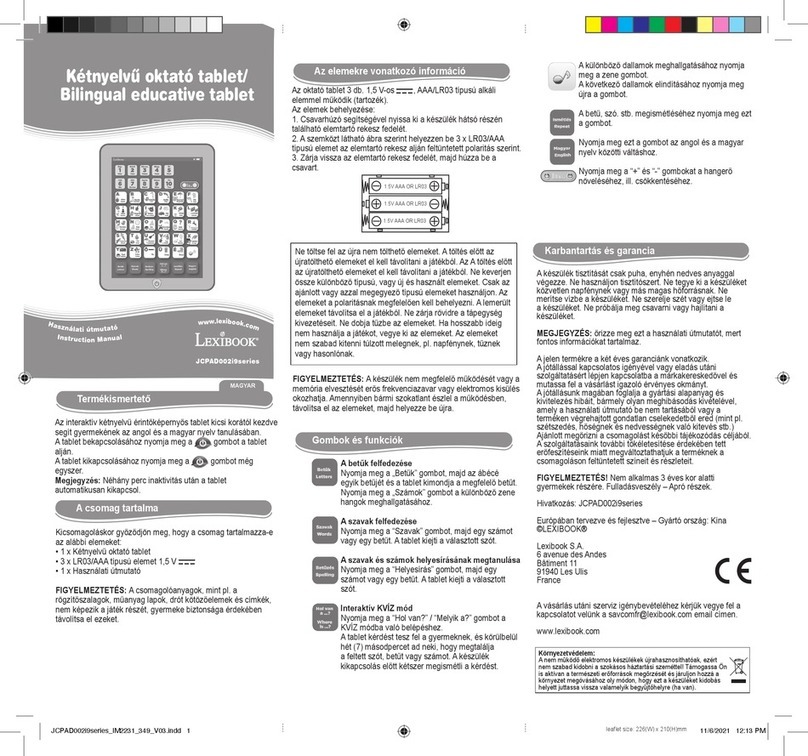Identity Cron User manual

1Before You Proceed
User Guide

BeforeYou Proceed 2
CONTENTS
4BeforeYou Proceed
5 Safety Precautions
7 How to Safely Use IDENTITY CRON
7 Symbols in the Manual
8 Product, Accessories & Optional
Components
8 Check Product and Accessories
8 Optional Components
9 IDENTITY CRON Bottom
9 How to Correctly Hold IDENTITY CRON
10 Button Functions
10 Charging the Battery
12 Basic Features
13 Turning On/Turning Off/ Resetting
13 Turning on
13 Resetting
14 Home Screen
17 How to UseTouchscreen
17 Precautions Before Use
17 Tapping
18 Holding
18 Dragging
19 Zooming In
19 Zooming Out
20 EnteringText
20 Editing text
21 Executing Features
21 Executing on the Home screen
22 Usage by screen display
25 Adjusting the Volume
26 Connecting Accessories
26 Connecting earphones
27 Using the DMB Antenna
28 Inserting/Removing the Micro SD
Card
29 Connecting with an HDMI device
30 Other Features
31 Gmail
32 Setting Gmail
33 Talk
34 SettingTalk
35 Map
36 Map Directions
37 Map Layer
38 Market
39 DMB
39 Before Use
39 Watching DMB
40 Managing Favorite Channels
41 ThinkFree Office
42 Smart Note
42 Creating a new memo
42 Deleting a memo
42 Sending a memo
43 Email
43 Setting Up an Email Account
45 Sending an Email
45 Adding an Email Account
46 Setting UpYour Work Email
46 Deleting an email account
47 Task Manager
47 Ending a Program
48 Address Book
49 Managing the Address Book
50 Sending an Email
50 Synchronizing
51 Camera

BeforeYou Proceed 3
52 File Manager
53 ConvergenceOne™
53 Installing ConvergenceOne™ on a PC
55 Program Screen
56 Playing Multimedia Content on a PC
57 Playing Multimedia Content on
IDENTITY CRON
58 Preferences
59 Wireless Network
60 Sound
61 Display
62 Location and Security
63 Applications
64 Account and Synchronization
65 Privacy
66 Managing Memory
67 Searching
68 Language and Keyboard
69 Voice Input & Output Settings
70 Accessibility
71 Date andTime
72 About system
73 Appendix
74 Firmware Upgrade
74 Managing IDENTITY CRON Data
75 Copyright/Authentication.Trademark/
Disclaimers
75 Copyright
75 Trademark
75 Disclaimers
75 Internet ServiceTypes
76 Before Requesting a Service
79 Customer Service Center
79 Enspert Customer Service Center
79 Disposal of product and battery
80 Index

BeforeYou Proceed 4
#FGPSF:PV1SPDFFE
4BGFUZ1SFDBVUJPOT
)PXUP4BGFMZ6TF*%&/5*5:$30/
1SPEVDU"DDFTTPSJFT0QUJPOBM$PNQPOFOUT
*%&/5*5:$30/&YUFSJPS
)PXUP$PSSFDUMZ)PME*%&/5*5:$30/
#VUUPO'VODUJPOT
$IBSHJOHUIF#BUUFSZ

BeforeYou Proceed 5
Class B Device (Residential Broadcasting and Communications Device): IDENTITY tab is for
residential environments (Class B) and is certified for EMC (Electromagnetic Compatibility).
This device is mainly used in residential environments and can be used in all regions.
Warnings
Breaching this safety instruction may result in death or major injury to the user.
Cautions
Breaching this safety instruction may result in minor injury to the user and product damage.
Please avoid the places as listed below in order to correctly and safely use
your IDENTITY tab.
Places close to home appliances such as aTV, audio equipment or a refrigerator
Places affected by heat or direct sunlight
Steel structures or places enclosed with thick walls
Dusty places
Wet or damp places
Turn off IDENTITY CRON in places where the use of radio devices is prohibited.
A problem or danger may arise with radio waves.
Turn off IDENTITY CRON when boarding an airplane.The radio waves
emitting from IDENTITY CRON may affect the electronic aviation
systems and endanger the airplane.
Turn off IDENTITY CRON in a hospital.The radio waves emitting from
IDENTITY CRON may affect medical equipment.
Precaution When Using the Power
Do not pull out the adapter cord or touch the power plug with wet hands.
Do not plug many power plugs into the same extension cord.
Do not use a damaged power cord or plug, or a loose power outlet.
Do not use the device in an area with a high temperature or humidity.
IDENTITY CRON may break if you drop it or severely impact it.
Do not arbitrarily disassemble, repair or modify the device.
Do not paint or put a sticker on your IDENTITY CRON.
4BGFUZ1SFDBVUJPOT

BeforeYou Proceed 6
Precautions When Using the Battery
Never disassemble the battery, put it into the mouth, nor eat it (also keep
away from pets).
Ensure that no leaked battery fluid comes into contact with the eyes, skin or cloth.
Do not impact the battery or make a hole in it with a sharp object.
Do not peel the surface of the battery or modify it.
Ensure that the battery is charged with a standard charger certified by an
authority designated by the government.
Do not arbitrarily impact or disassemble the battery.
If an uncertified battery is used, it may explode.
Do not place the battery in the vicinity of a heat source (heater, microwave,
etc.). Also, do not heat up the battery or leave it in a sauna where the
temperature is very high.
Ensure that the battery charging terminals do not make contact with
metal substances.
Precautions When Using the Product
Do not drop or impact IDENTITY CRON.
Ensure that the device is always used or kept in a clean area.
Do not leave the device in a humid, dusty, or sooty area.
Use a soft cloth dampened with a neutral detergent when you clean your
IDENTITY CRON and charger.
The battery may spontaneously discharge during distribution. If this
happens, charge the battery for more than 5 hours before use.
Other precautions
Learn how to correctly use the antenna. Do not touch the antenna or
where the antenna is embedded.
This may discharge the battery faster.
If the same screen is continuously displayed, an afterimage may appear
on the screen.
If a protective film or a sticker is stuck on the screen, the touchscreen
may malfunction.
4BGFUZ1SFDBVUJPOT

BeforeYou Proceed 7
)PXUP4BGFMZ6TF*%&/5*5:$30/
Do not download suspicious applications.
Do not visit unreliable websites.
Delete suspicious messages and mails sent by unidentified senders.
Use the password setting feature and change your password regularly.
Turn on wireless interfaces such as Bluetooth only if necessary.
If an abnormal symptom persists, check if the device is affected by malicious
code.
Run a virus check before opening a downloaded file.
Install an anti-virus application and run a virus check regularly on the exter-
nal devices connected to your IDENTITY CRON.
Do not modify the structure of the platform.
Update the OS and anti-virus application to the latest version at all times.
4ZNCPMTJOUIF.BOVBM
/PUF
Additional description of the corresponding feature or cautions when using the
feature
)PXUP&YFDVUF
Description of the order of execution
Description for the connecting menu of the corresponding feature or relevant
features

BeforeYou Proceed 8
1SPEVDU"DDFTTPSJFT0QUJPOBM$PNQPOFOUT
$IFDL1SPEVDUBOE"DDFTTPSJFT
IDENTITY CRON
USB cable for charging the
battery and connecting external
devices to IDENTITY CRON
IDENTITY CRON's
exclusive earphones for
superior sound quality
Quick Start Guide for
quick access to IDENTITY
CRON's features
5-pin power adapter
The items above comprise the product and accessories inside the
package when you purchase the product.
Please check that the product and all accessories are included. If there
are any missing accessories, please contact Enspert (at 82-1588-6136) or
the agent where you purchased the product.
The images of the product and accessories may differ from the actual
product and accessories. Some accessories are subject to change.
0QUJPOBM$PNQPOFOUT
Protective film, premium pouch and mount, small mount, silicon urethane case, car mount, etc.
Since the earphones that come with your IDENTITY CRON are to be used
only with IDENTITY CRON, they may not be compatible with cellular
phones and MP3 players.
Using the accessories that come with your IDENTITY CRON will deliver
you the best performance.
When purchasing optional components, check if they are compatible
with your IDENTITY CRON and use only registered ones.
Some optional components are subject to change depending on the
circumstances.
Please be aware that Enspert shall not assume responsibility for the
shortened life span or failure of your IDENTITY CRON resulting from the
use of non-authorized optional components.
The external appearance and specifications of IDENTITY CRON may be changed
without notice in order to improve its performance.The release of optional
components may be changed depending on the circumstances of Enspert.You
may find optional components on Enspert's homepage (www.identitynet.co.kr).

BeforeYou Proceed 9
*%&/5*5:$30/#PUUPN
)PXUP$PSSFDUMZ)PME*%&/5*5:$30/
When using your IDENTITY CRON, hold it properly as shown in the figure below.
Touching the area where the Wi-Fi antenna is embedded during data
communication may reduce the quality of communication or increase
the consumption of the battery.
Using accessories such as metallic stickers around the area where the
Wi-Fi antenna is embedded may reduce the quality of communication.
1Earphone Jack
2Micro-HDMI Port
3Micro SD Card Slot
4
Mini USB Port
(For charging the battery/
transferring data)
5Reset Button
6Speakers
*%&/5*5:$30/&YUFSJPS
12 3 45
6

BeforeYou Proceed 10
$IBSHJOHUIF#BUUFSZ
The IDENTITY CRON's battery can be charged by connecting it to the USB power
adapter or the USB cable.
1To charge the battery, open the USB port cover and connect the USB power
adapter or the USB cable to IDENTITY CRON in the proper direction.
[Connect the 5-pin power adapter or the USB cable to charge the battery]
When you start charging the battery, the battery icon is displayed
at the top of the screen.
The battery lasts up to 5 hours for continuous video playback and up to
130 hours for standby (this may vary depending on the environment).
#VUUPO'VODUJPOT
Button Name Function
Power Turns on or off the screen
Menu Opens the corresponding linked menu
Home Executes the last menu when the button to go to the
home screen is pressed and held
Previous Returns to the previous menu
Volume
Adjusts the volume
Sets the silent mode when the bottom of the button is
pressed and held
Reset Resets the device

BeforeYou Proceed 11
2When the battery is charged, disconnect the power adapter or the USB
cable from IDENTITY CRON.
When the battery is charged using the 5-pin power adapter,
disconnect the adapter from IDENTITY CRON or plug out the power
cable.
The battery may be charged by connecting IDENTITY CRON to the
USB port on either a PC or a laptop with the USB cable provided
upon the purchase. However, it may not be charged when connected
to a USB port on a certain device such as some car audio or aTV set
top box.
The battery may slowly charge while charging it with the USB cable.
(The battery may drain due to its slow charging when running
multimedia such as watching a video or DMB.)
It is recommended that you sufficiently charge the battery when you use
your IDENTITY CRON after not using it for an extended length of time.
If you charge the battery after it is fully discharged, the IDENTITY
CRON power will not turn on immediately.
IDENTITY CRON has an internal 4400 mAh rechargeable Li-polymer
battery. Never disassemble your IDENTITY CRON and touch the
battery.
The IDENTITY CRON's battery is a consumable part, and thus its
life span slowly decreases. If the battery usage decreases by half
as compared to when you first purchased it, contact the Enspert
Customer Service Center (at 82-1588-6136) to replace it.
$IBSHJOHUIF#BUUFSZ

Basic Features 12
#BTJD'FBUVSFT
5VSOJOH0O5VSOJOH0GG3FTFUUJOH
)PNF4DSFFO
)PXUP6TF5PVDITDSFFO
&OUFSJOH5FYU
)PXUP6TF'FBUVSFT
"EKVTUJOHUIF7PMVNF
$POOFDUJOH1SPEVDUBOE"DDFTTPSJFT
$POOFDUJOHXJUI&YUFSOBM%FWJDFT

Basic Features 13
5VSOJOH0O5VSOJOH0GG3FTFUUJOH
5VSOJOHPO
1When the power is off, press and hold the Power button to turn on the device.
3FTFUUJOH
If an error occurs while using the device and the device does not work properly,
refer to the image below and reset the system by pressing the Reset button with a
thin, long metal object such as a ballpoint pen.
When using the Reset button, the user's data on the device or the product
may be damaged. We recommend to avoid resetting.
Since the volume is initialized after the reset, adjust the volume with the
Volume button.

Basic Features 14
)PNF4DSFFO
.FOVTPOUIF)PNF4DSFFO
Press the Menu button on the Home screen or an application screen to use various
menus.
1Status bar
A status icon, notification
icon and current time are
displayed on the status
bar.
2DMB 2x
Soft Key
Use this key to watch DMB
faster.
3Menu
Soft Key
Use this key to quickly
view the App list.
4Internet
Soft Key
Connect to the internet
through Google's internet
browser.
Add
Add shortcuts, widgets and
folders. Change the Home
screen with the desired
wallpaper.
Wallpaper Change the Home screen
wallpaper.
Search
Search files saved on the
menu or IDENTITY CRON,
or by synchronizing with
Google.
Notifications Check various notifications.
Settings
Configure settings.
Service Info. Check the information
regarding programs.
1
Press the Home button, and then select a
launcher. A default Home screen for Android
2.3.4 will be displayed.
2 3 4

Basic Features 15
$IFDLJOHUIF/PUJGJDBUJPO*OEJDBUJPO
Check the information regarding communication services and notifications on the
currently used feature. If you drag the status bar downward on the Home screen
or while executing the menu, the Notifications screen will appear.
You may delete all notifications by tapping Clear.
)PNF4DSFFO

Basic Features 16
*DPOTBUUIF5PQPGUIF4DSFFO
Email Receive new emails
Battery
The battery needs to be charged
Remaining Battery Level
The battery is charging
The battery is not recognized
Wi-Fi
Open Wi-Fi networks are available
Wi-Fi connection Status
Warnings
System warning
The internal memory capacity is low
SD card warning
Status
USB connection status
USB debugging status
Uploading from the Market
Downloading from the Market
DMB DMB is in use
Schedule Schedule registration status
Alarm Alarm setting status
Bluetooth
Bluetooth connection settings
Connecting Bluetooth
Synchronization
Synchronizing
Synchronization warning
Playback
Playing music
Playing Mnet
)PNF4DSFFO

Basic Features 17
)PXUP6TF5PVDITDSFFO
1SFDBVUJPOT#FGPSF6TF
A touchscreen utilizes a digital electrostatic capacity technic that operates by
detecting the minute electric current from the human body.
- Do not press hard on the screen with a plastic pen.
Do not press hard on the touchscreen. - Sensors may be damaged when
pressing it too hard or applying excessive pressure onto it.
Ensure that no substances with electric current make contact with the
touchscreen. -The touchscreen may not work properly due to electrical
stimulation such as static electricity.
When using the device in a humid place or when the touchscreen is wet, dry the
device before use.
- If not, the touch sensor may not properly operate.
The touch sensors may not work properly when LCD protective films or
accessories that are available on the market are adhered onto the touchscreen.
5BQQJOH
You can select or execute a feature by tapping the desired menu or item.

Basic Features 18
)PMEJOH
You may check additional options by pressing and holding the desired menu or item.
)PXUP6TF5PVDITDSFFO
%SBHHJOH
You may hold and drag an item in order to relocate it on the desired location or
on a different screen.
[Moving and deleting an icon] [Switching the screen]

Basic Features 19
;PPNJOH*O
Touch the screen with two fingers and drag them outward to enlarge the screen.
;PPNJOH0VU
Touch the screen with two fingers and drag them inward to reduce the screen.
)PXUP6TF5PVDITDSFFO

Basic Features 20
&OUFSJOH5FYU
Enter Korean characters, English letters, numbers, and symbols by using the
QWERTY keypad.
Deletes a character on the left side of the cursor
/
Switches between the Korean, English, and number/symbol
input modes
/Android Keyboard Settings
Input mode for Korean double consonant and diphthong as
well as English upper case (only the character entered first is
applicable)
Korean and English lower case input mode
Maintains English upper case input mode
&EJUJOHUFYU
When pressing and holding the character entered, an editing menu appears.You
may edit the text by cutting, copying and/or pasting the desired characters.
Select all Selects all the characters entered
Select text Selects/selects and cancels some characters entered
Cut All Cuts selected characters or all characters entered
Copy All Copies selected characters or all characters entered
Paste Pastes copied characters
Input method Selects an input method
When holding ( ) or tapping it twice, it will switch to ( ).
You may set the keypad on the Settings. Please refer to the 'Language and
Keyboard' section. (Page 88)
Table of contents