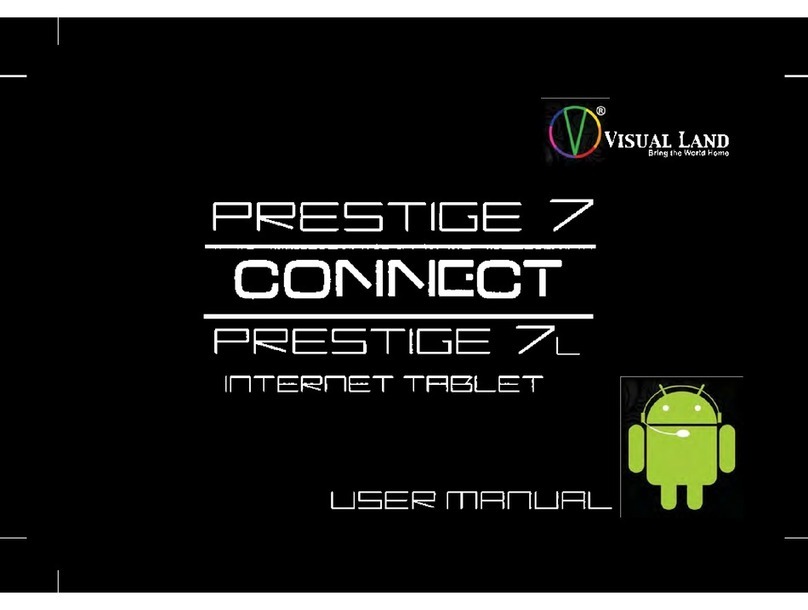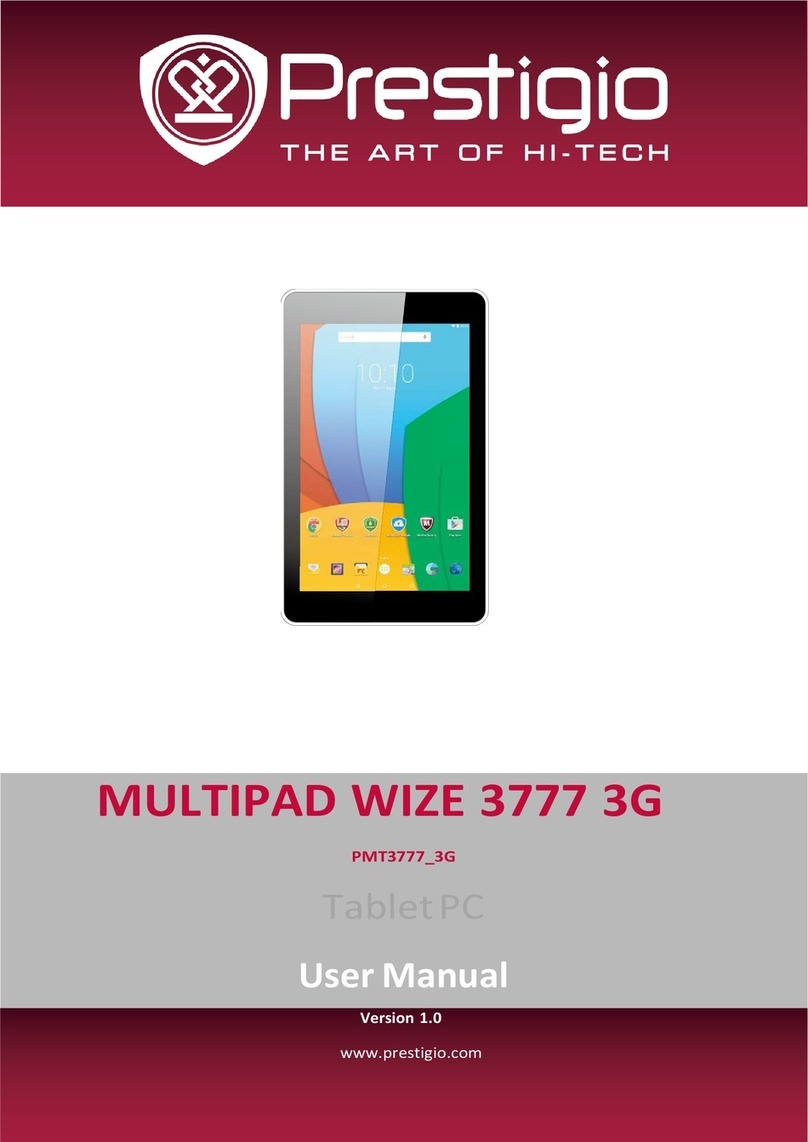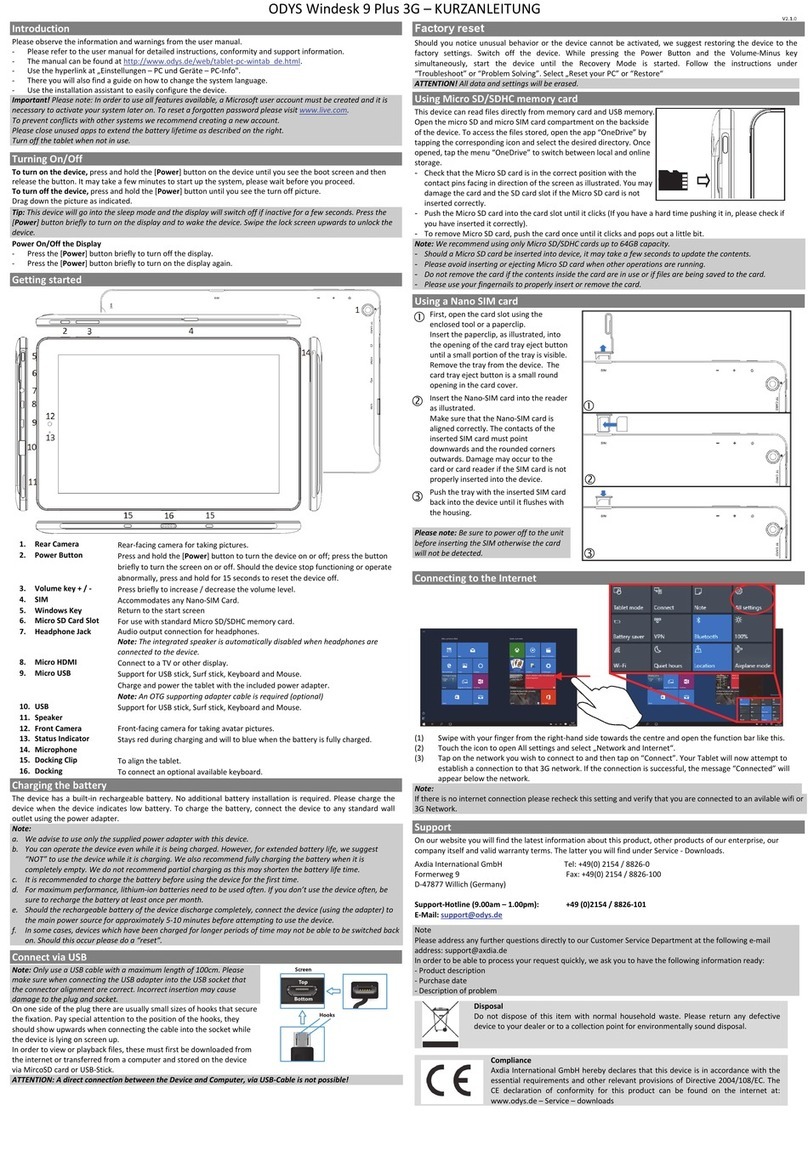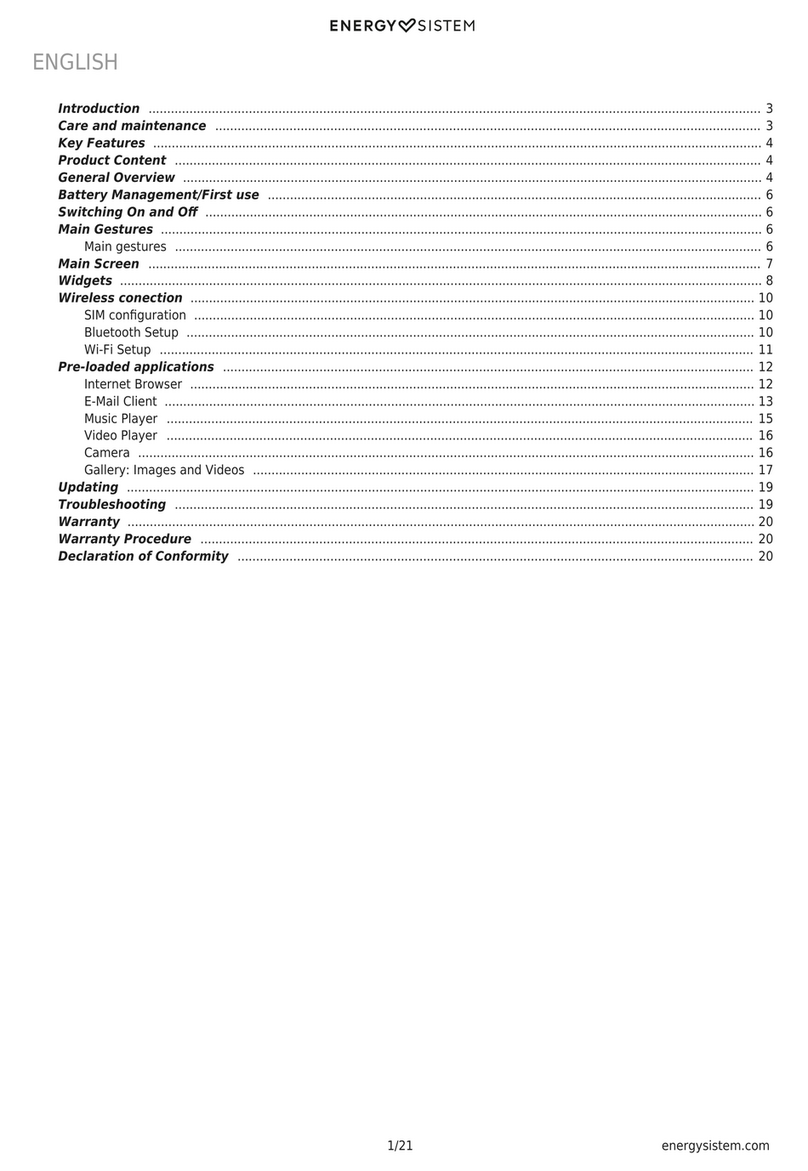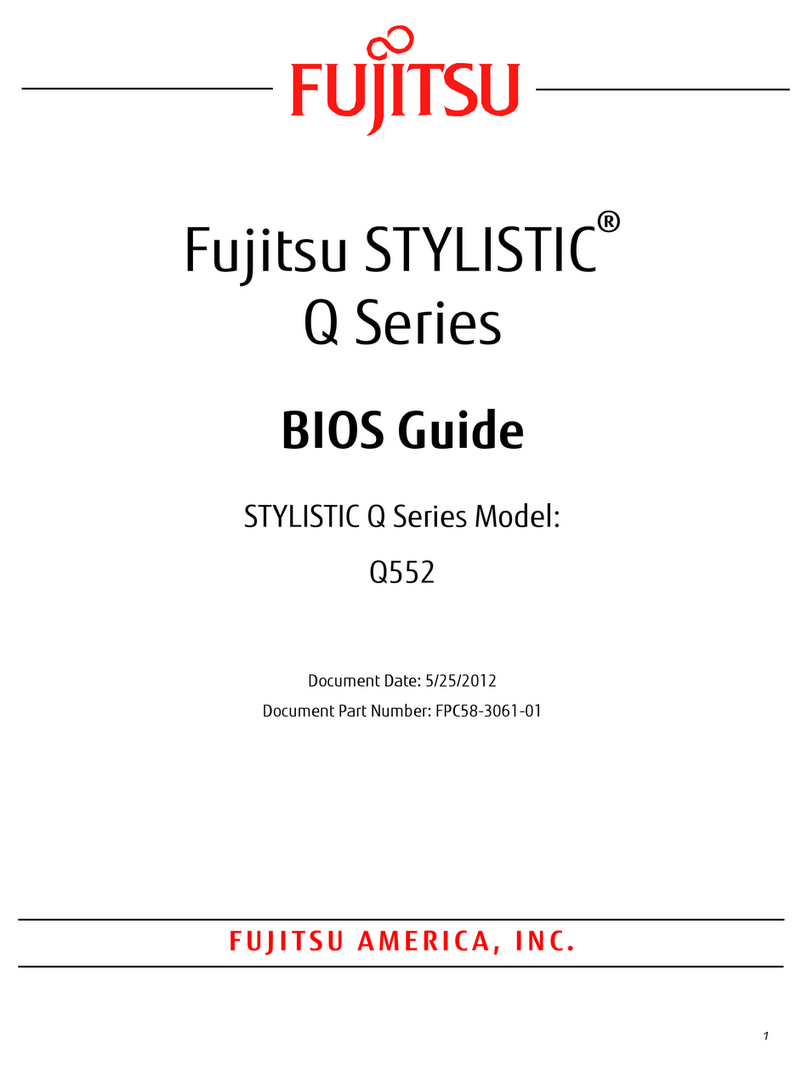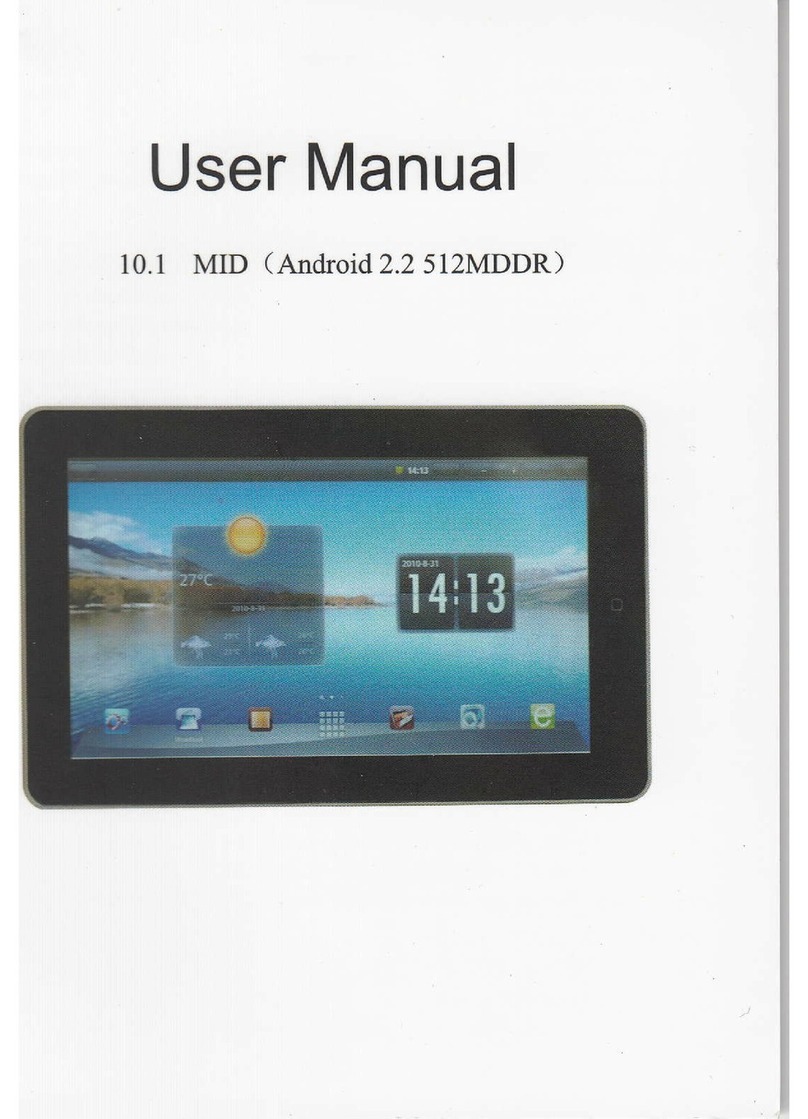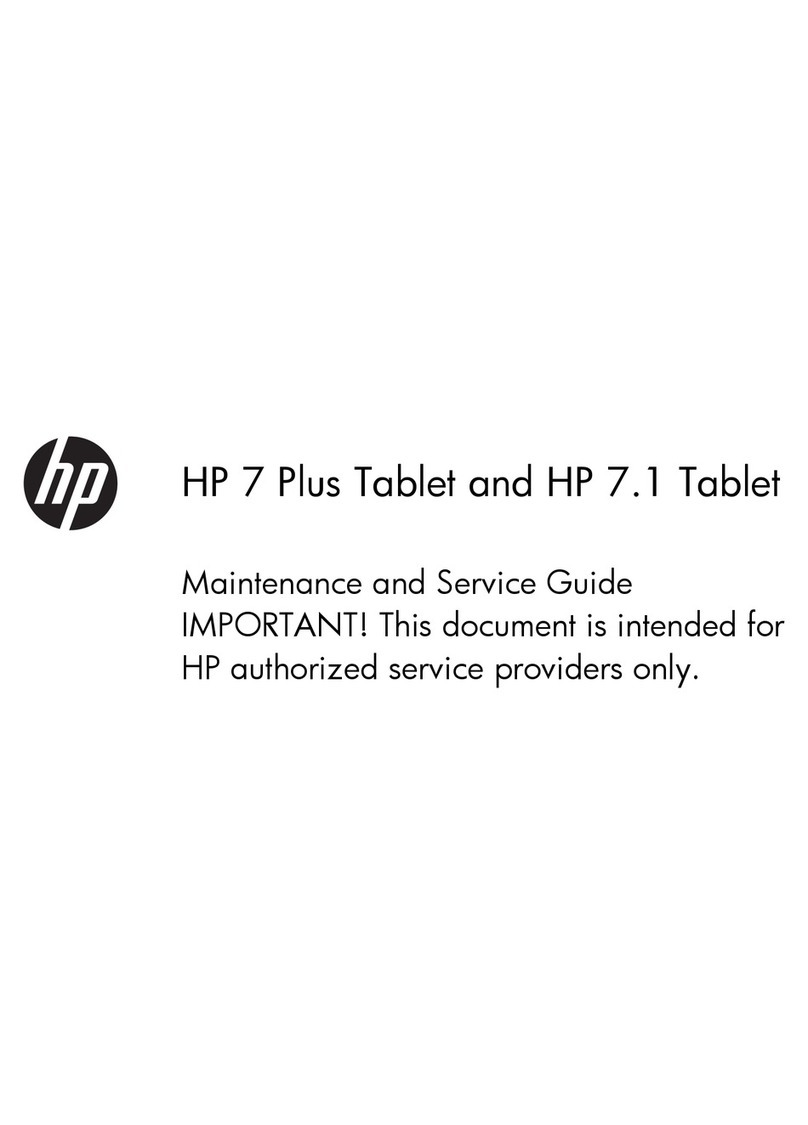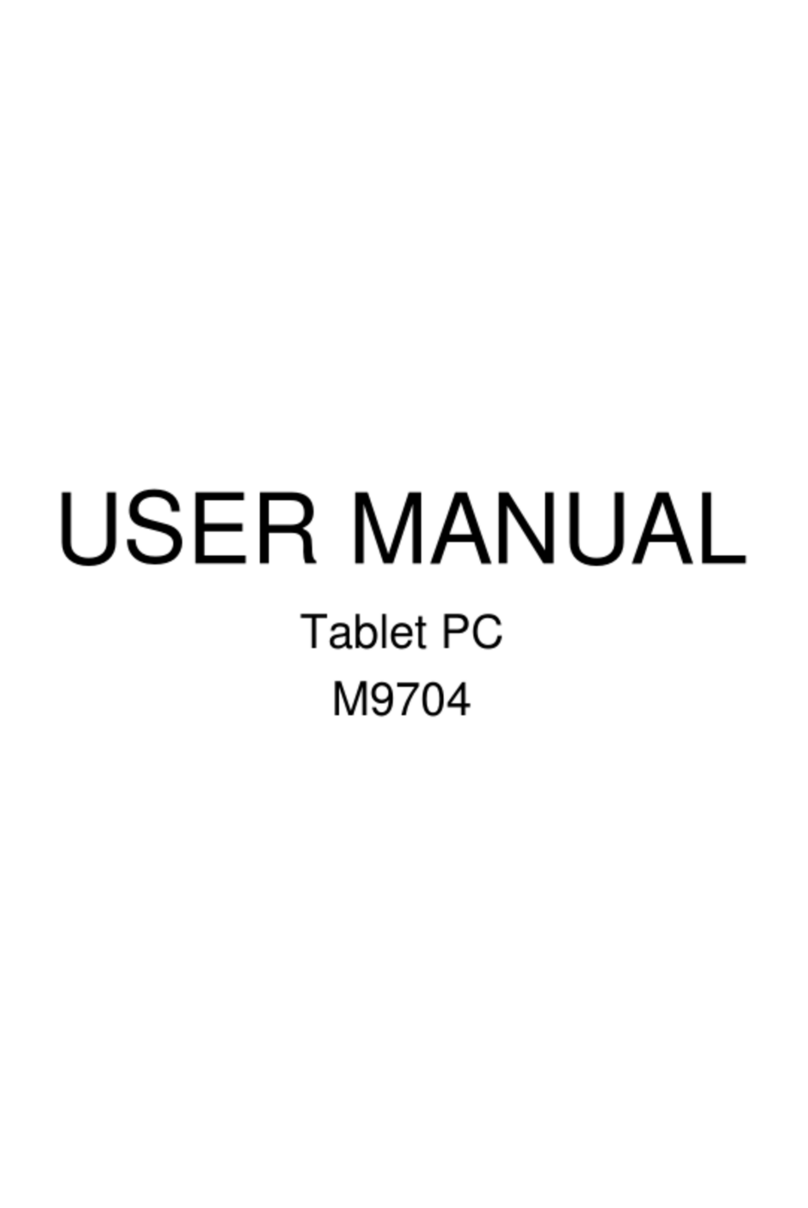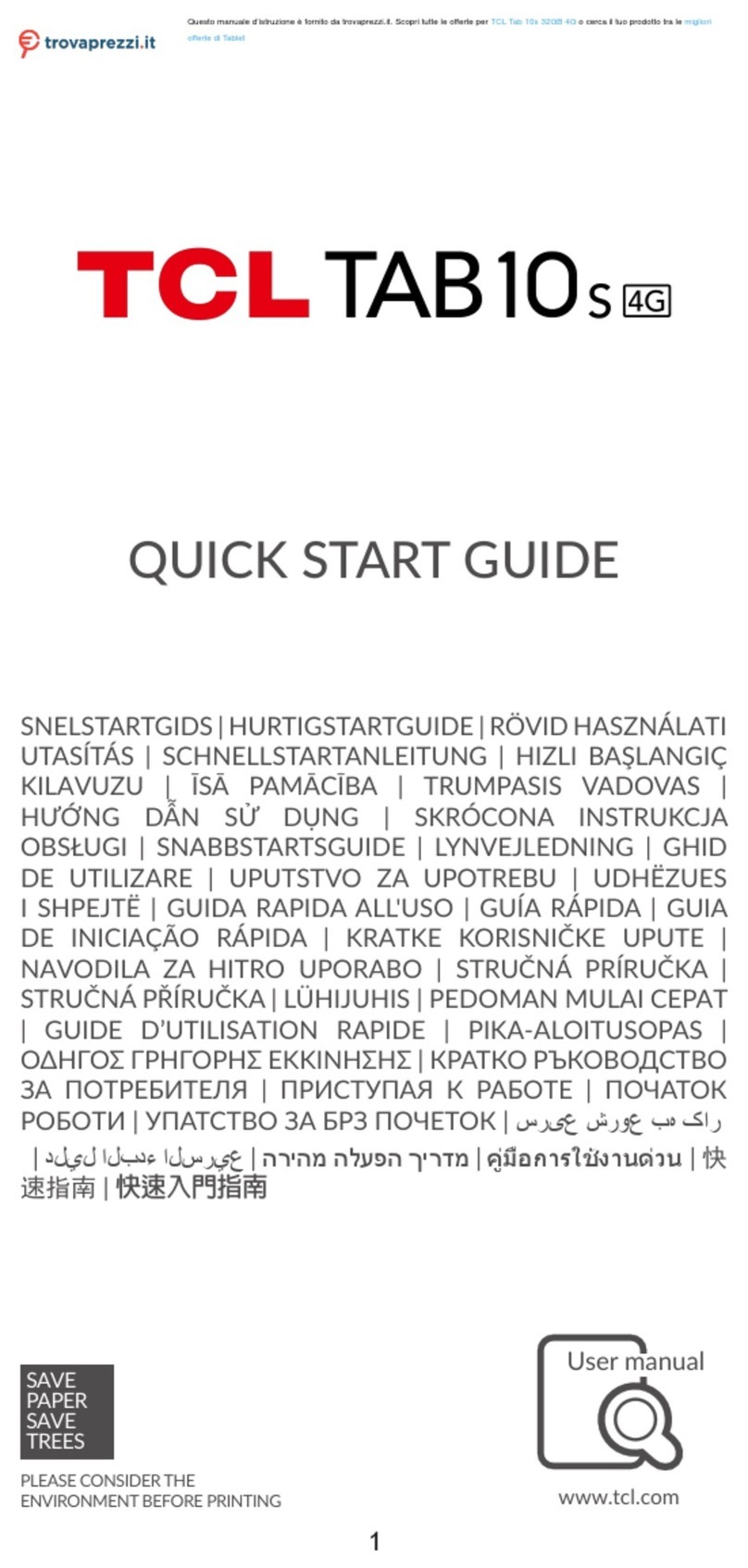Enso MID560A User manual

TableofContents
1. Introducing your Device 2
1.1Keyfunctions..........................................................2
1.2Battery....................................................................3
1.3Charge viathe charger...........................................3
1.4SD card...................................................................3
2. Homescreenand Application list ...6
2.1Notification and connection icons...........................6
2.2Read notifications...................................................6
2.3Language................................................................7
2.4ManageApplications..............................................8
2.5Music......................................................................8
2. 6Wi-Fi....................................................................10
3. Browser 11
4. Gmail 12
5. GoogleMaps ..14
6. GoogleMarket™16
7.YouTube ...17

1. Introducing your Device
1.1Keyfunctions
Powerkey Press and hold fewsecondstopoweron/offthe
device
Short presstoputthedeviceintosleep mode.press
anykeytoawaken.
Homekey
Press toreturntotheHomescreen fromanywhere.
Press and hold fewsecondstorotatethe application
window
Menukey Press toopen alistofactionsavailable on the current
screen.
Press andholdtoseethemenushortcutsforthat
screen.
The shortcutswill blinkinplaceasyouhold downthe
Menu key.
Backkey Press togo back tothe previousscreenortodismiss

adialog boxor menu.
Reset key
Press toresetthe device
1.2Battery
You can chargeyour deviceviachargeror USB cable.
1.3Chargeviathecharger
Tocharge,connectthe smallend ofthe chargercabletothe
micro-USB port onthe bottomside ofyourdevice.Plugthe otherend
of the charge intoawall outlet.
ChargeviaaUSBcable
Tocharge,connectthesmall end ofthe USB cable tothe
micro-USB port onthe bottomside ofyourdevice.Plugthe otherend
of the USB cable totheUSB port of yourcomputer.
1.4SD card
Yourdevice comeswitharemovablemicroSD memorycard
whereyou can storemultimediafiles,suchasvideoclips,music tracks,
soundfiles, images,and GPS-map files.
Toinstall the memorycard:
1.Open thememorycardcover.
2.Insertthe memorycard
3.Toremovethememorycard,press the cardin and release.
Copyfiles tothememorycard

You can transferfilessuchasmusicand picturesbetween your
device and yourcomputer.
Toviewfiles on yourdevice,justlaunchtheappropriate
applicationandnavigatetothefile withinthat application.
1.Connectyourdevice toyourcomputerusing theUSB cable.
2.Onthe homescreen, press the Menu key.
3.Touch Notifications, touch USB connected.
4.Touch Mount.
5.Onyour computer, gotothe RemovableDisk folder.
6.Locatethefilesonthecomputerthatyouwanttocopyto
your device.
7.Copyandpastefilestothe desiredlocationinthe
RemovableDisk folder.
Deletefiles onthememorycard
1.Locatethefile that you want to delete.
2.Touchand hold the filename.
3.Touch Delete.
Viewavailablememoryspace
1.Onthe homescreen, press the Menu key.
2.Touch settings,Touch SD card toviewavailable memory
spacefor your memorycardand device.


2. Homescreenand Application list
The Homescreen isyourstartingpointforusing allthe
applicationson yourdevice.You can customizeyourHomescreen to
displayapplications,shortcuts,and widgets.
Toopen the applicationlist, tapon the Homescreen.
2.1Notificationandconnectionicons
Alongthetopofyourscreenis thestatusbar.Ontheleftside,
iconswillappear,notifyyouofnewmessages,upcomingcalendar
events,alarms,andmore.Ontherightside ofthestatusbar,youwill
see the connection statusicons.
2.2Readnotifications
Whenyousee anotification inthe statusbar, tapthebarand slide
your finger downthescreentoopen the list ofnotifications.
Toopen the notification, taptheitem.

Toclearnotifications,tap Clearnotifications atthetop of the
notificationwindow.
Toclosethenotification window, slide yourfinger upthescreen.
Newe-mail
messageDownloading
GPS is onandis
working Contentdownloaded
Upcoming event
Alarmis set
Song isplaying Dataissyncing
SD cardis full Wi-Fiservice
connected
Batterychange
indicators Batteryischarging
NoSD cardWirelessservicesare
off
USB connected
Silentmode
warning
2.3Language
You can setting language for device.Tosetting
1.Onthe homescreen, press the Menu key.
2.Touch settings, touch Locale& text.

3.Touch Select locale.
4.Touchthelanguage that youwant tosetting.
2.4ManageApplications
Allowinstall of non-Market applications
1.Onthe homescreen, press the Menu key.
2.Touch settings.
3.Touch Applications.
4.Touch Unknownsources.
Uninstall Application
1.Onthe homescreen, press the Menu key.
2.Touch settings.
3.Touch Applications.
4.Touch Manageapplications.
5.Touchtheapplication that youwant toUninstall.
6.Touch Uninstall.
7.Touch OK,Touch OK.
2.5Music
Yourmusicisorganized intofourcategories:Artists,Albums,
Songs,and Playlists.Selectacategorytoviewthelistswithin each.
Oncein acategory,keep selectinguntilyou reachthe music you want
toplay.Forexample,ifyou selecttheArtistscategory,you will see a
listofartistsin A-Zorder,the listopenstodisplaythatartistsalbums.
Select an album,and the album ssong list displays.
Yourdevice will playthe following musicfile formats:Mp3,AMR,
OGG,WAV, MIDI.

Access andplaymusic
1.Onthe homescreentouchthe Application button.
2.Touch Music,Touch Songs.You can alsotouch Artists,
Albums, or Playlists.
3.Touchthesong toplay.
Add songstonewplaylist
1.Onthe homescreen, touchthe Application button.
2.Touch Music.Touch Songs.
3.Touchand holdthesong thatyou wanttoadd tothe play
list.
4.Touch Add toplaylist.
5.Touch New.
6.Type the namefortheplaylist.
7.Touch Save.

Deleteplaylists
1.Onthe homescreen, touchthe Application button.
2.Touch Music, touch Playlist.
3.Touchand hold the playlist youwant todelete.
4.Touch Delete
2. 6Wi-Fi
Your device can connecttoWi-Finetworks.Toconnect
1.Onthe homescreen, press the Menu key.
2.Touch settings, touch wirelesscontrols.
3.Touch Wi-Fi toturniton. Touch Wi-Fisettings. Yourdevice
scansfor availableWi-Finetworks.
4.TouchtheWi-Finetworkthat you want toconnectto.
5.Touch Connect.Somenetworkmayneedyouinputthe
password.
OntheWi-Fisettingsscreen,press the Menu key,touch
Advanced, you will get moresettingsforWi-Fi.

3. Browser
Gotoyourhomepage
The BrowseralwaysopenstothelastWeb page youwere
viewing.
The firsttimeyou entertheBrowserafterpowering on,yourhome
page will display.
1.Onthe Homescreen, TouchtheApplicationbutton.
2.Touch Browser.
Changeyourhomepage
1.Onthe Homescreen, touchthe Application button.
2.Touch Browser.
3.Press the Menu key.
4.Touch more, touch settings,touch Set home page.
5.Type the siteaddress and touch OK.
Visit Webpages
1.Onthe Homescreen, touchthe Application button.
2.Touch Browser.
3.Press the Menu key.
4.Touch Go
5.Type the Web address, touch Go.

4. Gmail
WithGmail,allyourmessageson the samesubjectarethreaded
togetherintoconversations.Toread the messagesin aconversation,
open the conversation and scrollthrough the individualmessages.
The mostrecentmessage appearsat thebottom.
All the Gmail thatyou fetchtoyourdevice is delivered toyour
Inbox,and theInboxis yourdefaultGmail view.The total numberof
unreadmessagesdisplays inthetitle barandindividual unread
messagesdisplayin bold.If you havelabeledamessage,itslabel
appearsinacolored rectangletotheleft ofthe date.
Readnewmessages
1.Onthe homescreen, touch Gmail todisplayyour inbox.
2.Touchamessage toread.
Writenewmessages
1.Onthe Homescreen, touch Gmail todisplayyour Inbox.
2.Press the Menu key.

3.Touch Compose.
4.Type anameore-mailaddressinthe To field.Matching
contactswill appear. Selectthecontact orcontinuetyping.
5.Type the subject and message.
6.Toattachpictures,pressthe Menu keyandtouchthe
picturetoattach.
7.Touch Send.

5. GoogleMaps
Find alocation
1.Onthe Homescreen, touchthe Application button.
2.Touch GoogleMaps.
3.Press the Menu key.
4.Touch Search.
5.Type an address.Touch Search.
6.Touch Showmap toseetheresult on amap.
Get direction
1.Onthe Homescreen, touchthe Application list button.
2.Touch GoogleMaps.
3.Press the Menu key.
4.Touch Directions.
5.At the From field,type yourstarting address,atto To field,
type your destination address.
6.Touch Route.
Changemapmode
Google Mapsgivesyou bothmap andsatelliteofthearea you are
viewing.Toviewsatellite,traffic, orstreet view.
1.Onthe Homescreen, touchthe Application button.
2.Touch GoogleMaps.
3.Press the Menu key.
4.Touch Mapmode.
5.Touch satellite, Traffic, or Street View.


6. GoogleMarket™
Google Market™providesyou withdirectaccesstosoftware
developersthroughoutthe world.Itisthe placetogofind fun games
and coolapplications.
Browsecontents
Whenyou fistenterGoogle Market, you will see featured items,a
listof itemcategories, alinktosearch,and alinktoMydownloads.
Scrollthrough the featured items orselectacategorytobrowser
itscontents,thenselectasubcategory.Within eachsubcategoryyou
can selecttoviewitems sortedBypopularityorBydate.Notethatall
itemsin ssubcategoryarelistedin each tab,thoseinthe Bypopularity
tab aresorted mostpopulartoleastpopular,and thosein theBydate
tab aresorted newest oldest.
Toaccess:
1.Onthe Homescreen, touchthe Application button.
2.Touch Market.

7. YouTube
YouTube isafreeonlinevideostreamingservicethatallows
anyone toviewand sharevideosthathavebeenuploaded bythe
YouTube members.You do notneed aYouTube accounttobrowse
and viewvideos.
WatchYouTubevideos
1.Onthe Homescreen, touchthe Application button.
2.Touch YouTube.ThemainYouTube screenappears
showing popular videocategories.
3.Touchthecategoryand the video inthatcategory.
SearchforYouTubevideos
1.Onthe Homescreen, touchthe Application button.
2.Touch YouTube.The main YouTube screenappears
showing popular videocategories.
3.Press the Menu key.
4.Touch Search. Type your search.
5.Touch Search.

changesormodificationsnotexpresslyapproved bythe partyresponsible forcompliance
could voidthe user'sauthorityto operatetheequipment.
NOTE:Thisequipmenthasbeen tested and found to complywith the limitsfora
Class Bdigitaldevice, pursuantto Part 15 ofthe FCC Rules.Theselimitsare
designed to provide reasonableprotection againstharmfulinterference in a
residentialinstallation. Thisequipmentgenerates, usesand can radiateradio
frequencyenergy and, if notinstalled and used in accordance withthe
instructions, maycause harmfulinterference toradio communications. However,
there isno guarantee thatinterference will notoccurina particularinstallation.
Ifthisequipmentdoescause harmfulinterference toradio ortelevision reception,
which can be determined by turningthe equipmentoff and on, the useris
encouraged totrytocorrectthe interference byone ormore ofthefollowing
measures:
-- Reorientorrelocatethe receivingantenna.
-- Increase the separation betweenthe equipmentand receiver.
-- Connectthe equipmentinto an outleton a circuitdifferent
fromthatto which the receiverisconnected.
-- Consult the dealeroran experienced radio/TVtechnician forhelp.
ThisequipmentcomplieswithFCC radiationexposurelimitssetforthforan uncontrolled
environment.End users mustfollowthe specificoperatinginstructionsforsatisfyingRF
exposurecompliance.Thistransmittermustnotbeco-located oroperatinginconjunction
withanyotherantenna ortransmitter.Thisequipmenthasbeen SAR-evaluatedforusein
hand. SAR measurementsarebased on a0cmspacing fromthe bodyand thatcompliance is
achieved atthatdistance.
SARValue:0.722W/Kg.
FCC ID:ZGM-M4-LCD
Thisdevice complieswithPart 15 ofthe FCC Rules.Operation
issubjecttothe followingtwo conditions:(1)thisdevice may
notcauseharmfulinterference, and (2)thisdevice mustaccept
anyinterference received, includinginterference thatmaycause
undesired operation.

Appendix I:Specification
Spec.
P/ N AndroidMID
LCD 800*480WVGA; 5.0inchTFTtouchpanel
CPU SAMSUNG6410, 667MHz
OS Android1.5
DDR 128MB DDR
NAND 1GB SLC
T-FlashSupported T-Flashcardup to8GB
GPS module
SiRFIII GPS module
Battary Li-on rechargeablebattery2000mAH
Power
adapter Input 100~240VAC
Output DC 5V, 0.7A
USB USB2.0FULLSPEED
Indication
Light LED
(Red in charging/ Greenincharged)
Temp.OperationTemp. 0~40
Storage Temp. -10~60
Dimension 132.2x87.6x14.8mm
Weight About 220 g

Appendix II:Accessories List
No.
Item Qty
1 Productdevice 1
2 Carkit 1
3 Carholder 1
4 Charger 1
5 Carcharger 1
6 USBcable 1
7 Earphone 1
8 Usermanual 1
9 Guarantee card 1
Table of contents